Overview
This document will enable you to request for a License file for Codeless Automation and help you with the steps to upload the same before you start using the Codeless Automation Platform.
Steps
-
Click on the Profile icon on the Opkey tool and select App Settings from the options.
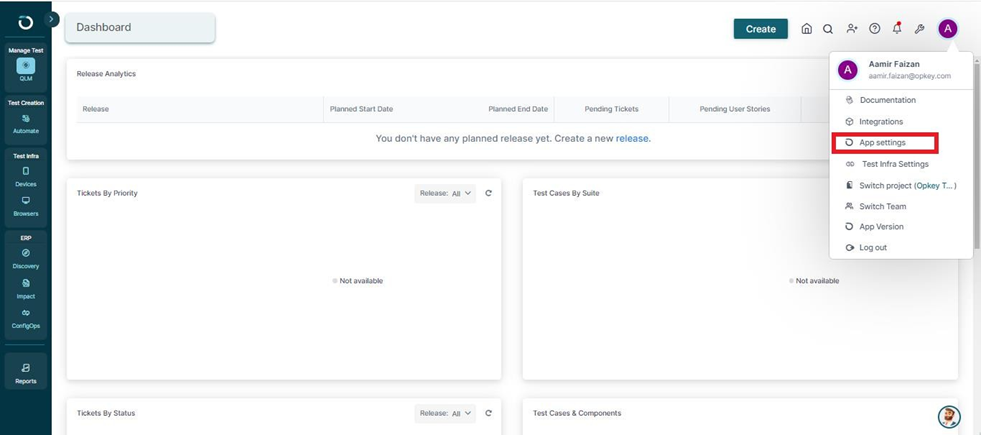
-
You can request and upgrade your Opkey license from this section.
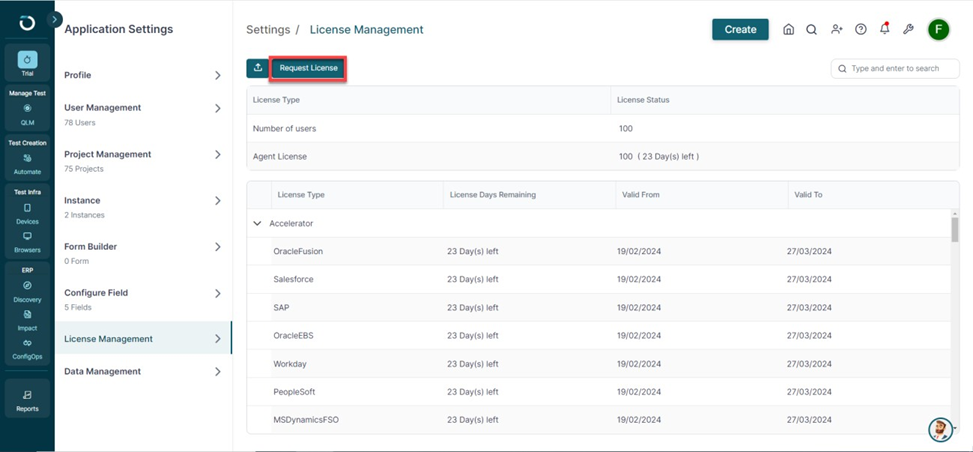
-
Click the "Request License" button, and a popup window will appear prompting you to contact the Opkey support team at support@Opkey.com to extend the license.
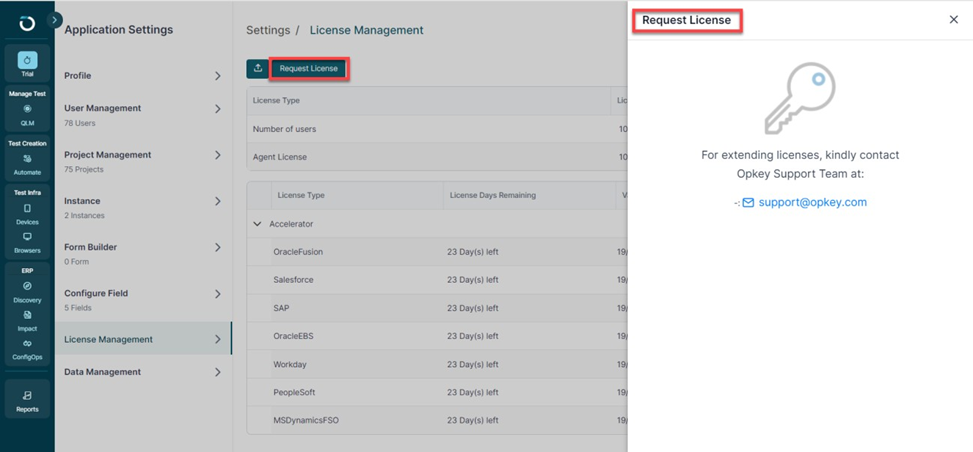
-
Once you received the license file from the Opkey support team, you can upgrade the license by clicking on the Upgrade License button.
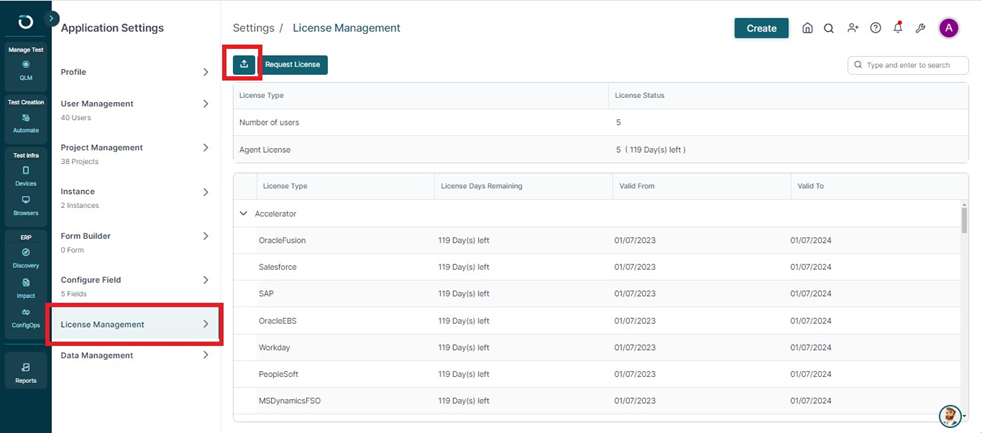
-
A popup window appears with a message “Your Opkey license details will get updated as per the added license keys. Do you want to continue?“. Click on Yes to proceed
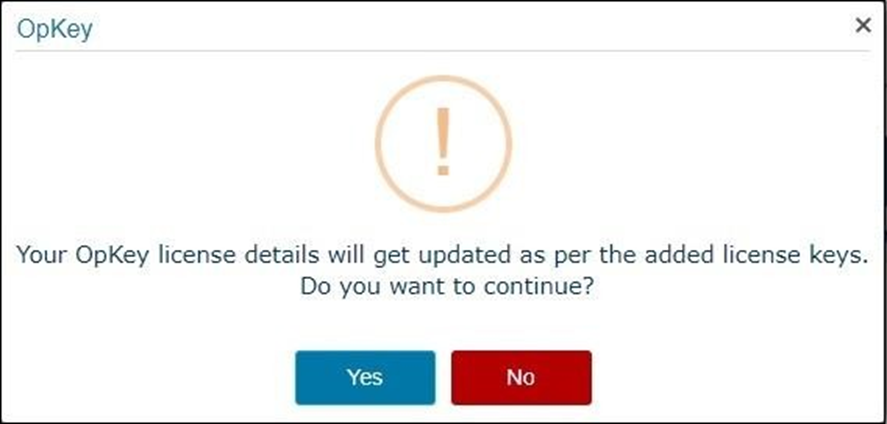
-
When you click on Yes, you will be redirected to browse and select the Opkey license file.
-
Select the Opkey License file and click on the Open to add the Opkey license.
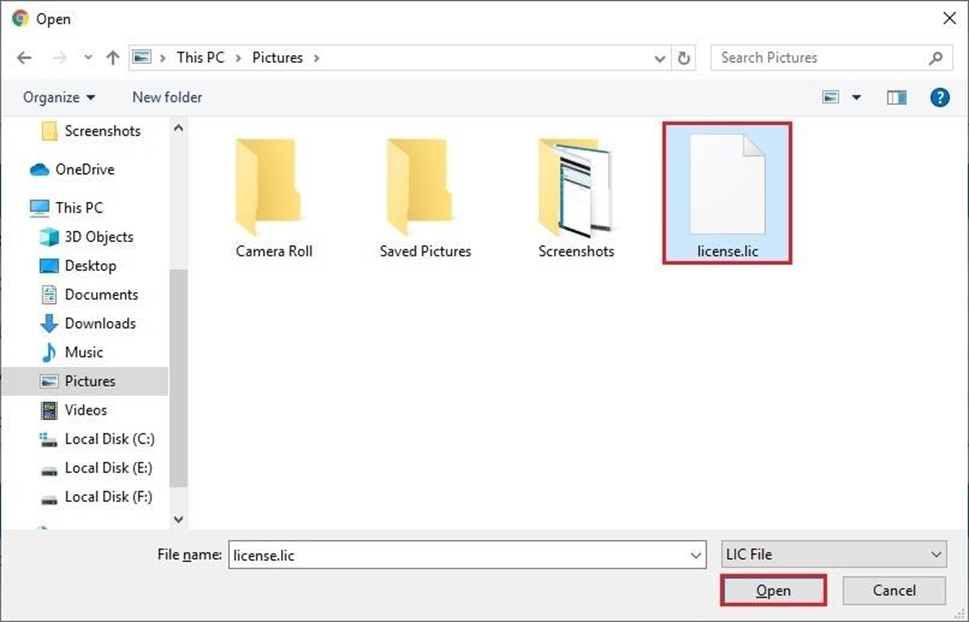
-
Your Opkey license will get updated as per the added license keys.
