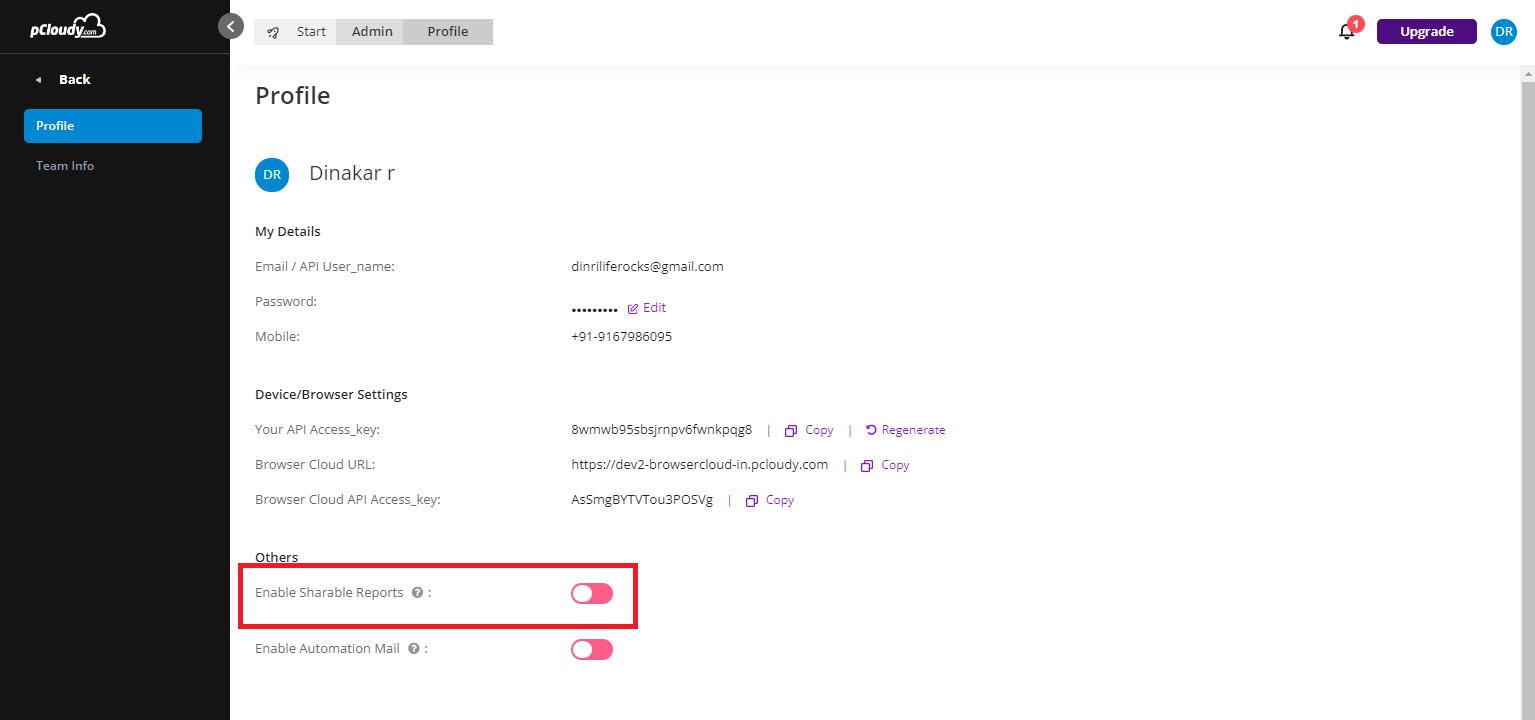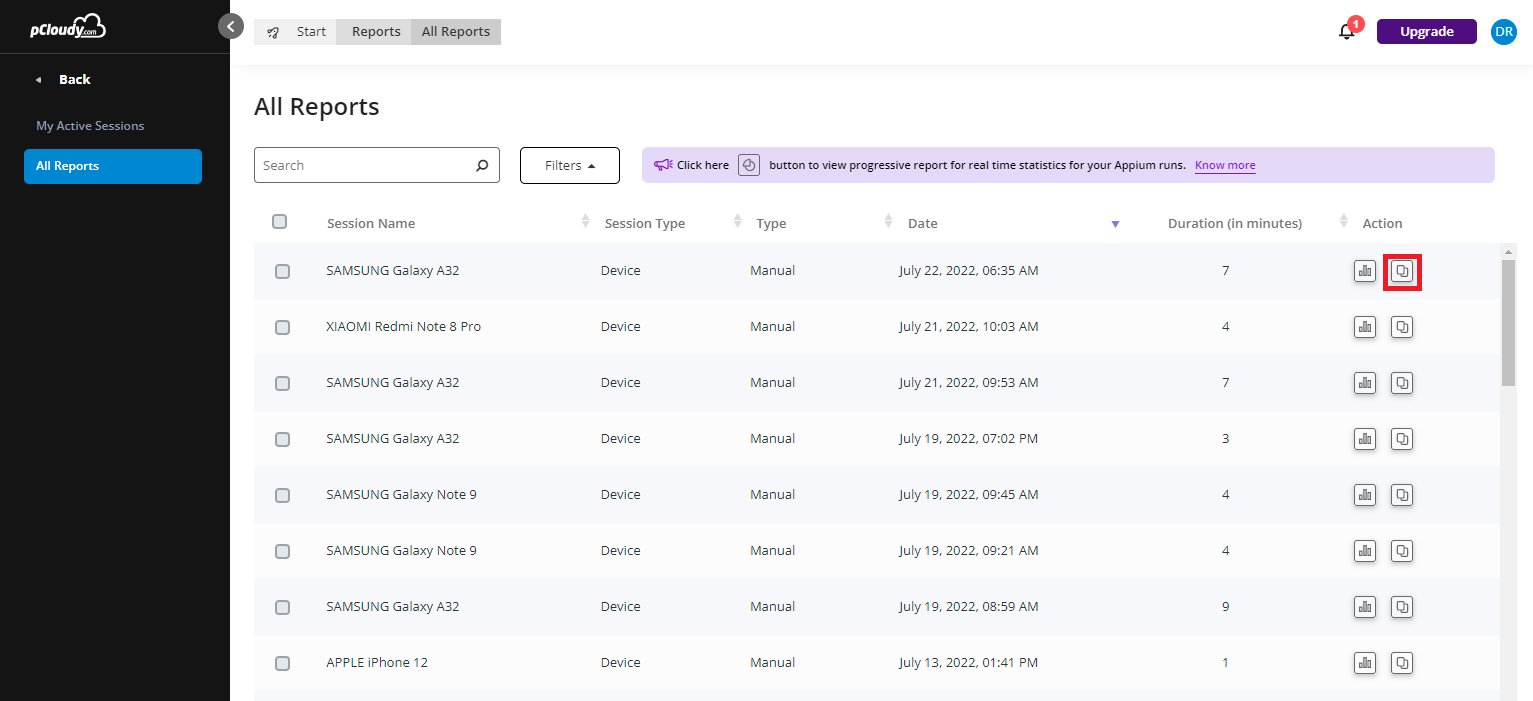Sharing a Test Report
- 05 Apr 2023
- 1 Minute to read
- Print
- DarkLight
Sharing a Test Report
- Updated on 05 Apr 2023
- 1 Minute to read
- Print
- DarkLight
Article Summary
Share feedback
Thanks for sharing your feedback!
Users can share the reports generated for the tests performed on the app.
Steps
- First the user will need to click on their profile icon and then select Profile in the drop down list.
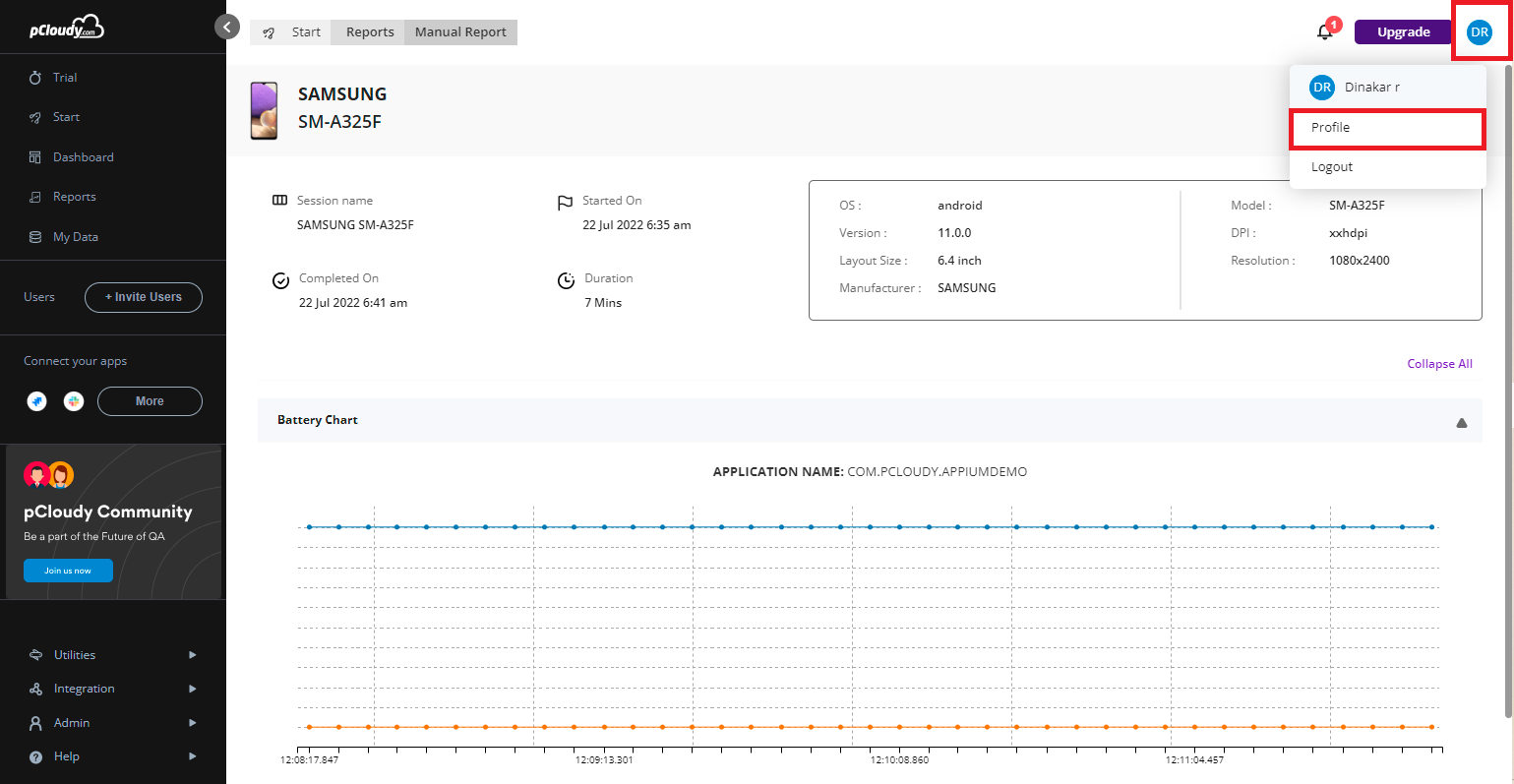
In the profile page, the user will need to switch on the toggle button to enable sharable report.
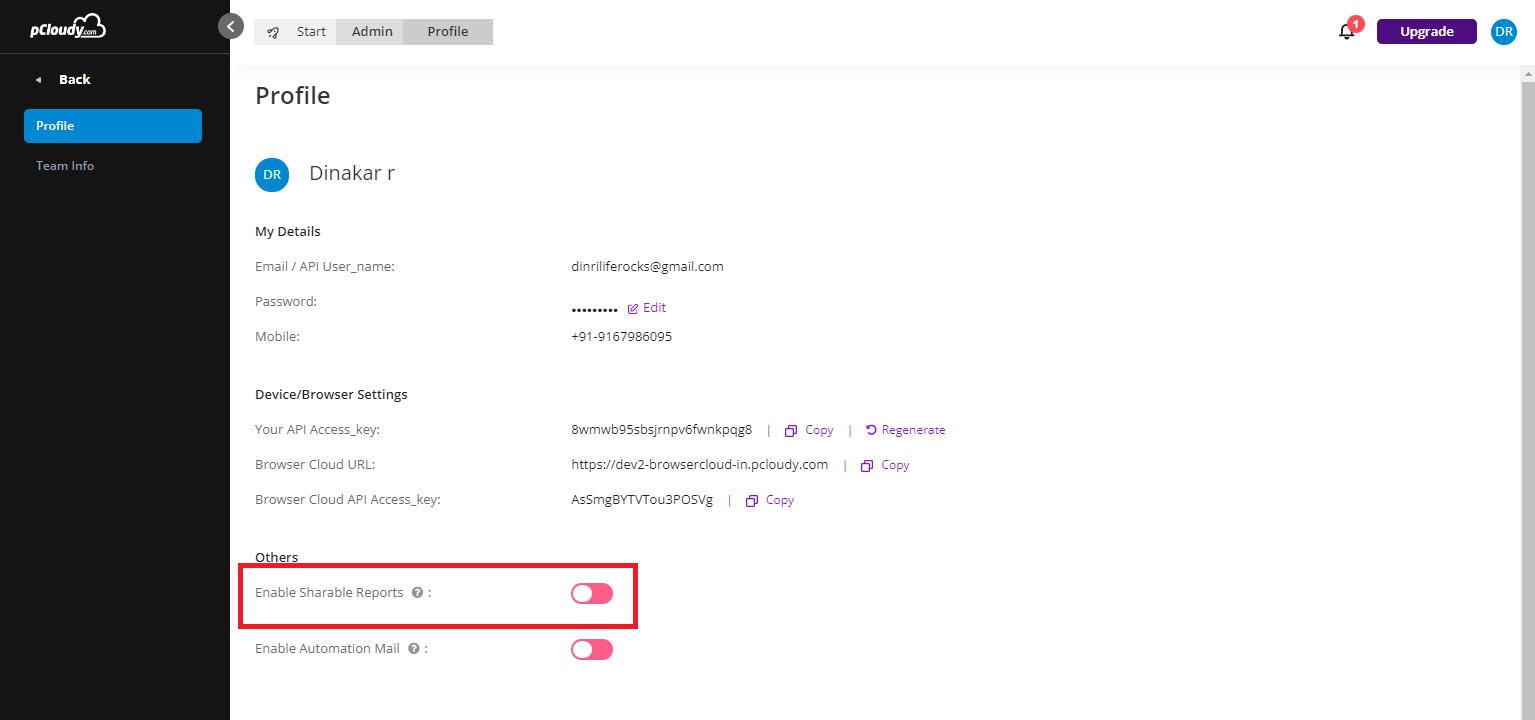
Once the user has enables shareable reports, he/she will see that the radio button turns green, and a notification message is also received. In that message the user will need to click on the Reports.
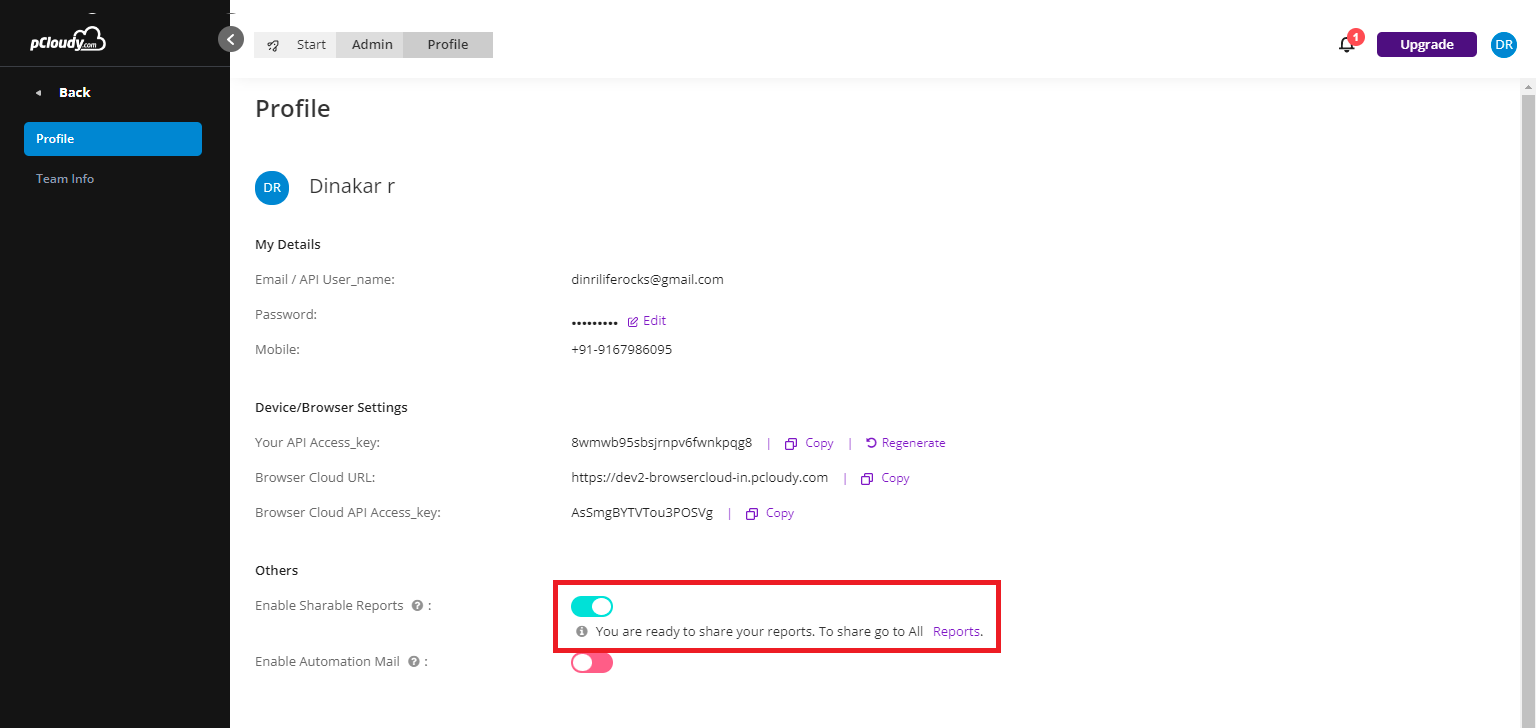
- This will take the user to the Reports page.
- In the All Reports tab, the user will see the copy icon under Action.
- Just click on the copy icon and the report link will be copied to be shared via email or other modes of communication.
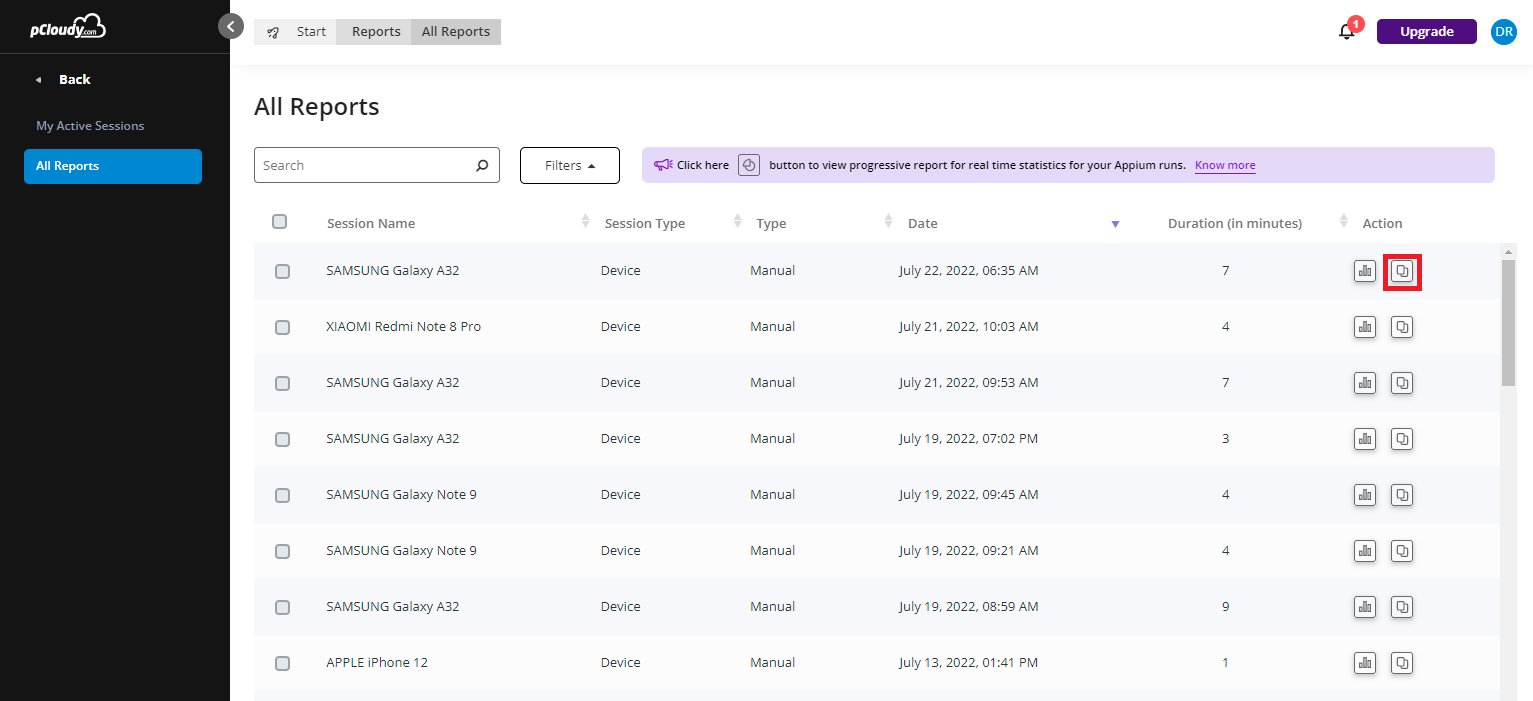
Note: You can share the Test Reports with non-pCloudy users as well. They can view it without having to sign up on the platform.
Was this article helpful?