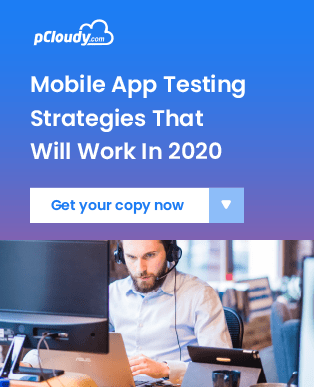Pre Requisite Documents
pCloudy hardware - At a glancepBox: A Central Web and Database Server which also acts as a single point interface for the client network. Client accessing any pCloudy services(like using devices from website, automation using appium, runs through Jenkins plugin, Developers using Eclipse or Android Studio or the Rest Apis) can communicate with the pBox via HTTPS(port 443). HTTP is redirected towards HTTPS.
rBox: This is the heart of the pCloudy Setup. All the mobile devices are connected to rBox. It contains all the packages needed for using the device manually or via automation. You can use a generic server as an rBox to support Android Devices. However in order to support iOS you need a Mac machine.
pDrive: Also known as pCloudy’s Network Drive which acts as a central storage for the following:
- Clients Uploaded Applications
- Session Reports like logs, images, session videos, performance graphs etc
- Automation Reports
- Internal:
- Database Backup
- Device Skins Repository
Note: The rBox and pDrive are kept closed to the outside/client network and CANNOT be accessed directly.
USB Hub: Mobile devices will be connected to USB ports for charging and data sync.
Instrumentation Server: Instrumentation service is required for Android Application Repeater and Follow Me features. Here an Android App needs to be instrumented to enable it to be able to perform the actions needed by these two features.
Re-signing Server: The resigning service helps re-sign the iOS Application using the a common Apple developer certificates and provisioning profiles, to avoid problems of provisioning profiles of the app developer not matching. Usually the Instrumentation server and Re-signing server are the same device.
Network Simulation Box (NS-Box): Network related tests for mobile apps need not be such a hassle if the testers are given full control of the network being used. Using a simulated lab network, testers can easily test their mobile apps by simply selecting a network profile and applying it to the device in use. The network profiles carry different parameters like Speed, Delay, Loss for Upload and Download links. This feature helps testers to replicate a myriad of network conditions for testing mobile apps.
Hardware RequirementsThe hardware requirements are made with the following assumptions.
- The cloud is supposed to have 200 clouds with 160 Android and 40 iOS devices.
- Certifaya will be running on AWS and the Reliance pCloudy Setup will have access to it and vice versa.
Hardware List:
| Item | Hardware Details | QTY |
| Router | Cisco Router 1900 series | 1 |
| WiFi | Ruckus WiFi | 1 |
| pBox | HPE DL380 Gen9 Intel Xeon E5-2698v3 (2.3 GHz/16 16 GB*2 DDR4 RAM 600 GB*2SAS HDD GIGANIC*4 RAID 5 CARD | 1 |
| rBox | HP ProLiant DL 380 G9 /XEON SIX CORE(E5-2609 v3) 1.90GHz*2 PROCESSOR 16 GB*2 DDR4 RAM 600 GB*2SAS HDD GIGANIC*4 RAID 5 CARD | 6 |
| rBox Mac Mini | Processor:- 3.0GHz Dual-Core Intel Core i5 (Turbo Boost up to 3.3GHz) Memory:- 16GB 1600MHz LPDDR3 SDRAM (This is critical, there will be performance issues with lesser RAM, if so the number of Apple devices supported per RBox will reduce) Storage:- 1TB Fusion Drive | 4 |
| Storage Server(pDrive) | WD My Cloud 16TB | 1 |
| USB HUB | Cambrionix USB HUB 16 ports | 16 |
| Instrumentation and Re-Signing Server | Processor:- 3.0GHz Dual-Core Intel Core i5 (Turbo Boost up to 3.3GHz) Memory:- 16GB 1600MHz LPDDR3 SDRAM Storage:- 1TB Fusion Drive | 1 |
| Network Simulation | Intel Xeon Server 8 GB RAM 250 GB HDD 2 NIC(GIGA) | 1 |
| Devices and Data Cables | All the devices that need to be connected to the cloud. along with their USB data card. | 200 |
pCloudy can run on many platforms and browsers. Below are the software requirements needed for device access.
| Browser | IE 8 or greater, Edge, Firefox, Chrome, Safari |
| Operation System | Linux, Osx, Windows |
Note: - pCloudy website can be used on any modern web browser HTML5 and web socket. pCloudy recommends being connected by ethernet cable rather than WiFi for controlling the devices.