An Overview:
What is Bitrise?
Bitrise is a Continuous integration platform that allows users to run their Android or iOS builds on isolated dedicated cloud systems. App developers can simply pull the artifactories from the Github repository and convert them to ready to install apk files to use on your devices.
pCloudy Bitrise Plugin
The Bitrise Plugin provides a direct link to add the apk files from the Bitrise platform onto the My App Data on the pCloudy platform. You can use the plugin to directly install the apk file onto the pCloudy devices without having to upload the apk or ipa files from their physical computer systems.
Prerequisites
- User should be registered on pCloudy platform
- User should have an active Bitrise account
Steps to integrate Bitrise
-
Login to the Bitrise platform and access your existing Bitrise Workflow or create a new one.
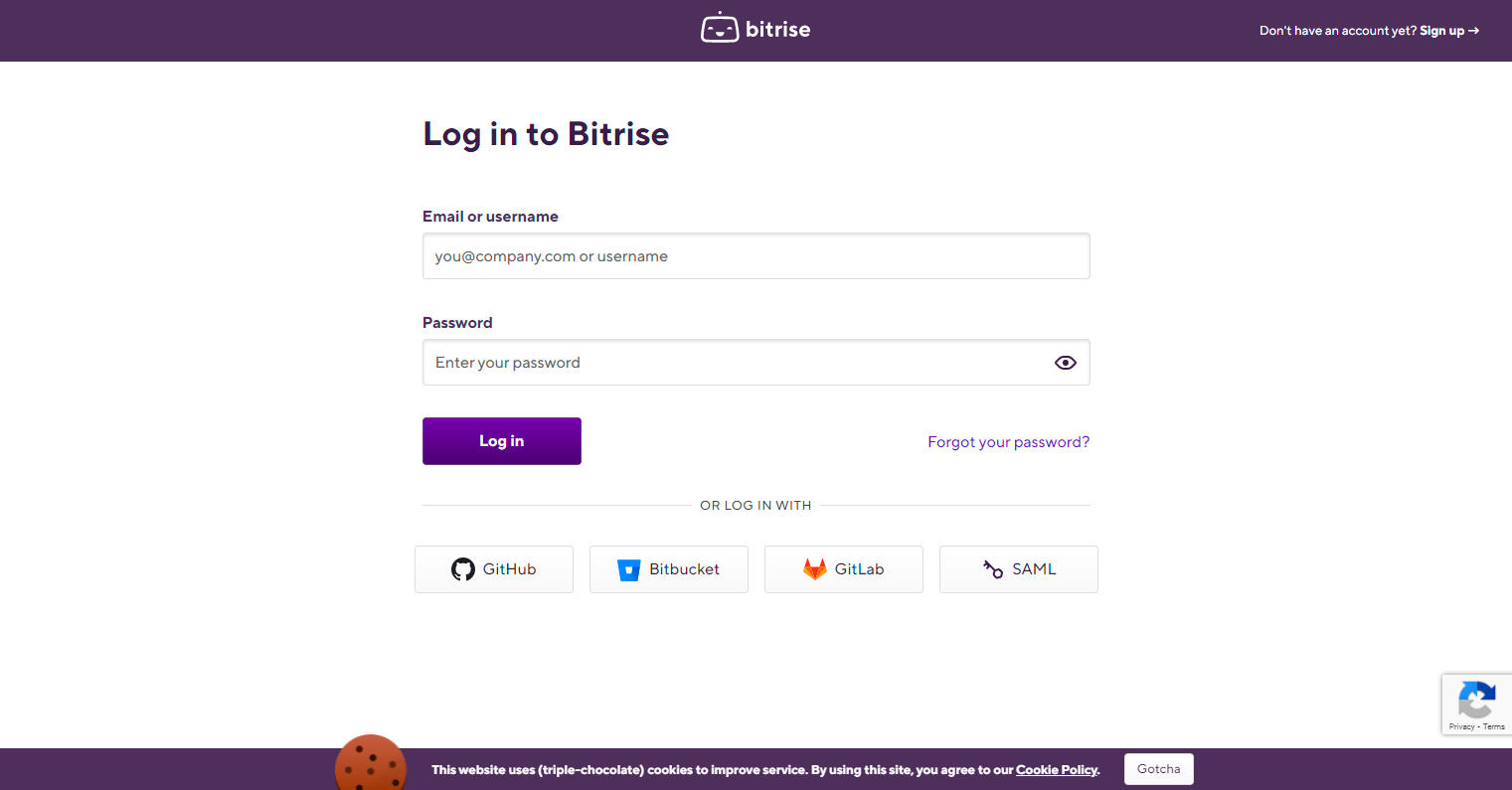
-
Click on the “Secrets” tab to create your secret variable for the pCloudy plugin.
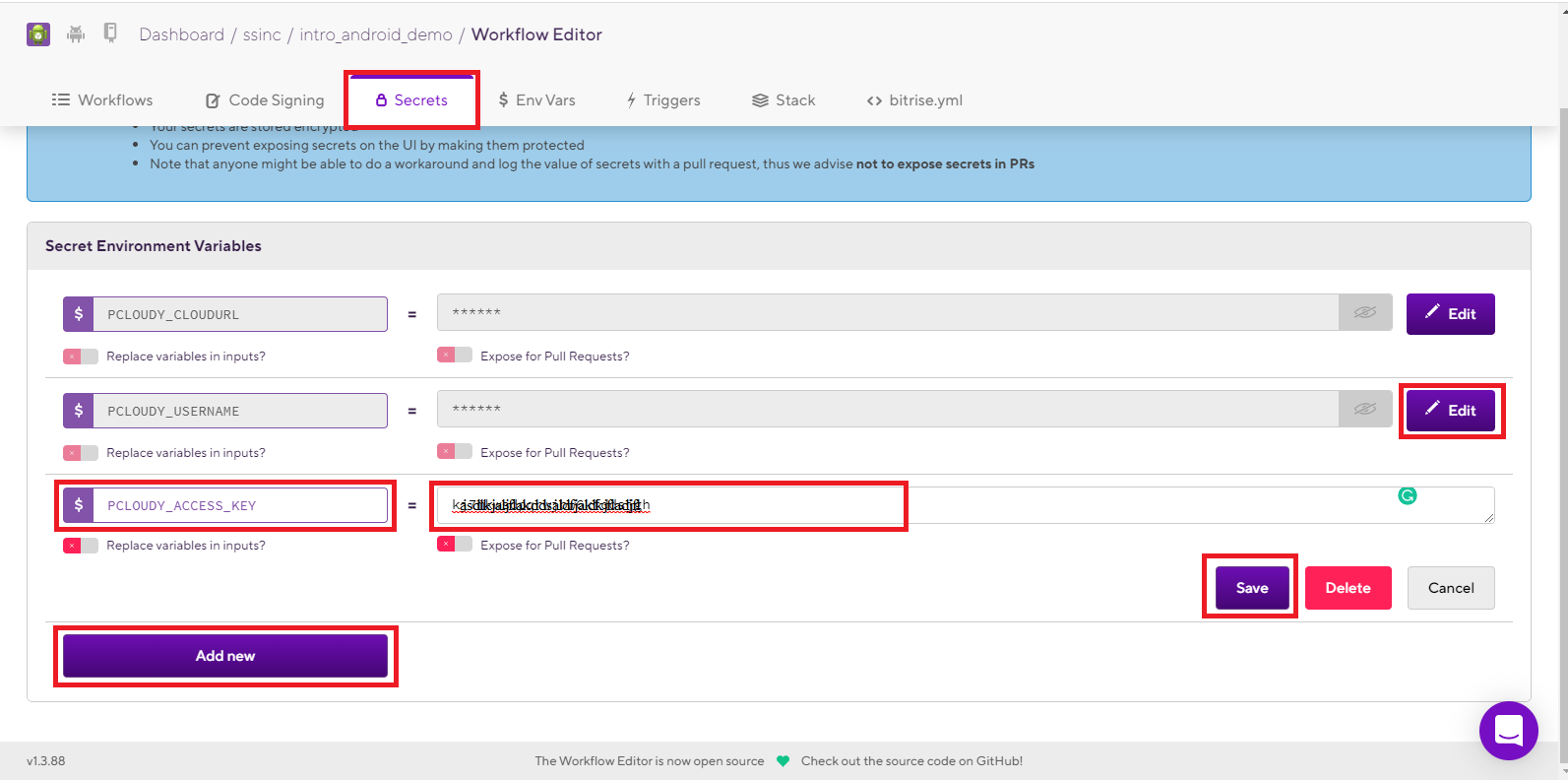
-
Enter the fields with the following details. And click on Save as shown in the screenshot above.
- PCLOUDY_CLOUDURL = https://device.pcloudy.com/
- PCLOUDY_USERNAME = xyz@abc.com (your registered pCloudy username)
- PCLOUDY_ACCESS_KEY = ************ (You can get the access key from your profile)
-
Access an existing workflow or create a new one. Once you are on the workflow tab, you will need to add a deployment step in the workflow. Simply click on the plus sign (+) and search for the pCloudy plugin as shown in the screenshot below.
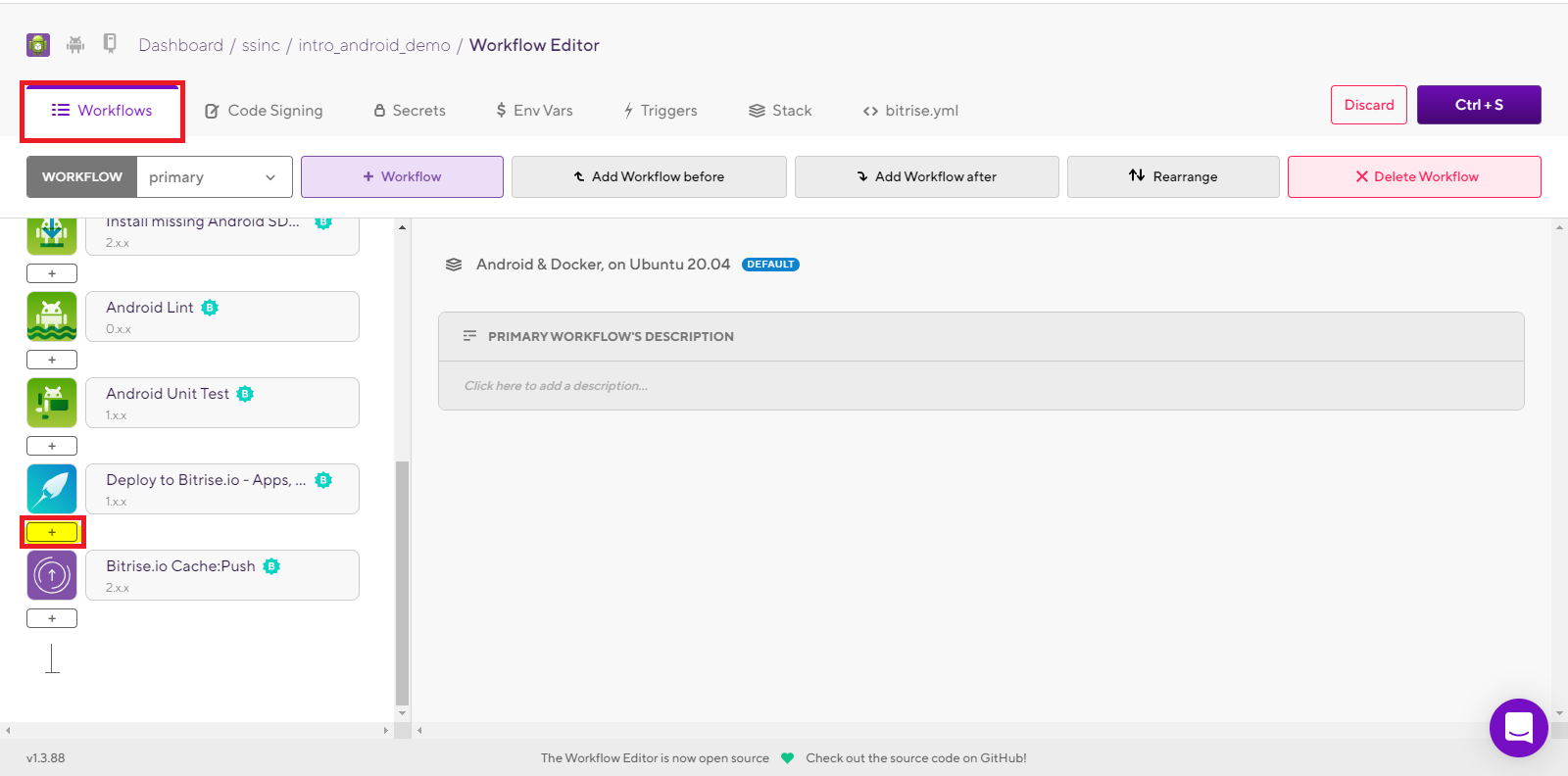
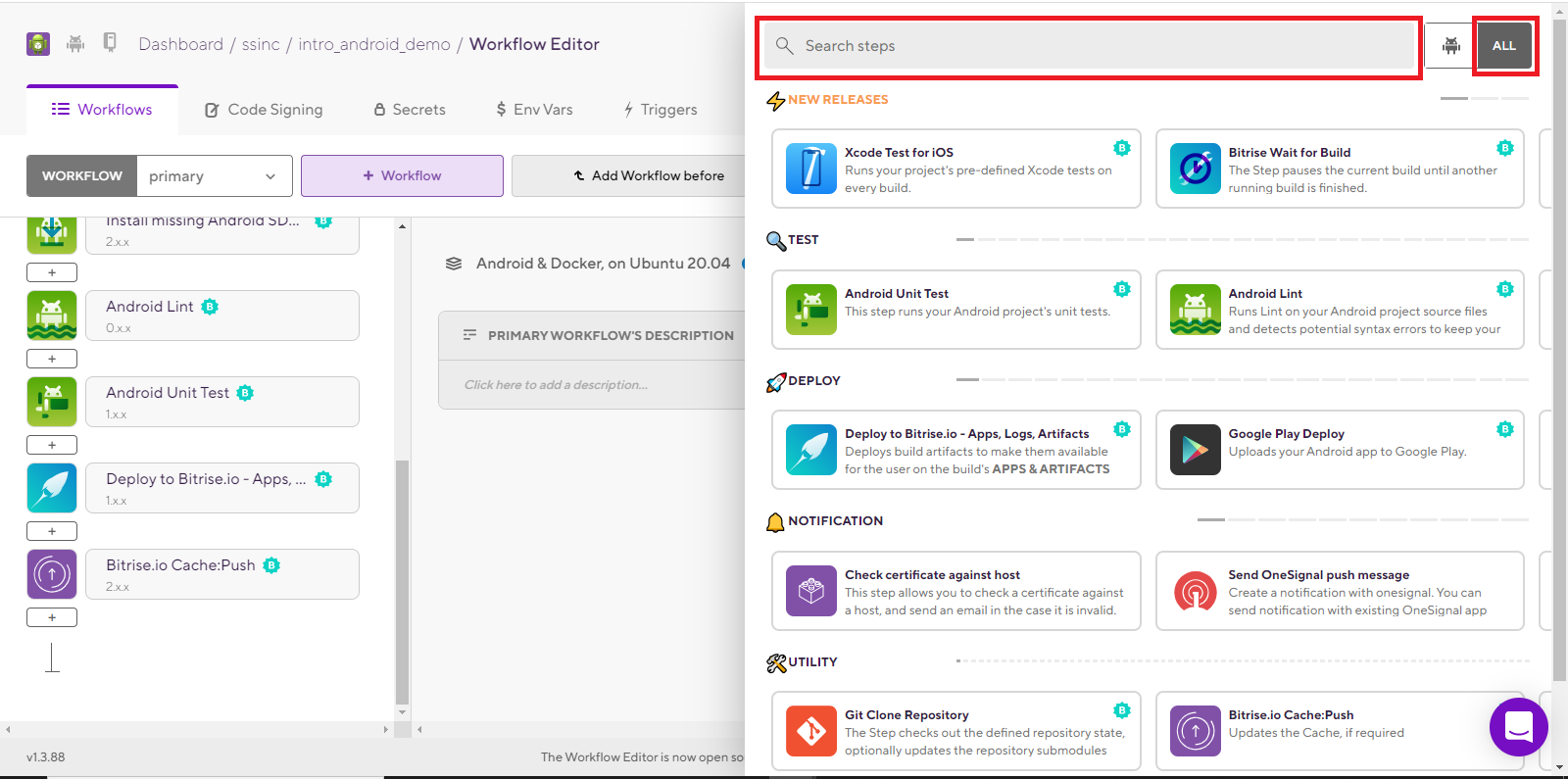
-
A search bar will appear on the right side of your screen, choose “ALL” and type pcloudy in the search bar. You will find a plugin, click on it to add it to the workflow. refer to the screenshots below.
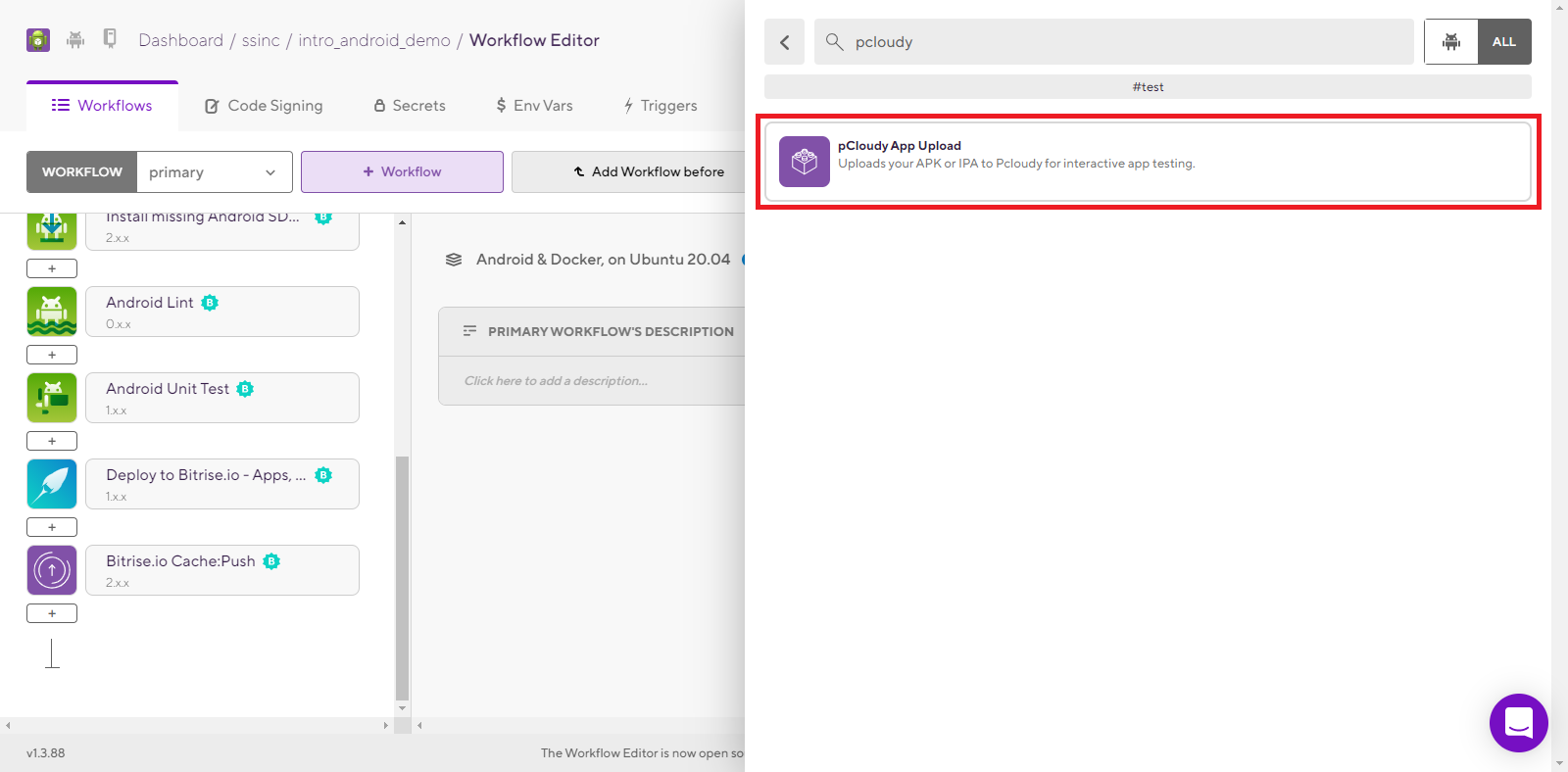
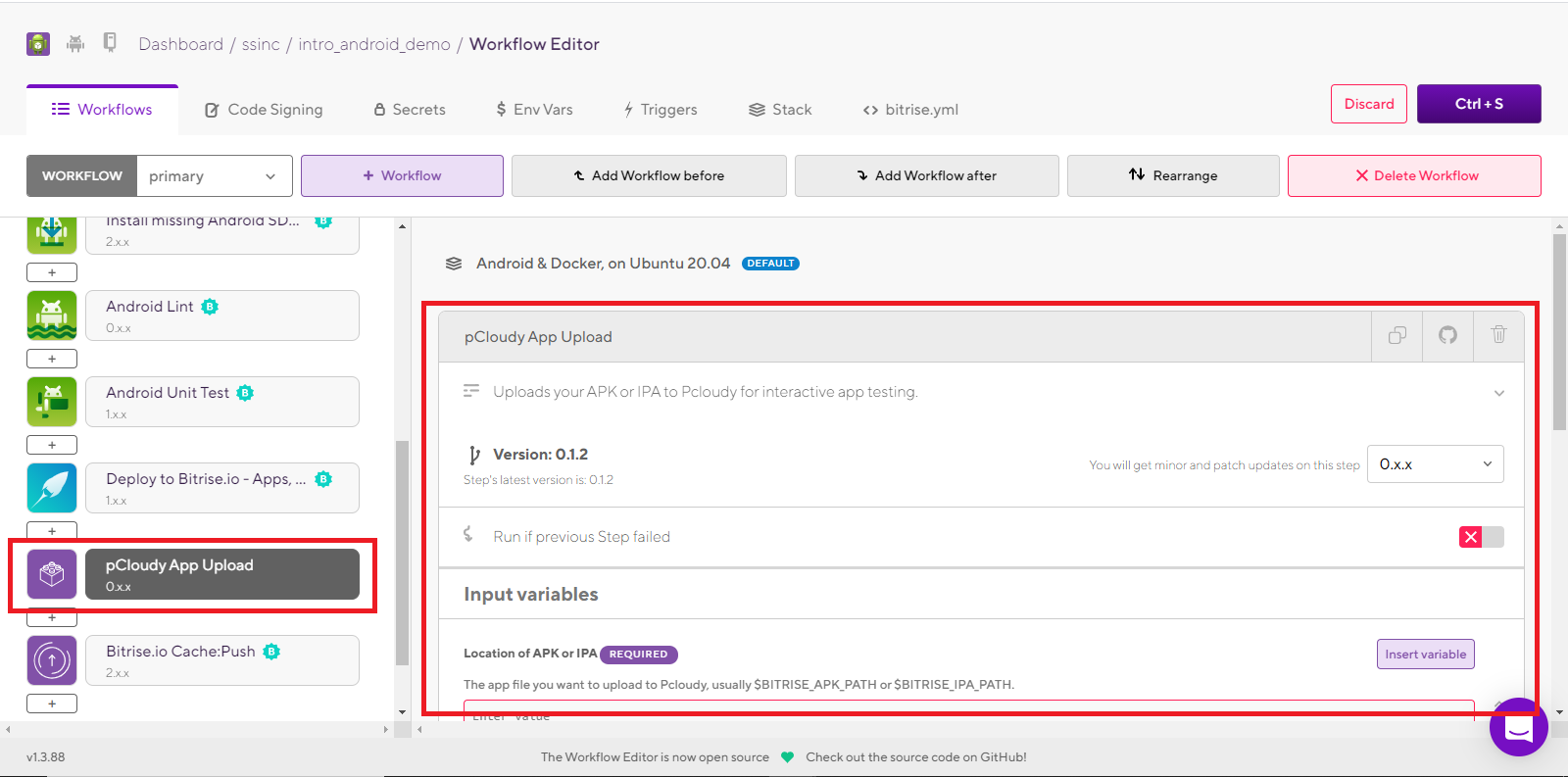
-
The user can update the pCloudy-Bitrise plugin with the secret pCloudy variables which include the username, access key, and the Cloud URL. Click on the "Ctrl + S" button to save the plugin on the workflow.
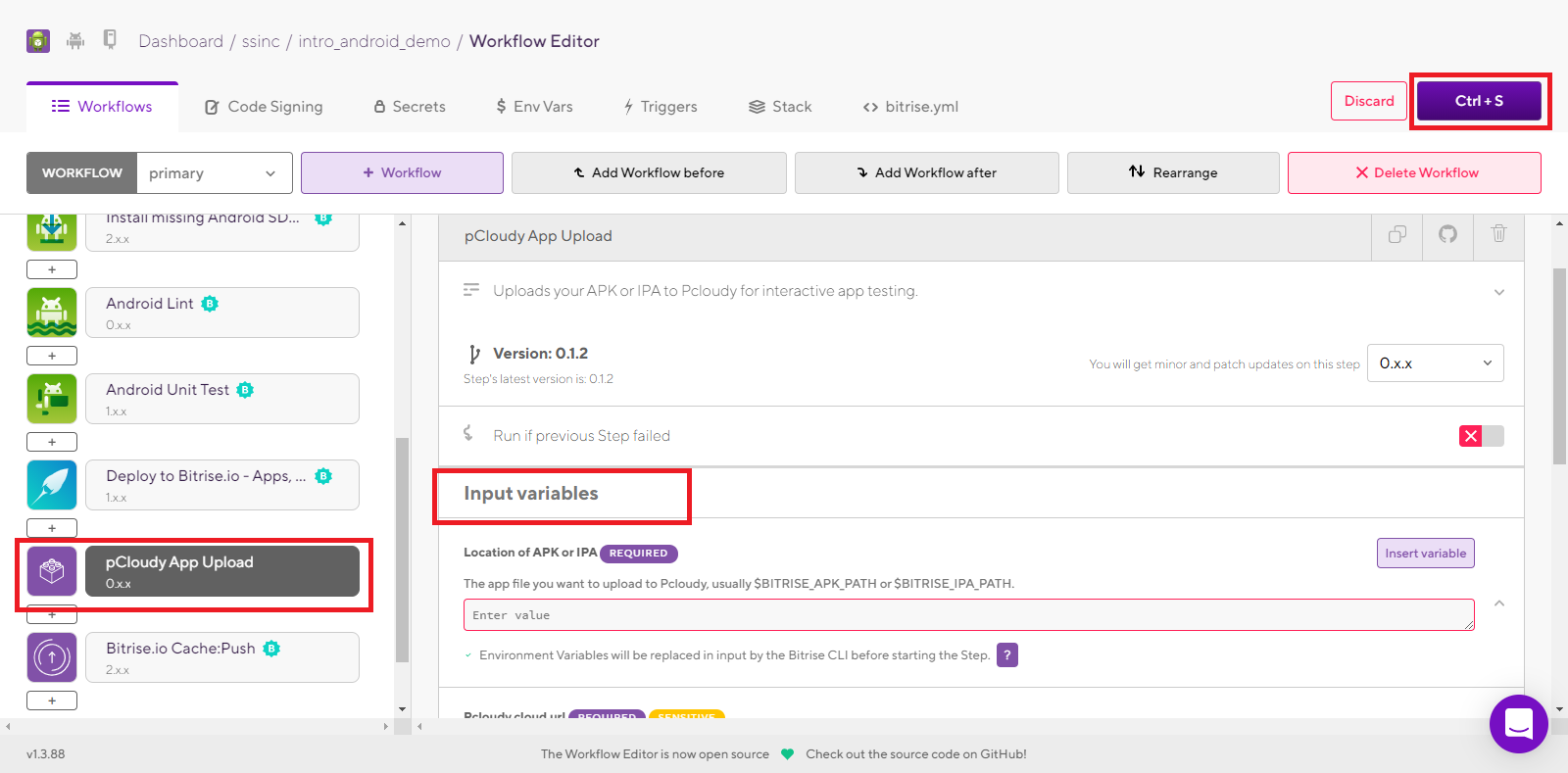
-
Once the pCloudy plugin is added to the Bitrise workflow, you will be able to see the apk or ipa file on the My App Data.
-
Simply log in to the pCloudy platform and click on the My App Data tab from the top banner. Here you will be able to view a list of the APK and IPA files that you can use.
Now, you can connect to any available devices on the platform and install the application and test your app on the devices. For instructions on how to install an app on the devices click here
