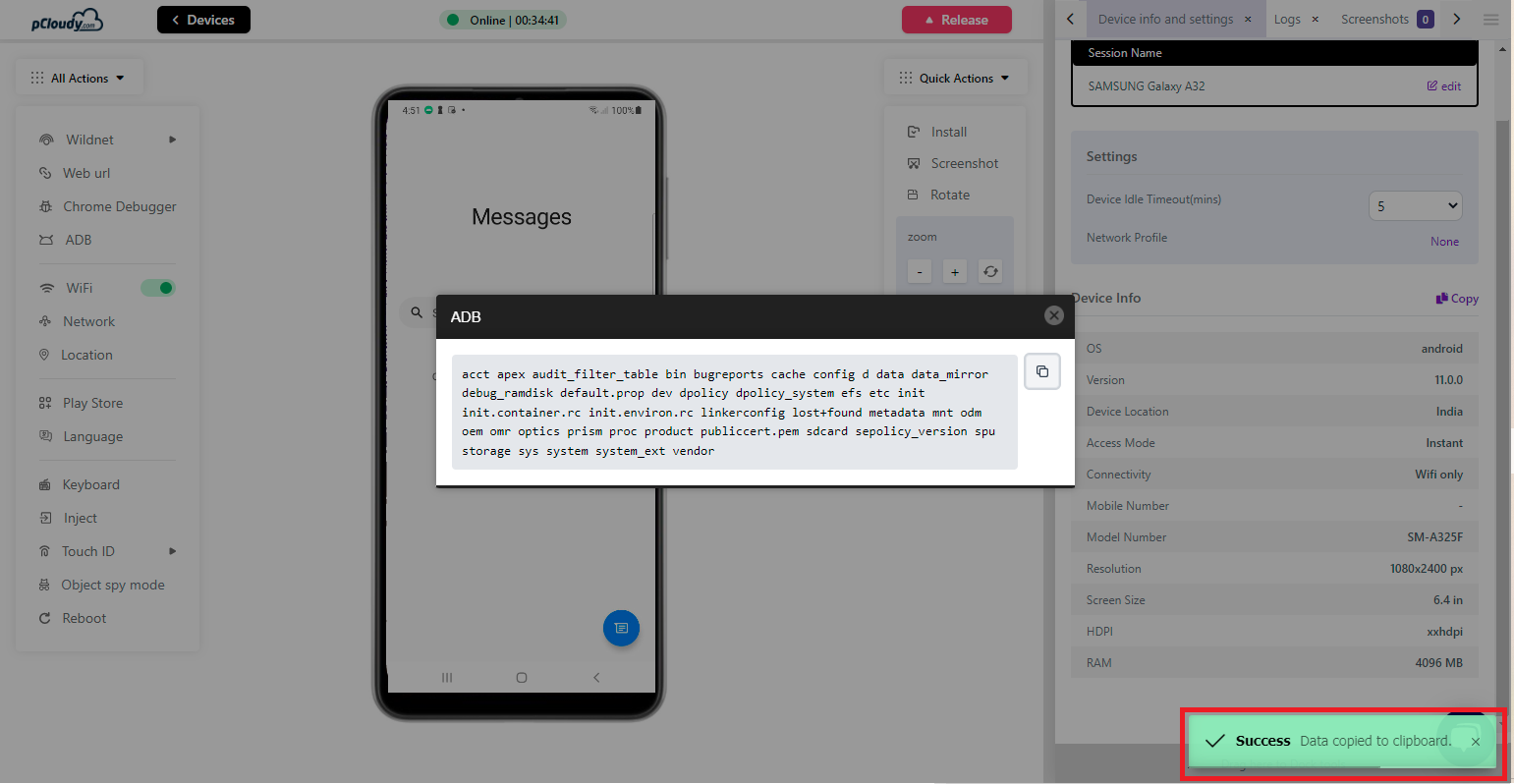Overview
The Android Debug Bridge (adb) provides a Unix shell which you can use to run various commands on an emulator or a connected Android device. pCloudy allows users to execute ADB Shell command on the devices on the platform.
Steps
-
Select your desired device from the list and connect.
-
On the Device Connection Page, click on the "Android ADB" icon.
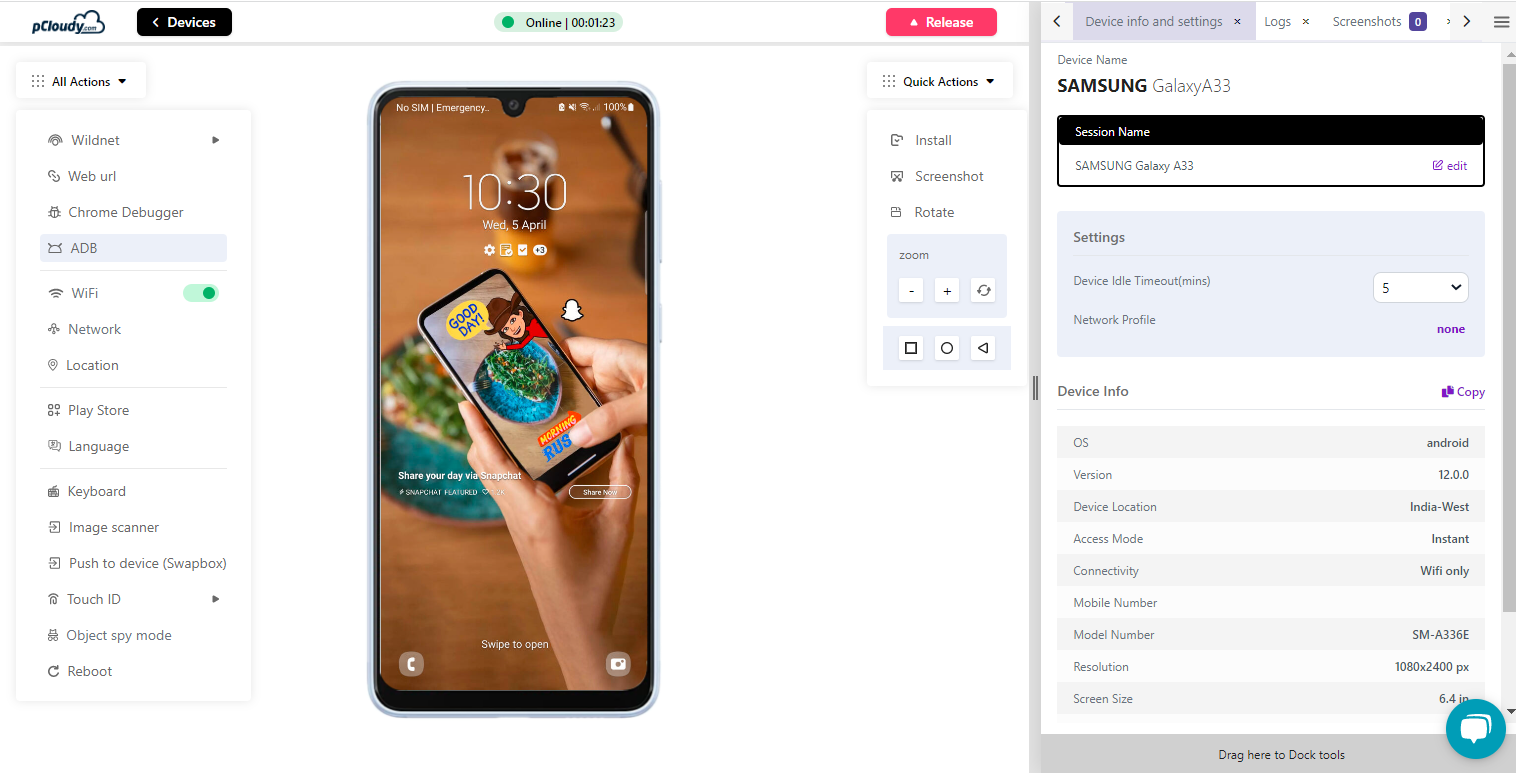
-
Enter ADB shell command to the given text box and click on Execute.

-
ADB shell command execution result, you can click on the copy icon to copy the result.
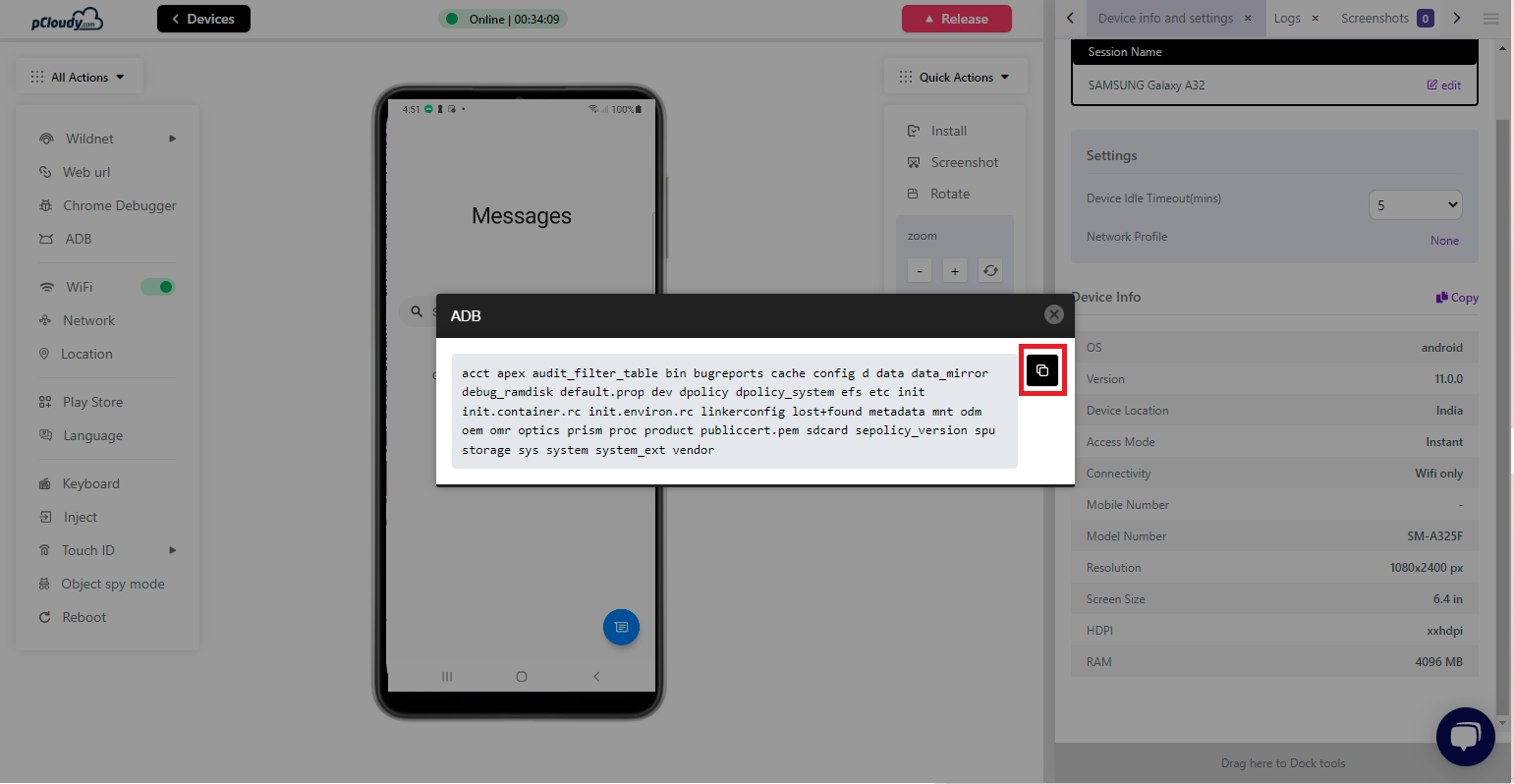
- Once the results are copied you will see a success message on the screen.