-
First enter Appcenter token in the pCloudy portal manually, where you will see all your listed apps from Appcenter on pCloudy portal.
- Login to pCloudy portal
- Connect a device
- After connecting to device, click on install button and navigate to Appcenter option and provide your appcenter token(Token can be generated from Appcenter). On successful integration you will see list of Apps from your appcenter.
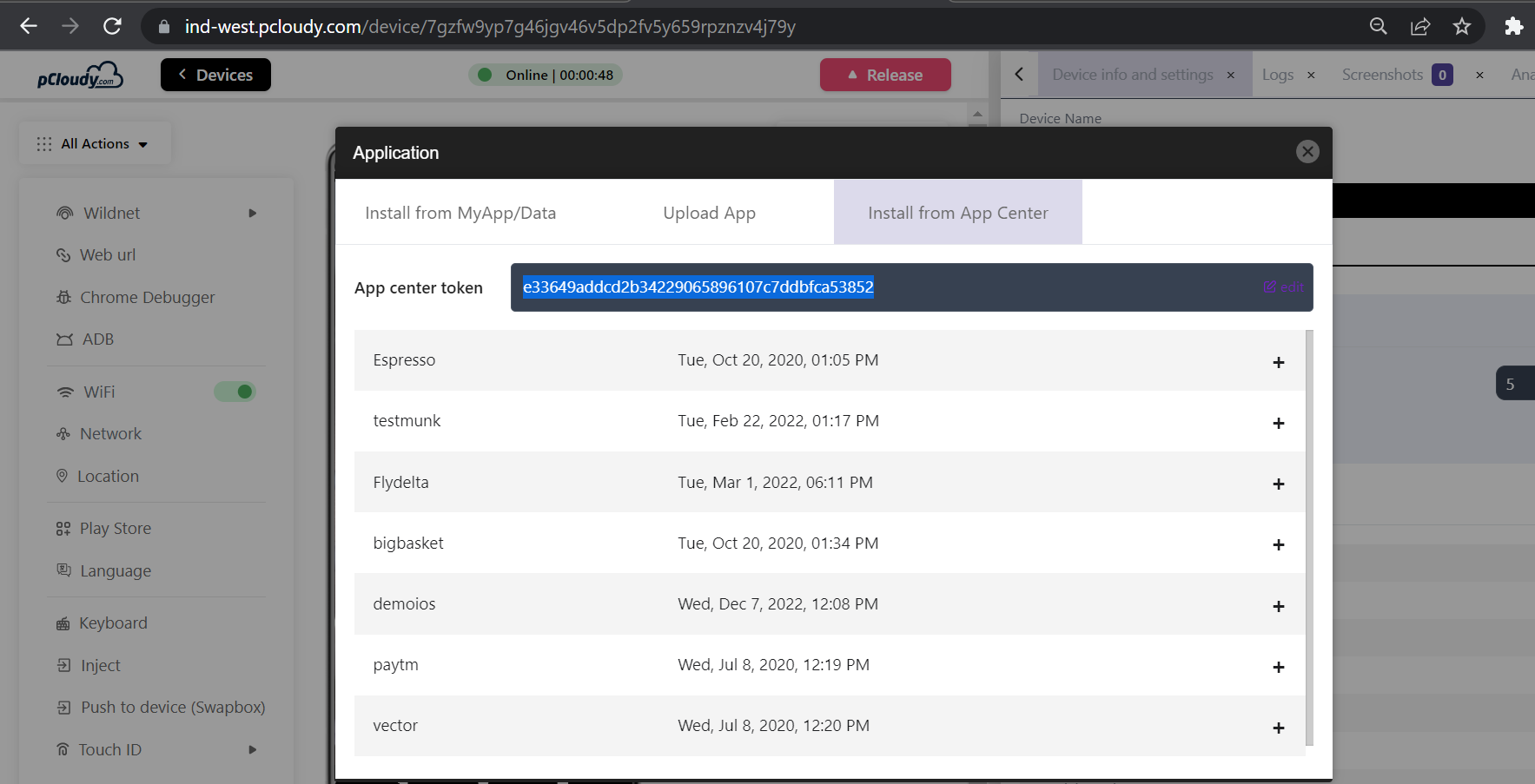
- Add the Appcenter connector into your project.
pCloudy-java-connector-11.1.4-jar-with-dependencies.jar
In eclipse> Navigate to BuildPath>Configure BuildPath>Libraries> Upload pCloudy Connector through Add External Jar
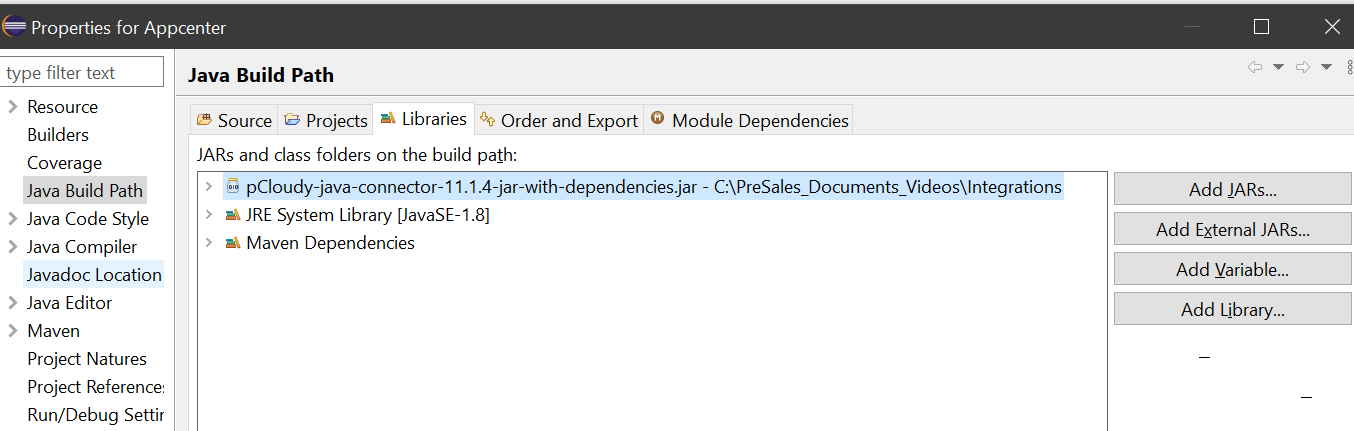
-
Add below code in your script before the capabilities section and provide cloud details like
- Cloud URL
- pCloudy Credentials (Email and API Key)
- Application name which you want to fetch from appcenter .
public void BeforeSuite() throws Exception {
con = new Connector("https://ind-west.pcloudy.com");
authToken =con.authenticateUser("Your Email Address", "Your API Key");
//appName=con.getUploadedAppCenterFile(authToken, "pCloudyAppiumDemo", "22530");
appName=con.getLatestBuildUploadedAppCenterFile(authToken, "Your application name");
//appName=con.getPreviousBuildUploadedAppCenterFile(authToken,"pCloudyAppiumDemo");
System.out.println(appName);
}