Overview
This documentation provides step-by-step instructions for integrating pCloudy with Monday.com. The integration allows you to seamlessly capture and report bugs from pCloudy to your Monday.com workspace.
Prerequisites
- A valid pCloudy account
- Access to a Monday.com workspace
Integration Steps
1. Login to the pCloudy Platform
Open your web browser and navigate to the Pcloudy platform. Log in to your Pcloudy account.
2. Access Integration Section
Once logged in, locate the "Integration" section on the Pcloudy platform or find the Monday.com icon in the "Connect your Apps" section.
3. Connect to Monday.com
Click on the Monday.com icon and follow the prompts to connect Pcloudy with your Monday.com workspace.
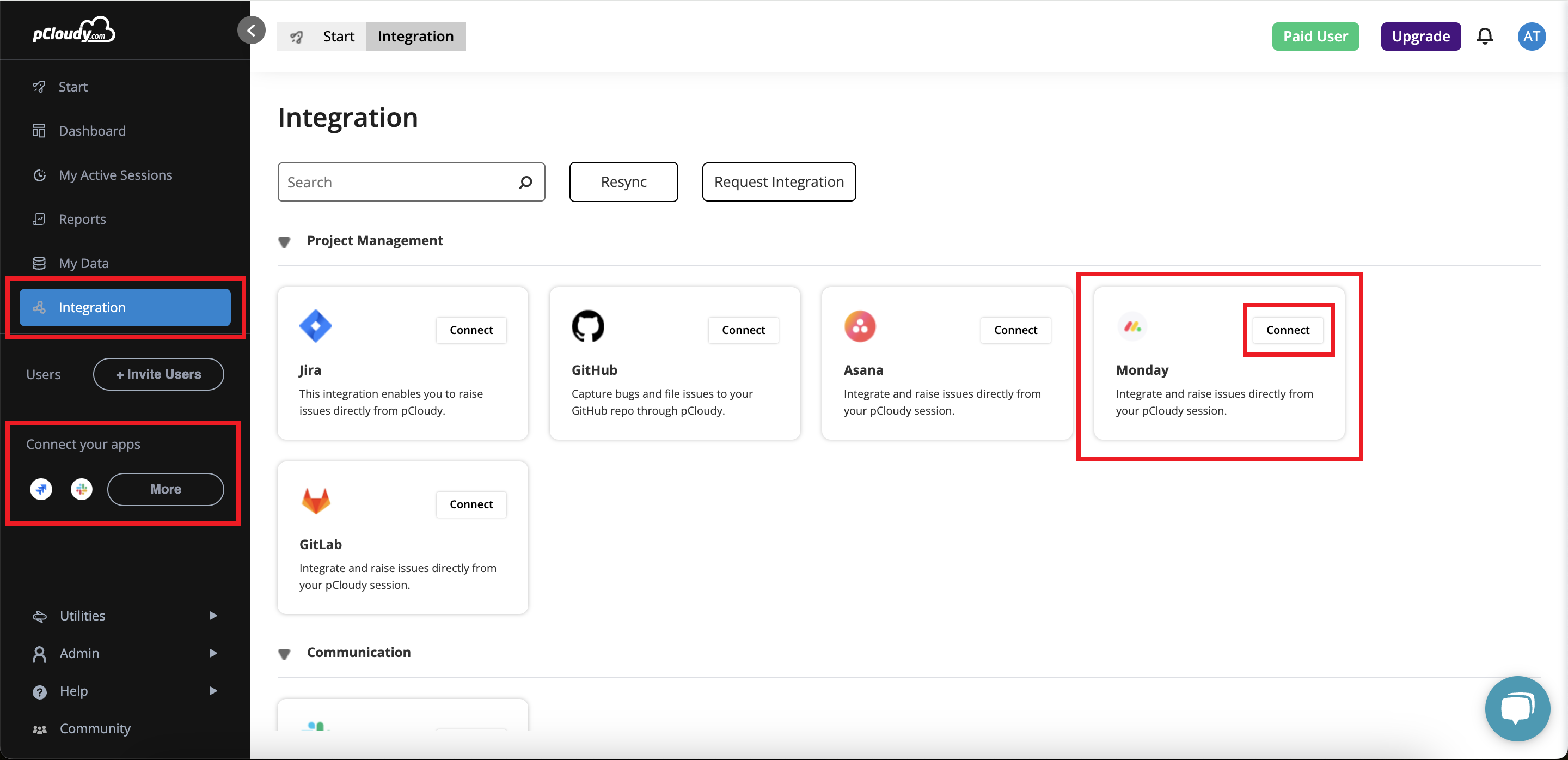
4. Grant Permissions
You will be redirected to the permissions page in Monday.com. Select "Authorize" to grant the necessary permissions for the integration.
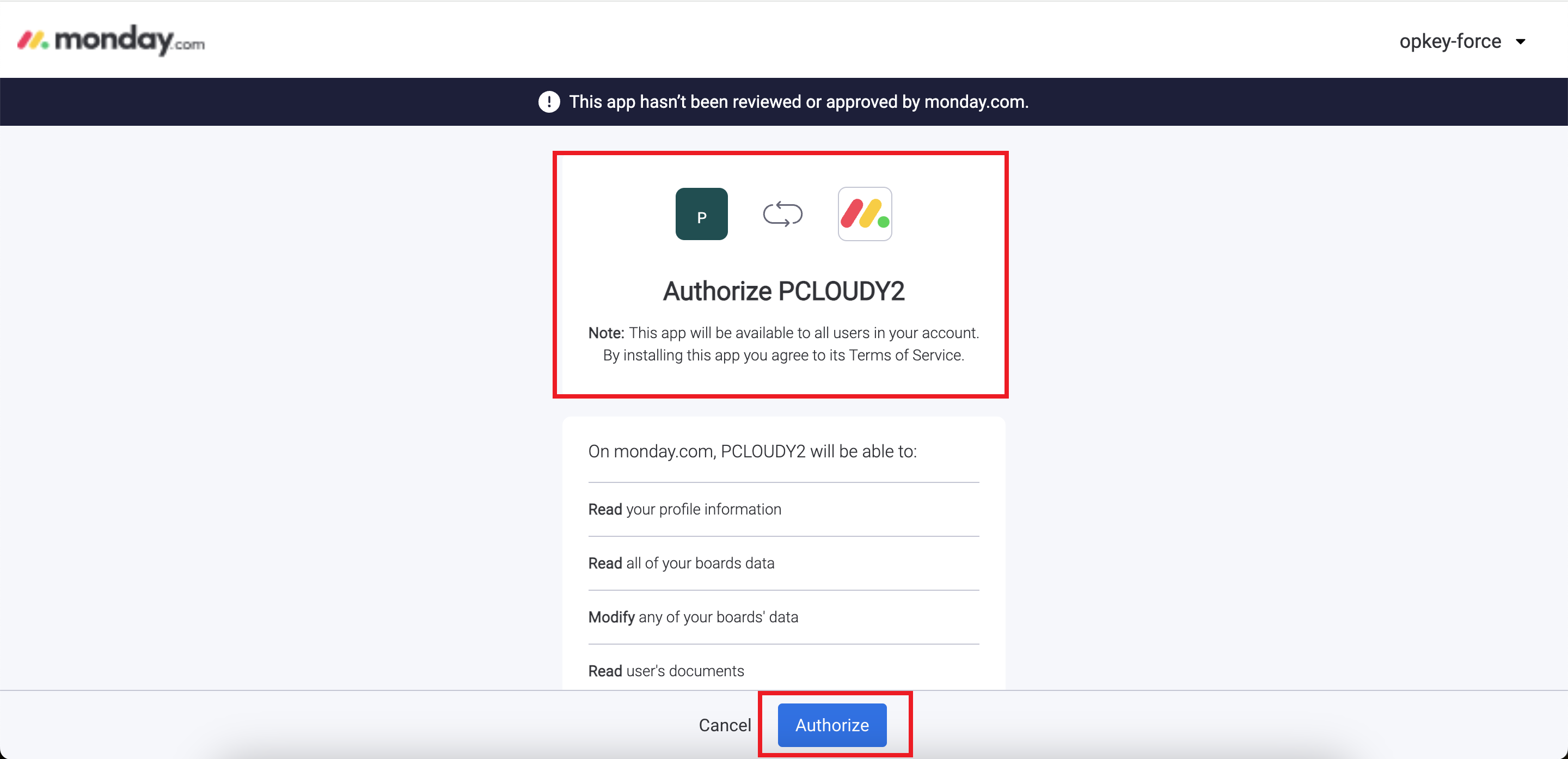
5. Success Notification
After granting permissions, you will receive a success notification on the Pcloudy platform.
6. Navigate to Start Page
Return to the Pcloudy start page.
7. Connect to Devices
Connect to any available devices from the Pcloudy platform.
8. Capture Screenshots
Click on the "Screenshot" option to capture a 1x1 pixel screenshot of the device screen.
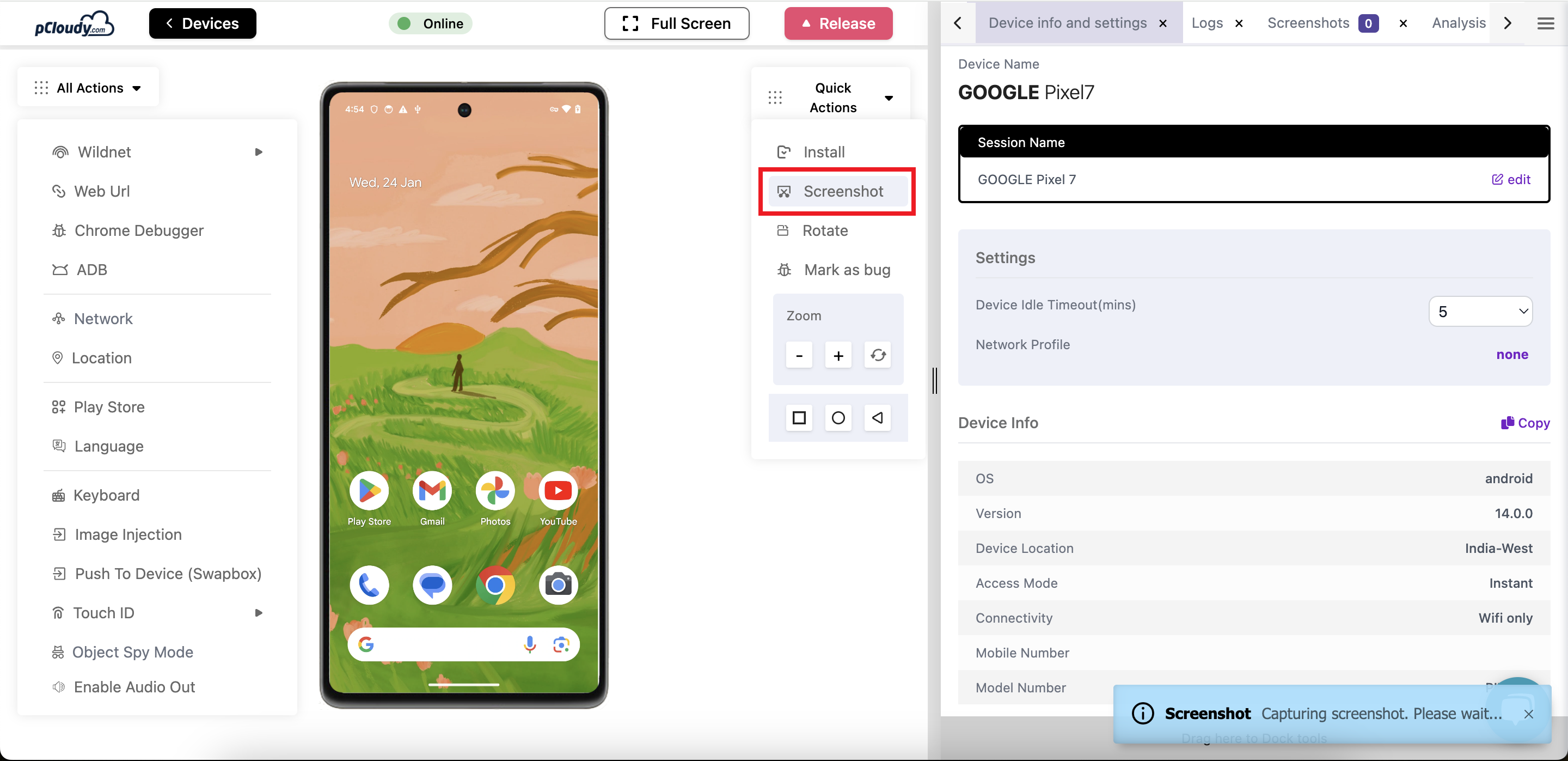
9. Edit and Highlight Bugs
Use the pen tool to edit the screenshot and highlight any bugs or issues.
10. Mark as Bug and Select Monday.com
Click on "Mark as bug" and select "Monday.com" as the reporting channel.
11. Write Bug Message
Write a descriptive bug message detailing the issue.
12. Attach Screenshots
Attach the edited screenshots to the bug report.
13. Send to Monday.com Boards
Send the bug report to your Monday.com boards or colleagues listed in your workspace.
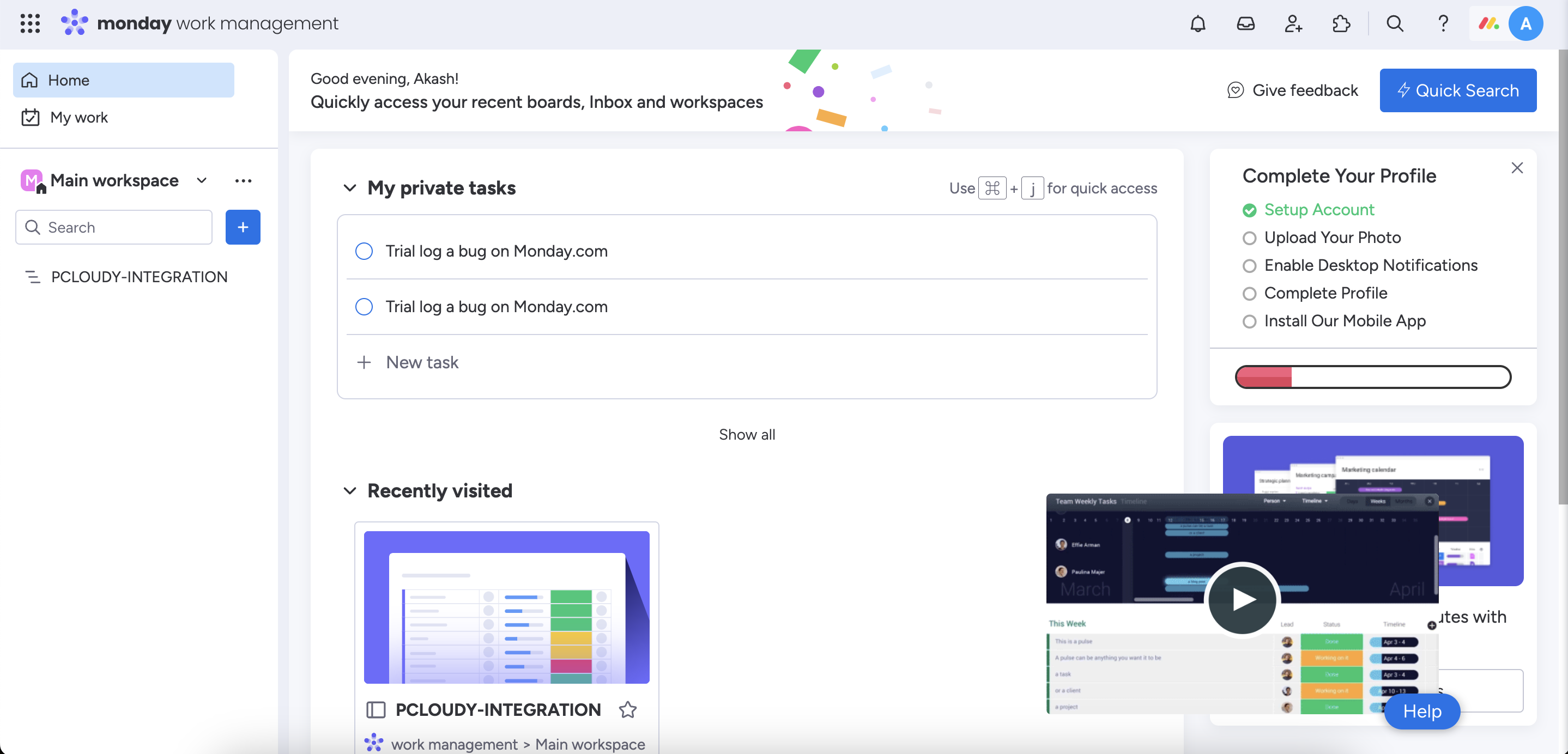
Congratulations! You have successfully integrated Pcloudy with Monday.com. This integration streamlines the bug reporting process, allowing you to capture, edit, and report bugs directly from the Pcloudy platform to your Monday.com workspace.