pCloudy user can use the Wildnet feature to test their local site on any android/iOS device on pCloudy platform. Users can use this feature for both manual and automation testing.
Note: New version of client utility needs to be used from Nov 22nd 2020. Kindly find the download links in this documentation below.
Overview
As we know a private server has no public access. These servers are internal to the user's network or they are some kind of staging server (A staging server is a type of server that is used to test a software, website or service in a production-similar environment before being set live).
So Wildnet provides a platform to test private or internal servers on any Android/iOS device present on pCloudy.
Watch this video to understand the procedure to activate the Wildnet feature.
Prerequisite:
- User should be registered on pCloudy platform
- Executables can be downloaded from these links -
Note: If user is facing any issue while installing the executable file, set the permission as mentioned below :-
sudo chmod 777 [filename]
Example: sudo chmod 777 ./pCloudyWildNetMac_v2.2
Manual Process to start the Wildnet
Let's see how we can execute wildnet Manually
- Run the below mentioned executable command on the terminal:
For Windows:
.\<filename> -i <email> -k <api access key> -u <cloud URL>
For Mac:
./<filename> -i <email> -k <api access key> -u <cloud URL>
For Linux
./<filename> -i <email> -k <api access key> -u <cloud URL>
./pCloudyWildNetWindows_v1 -i sample@test.com -k pass123 -u https://device.pcloudy.com
Please use below mentioned URL for
- Public(India):https://device.pcloudy.com
- Public(US) :https://us.pcloudy.com
- Private :https://private-cloud.pcloudy.com
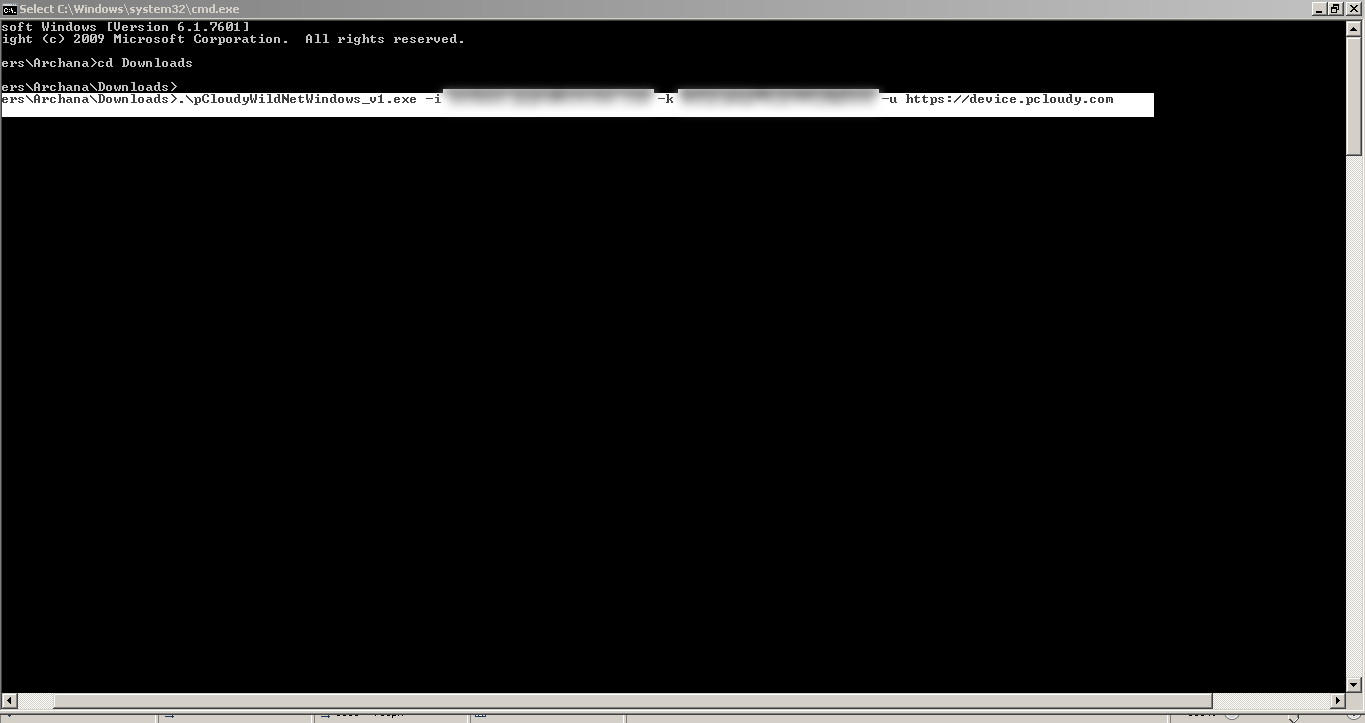
Note: The Wildnet feature will work on all platforms. And once it is enabled, the user can connect more than one device.
The Users will get authenticated as shown in the screenshot, this way users can start to use the Wildnet feature.
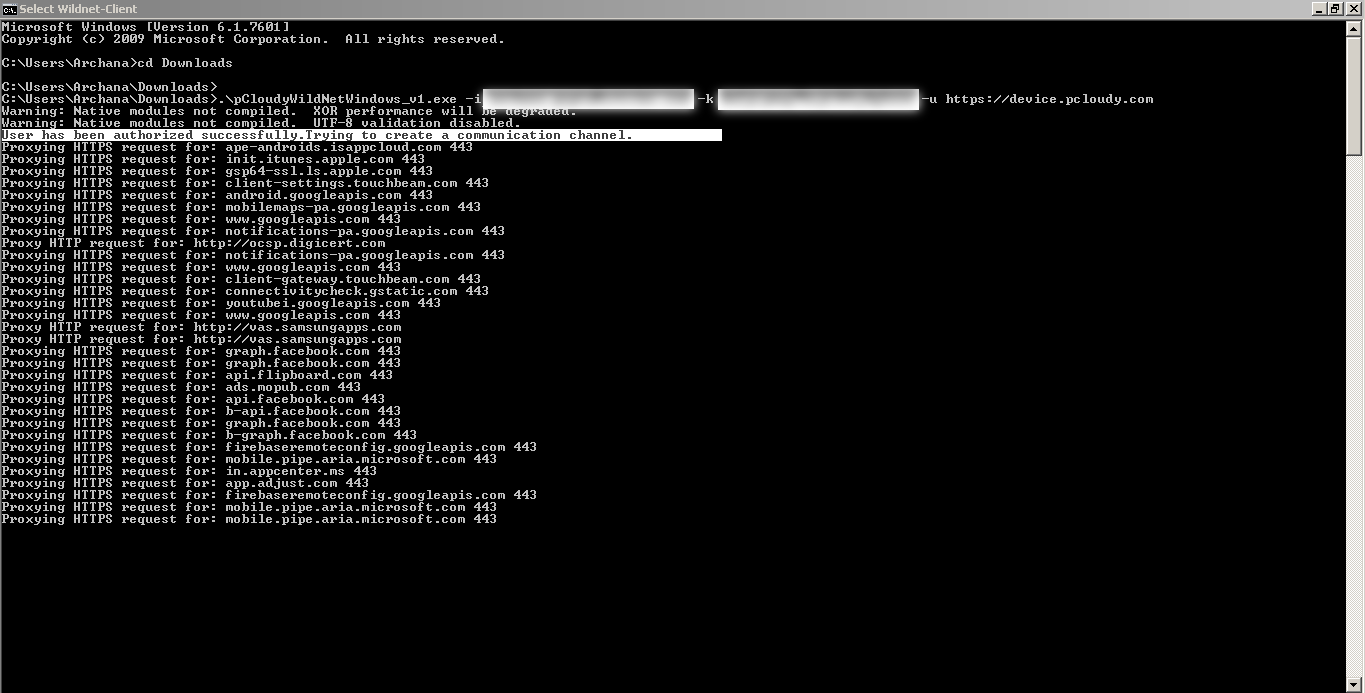
How to Enable Wildnet on the platform UI?
- Go to the Start page on the pCloudy platform, connect to the device and click on Enable Wildnet.
- Open any local URL that needs to be tested and enjoy local testing on pCloudy platform.
Activating Wildnet for Appium Automation
Here are the steps to activate the Wildnet feature in test automation.
Steps
- Run the below mentioned executable command on the terminal:
For Windows:
.\pCloudyWildNetWindows -i Emailadress –k accesskey -u URL
For Mac:
./pCloudyWildNetOSX -i Emailadress –k accesskey -u URL
For Linux:
./pCloudyWildNetLinux -i Emailadress –k accesskey -u URL
- Once the user is sucessfully authenticated then go to the appium automation script and add the capability mentioned below, in the script.
capabilities.setCapability( "pCloudy_WildNet", true);
- Once the capability is added, users are ready to test their internal server. Users can verify the execution in live view page
For help with Activating Wildnet for Web Debugging please use this link