Jenkins Plugins
- Deliver quality mobile apps continuously by automating the process of build integration using pCloudy Plugin for Jenkins
- Test your mobile apps by setting automatic triggers to run your automation test scripts unattended on our real devices.
- Use our easy and inexpensive solution to test your mobile apps on as many devices and environments as you need.
Download the plugin
http://pcloudy-content-distribution.s3.amazonaws.com/index.html?prefix=IDE%20Plugins/Jenkins/
Why use the pCloudy plugin with Jenkins?
Fast Feedback — Every time someone pushes new code into the source repository, it is crucial to ensure that the integrity of the software is maintained. The plug-in enables you to receive immediate feedback and to help you understand which changes when introduced, made either the compile/build cycle or the tests to fail, and how to revert it.
Streamlines and saves time – Spend less time on build integration and more time on app development. Much of the work of frequent integrations is handled by automated build and testing systems, meaning developer time isn’t wasted on large-scale error-ridden integrations. On the other hand, when app developers need to test their apps on a number of mobile devices, a cloud platform like pCloudy helps you to easily select, manage, or schedule real devices for app testing. It drastically reduces the amount of time spent on device management activities like maintenance of the devices and controlling the version of OS on the devices; and not just that, it also provides an access to a host of iOS and Android devices to install and test your app on.
Continuously and consistently improve app quality – Using Jenkins allows you to receive immediate feedback from automated testing whenever a new code is pushed. Further, by automating the testing on a range of real devices helps you to improve the quality of the app. With this integration of Jenkins and pCloudy, any bugs can be instantly detected and resolved, keeping the app software in a state where it can be safely released at any time.
Speedy Development — Automated build integration and automated tests running on Real devices can be triggered anytime, this enables decreased wait time and results in faster development and deployment. Additionally, integration costs are reduced as serious integration issues are less likely.
Using continuous integration tools like Jenkins with a mobile device cloud platform like pCloudy is a powerful combination that definitely unlocks faster, better and economical means of testing and releasing quality apps.
Installing the Plugin:
An Overview:
pCloudy has released a plugin for Jenkins which provides you access to the platform for performing automation testing of mobile apps from within Jenkins on real devices.
Prerequisites:
- An account in pCloudy with enough credits.
- An API Access key for authentication with pCloudy.com
- Chrome Browser on local machine
- Jenkins installed on local machine
- Download Jenkins pCloudy plugin
Preparation:
- Make a note the API Username and API Access Key
How to install the plugin:

Navigate to Manage Plugins

Navigate to Advanced Tab

Scroll down to Upload Plugin -> Click Choose File -> Browse for pCloudyJenkinsPlugin.hpi

Click on Upload, and wait for the pCloudy plugin to be installed.
How to run automation test execution from Jenkins using pCloudy’s mobile device Cloud?
Step 1: Launch Jenkins in a Web Browser
Step 2: Select New Item

Enter a Name for a project, select Project Type and Click OK

Navigate to Build -> Add build step -> select Execute Test Suite on pCloudy

Execute Test Suite on pCloudy will open a form
In Step 1, enter Authentication details for pCloudy

In Step 2, enter Execution details

a) CLI Path is a path where the test scripts are located. It can be in exe or jar format.
i. CLI Path for exe “C:\xyz.exe %USERNAME% %CLOUDURL%”
ii. CLI Path for jar “java -jar C:\xyz.jar %USERNAME% %CLOUDURL%”
Eg:
java -jar C:/Users/user/Desktop/pCloudy/Jenkins/TestMunk-Automation.jar %CLOUDURL% %USERNAME% %APIKEY% %APPPATH% %DURATION% %DEVICES%
b) App Path is the location of the .apk or .ipa file
c) Duration is the total time required to execute the entire test script
In Step 3, Select Devices

Finally, once configuration is complete click Save or Apply
Running Automation Execution
The Build can be triggered automatically to start a build as soon as a change is made, or can be manually triggered by clicking Build Now
Viewing Console Output
Select the Project you are working on

Select a Build from the Build History

Select Console Output


View the Reports
The complete execution reports can be viewed in the HTML format
Scroll down to the end of a Build’s Console Output

The complete execution report will be available in the path provided in the Console Output
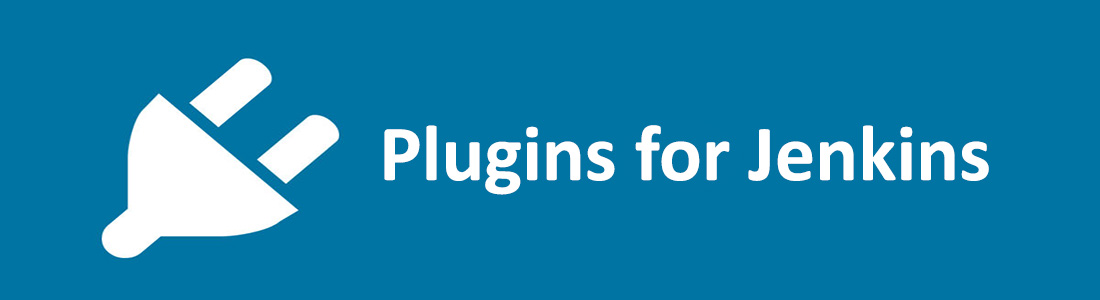




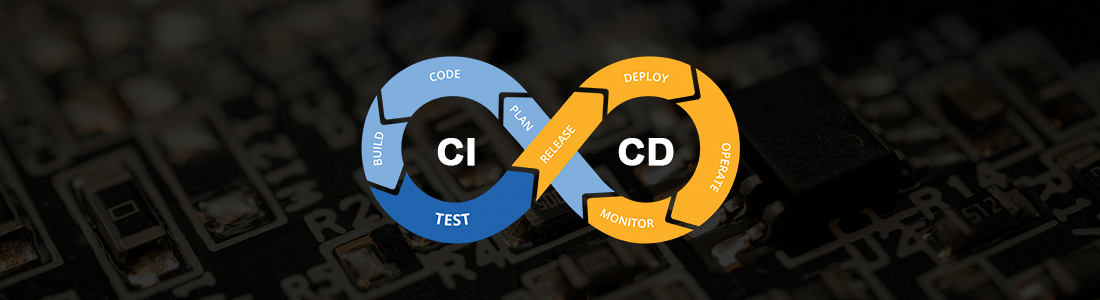 February 19, 2024
February 19, 2024
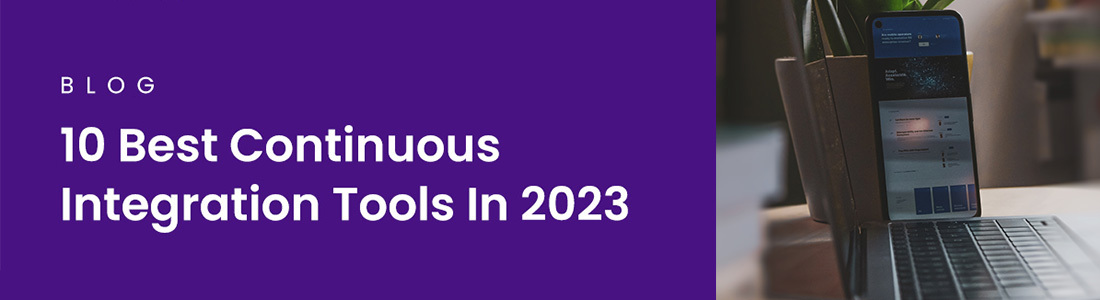 February 27, 2023
February 27, 2023






