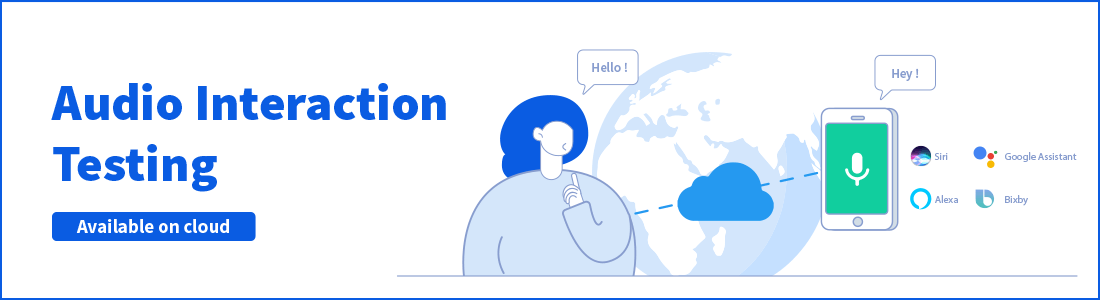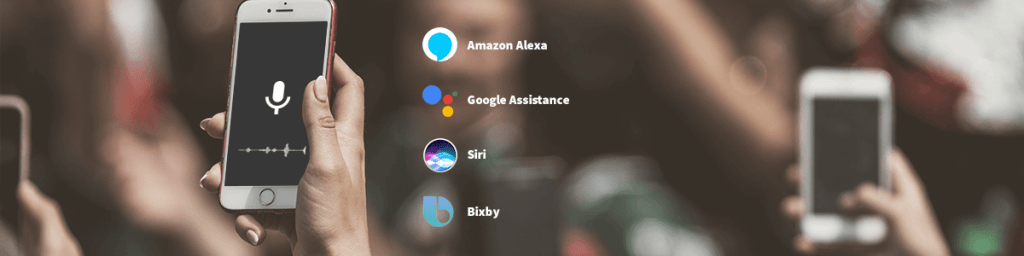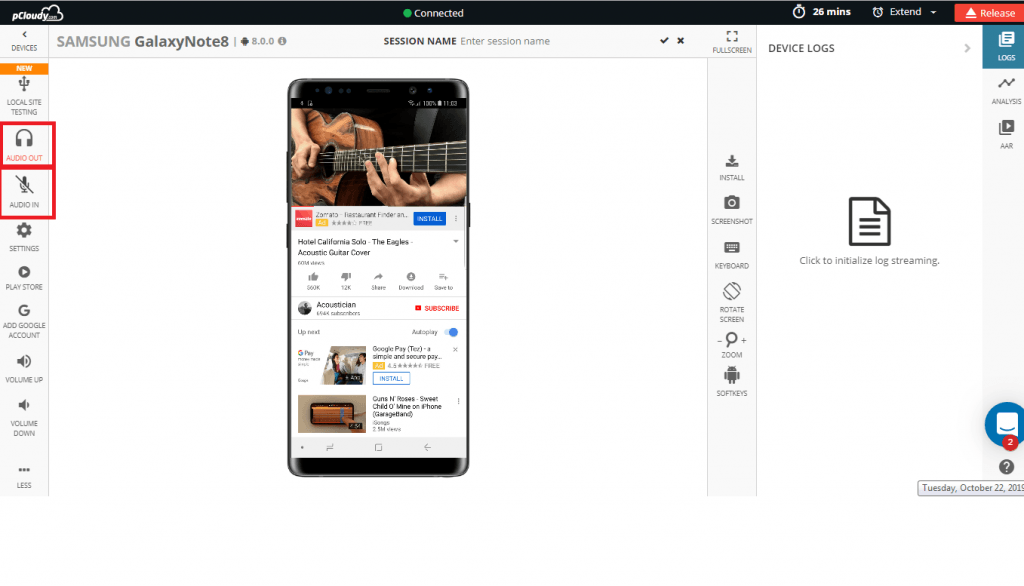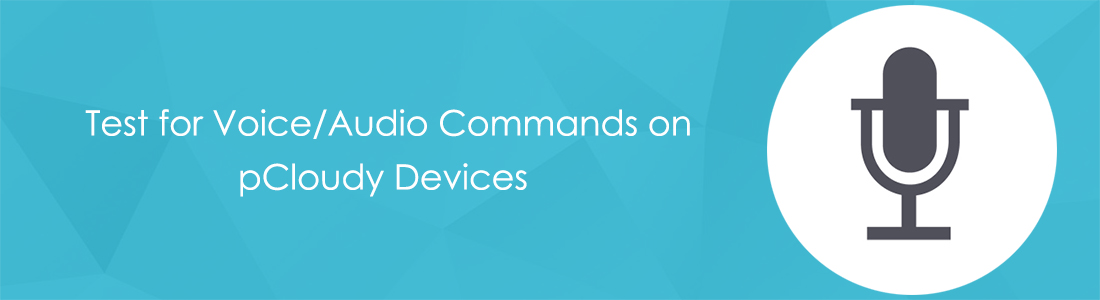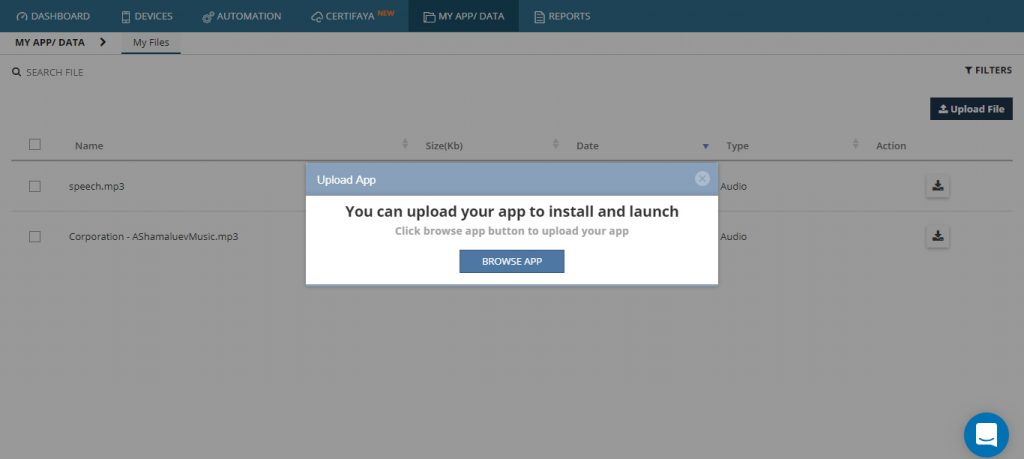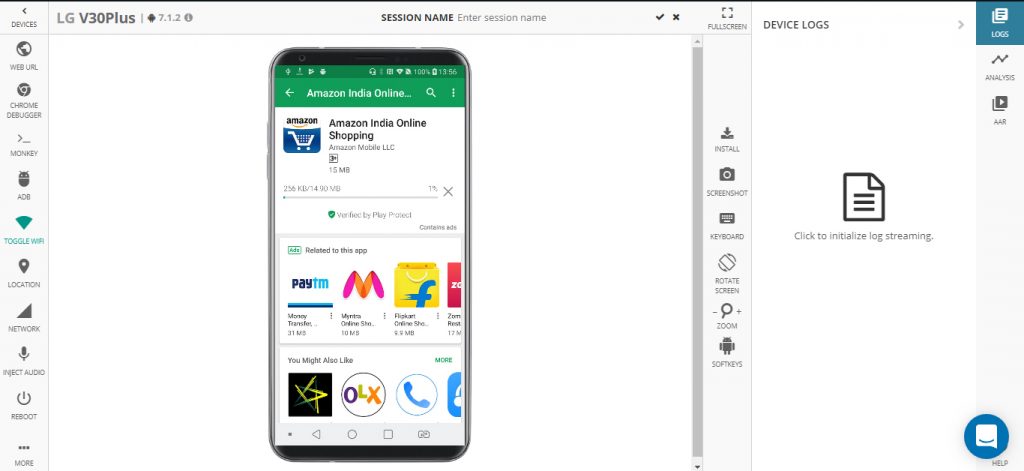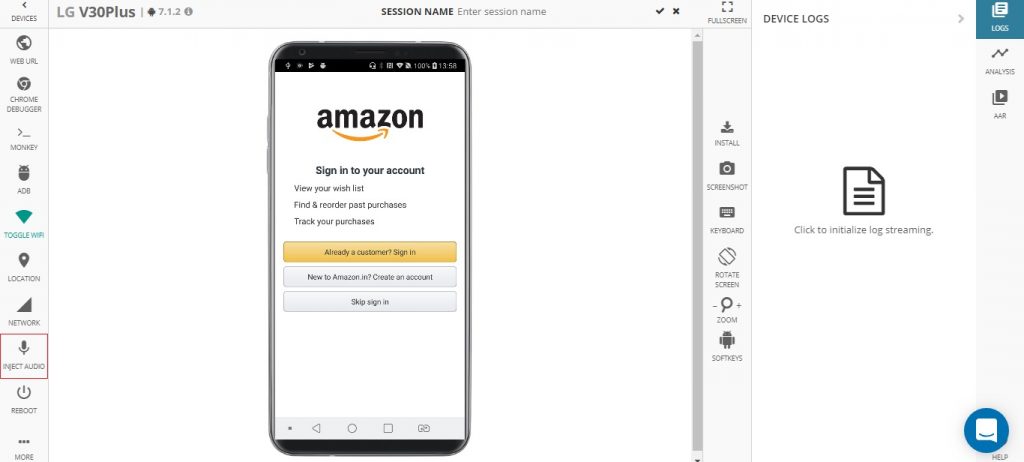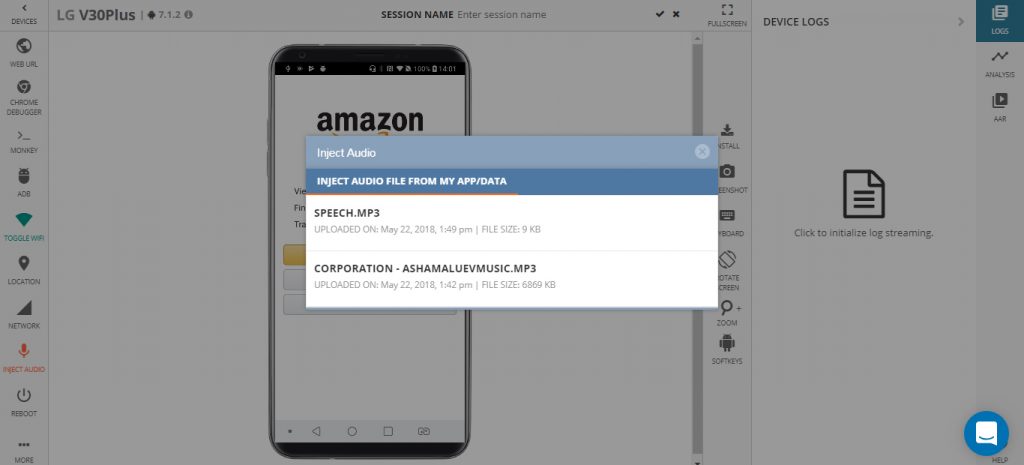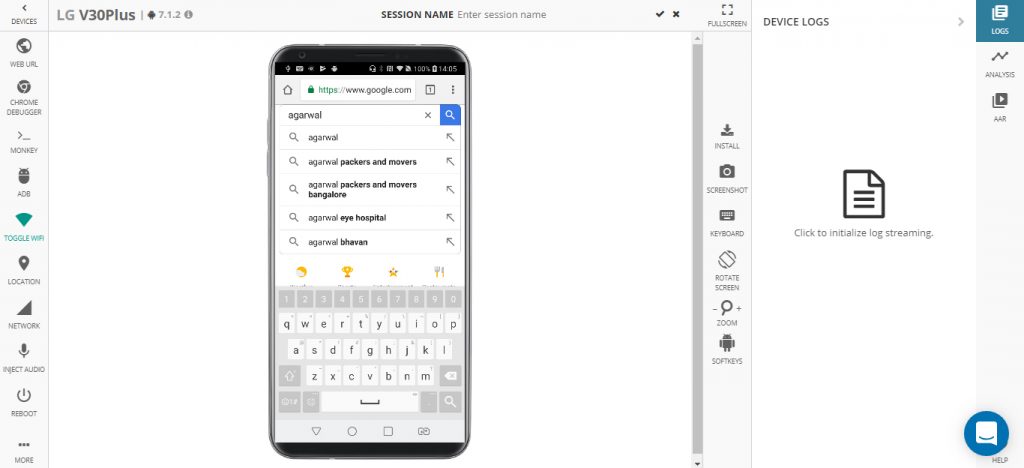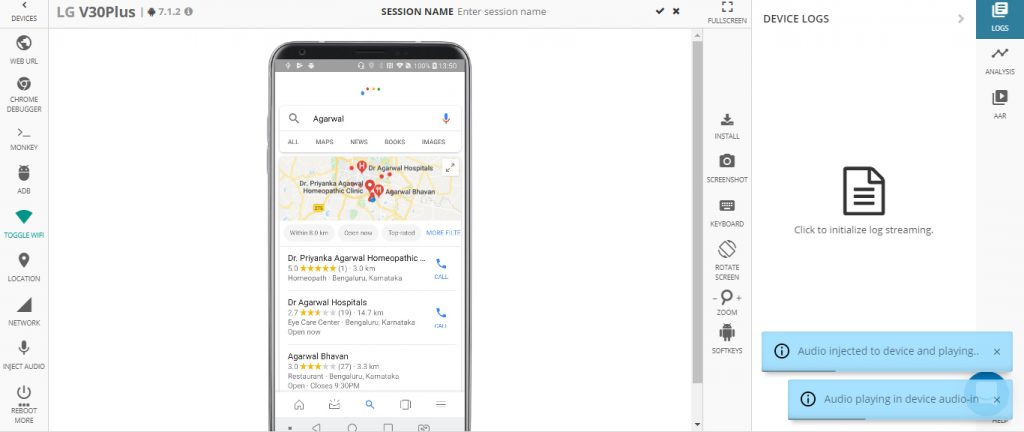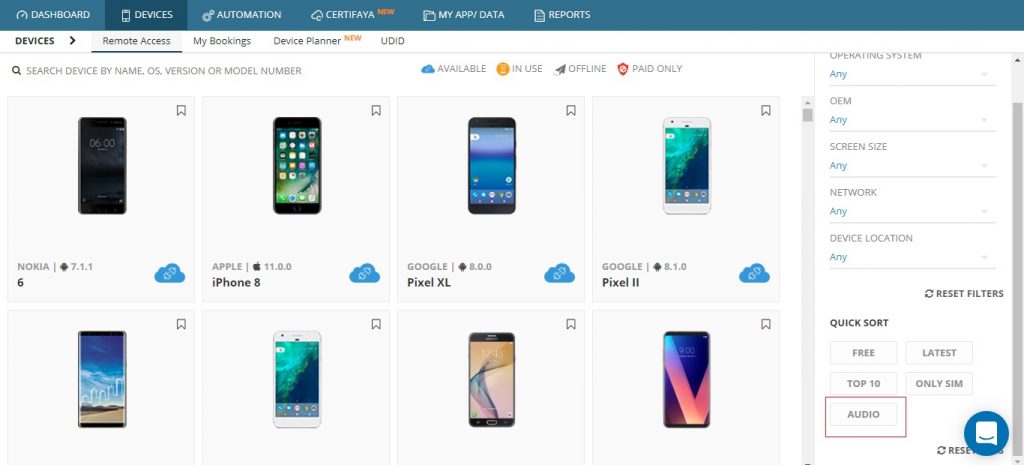In the past couple of years, there has been a tremendous increase in voice-enabled apps in the market. This is because business is looking to make its app more user-friendly and easy to use. If the same function can be performed using just your voice then why would you waste your time entering text? Voice recognition is being used by many apps from all sectors like food delivery, eCommerce, gaming, weather, navigation, social media, etc.
The Rise of Voice-Enabled Apps and Intelligent Virtual Assistant
Voice-enabled apps are quite common these days as enterprises are trying to make it easier for users to control the app. Google was the first widely used app that utilized voice reorganization to make it simple for users to look for anything on the search engine. But when it comes to Intelligent Virtual Assistant (IVA), Apple does lead the way with Siri.
The idea of IVAs is not new and we have seen it in many Sci-Fi movies too. Take the example of Weebo from the movie Flubber. It was a flying robot assistant who recognized voice commands and helps perform daily tasks. It’s quite possible that we will see something like that soon in the market leveraging AI and drone technology.
Graphical User Interface Vs Voice User Interface
Apart from GUI, a new trend is shaping up and it’s called VUI. In the world of voice apps, the primary interaction between human and machine is done through the Voice User Interface (VUI). It is a natural form of interaction where the user can speak to the device and the device will reply or perform the task that it is asked to do. For instance, If you ask the Google assistant “How is the weather in Palo Alto?” the app will convert the analog command into binary and using AI it will reply with an audio output. Here the testers need to make sure that the app is generating the correct reply to the questions. Exploratory testing plays a key role in identifying the bugs in audio-based testing.
When it comes to GUI, it is designed in a way to make it easier for the user to navigate through the business process. The graphical interface has controls such as checkboxes, dropdown lists, radio buttons, etc, through which all the features are controlled. Therefore the tester needs to test if all the control elements are working fine in all the pages.
The fundamental difference between testing the GUI and the VUI is the input type. There is limited data input in GUI testing but in VUI testing, it can create an indefinite number of test cases. When it comes to voice apps, pairwise testing can help to get better test coverage with fewer test cases.
The Easiest way to do Audio Interaction Testing
The best way to test your app for audio functions is by using pCloudy. To perform audio testing, users need to upload their app on the platform and install it on any device of their choice. Once the device is booked and the app is installed on the device, click on the “More” option at the bottom left corner of the screen. Then you will get the audio in and audio out options in the device interaction page to do audio testing. Users can also use their voice as an input for testing using the “Audio In” feature.
This feature can be used for audio out testing as well and it is available only for devices on which audio icon is present. To perform audio output testing, just book a device on the pCloudy platform, click on the “Audio Out” icon and play any audio/video file to get the sound output on your system.
The audio testing feature is not available on any other cloud-based testing platform and this gives a big advantage to pCloudy. Testers will be able to use this feature to test their apps with voice commands. They will also be able to check if the app is responding with sound output for a particular function.
Conclusion
Looking at the popularity of voice apps, It is estimated that in the US, 111.8 million people will use a voice assistant at least once in a month in 2019. This makes up about 39.4% of internet users and 33.8% of the total population. Voice apps and assistants are gaining popularity due to its ease of use.
A lot of organizations are working on using AI and ML to make customer support automated. This means that there will be no more humans answering the phones or replying to chats. A basic version is already in practice which is the IVR. In the near future, there will be smart voice support applications that will listen to the customers and resolve their issues without human interference. This will also reduce the waiting time to talk to a support executive from the organizations. Again a great example of efficiency and speed.
For more information check out this video:
Related Articles: