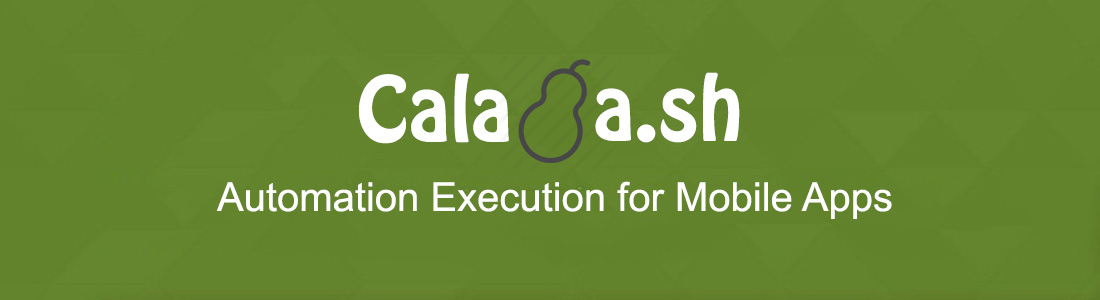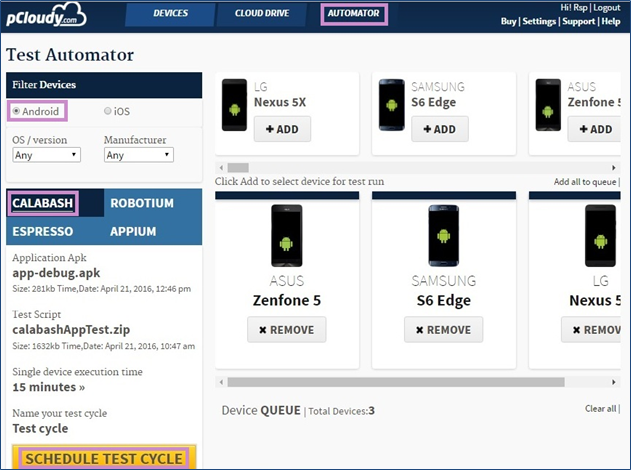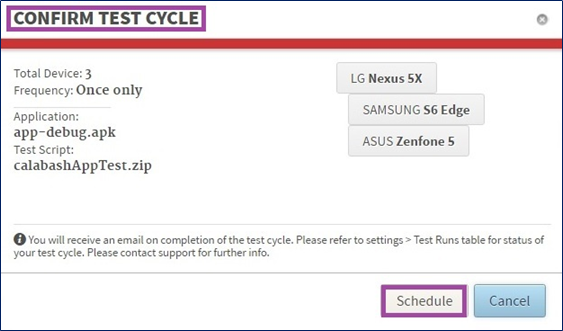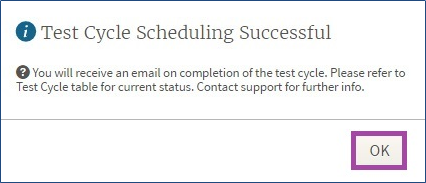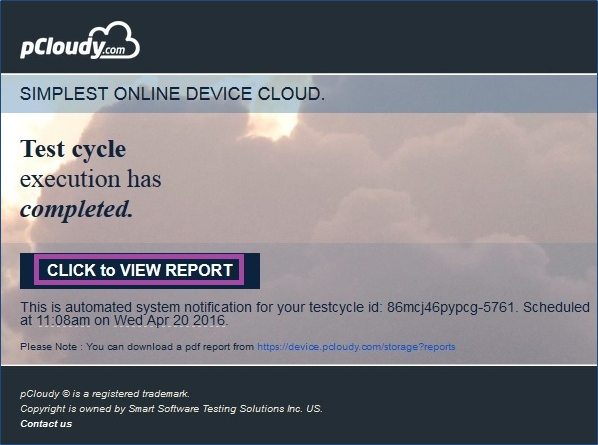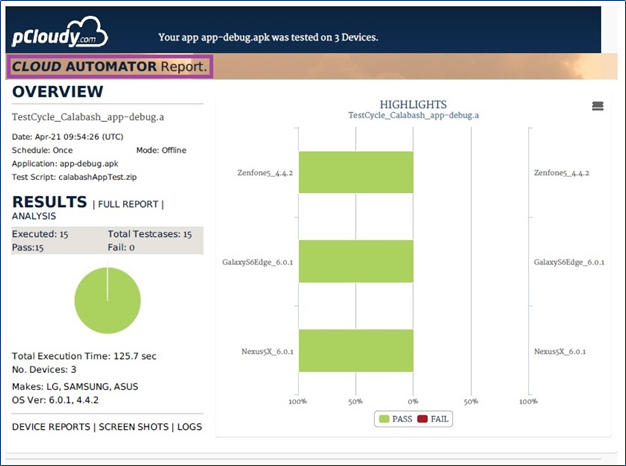Calabash Automation Testing
Improve the quality of your iOS and Android apps by running your Calabash Test Scripts (Calabash Automation Testing) against real phones and tablets on pCloudy.com.
Along with Appium, Robotium and Espresso, you can use Calabash as well on pCloudy.com.
Calabash is a free open source framework for mobile automation testing. It is cross platform, supporting both iOS and Android. It consists of two libraries – calabash android and calabash iOS, which helps in writing tests in domain specific languages. Calabash consists of libraries that enable the test code to interact with apps. Each of these interactions consists of a number of end user actions like gestures, assertions or screenshots. The Tests can be written in simple, self-explanatory language that can be easily followed by even non-technical people.
Further, to increase the efficiency of testing and to improve the quality of your iOS and Android Apps and you can automate your Calabash Test Scripts against a wide range of real mobile devices on pCloudy.com.