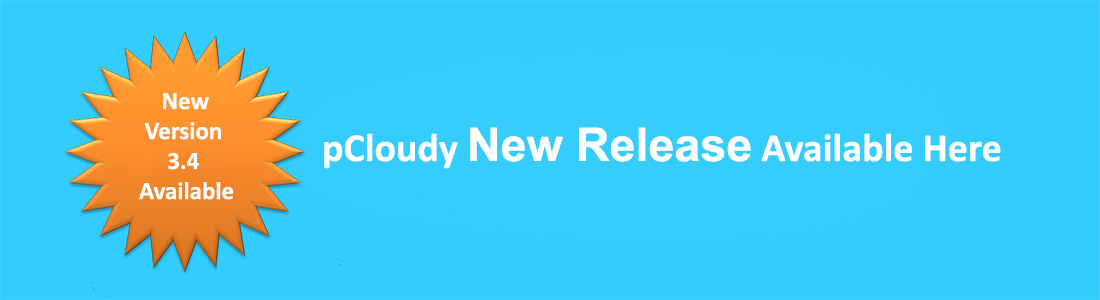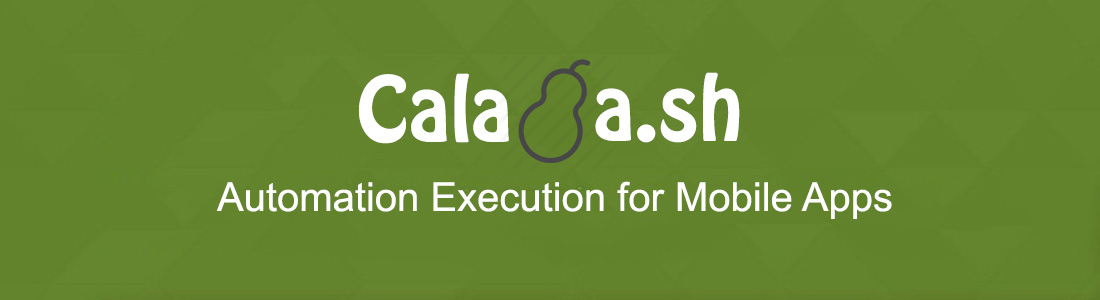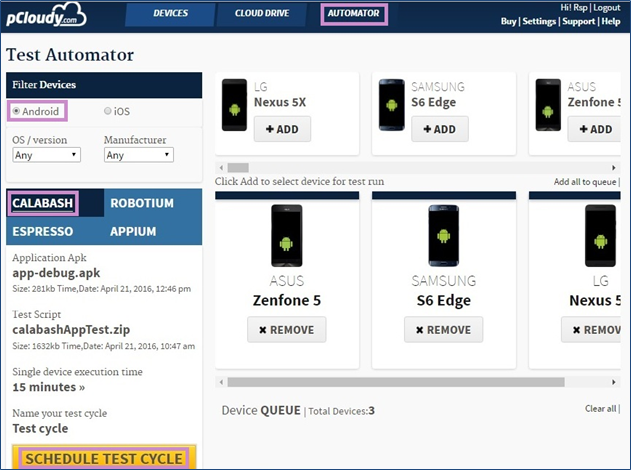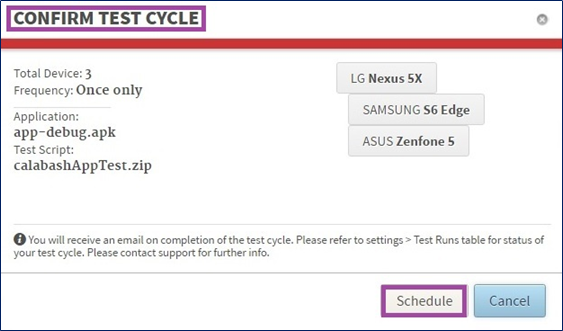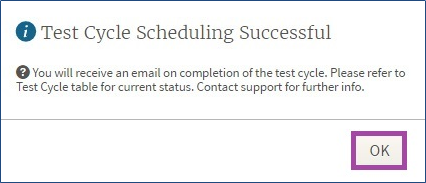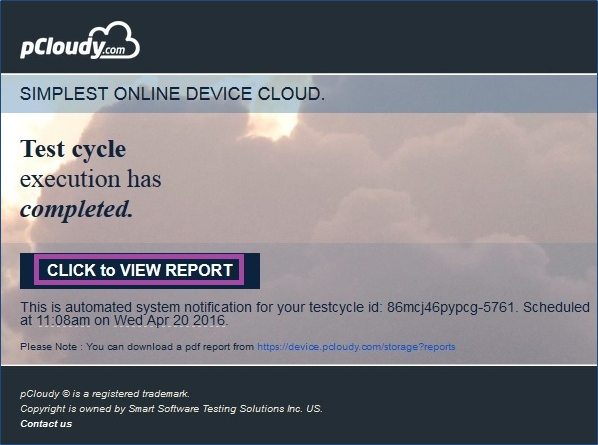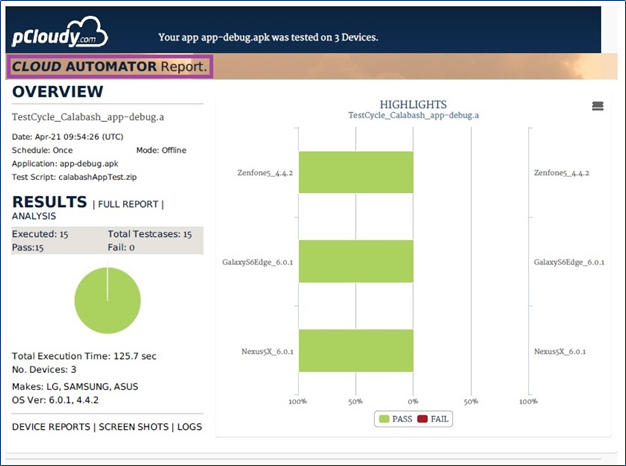PCloudy 3.4
PCloudy is happy to announce several exciting features as part of it’s latest release.
- ADB Bridge (for In-premise cloud): Connect and take full control of any Android device using Android Debug Bridge. It provides access to a versatile command line tool that lets you communicate with a remotely connected device over the cloud.
- ADB Commands (Available as part of Enterprise package): You can run ADB commands from your computer to the remotely connected device on a Private Cloud Lab.
- Network Simulation (for In-premise cloud): Control the network connected to the device on which you will test your application. Set Network Profiles, modify existing profiles and apply it to the network connected to the device.
- Battery Consumption Reports (For Android devices above 5.0): The platform now displays real time battery consumption data of device and App under testing. You can view a graphical representation of battery consumed by your apps with the total battery used by the device.
- Monkey Tool (UI/Application Exerciser Monkey): Perform Stress and crash test on your application by simply selecting a device and running monkey tool on your application. The tool sends out a stream of pseudo-random user events such as clicks, touches, or gestures, as well as a number of system-level events, which acts as a stress test on the application software you are testing.
- New implementation of iOS Instruments: Several improvements for running Appium and Calabash scripts on iOS devices
- Volume Up & Down buttons for Android: Separate keys to control Volume of the devices. This is just the beginning, there’s something bigger coming.
- Wifi control button for Android: Separate keys to Switch-on/Switch off wifi settings on Android devices
- Support for IOS 10 beta : Get your App ready for Testing for upcoming IOS 10 release. You can test on iPhone and iPad with IOS 10 Beta version.
- Several Bug fixes
We would be happy to send you more information. Please contact us on info@pcloudy.com