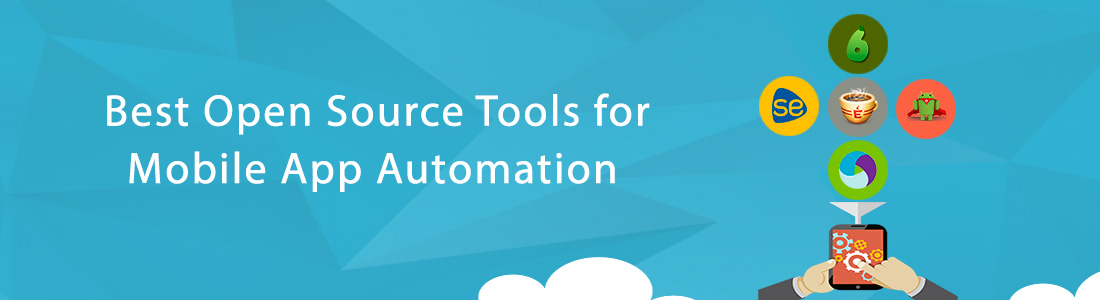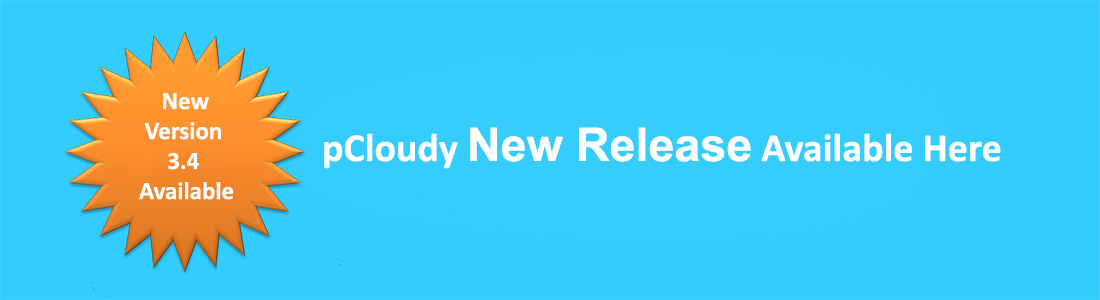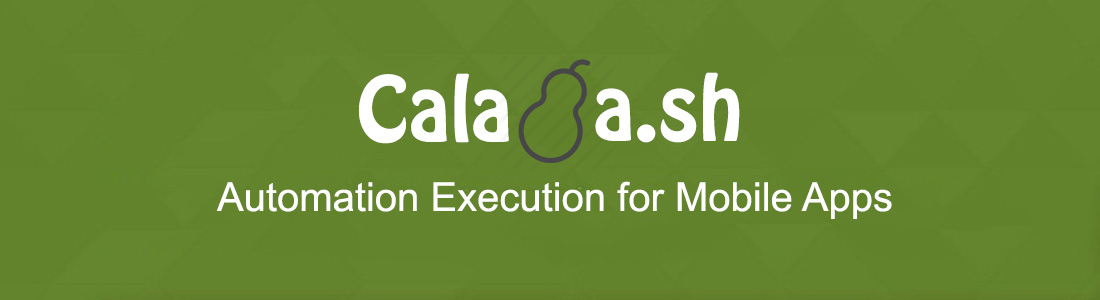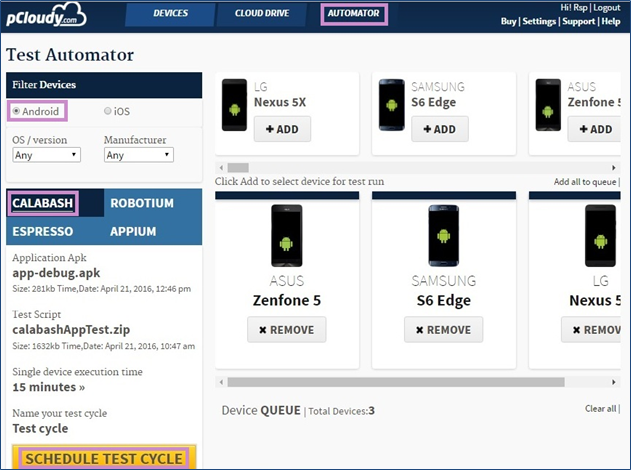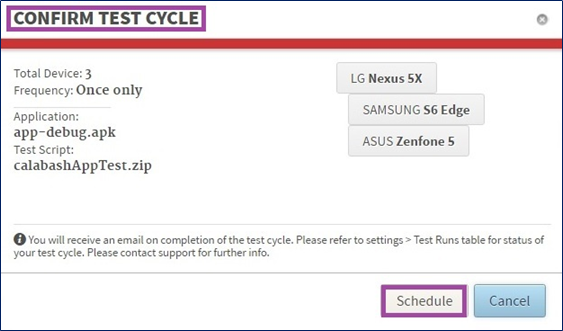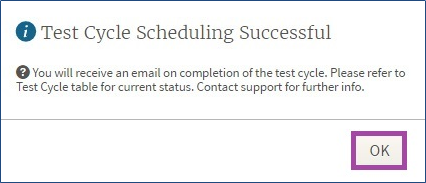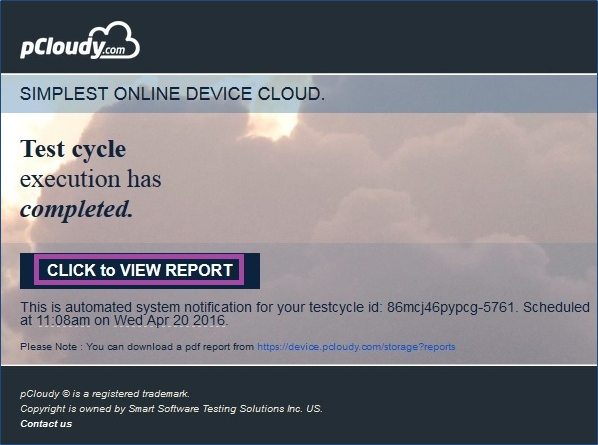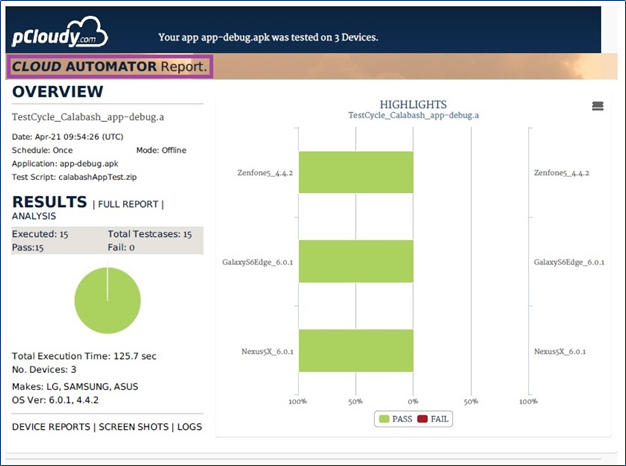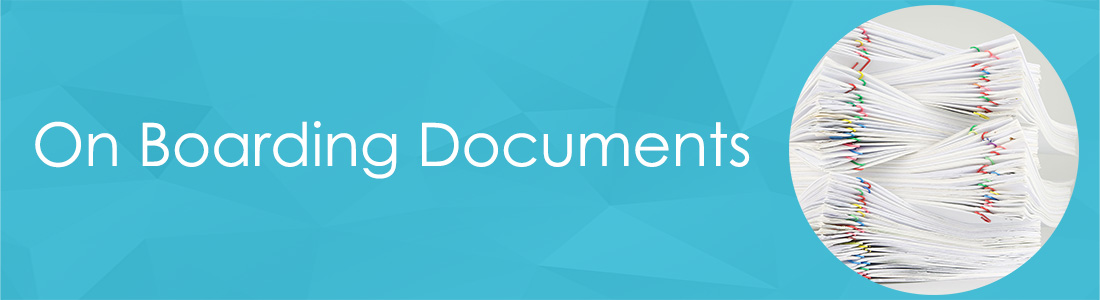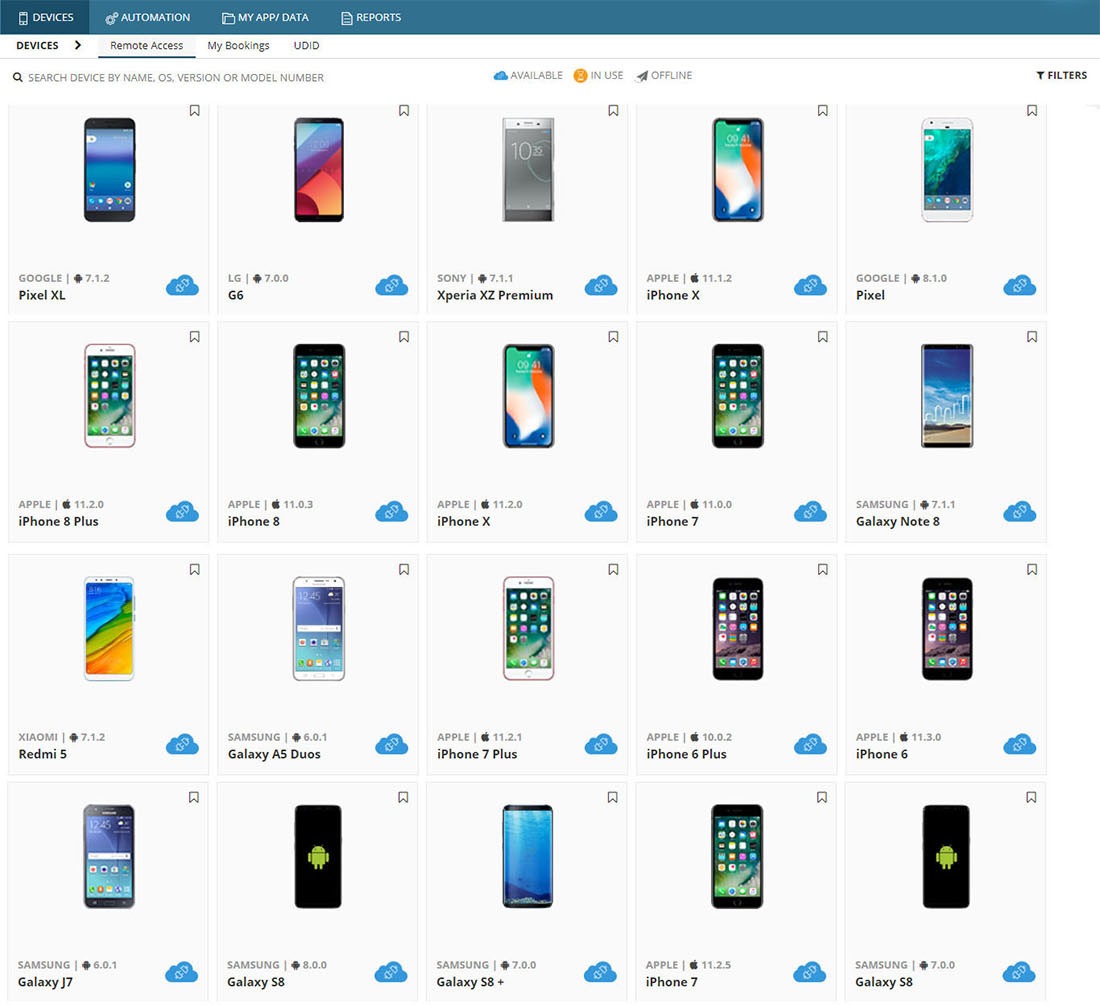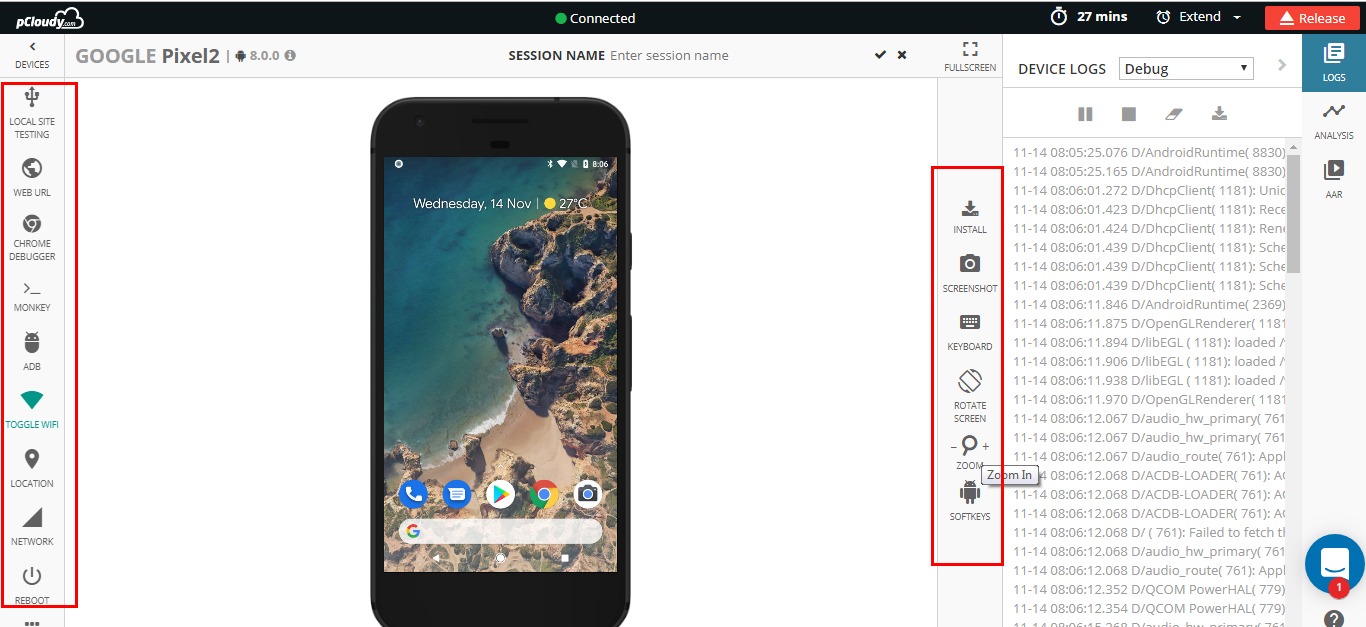Why Mobile App Automation Testing?
Testing of Mobile Apps in quite cumbersome because of sheer magnitude of testing required on variety of devices. Moreover, Mobile Apps require changes faster than other kind of Applications (Web or Desktop). That’s the reason, more and more organizations have started realizing the need of using automation testing over manual testing as much as possible.
Mobile App Automation Testing can be a massive undertaking, and if unaware, one can end up complicating the process by selecting a bad tool. With a major trending shift to open-source mobile test automation tools, there have been a plethora of tools available in most open-source software markets.
So how do you know which are the best software testing tool available in the market? Which tools will give you the most efficient solution to fulfill your enterprise’s need for speed and integration? Will manual testing suffice your app testing needs?
This blog post is to help you quickly choose which open-source test automation tool will be right for your automation testing
Benchmarks for selecting the right tool
You would need a set of criteria to fulfil when assessing your selection of the right open-source automation tool. Here are a crucial few questions to ask:
- Do you have the required skilled resource for automation tasks?
- Is there ease of script development to support agile processes and shorter iteration cycles?
- Does the tool support cross team collaboration for seamless use by QA and Dev?
- Can it match app platform with test development language?
- Will it have performance capabilities gaps while testing?
- Will it support both real devices and emulators?
- Does the app support multiple platforms — Mobile and Web?
- Does it have multi device execution capability
- How easily can it integrated with external Device cloud platforms?
Best Open-Source Mobile Testing Frameworks to use:
To take the final call, testers must have a strong awareness of the tool’s strong and weak aspects, what it can do and what it cannot, and find a balance between cost and benefit.
These are top highly adopted open source test automation frameworks available in the market. Each of these frameworks are backed by different communities due to their unique offerings to the target audiences and relevant platforms. The overall benefits are that they cover a wide range of devices. However, for technical clarity it’s important to know the pros and cons of the framework based on your mobile and web testing needs:
1. Appium: Widely adopted, it is the leading open-source test framework for mobile app (Android, iOS) test automation.
Pros:
- Best suited for QA teams to test the functionality of mobile web, native and mobile hybrid apps across iOS and Android.
- Its reports are limited from debugging and fast feedback loop.
- Supports development tools using any WebDriver compatible language including Java, C#, Ruby etc.
- Cross Browser Support and cross platform capabilities
Con: It is less suitable for performing and developing unit testing.
2. Calabash: It is a Behavior-driven development (BDD) test framework based on Ruby development language.
Pros:
- Has a large community support
- Cross platform development support (Android and iOS)
- Provides solid reports and insights to QA and Dev teams
- Easy path to both develop and test features in parallel
- Simple and easy-to-read test statements
Con: It is not friendly to languages other than Ruby.
3. Espresso & XCTest UI: Both are very similar tools as they were designed for the target users. Espresso for Android and XCTest for iOS are fully maintained by Google and Apple, assuring the latest features for respective platforms.
Pros:
- Latest feature integrations assure lead in market curve for developers and testers
- Easy to develop techniques including test recorders
- Support both types of unit testing and functional UI
Con: Both are app context only, which means limited ability to test for user condition scenarios
4. Selendroid: An open source automation framework which drives off the UI of android native, hybrid and mobile web application. A powerful testing tool that can be used on emulators and real devices. And because it still reuses the existing infrastructure for web, you can write tests using the Selenium 2 client APIs.
Pros:
- Can interact with multiple Android devices and simulators simultaneously
- Can simulate human actions like touch, swipe, drag etc. on devices
- Supports development tools using any WebDriver compatible language including Java, C#, Ruby etc.
5. Robotium: Widely adopted open source Android test Automation framework.
Pros:
- Easy to write powerful test scenarios
- Full support for native and hybrid Android Apps
- Easy to use recorder
- Handles multiple Android routines automatically
6. EarlGrey: EarlGrey is a native iOS UI automation test framework that enables you to write clear, concise tests. It integrates with Xcode’s Test Navigator so you can run tests directly from Xcode or the command line.
Pros:
- Works directly from XCode
- Full support for native and hybrid Android Apps
- Synchronization features which automatically synchronizes with the UI and network requests.
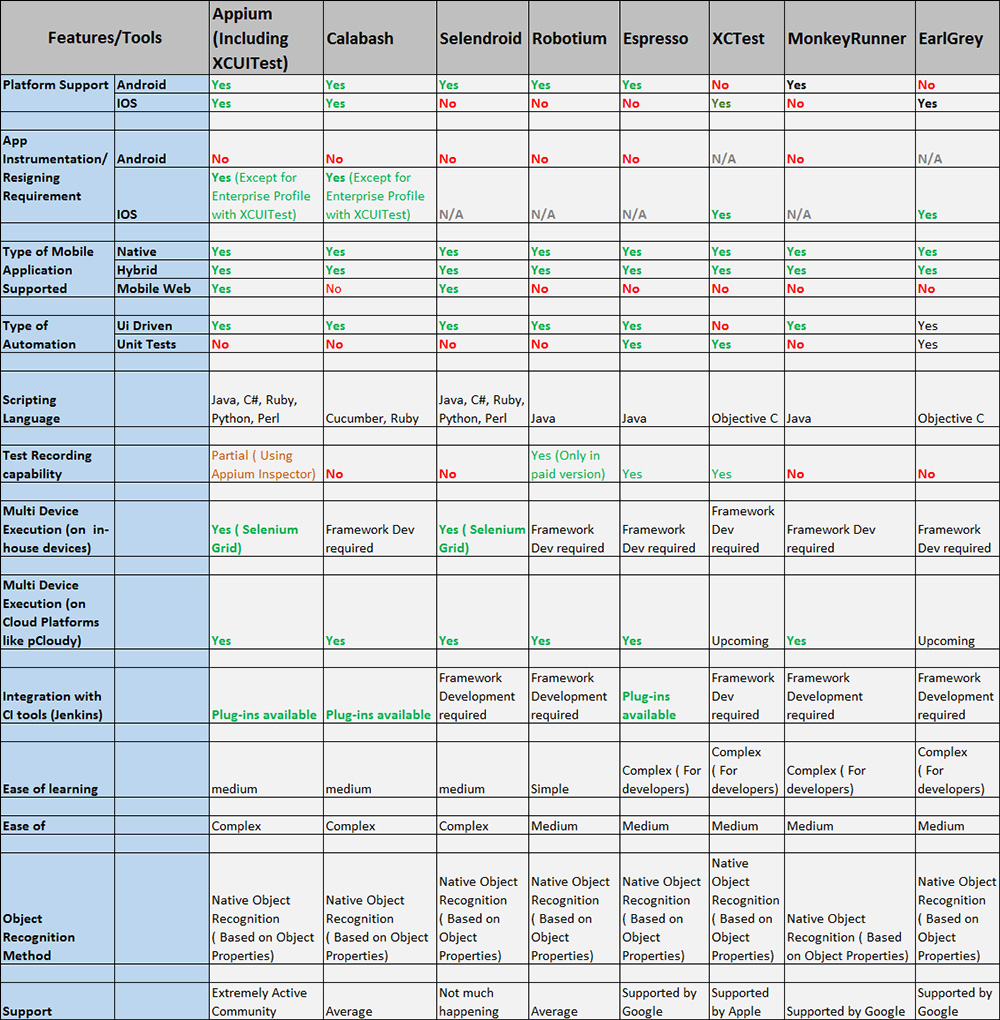
Would you like to know how to use Automation Testing on Real Devices with pCloudy? Click Here