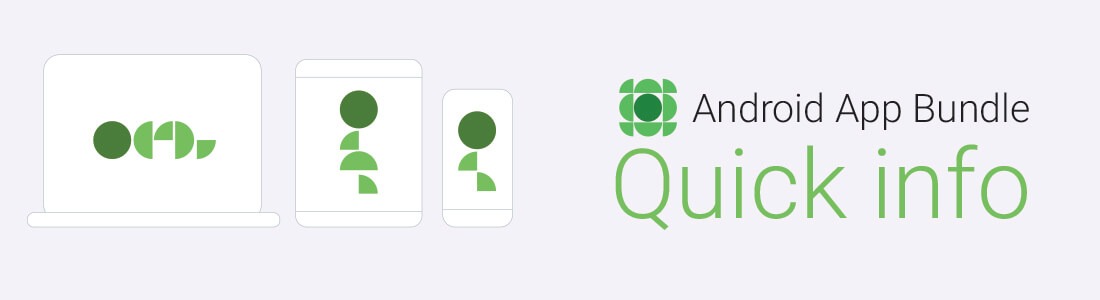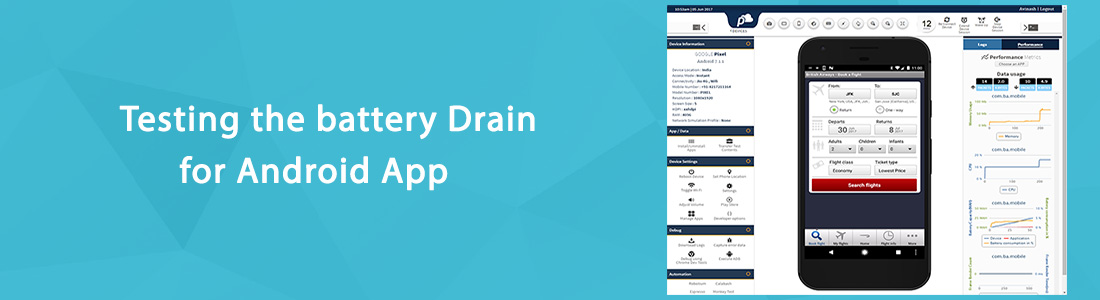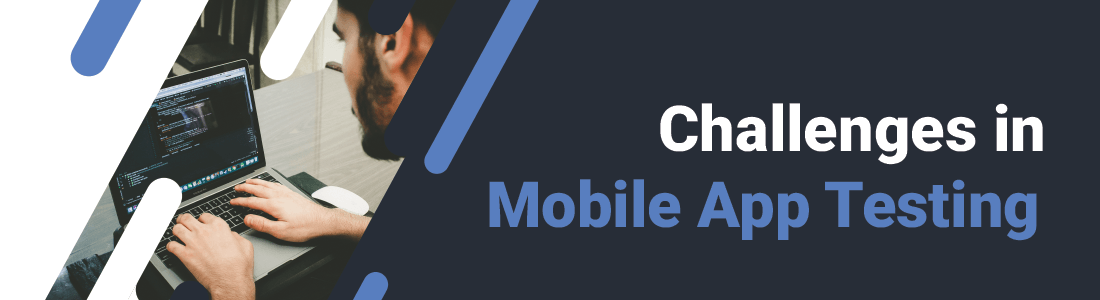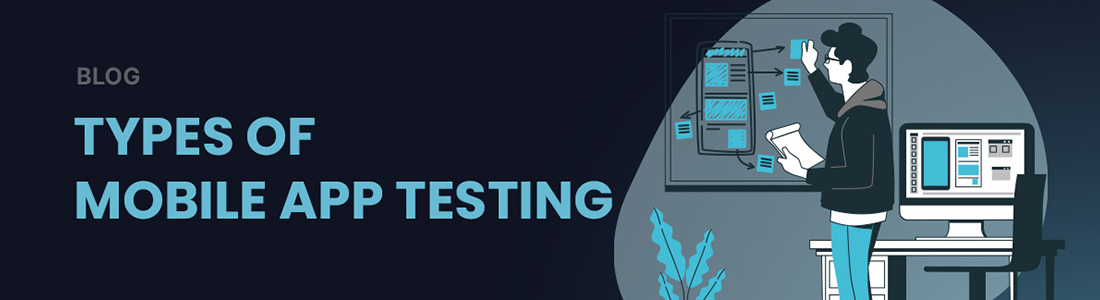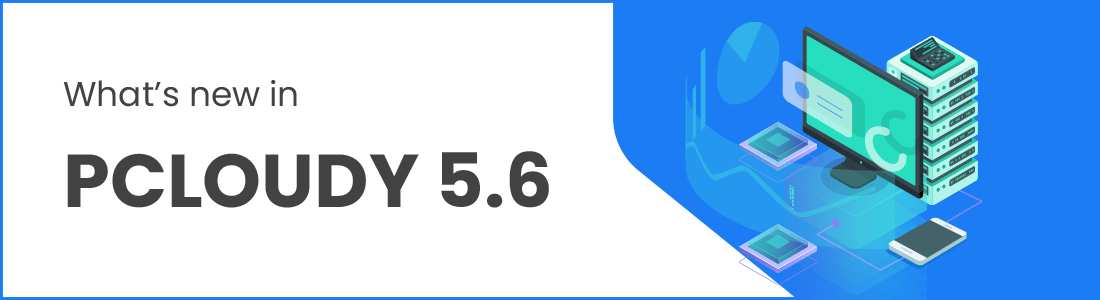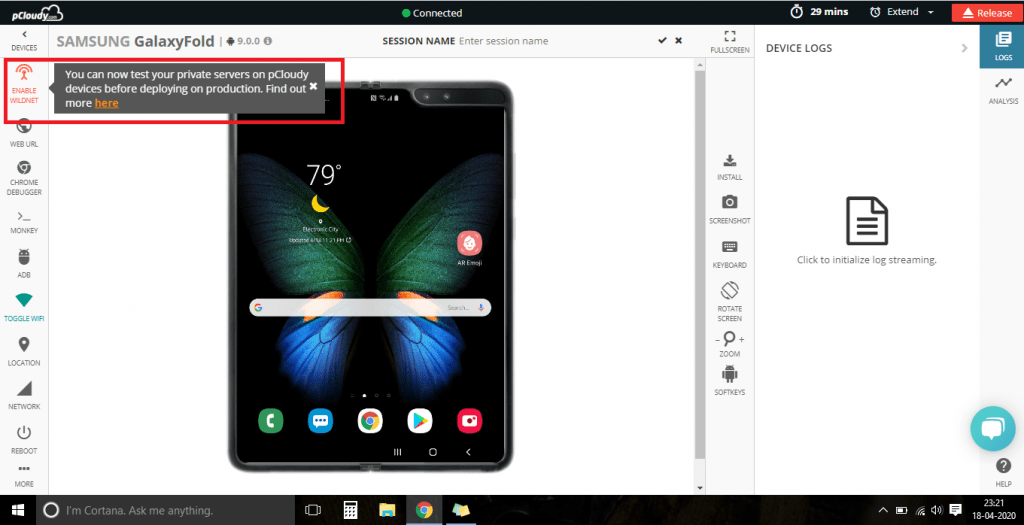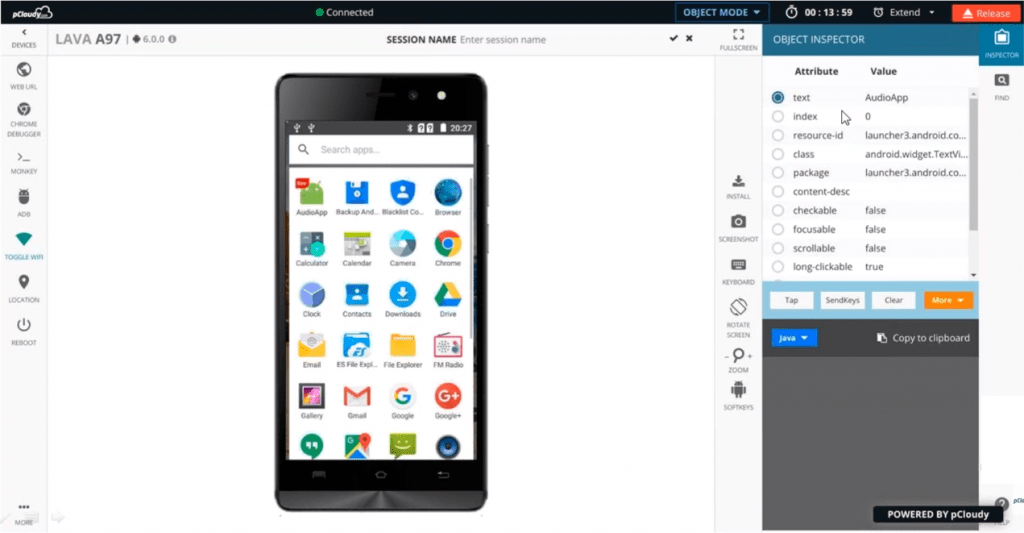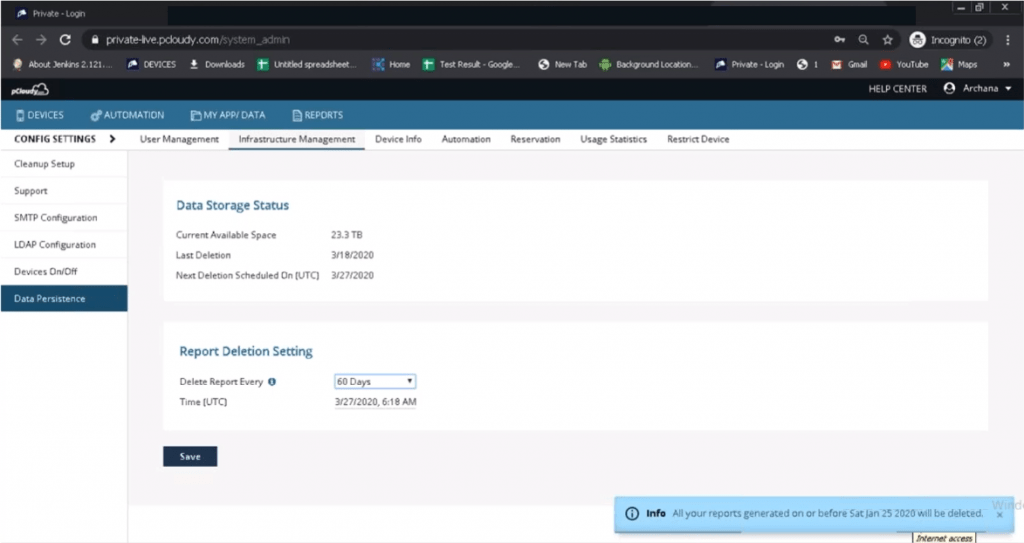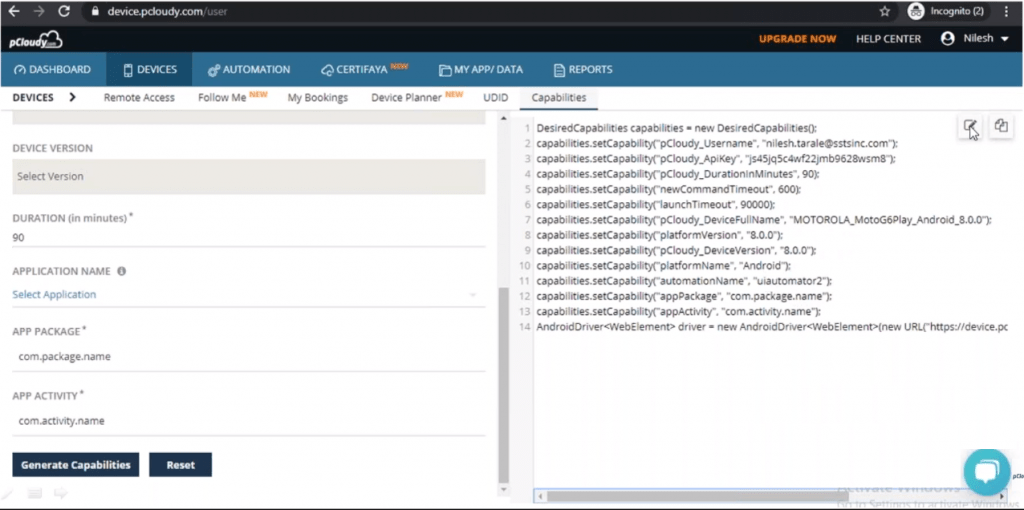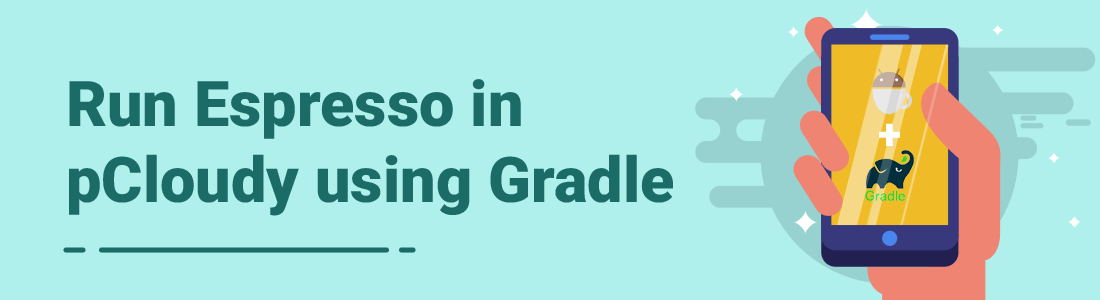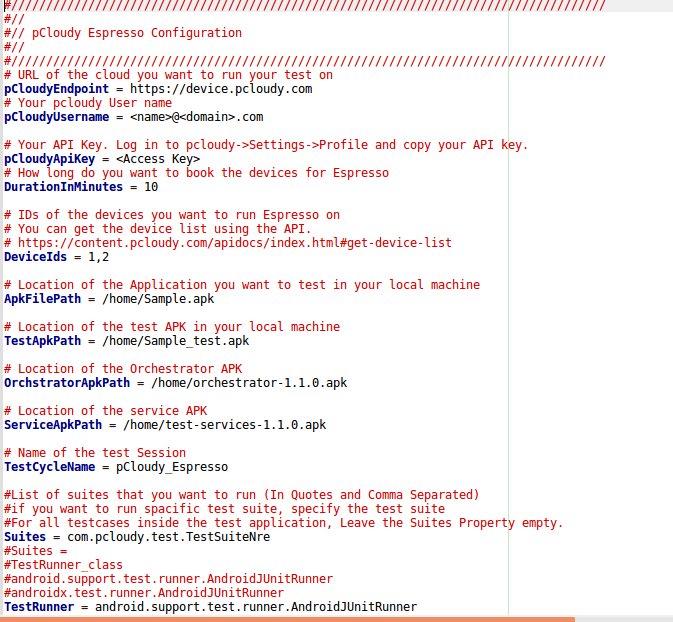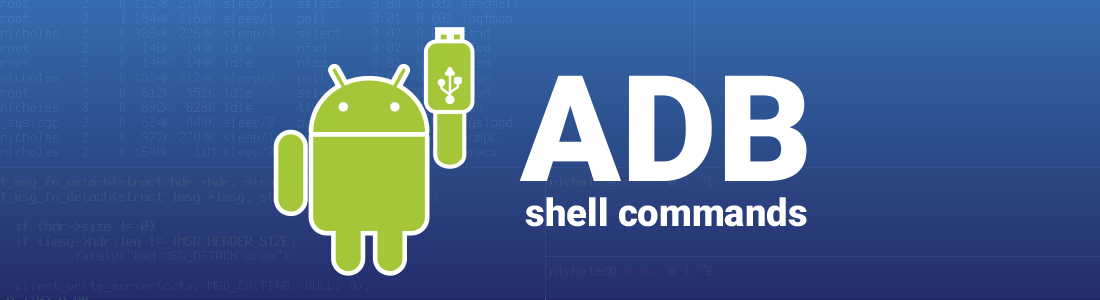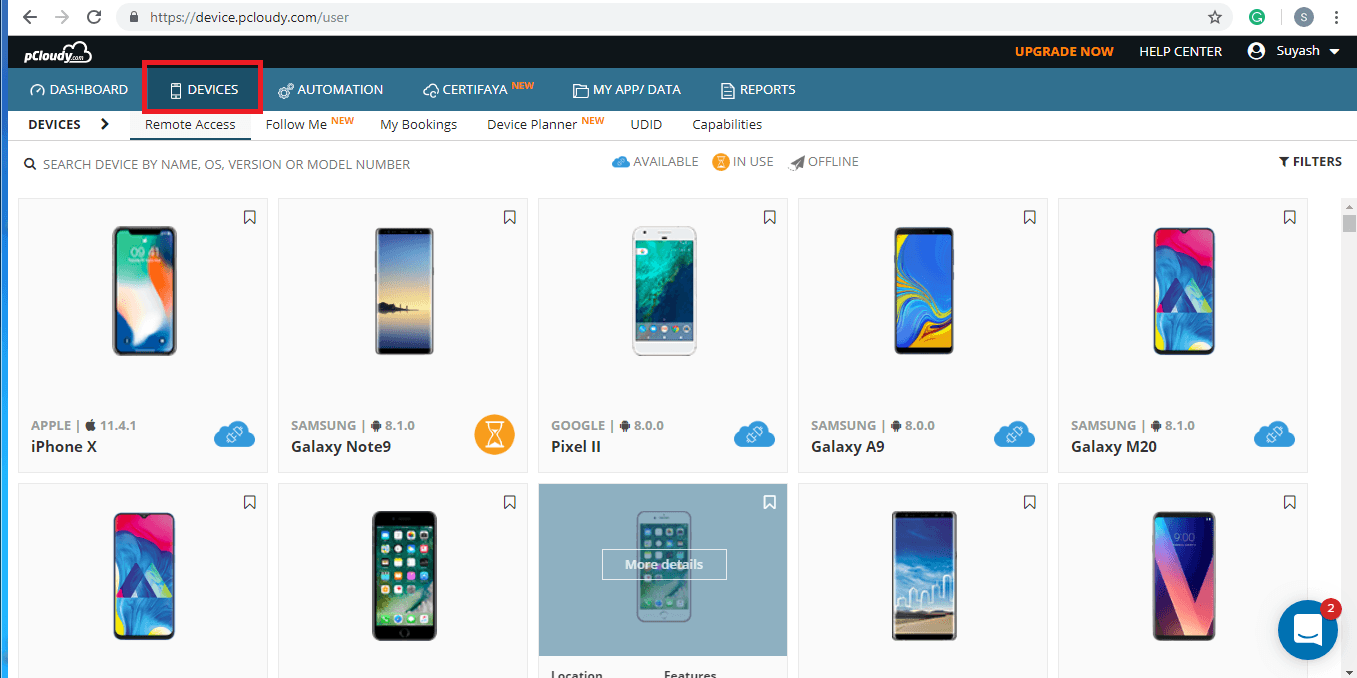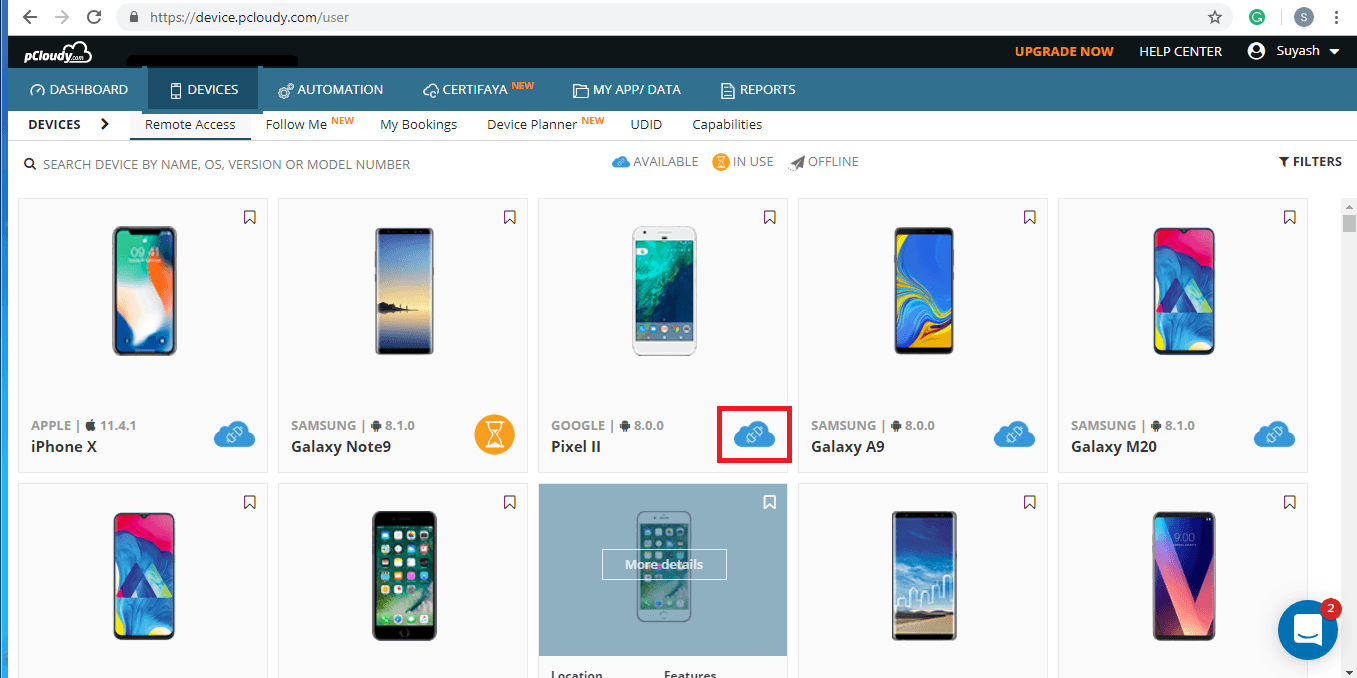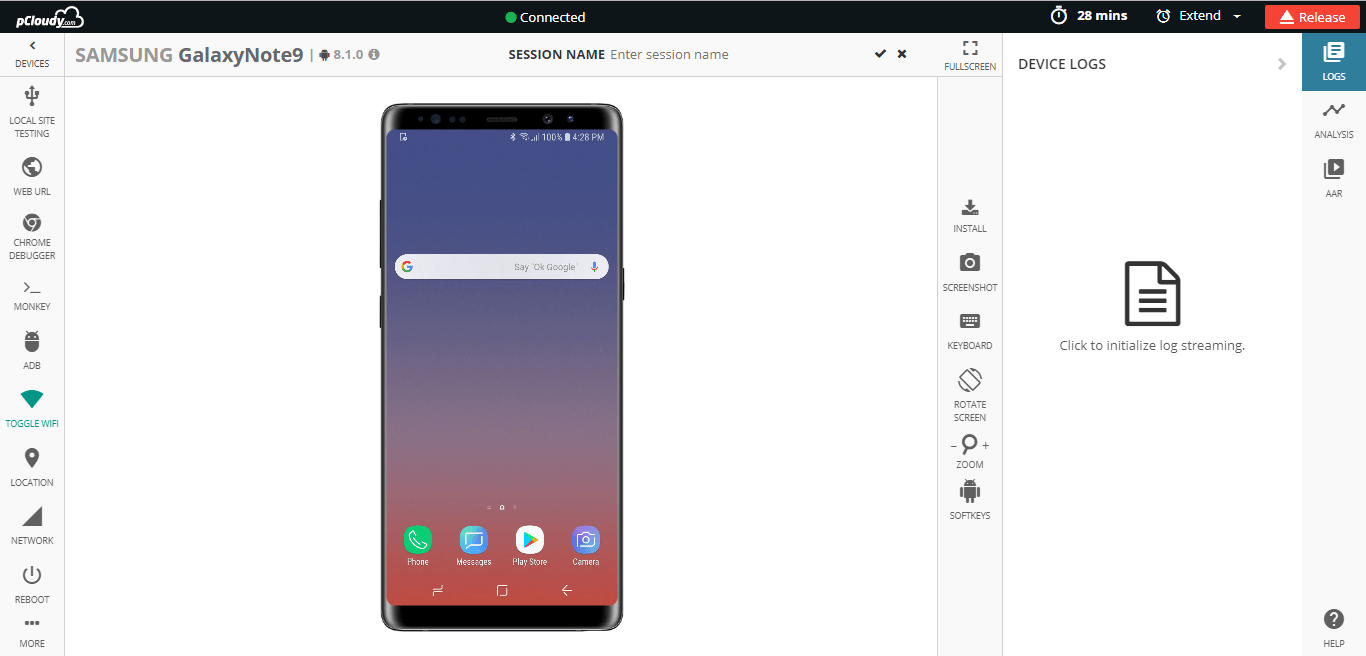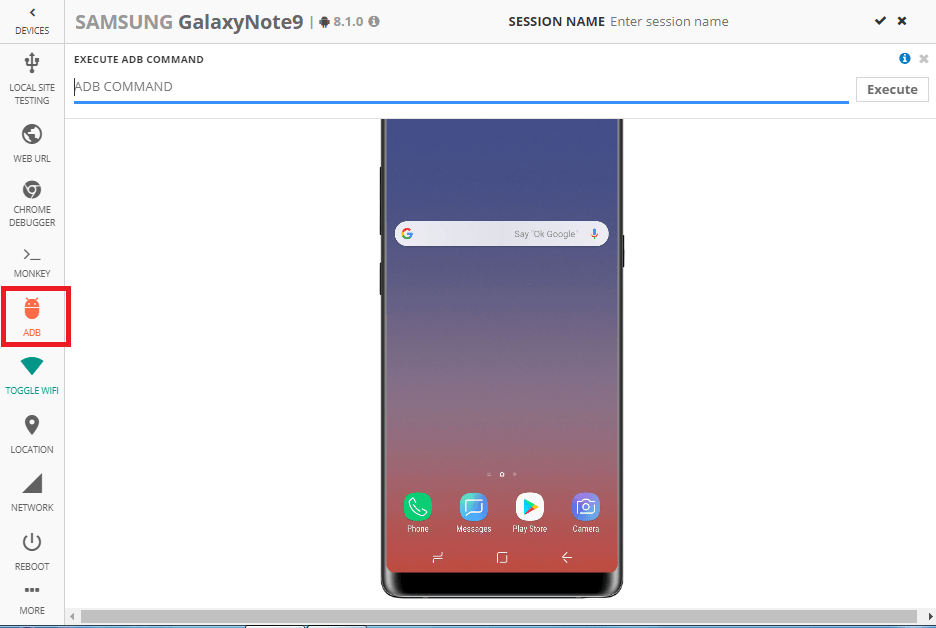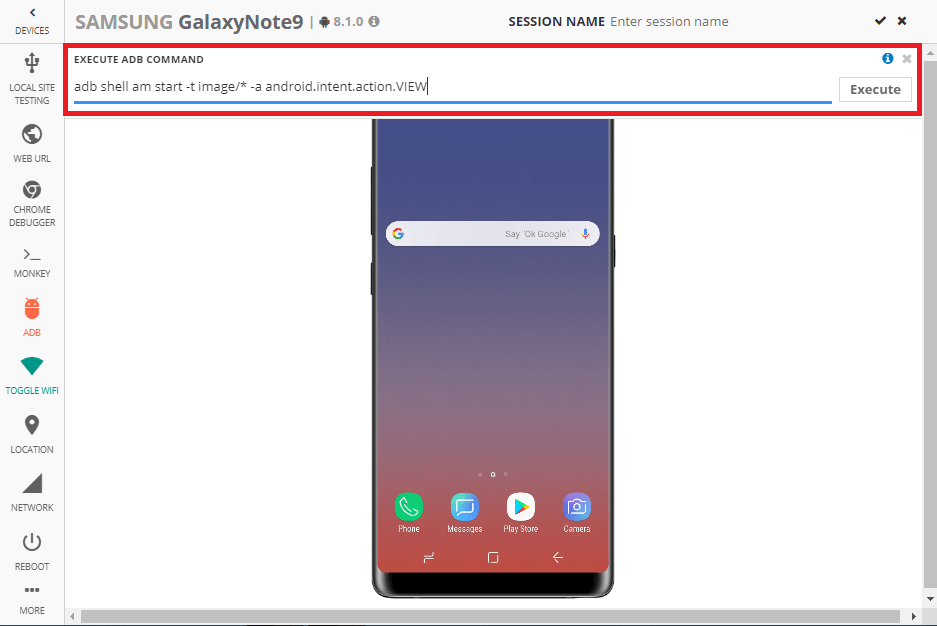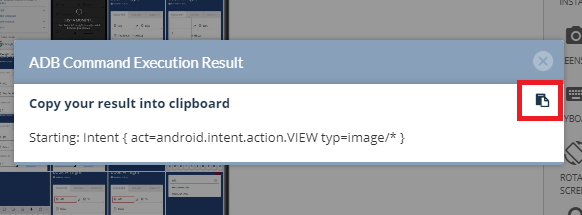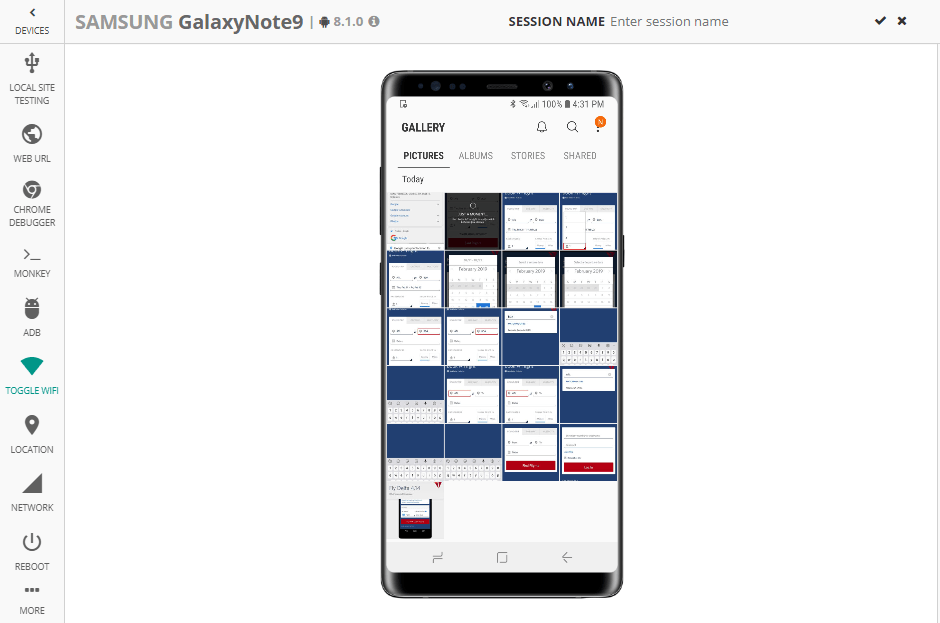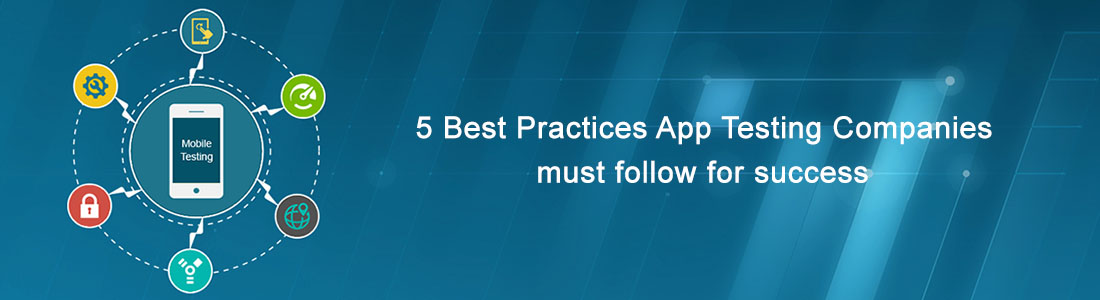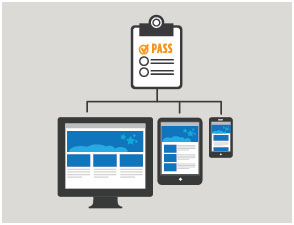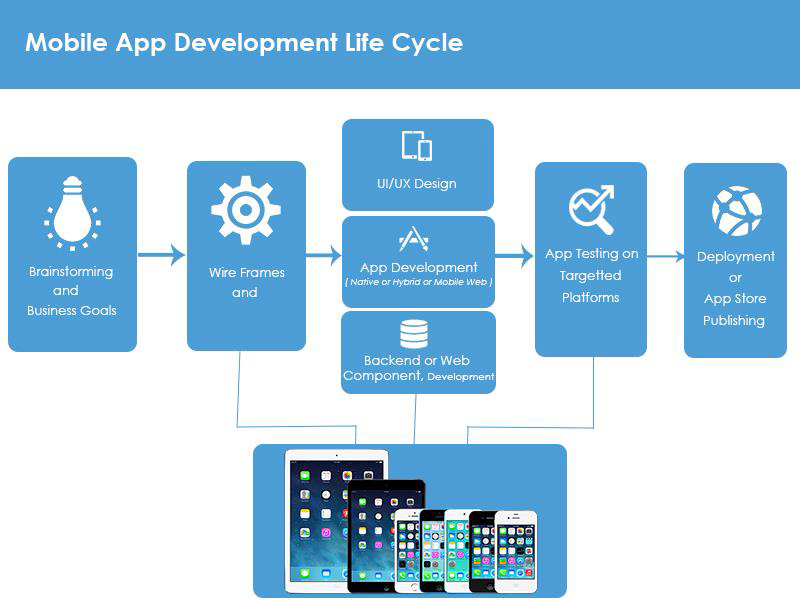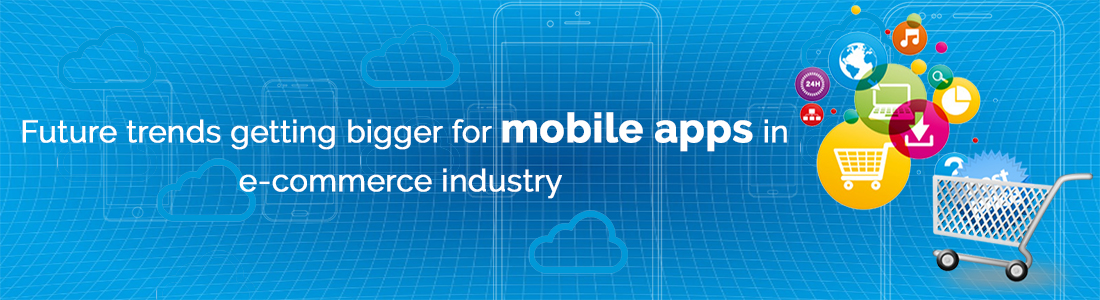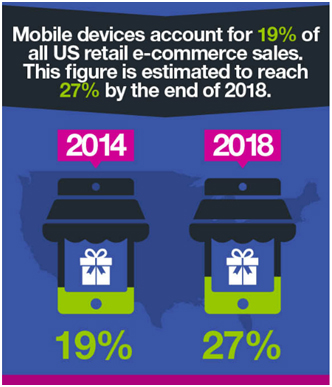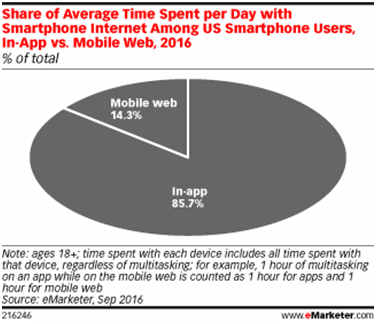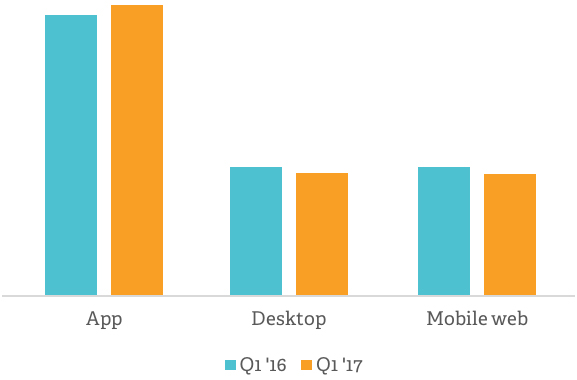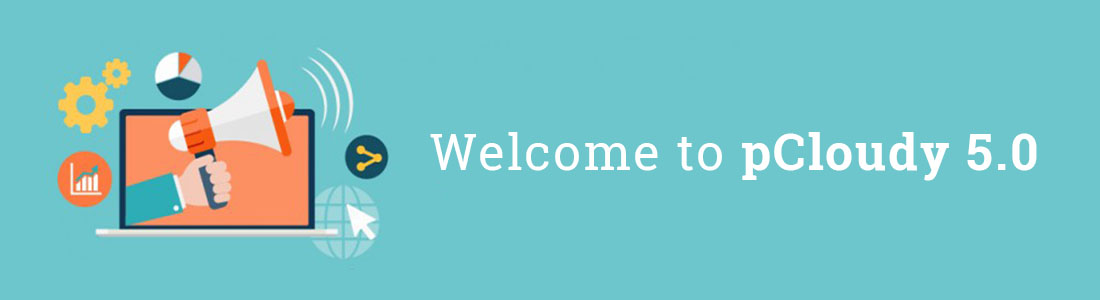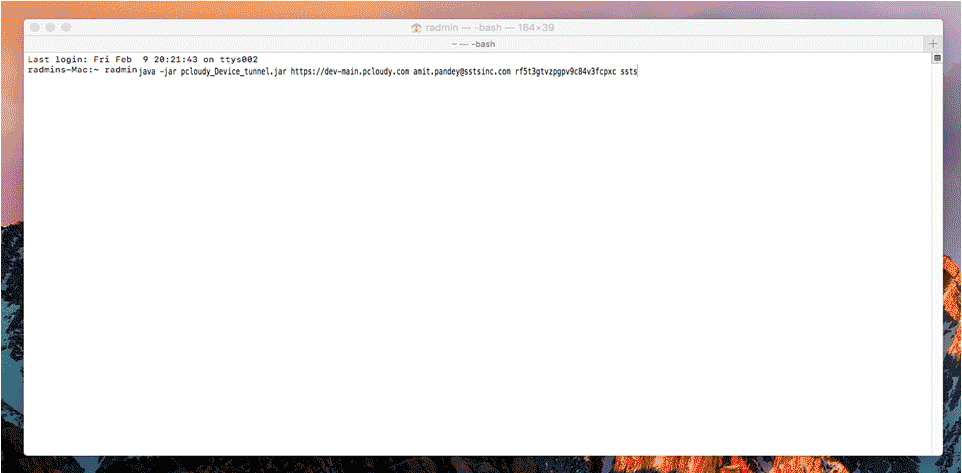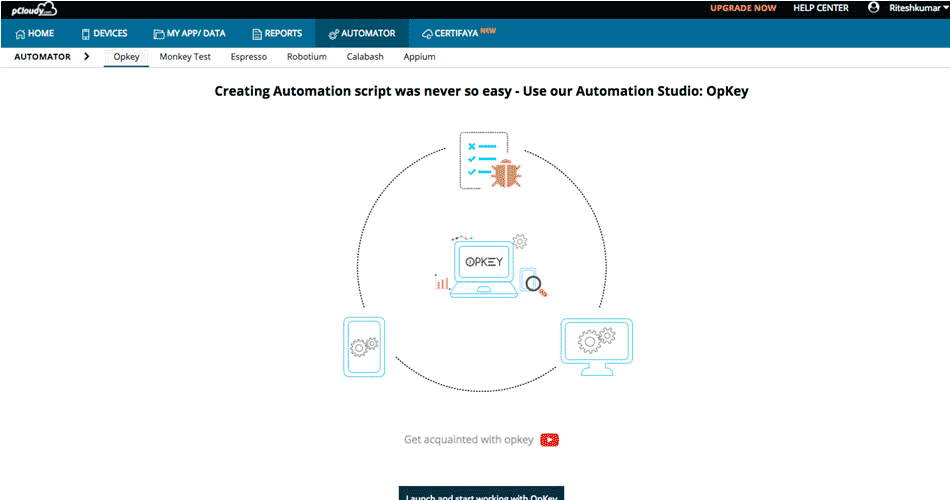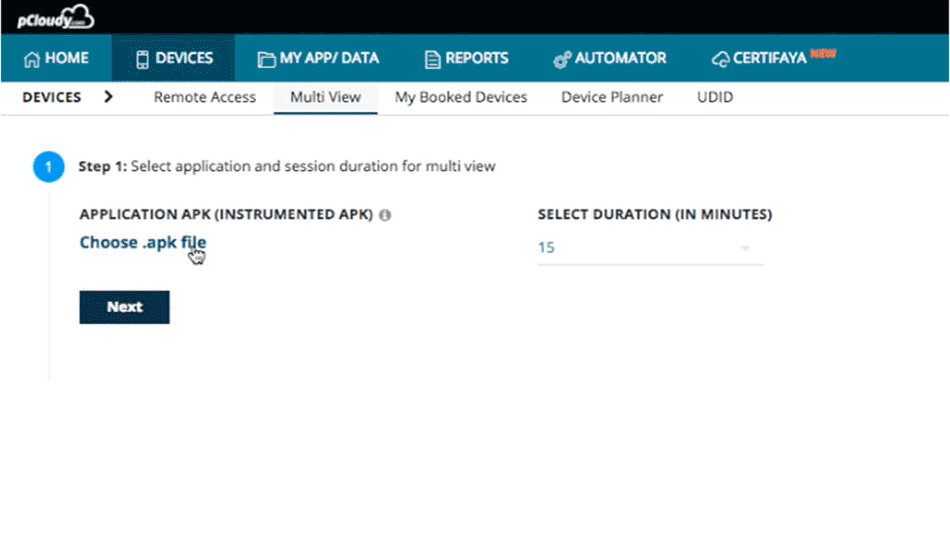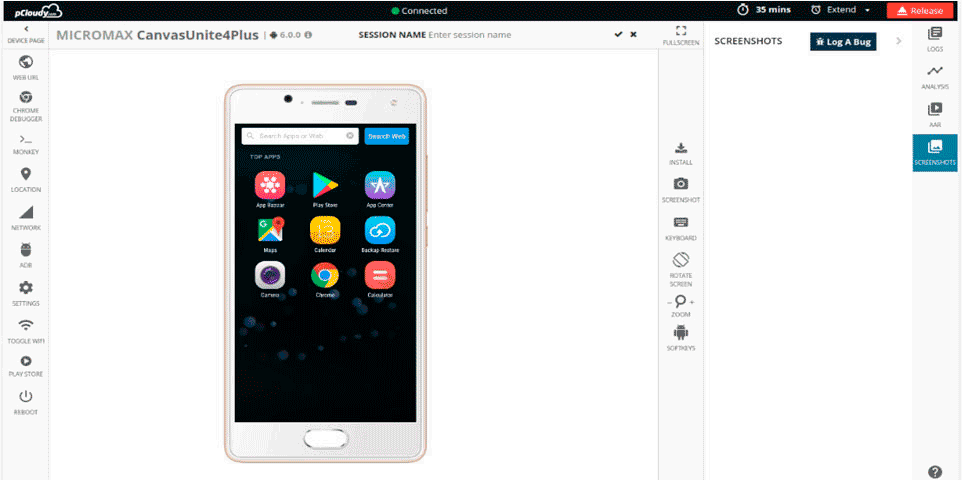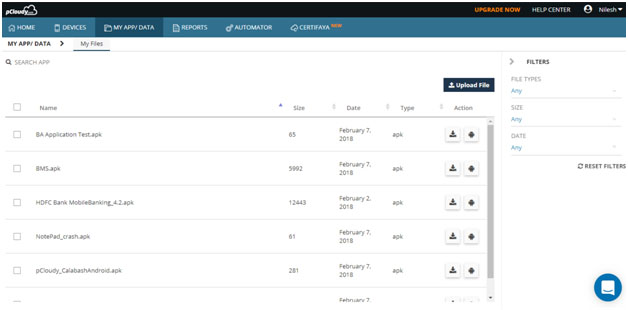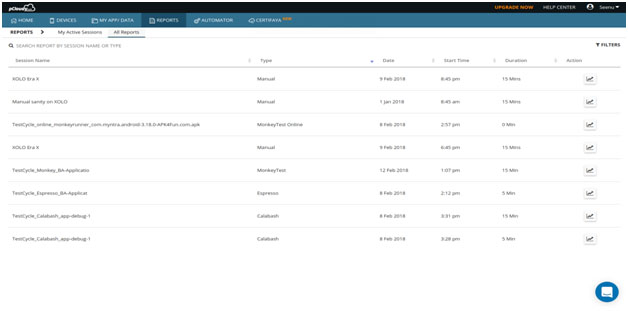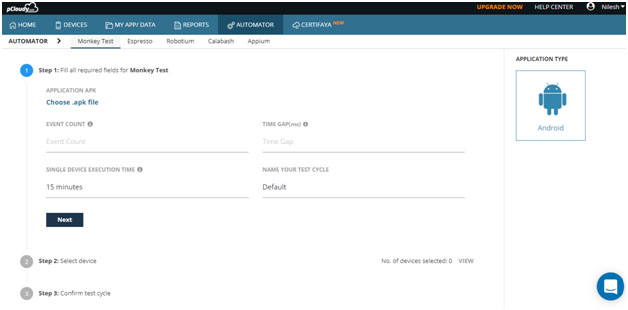What is Android App Bundle?
The Android App Bundle (AAB) is an innovative app publishing format introduced by Google to enhance the development, distribution, and user experience of Android applications. Unlike traditional APKs (Android Package Kits), which are directly installed on user devices, the App Bundle is a more efficient .aab file that contains all necessary resources, assets, and code. Google Play processes this bundle to generate optimized APKs tailored to individual devices, ensuring a smaller app size and improved delivery efficiency.
Think of the App Bundle as a dynamic and modular container that allows developers to streamline app building while providing users with a customized, lightweight experience.
Key Features of Android App Bundle
1. Dynamic Delivery
App Bundles utilize Google Play’s Dynamic Delivery system, ensuring that users only download the necessary resources for their specific device configurations, such as screen density, CPU architecture, and language packs. This eliminates unnecessary bloat, making app downloads faster and more efficient.
2. On-Demand Features
With Dynamic Feature Modules, developers can provide optional features that users can install later instead of bundling everything at once. This reduces the initial download size, enhances flexibility, and improves the overall user experience by allowing users to personalize their app features.
3. Smaller App Size
By excluding unnecessary resources, App Bundles significantly reduce the app’s overall size. This is especially beneficial for users with limited storage capacity as they no longer need to download assets that are irrelevant to their device. Reduced app size also improves installation speed and performance.
4. Google-Managed App Signing
Google Play manages the signing of APKs generated from the App Bundle, ensuring security and seamless updates. This eliminates the need for developers to manually handle key management, reducing the risk of key loss or compromise and ensuring app integrity.
5. Backward Compatibility
App Bundles are compatible with devices running Android Lollipop (API level 21) and above. This means developers can adopt the AAB format without worrying about excluding users with older Android versions, making it a flexible solution for app distribution.
Benefits of Android App Bundle (.aab)
- Simplified Development & Deployment: Developers write less code and push apps to the Play Store more efficiently without needing to manage multiple APKs. The streamlined build process helps reduce complexity.
- Simplified Development & Deployment: Developers write less code and push apps to the Play Store more efficiently without needing to manage multiple APKs. The streamlined build process helps reduce complexity.
- Storage Optimization: Users save storage space by downloading only the required APKs instead of a monolithic file, making the app more space-efficient.
- Storage Optimization: Users save storage space by downloading only the required APKs instead of a monolithic file, making the app more space-efficient.
- Uncompressed Native Libraries: On Android 6.0 and above, app bundles store uncompressed native libraries inside APKs rather than the user’s device, reducing both download size and disk usage.
- Uncompressed Native Libraries: On Android 6.0 and above, app bundles store uncompressed native libraries inside APKs rather than the user’s device, reducing both download size and disk usage.
- Efficient Feature Management: Users can install functions on demand rather than downloading all features during the initial installation, providing a tailored experience.
- Efficient Feature Management: Users can install functions on demand rather than downloading all features during the initial installation, providing a tailored experience.
- Easier Build & Release Management: Developers no longer need to build and maintain multiple APK variants for different device configurations, saving time and effort in the release cycle.
How Android App Bundle Works
The Android App Bundle leverages Google Play’s Dynamic Delivery system to generate and distribute optimized APKs specific to each user’s device. This eliminates unnecessary data, reducing app size and enhancing performance.
1. Split APK Mechanism
The App Bundle acts as a container file (.aab) that includes all app resources. Google Play then breaks it down into smaller modular APKs tailored for individual devices. Instead of downloading a large, universal APK, users receive only the parts necessary for their device.
Example:
- A device supporting only English with a 1080p display will receive APKs specific to that language and resolution.
- A different device configuration will get a customized APK set accordingly, reducing unnecessary file storage.
2. Types of APKs Generated
a) Base APK
- Contains core app functionality, shared resources, and permissions.
- Serves as the foundation for all other APKs and ensures the app can function without additional modules.
b) Configuration APKs
- Serves as the foundation for all other APKs and ensures the app can function without additional modules.
- Address device-specific factors such as screen density, CPU architecture, and language settings.
- Help reduce unnecessary app components on a user’s device, optimizing space utilization.
c) Dynamic Feature APKs
- Help reduce unnecessary app components on a user’s device, optimizing space utilization.
- Offer additional functionality on demand, reducing initial app size.
- Example: A banking app might provide an optional budgeting tool that users can download when needed, preventing unnecessary storage usage.
3. Dynamic Delivery by Google Play
- Google Play processes the bundle and splits it into modular APKs.
- The system identifies the user’s device specifications and delivers only the necessary APKs.
- Users receive a personalized, efficient download experience tailored to their needs.
4. Security & App Signing
- Developers upload an unsigned .aab file to Google Play.
- Google Play securely signs APKs before distributing them to users.
- Ensures app integrity, preventing tampering and unauthorized modifications.
5. Key Technologies Behind App Bundles
- Bundletool: A command-line tool that converts App Bundles into APKs for testing and deployment.
- Play Core Library: Enables dynamic feature downloads, in-app updates, and app bundle-specific functionalities to enhance flexibility and modularity.
Android Application Bundle Format
An Android App Bundle (.aab) is an upload format for Google Play that organizes app resources into modules. Google Play then generates multiple APKs based on this structure.

App Bundle’s Key Directories:
- Base/, feature1/, feature2/ – Contain different modules of the app.
- Bundle-Metadata/ – Stores metadata files like ProGuard mappings and DEX file listings, ensuring optimization.
- Manifest/, DEX/ – Separate directories store the AndroidManifest.xml and compiled DEX files.
- res/, libs/, assets/ – Optimized for device-specific APK generation, reducing redundancy.
- root/ – Contains files later relocated to the root of any APK.
How to Deploy an App Bundle
Unlike APKs, App Bundles cannot be directly installed on devices. Instead, developers upload a signed .aab file to Google Play, which then builds and signs APKs for distribution via Dynamic Delivery.
Testing Your App Bundle with Google Play Internal Test Track
To generate and upload a signed app bundle:
- Select Build > Generate Signed Bundle/APK in Android Studio.
- Choose Android App Bundle and click Next.
- Select the base module and provide keystore credentials.
- (Optional) Check Export Encrypted Key for Google Play App Signing.
- Specify a Destination Folder, choose a Build Type, and click Finish.
- Upload the signed .aab file to the Google Play Console.
Testing Your .aab File on Pcloudy
Pcloudy supports the .aab format, allowing developers to upload and test their App Bundles on real devices in the cloud. This ensures smooth functionality before releasing the app to users, making it a crucial step in the testing phase.
Conclusion
The Android App Bundle is a game-changer for app development and distribution. By optimizing APKs for individual devices, reducing app size, and streamlining feature management, AAB improves the overall efficiency of Android app publishing. Developers benefit from simplified build management, while users enjoy faster downloads and reduced storage consumption, leading to higher app adoption rates.