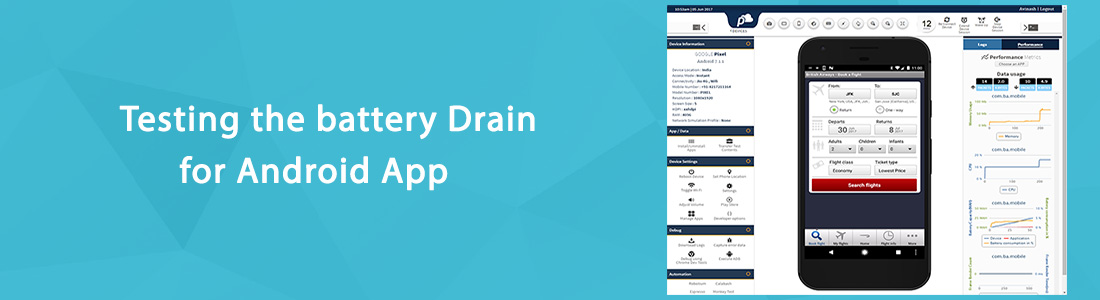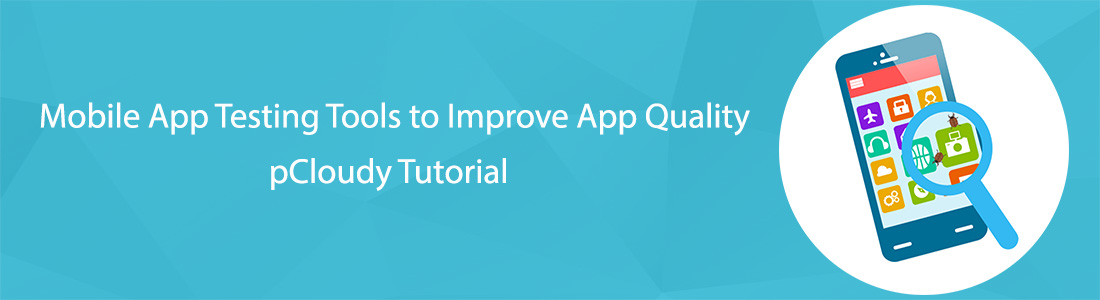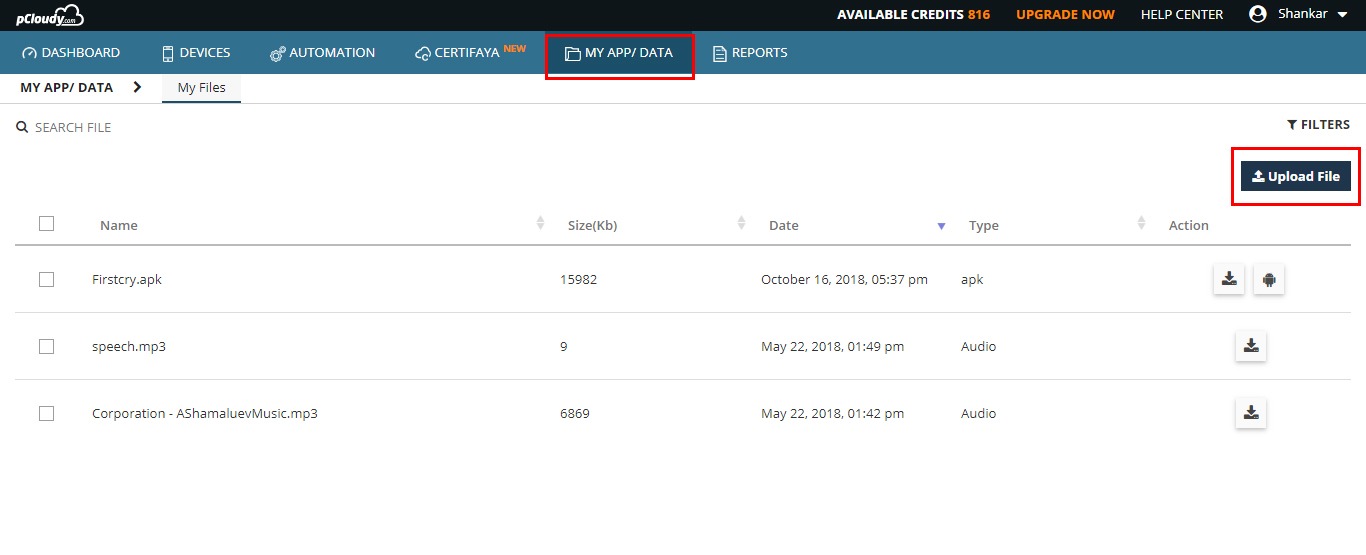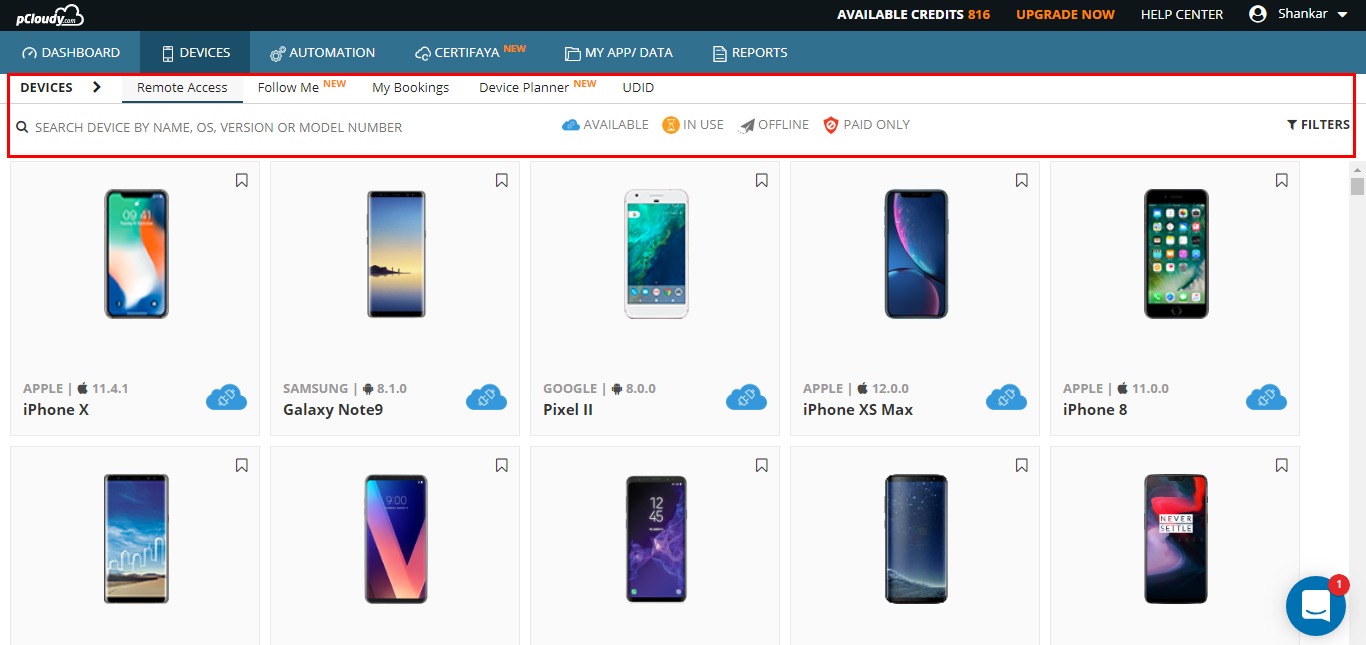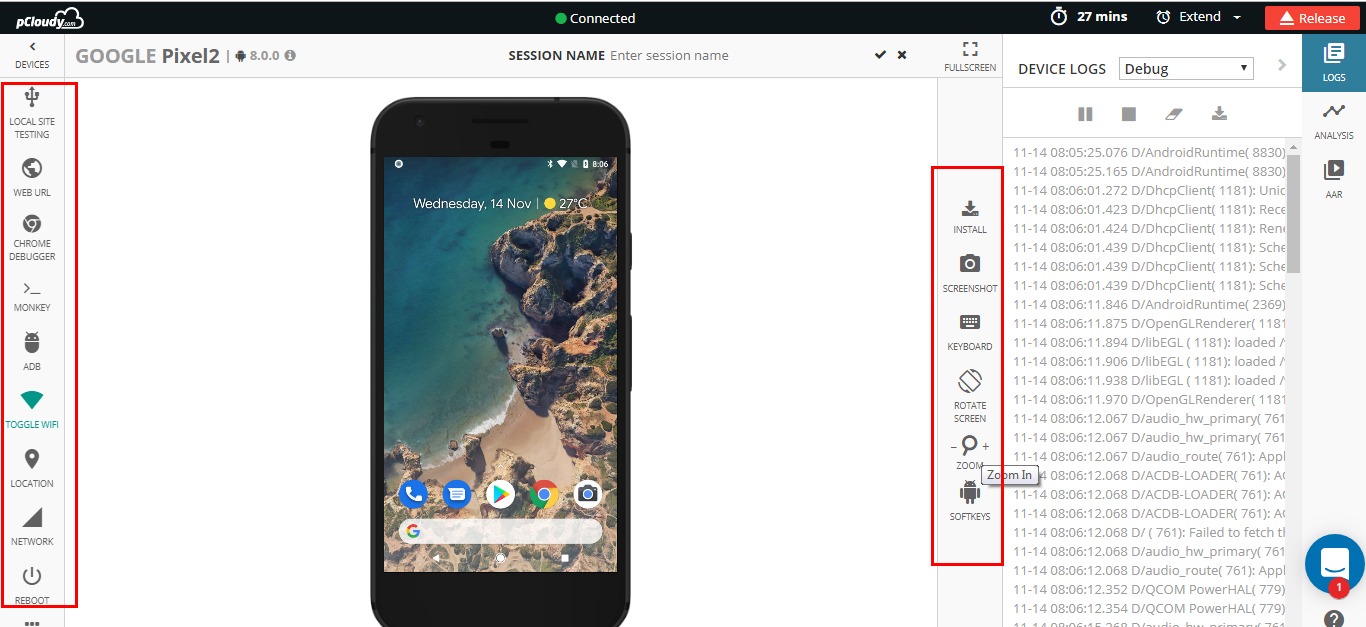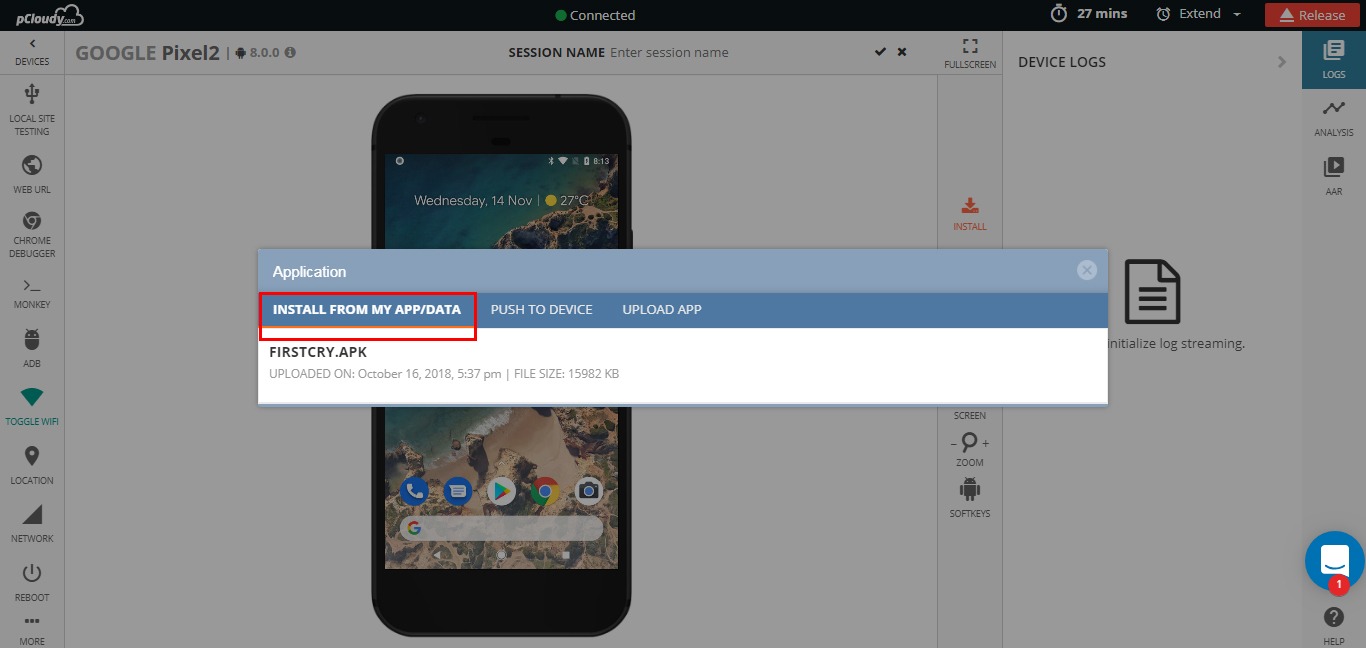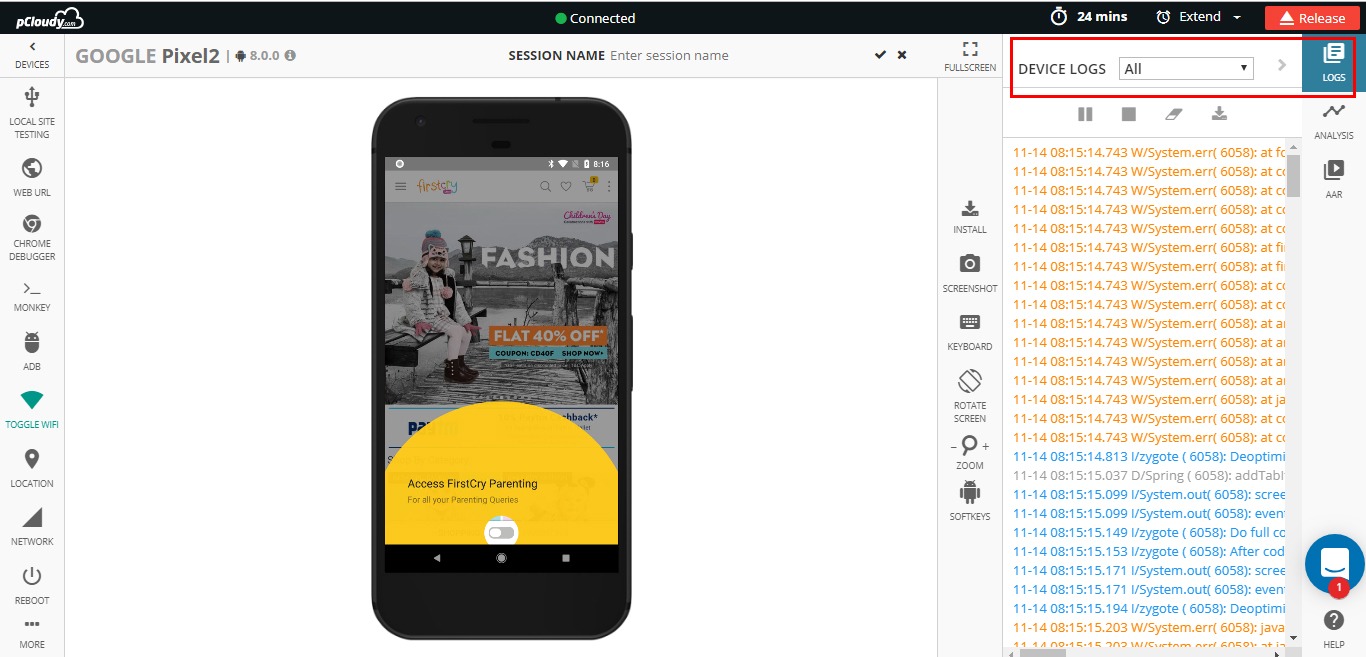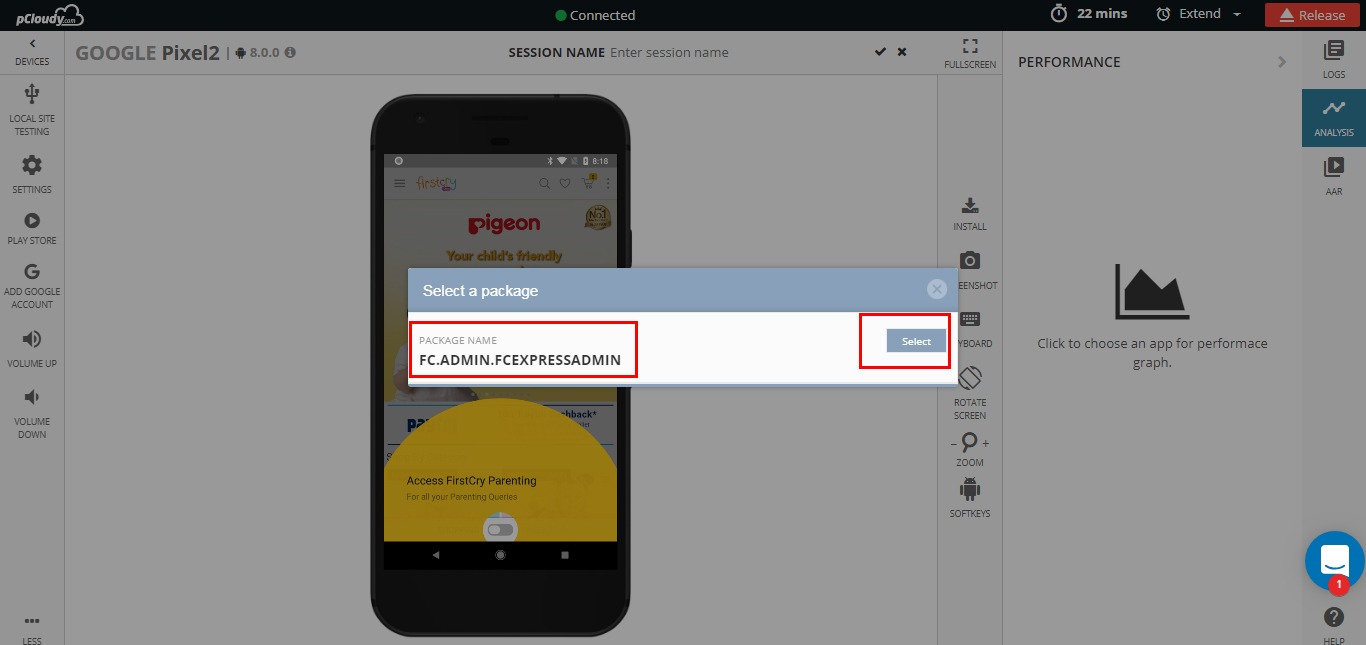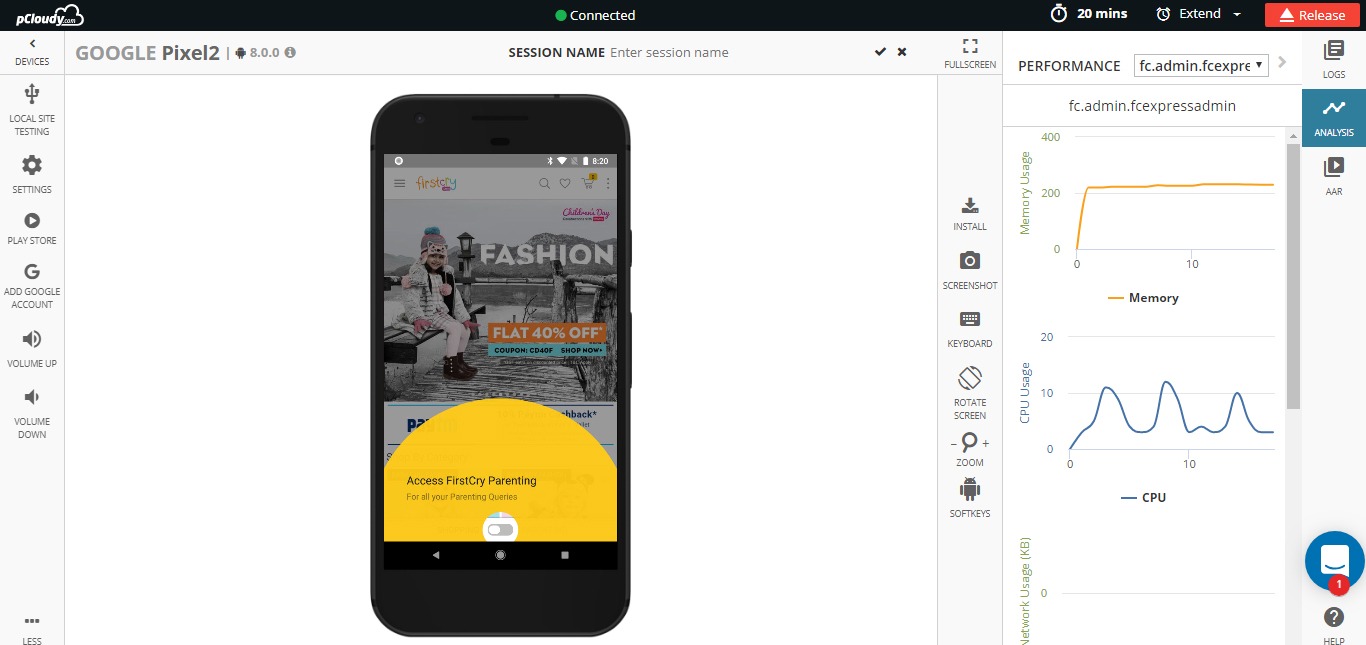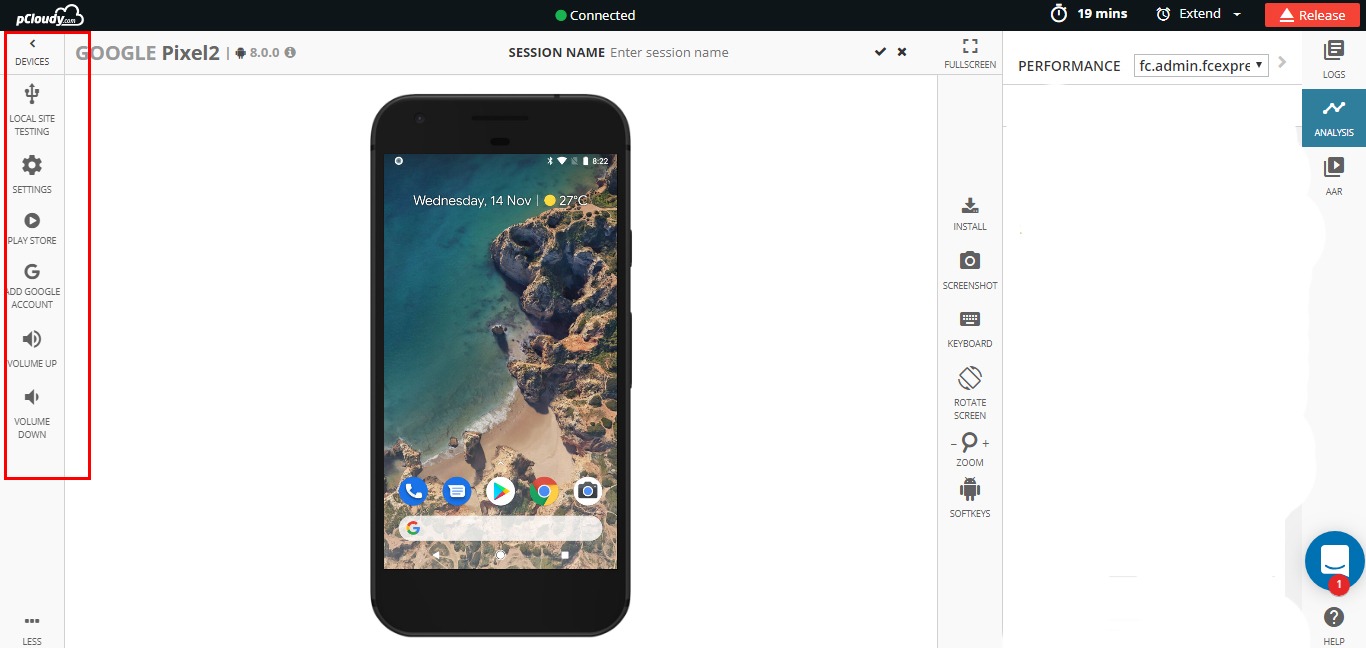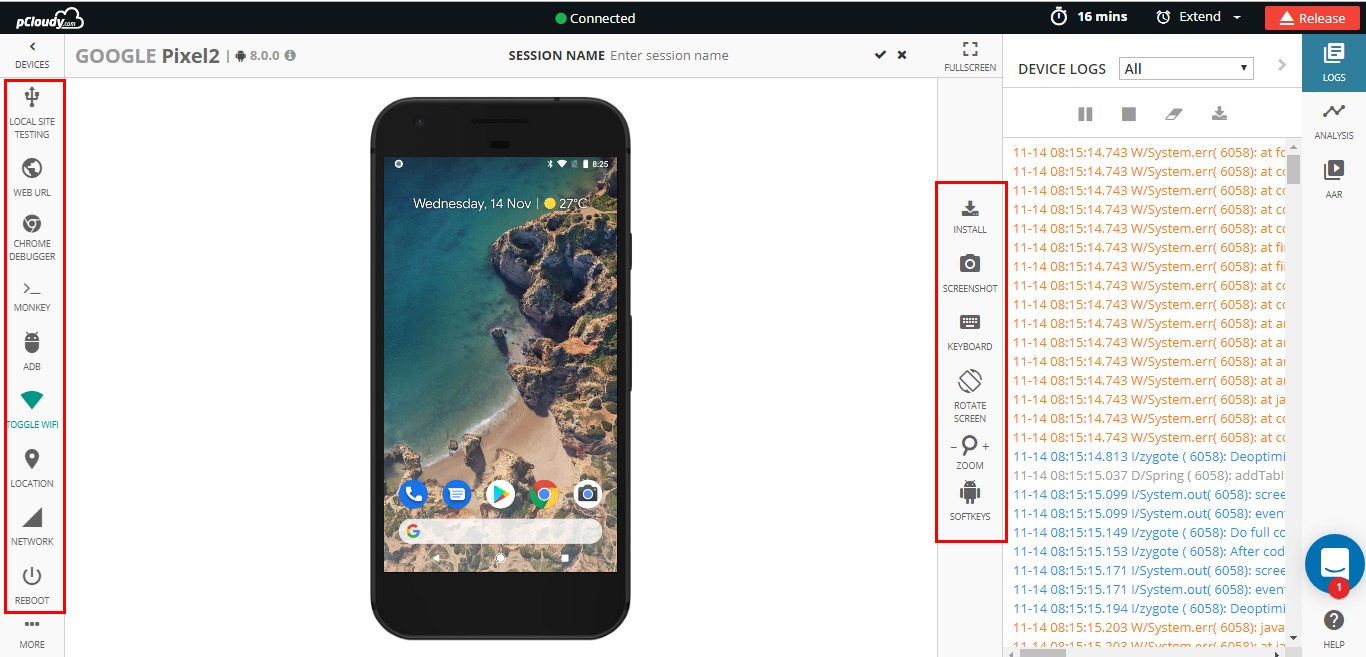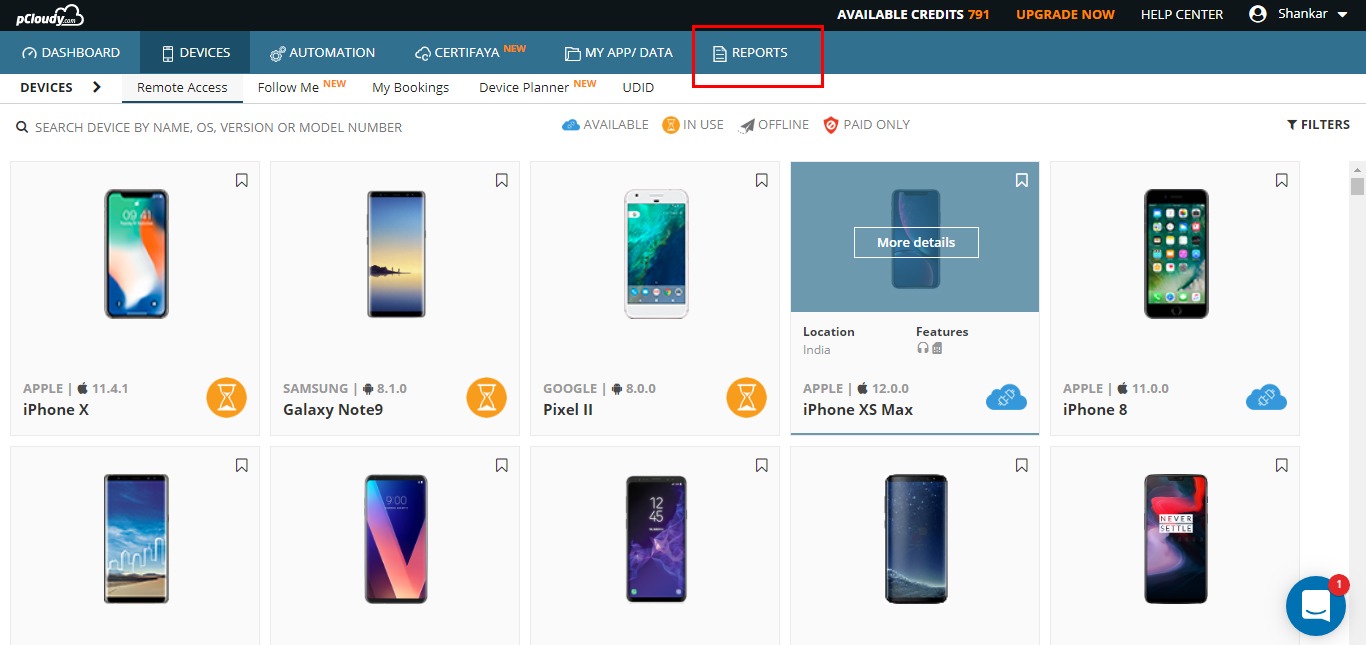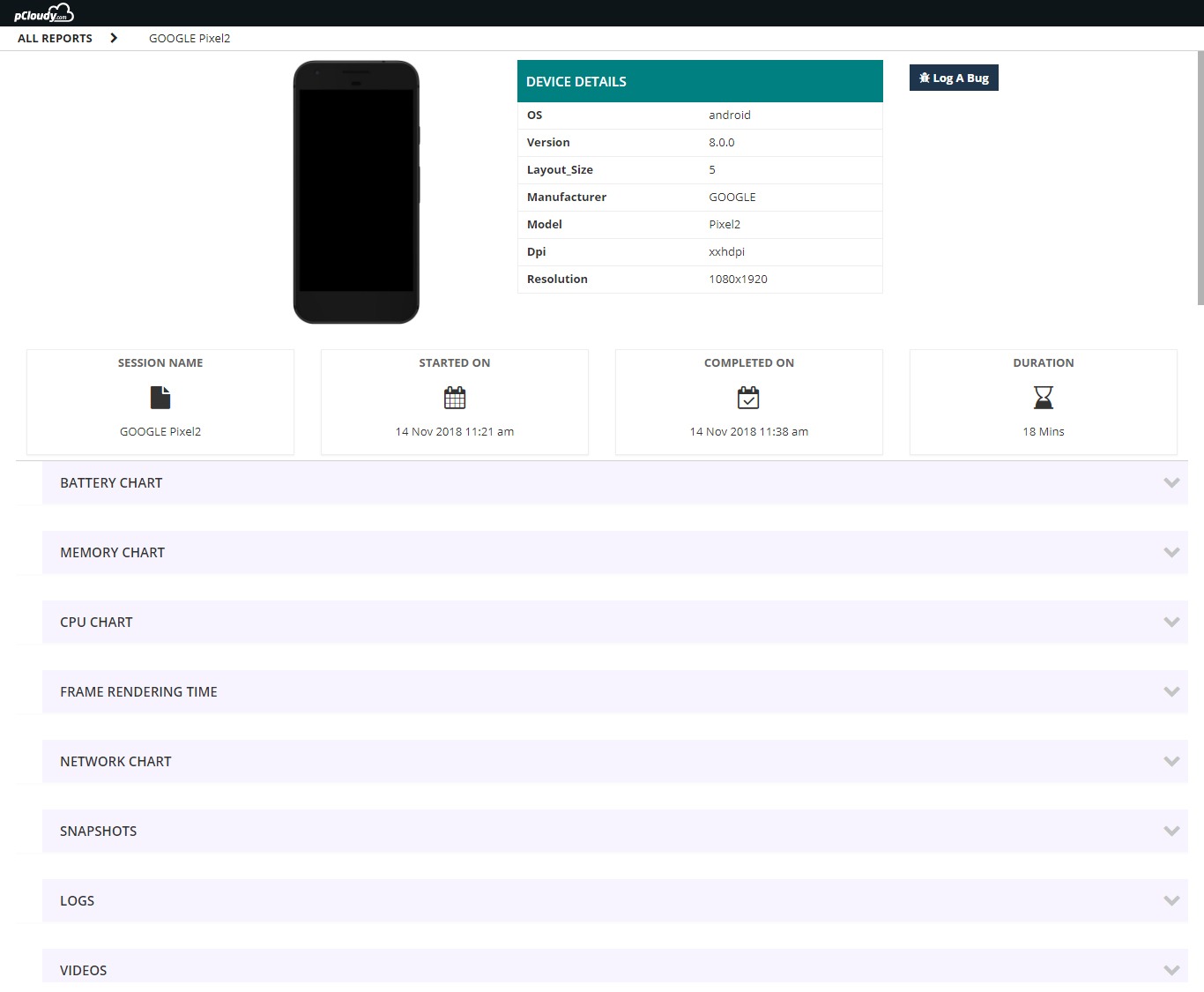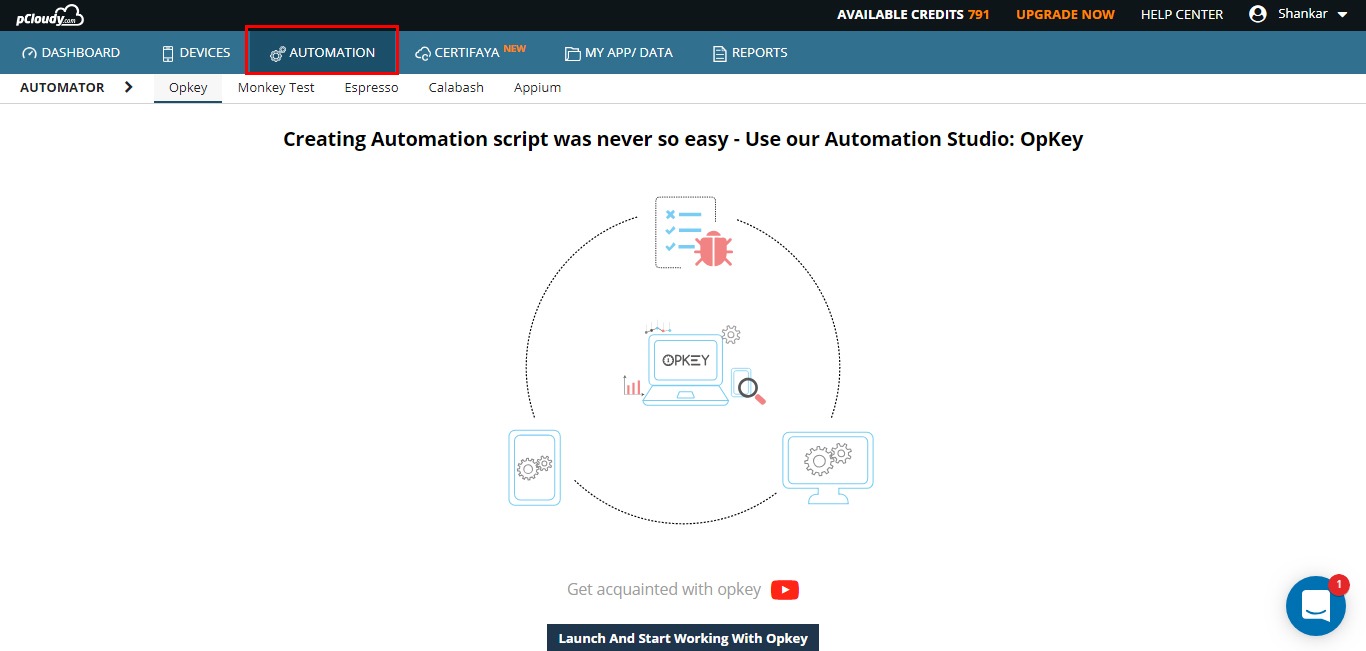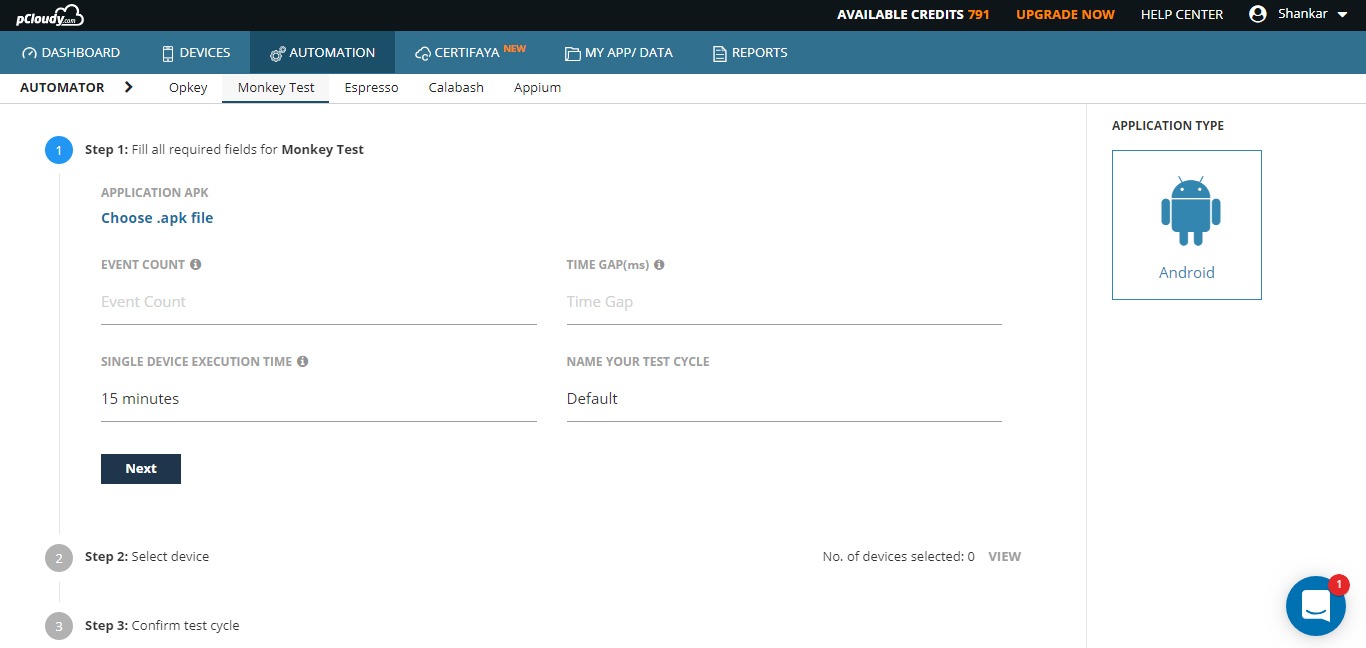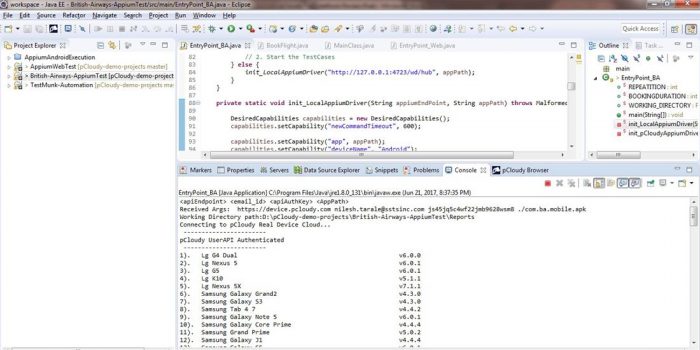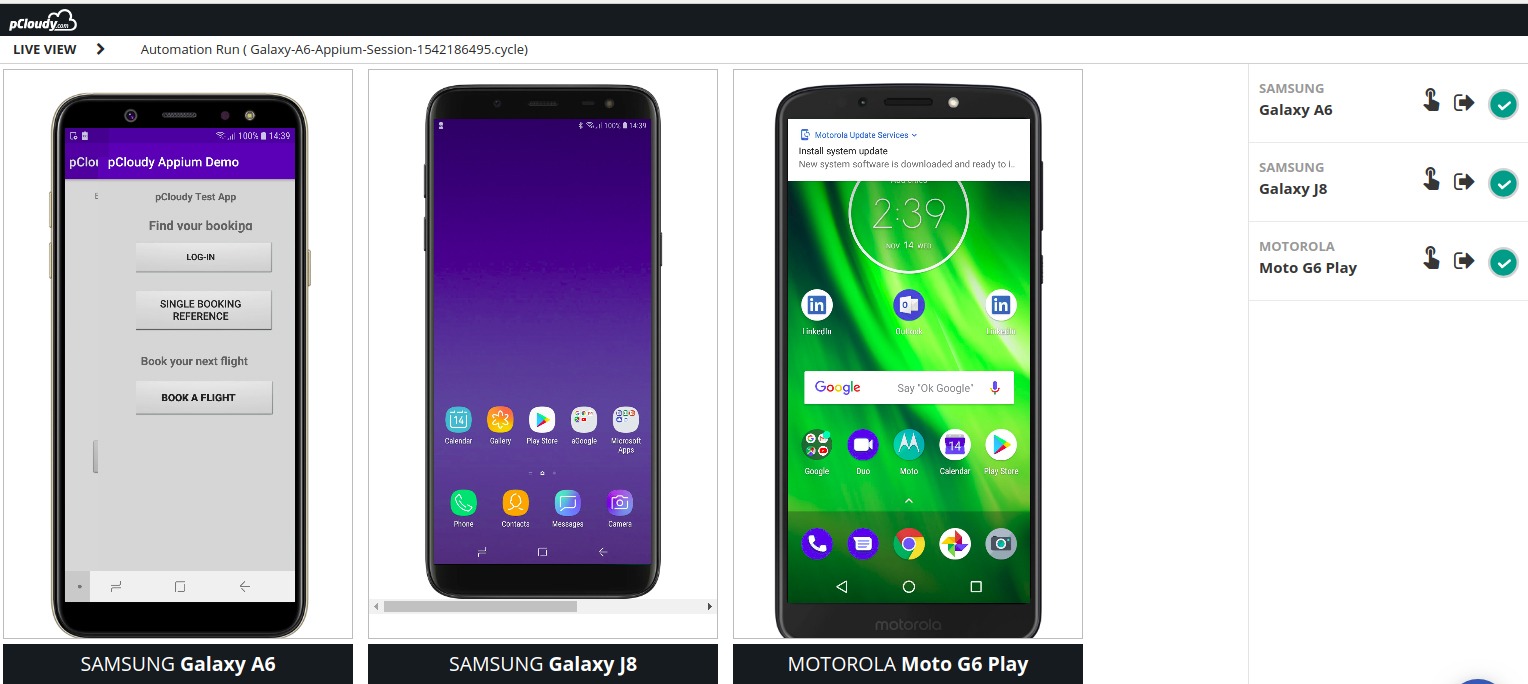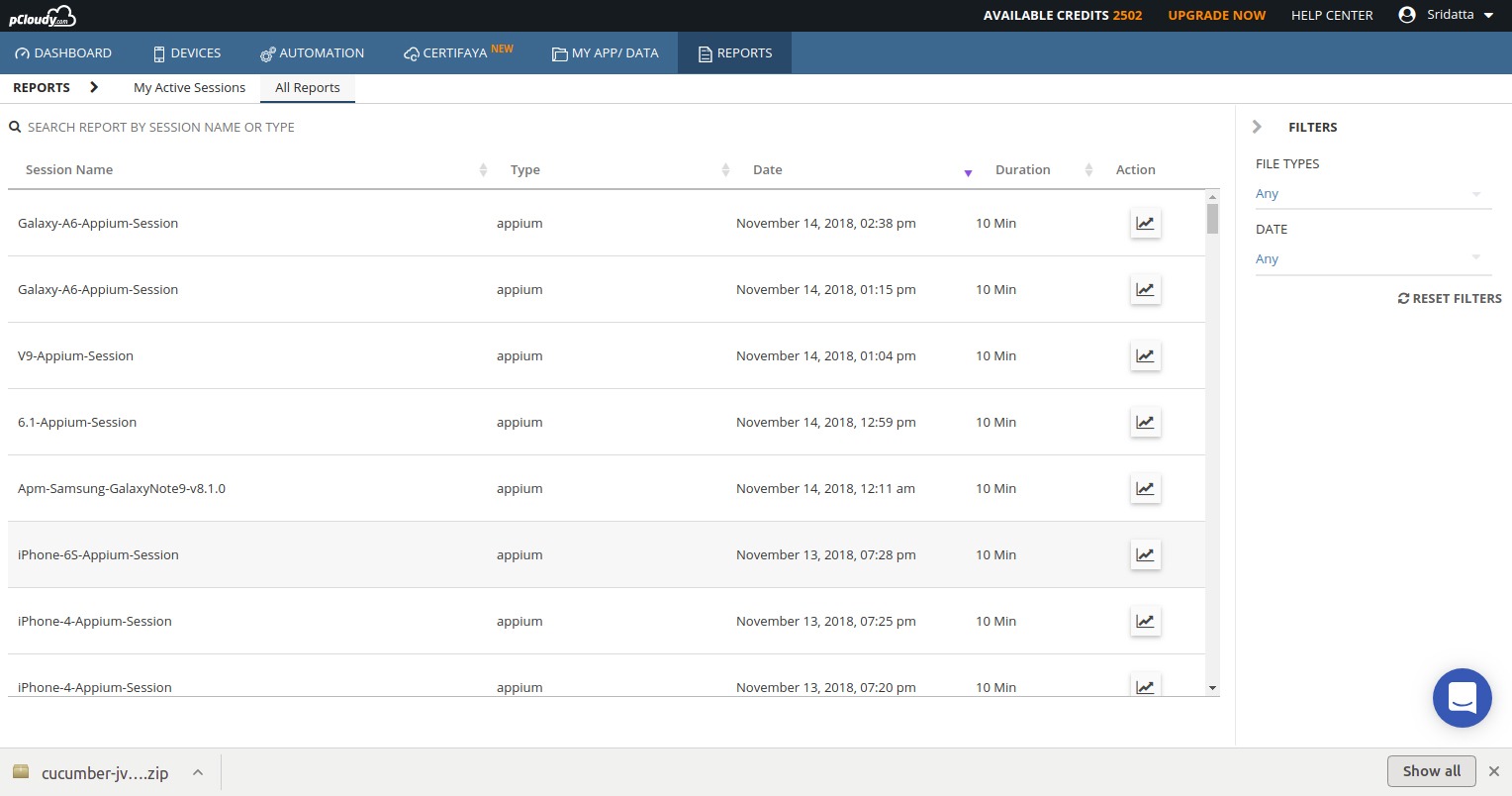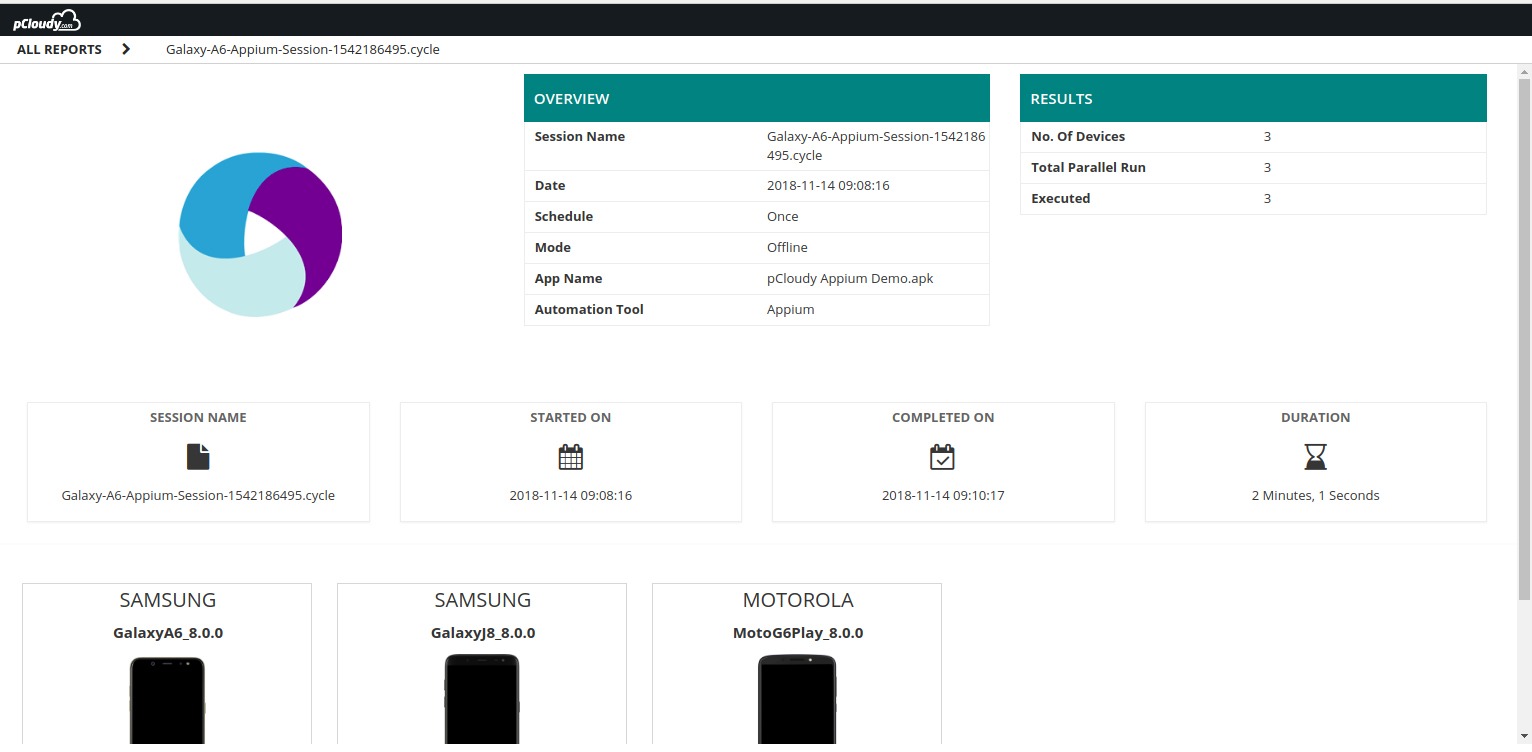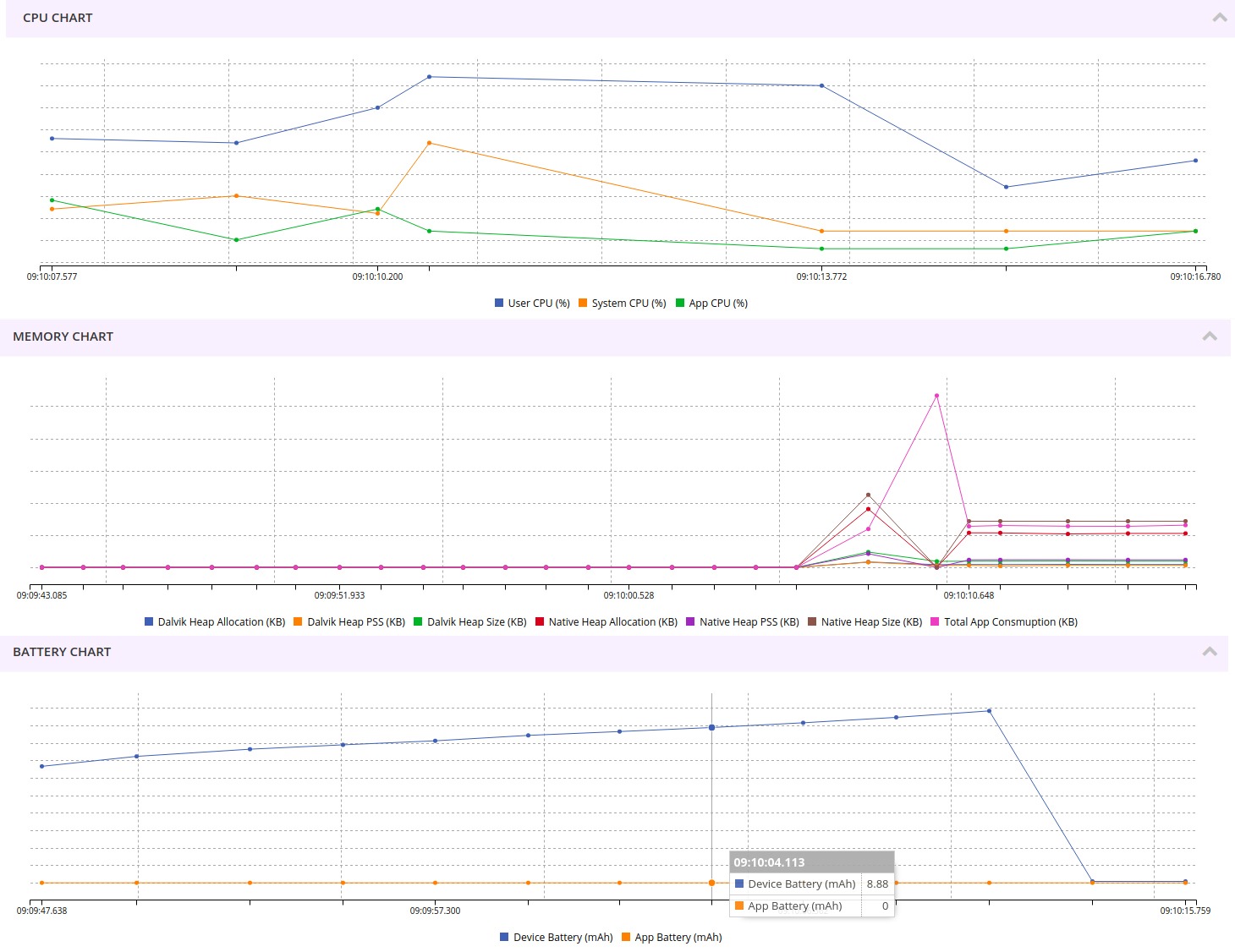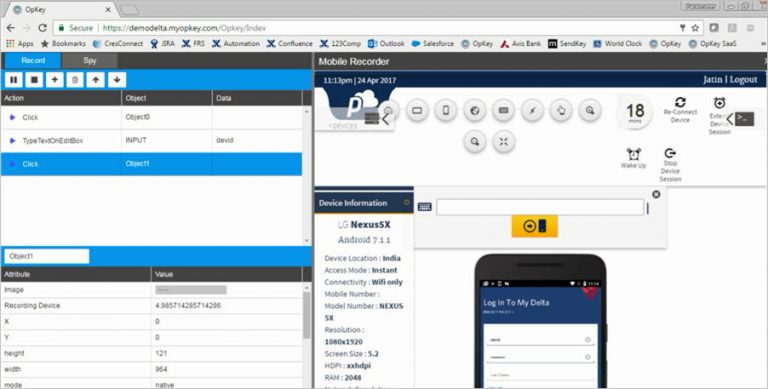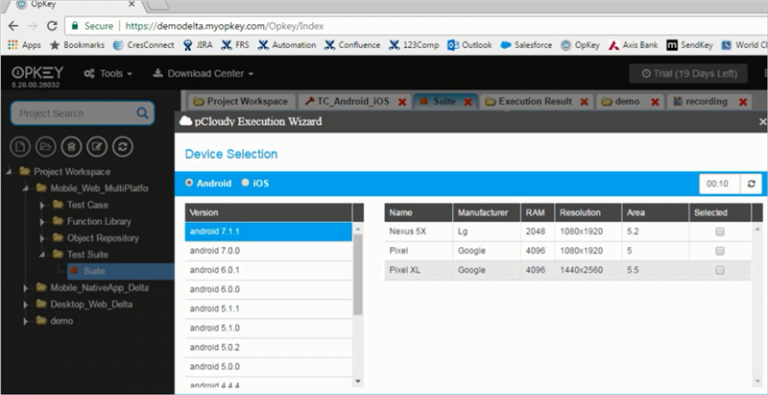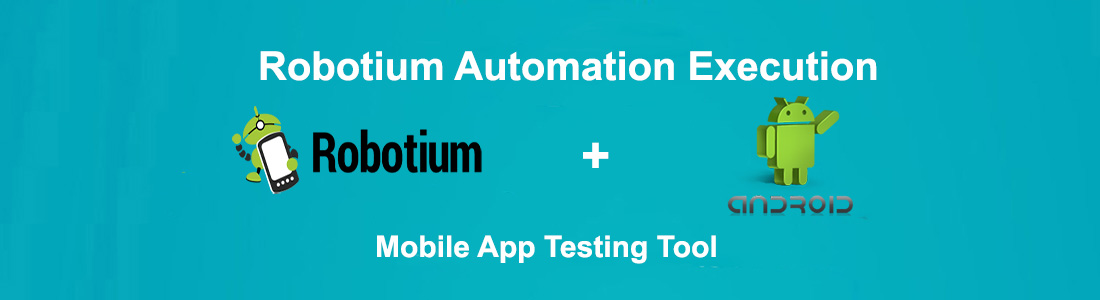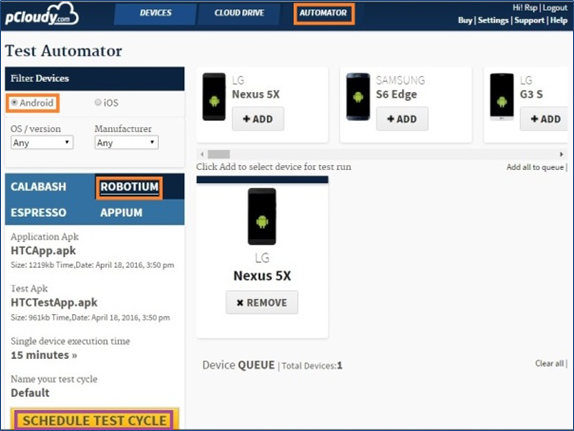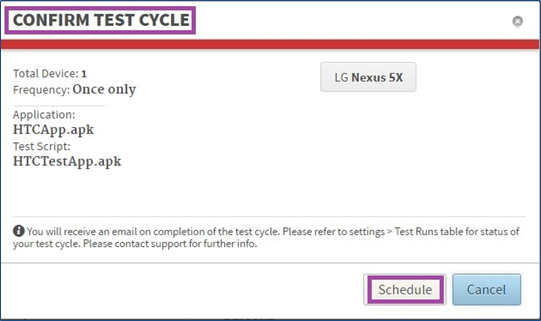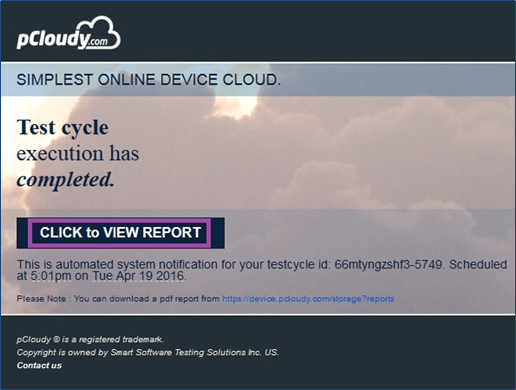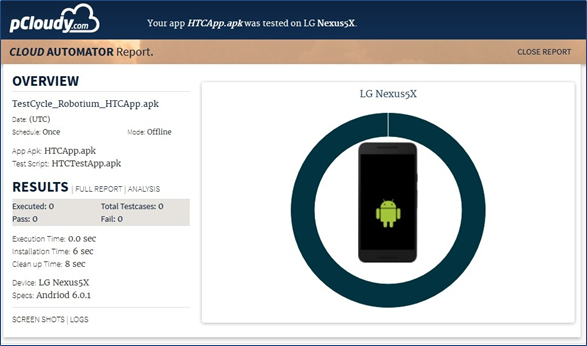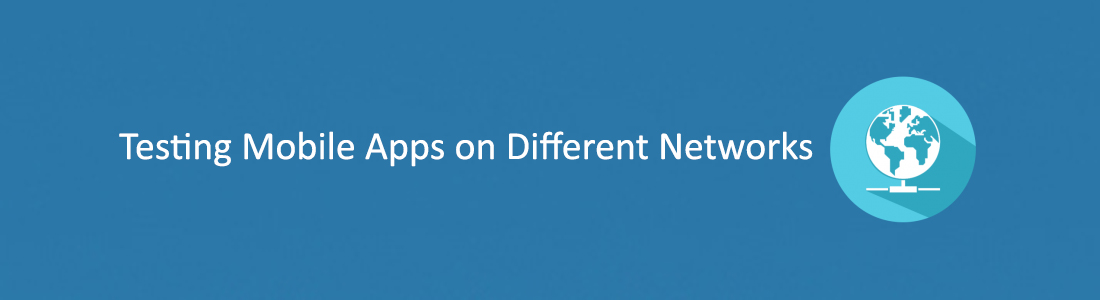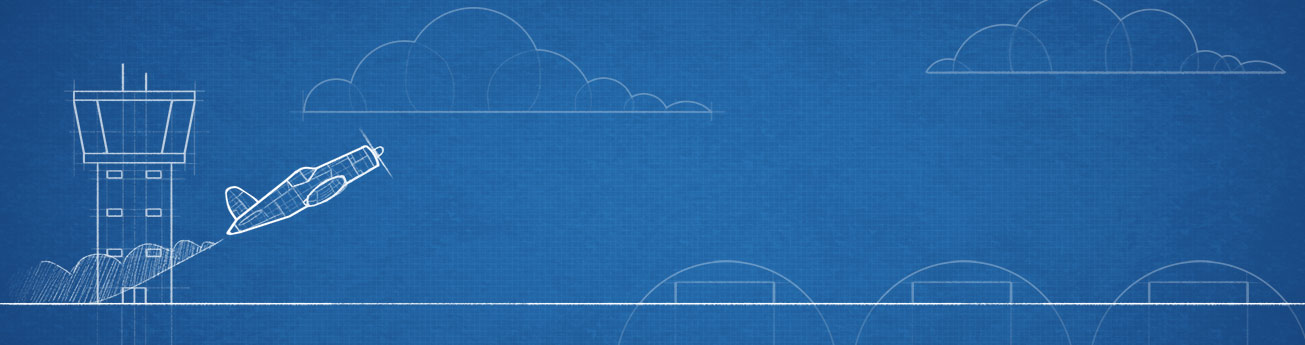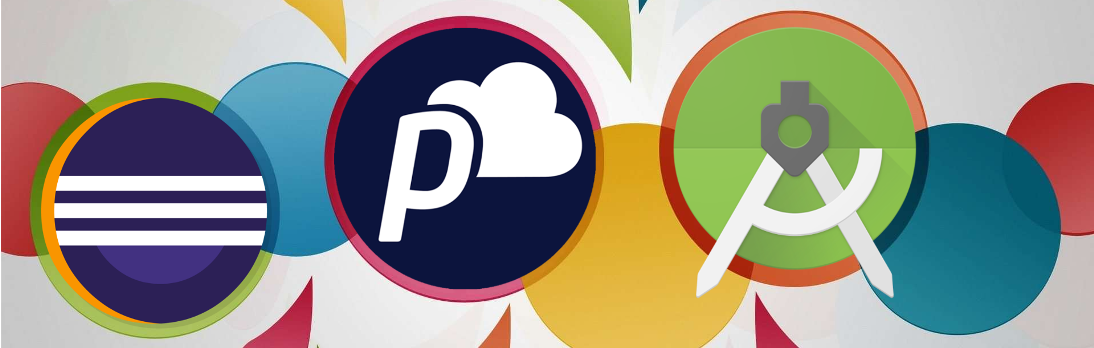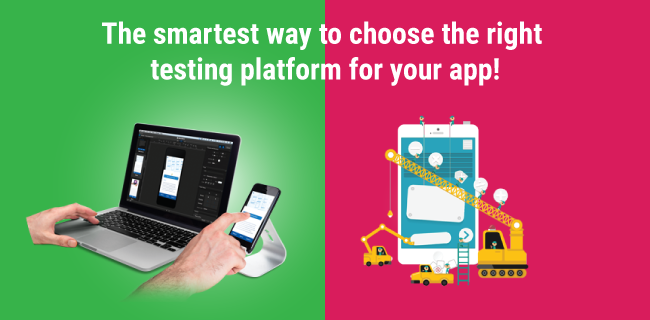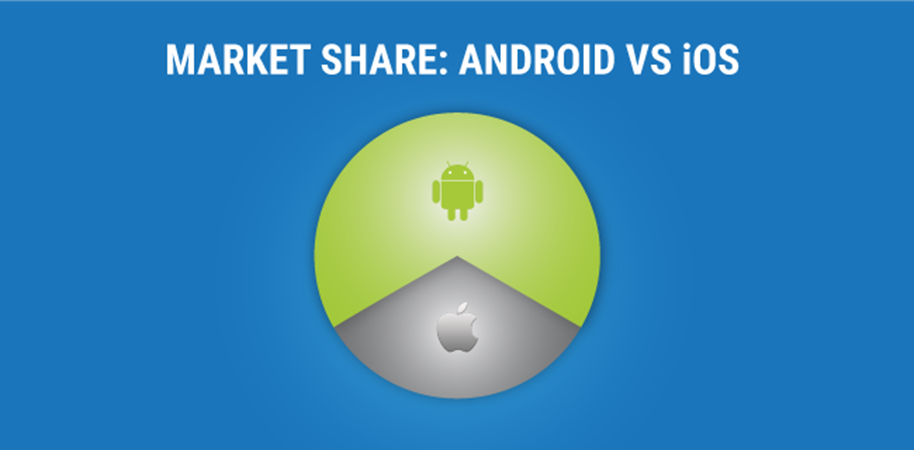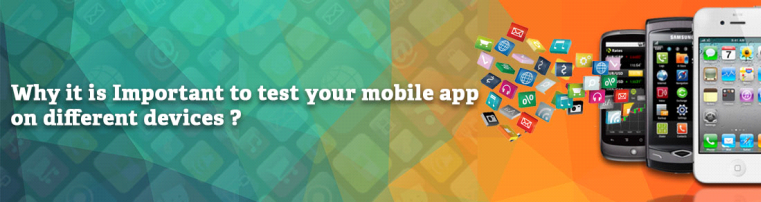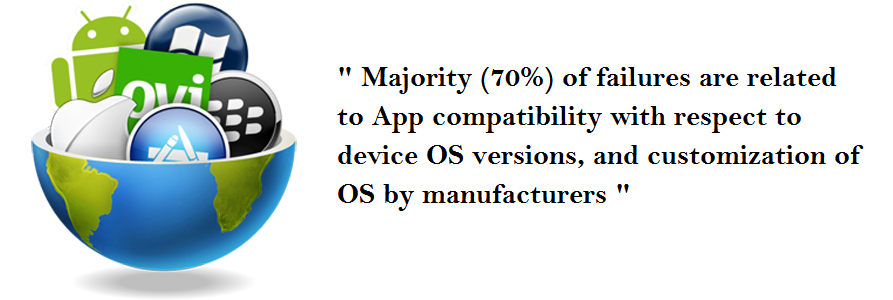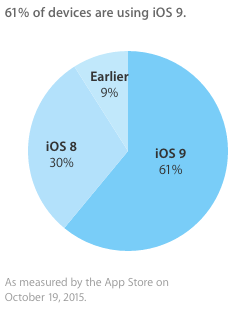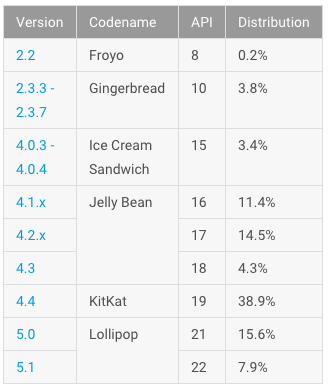Mobile apps have become indispensable in our daily lives, serving as tools for everything from communication to entertainment. However, many apps come with a frustrating downside: battery drain. Users quickly uninstall apps that consume excessive power, making battery performance a top priority for developers and QA teams. In this blog, we’ll explore the importance of battery drain testing, effective methods for testing battery consumption, and how platforms like Pcloudy can streamline the process.
Why battery testing is Essential:
Battery life is one of the most critical factors influencing the user experience and overall app retention. In a world where smartphones act as a lifeline for everything—from communication and entertainment to navigation and health tracking—users expect their devices to last longer on a single charge. If an app is consuming excessive battery, users are quick to uninstall it and move to a competitor.

The need for battery testing goes beyond just preventing app uninstalls. It also impacts brand perception, user engagement, and overall app performance. Here’s an in-depth look at why battery testing is essential for mobile apps:
1. Prevents User Uninstalls and Negative Reviews
Mobile users are highly sensitive to resource-heavy apps. A poorly optimized app that drains the battery will likely result in negative app reviews, reduced ratings, and eventual uninstalls. Studies indicate that users uninstall apps that:
- Cause a noticeable drop in battery life.
- Overuse background processes.
- Trigger frequent notifications that wake the device unnecessarily.
Why it matters:
A single negative review highlighting excessive battery usage can deter hundreds of potential users. On the other hand, optimizing battery usage improves user satisfaction and encourages positive feedback.
2. Improves App Performance and Responsiveness
Battery drain is often associated with excessive CPU and memory usage caused by inefficient processes, such as:
- Running frequent background tasks.
- Continuously accessing location services or sensors.
- Repeatedly syncing data with servers.
By testing for battery consumption, developers can identify and resolve these inefficiencies, leading to a more responsive and lightweight app.
Why it matters:
When apps are optimized for resource consumption, they perform smoother, load faster, and are less prone to crashes—leading to a better user experience.
3. Enhances Brand Reputation and Trust
Apps that are known to consume minimal battery build trust among users. A reputation for delivering resource-efficient apps can significantly enhance a brand’s credibility and increase user loyalty.
Why it matters:
Users are more likely to recommend apps that don’t compromise their device’s performance. Conversely, an app infamous for draining the battery can tarnish the brand’s reputation.
4. Supports Compatibility Across Different Devices
There are thousands of different smartphone models with varying hardware capabilities, operating systems, and power optimizations. An app that performs well on a flagship device might behave differently on mid-range or budget devices.
Why it matters:
Battery testing ensures that the app behaves consistently across different devices, regardless of hardware limitations. Testing across multiple devices prevents issues that could disproportionately affect certain user segments.
5. Ensures Efficient Use of Device Components
Apps often interact with device components such as GPS, Bluetooth, cameras, and sensors. These components are major contributors to battery consumption, especially when used inefficiently.
Why it matters:
By conducting battery tests, developers can identify areas where the app uses hardware unnecessarily (e.g., keeping GPS active even when not needed) and implement optimizations to reduce energy consumption.
6. Improves Compatibility with Wearables and IoT Devices
With the rise of wearable technology, IoT devices, and connected ecosystems, mobile apps often communicate with external devices. These integrations can place additional demands on battery life.
Why it matters:
Battery testing ensures that apps remain power-efficient when interacting with wearables (e.g., smartwatches), Bluetooth devices, or smart home systems. This is crucial for providing a seamless, long-lasting user experience.
7. Supports Compliance with App Store Guidelines
Both Google Play and the Apple App Store emphasize app performance, including battery efficiency. Apps that are flagged for excessive resource consumption may face penalties, such as removal from the app store or poor visibility.
Why it matters:
By proactively testing and optimizing battery usage, developers can ensure their apps comply with app store guidelines, maintaining app visibility and discoverability.
8. Enhances Enterprise Applications and Workforce Productivity
For enterprise apps used by field teams, healthcare workers, or logistics personnel, battery consumption can directly impact productivity. If the app consumes too much power, it can limit the user’s ability to work efficiently throughout the day.
Why it matters:
Efficient battery usage in enterprise apps ensures that workers can rely on their mobile devices for an entire workday without constant recharging, improving operational efficiency.
9. Boosts User Engagement and Retention
Apps with optimized power consumption are more likely to remain installed and used regularly. Battery efficiency can directly impact how frequently users interact with an app and whether they keep it installed.
Why it matters:
By addressing battery drain issues early in the development process, developers can create apps that users engage with more frequently, leading to higher retention rates.
10. Addresses Evolving Consumer Expectations
As technology advances, consumers have grown more aware of resource consumption and expect their favorite apps to be optimized for performance and battery life.
Why it matters:
Regular battery testing ensures that your app keeps pace with user expectations, building trust and maintaining competitiveness in the app marketplace.
Key Battery Testing Scenarios
Battery consumption can vary significantly depending on how the app is used. Here are some key scenarios to consider during testing:
- Active usage: Measure the battery drain when the app is in active use.
- Background operations: Track the battery usage when the app runs in the background.
- Idle state: Assess how much power the app consumes when idle with minimal interactions.
- Heavy feature use: Monitor battery drain during resource-intensive tasks like video playback, GPS navigation, or data syncing.
How to Test Battery Consumption for Android Apps
Testing battery consumption requires both a systematic approach and the right tools. Below are steps to measure battery usage effectively:
1. Battery Test Flow
- Record the battery level before starting the test.
- Enable features like location services, data syncing, and streaming, if applicable.
- Monitor battery consumption while performing these tasks.
- Observe how the app behaves in the background and whether it sends unnecessary analytics or data.
2. Testing from a User Perspective
Real-world conditions significantly impact battery performance. Test under:
- Diverse network conditions (Wi-Fi, 3G, 4G, roaming).
- Different device types and operating systems.
- Varying battery health states to simulate real-life scenarios.
3. Using Real Devices
Android’s OS fragmentation across OEMs makes it crucial to test on multiple real devices. Device labs or cloud-based platforms, such as Pcloudy, can help simulate these environments efficiently.
Tools for Battery Testing
Several tools can assist in monitoring and analyzing battery consumption:
1. Android Studio Profiler
A built-in tool for real-time monitoring of CPU, memory, and battery usage.
2. Battery Historian
This tool provides detailed insights into battery consumption patterns, highlighting resource-heavy processes.
3. Third-Party Tools
- GSam Battery Monitor: Tracks app power usage and resets testing cycles without draining the battery completely.
- Clean Master: Provides instant alerts for excessive CPU or battery usage.

Why Use Pcloudy for Battery Drain Testing
Pcloudy offers a comprehensive platform for battery consumption testing on real devices. Here’s how it helps:
- Real-Time Monitoring: Track battery, CPU, memory, and data consumption in one place.
- Diverse Device Coverage: Access a vast range of Android devices to ensure compatibility and performance across different models.
- Comprehensive Functional Testing: Test all critical and non-critical app workflows while monitoring resource consumption.

Conclusion
Battery drain testing is no longer optional; it’s a vital step in delivering apps that users trust and love. By focusing on optimizing battery consumption, developers can enhance user satisfaction, retention, and brand loyalty. Tools like Pcloudy make it easier to test across diverse devices, ensuring your app meets user expectations and marketplace standards.
Ready to optimize your app’s battery performance? Discover how Pcloudy can help you deliver power-efficient apps.