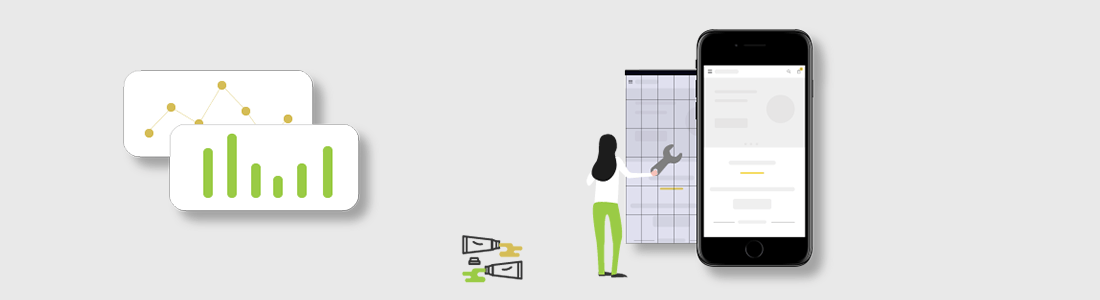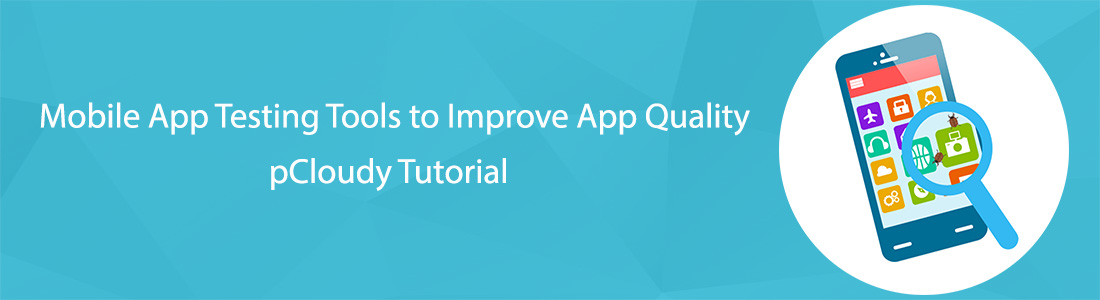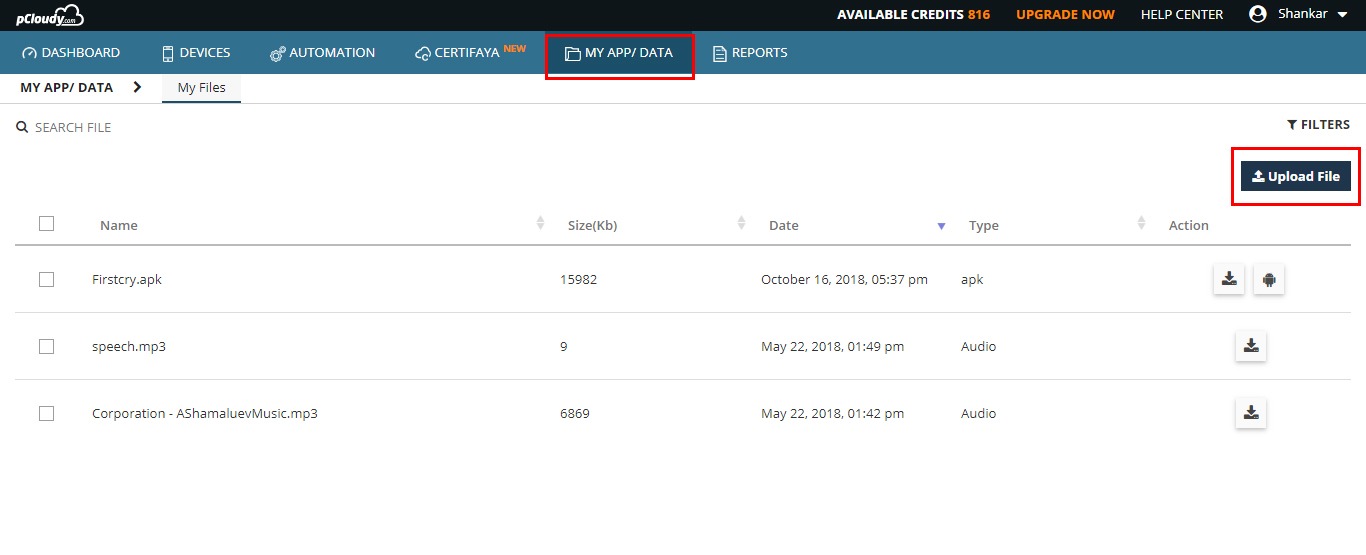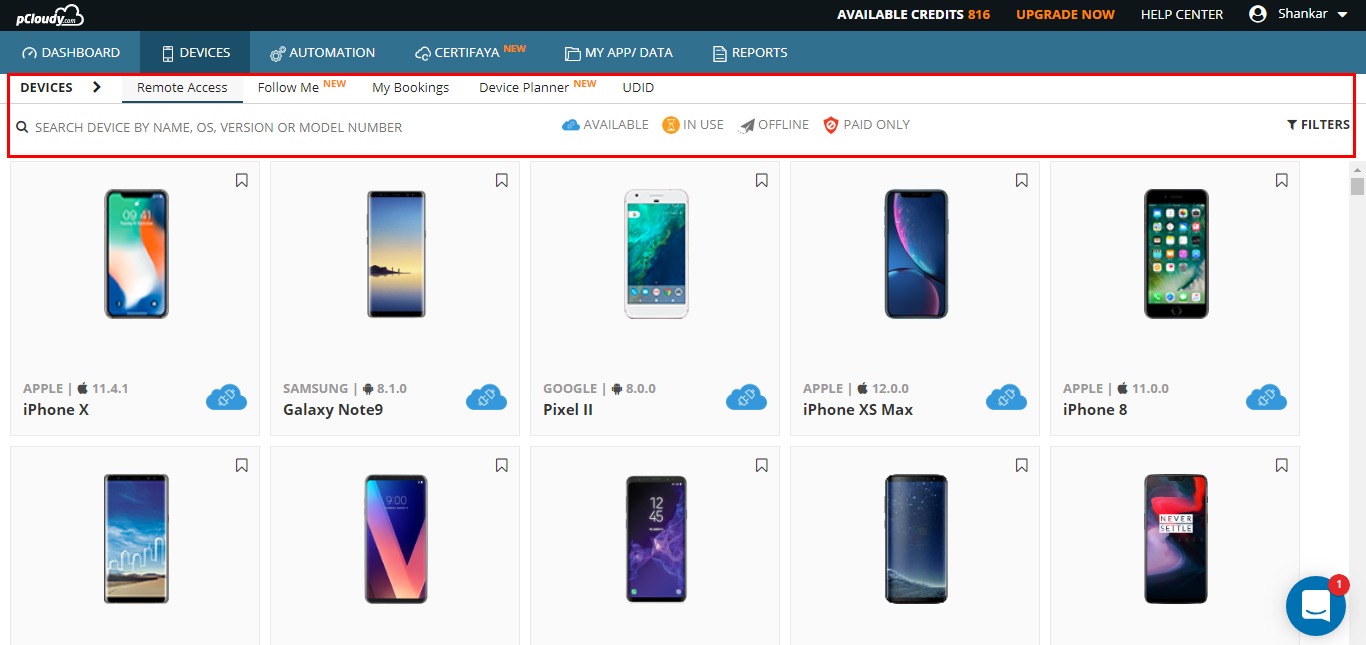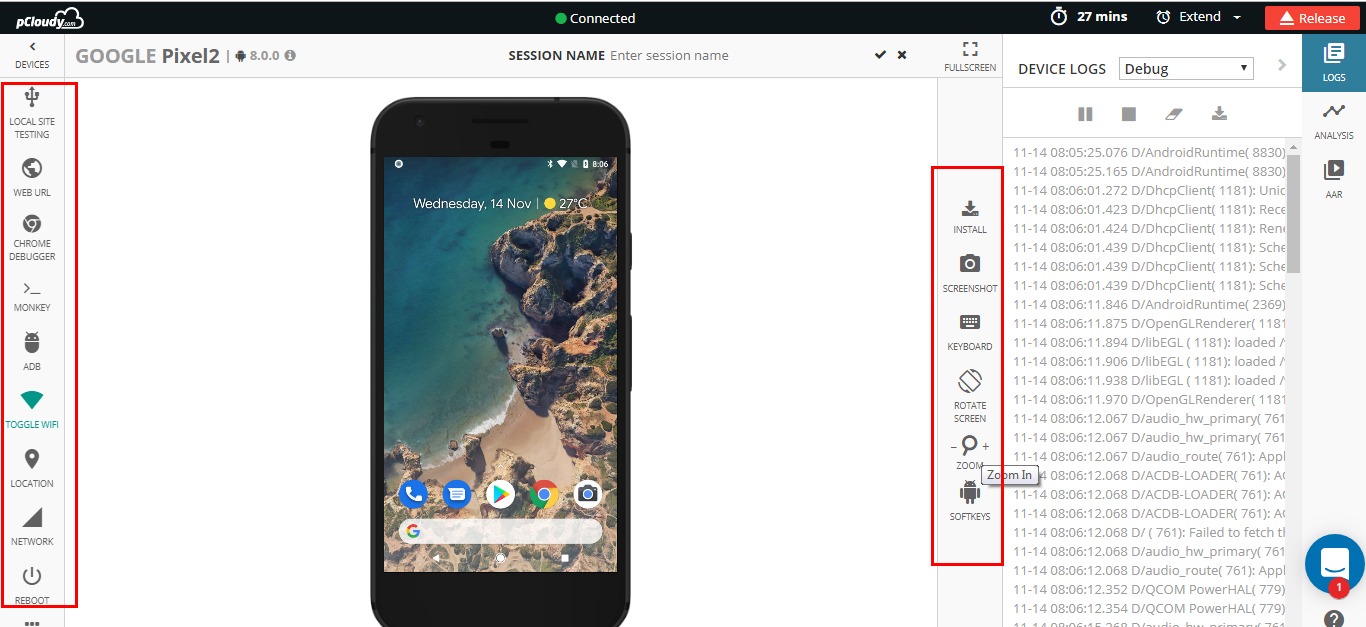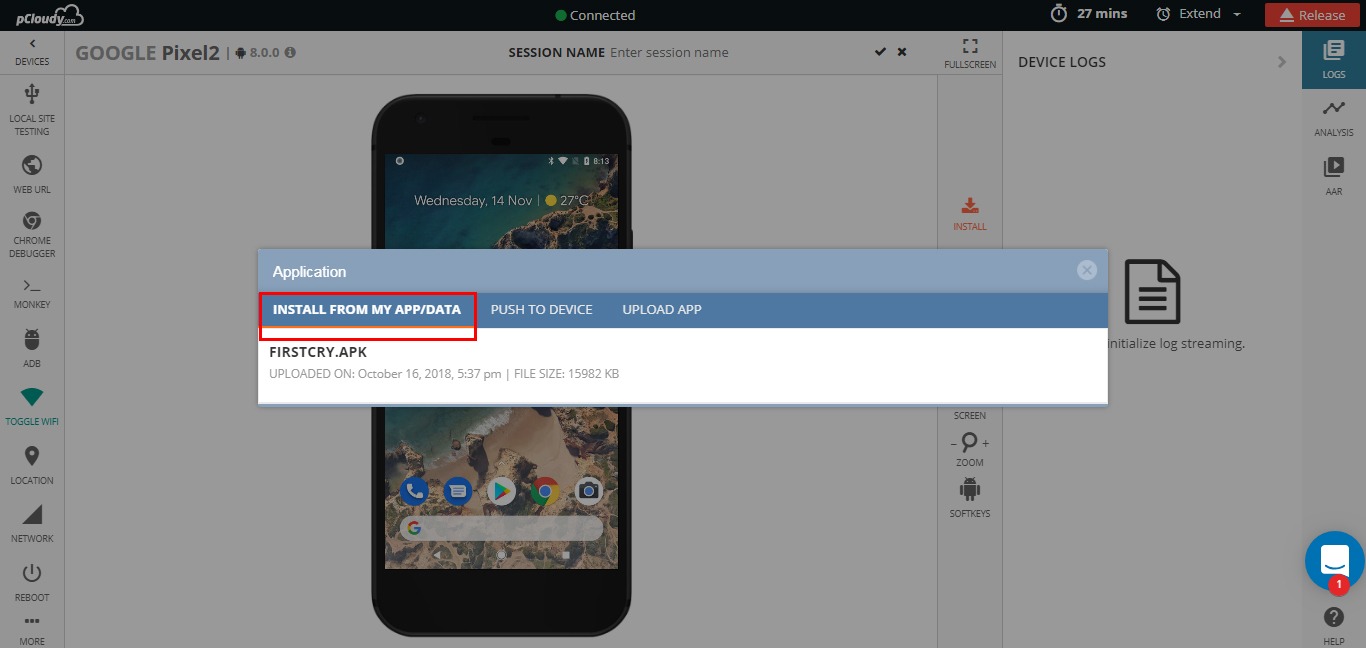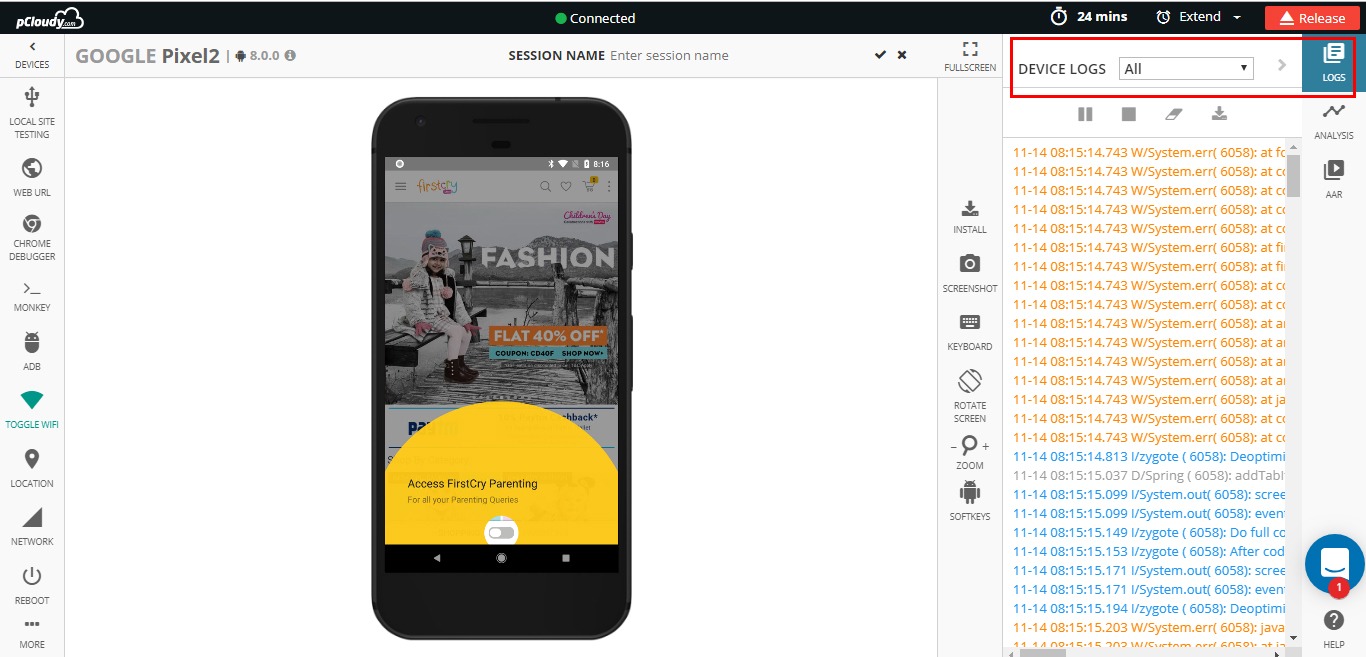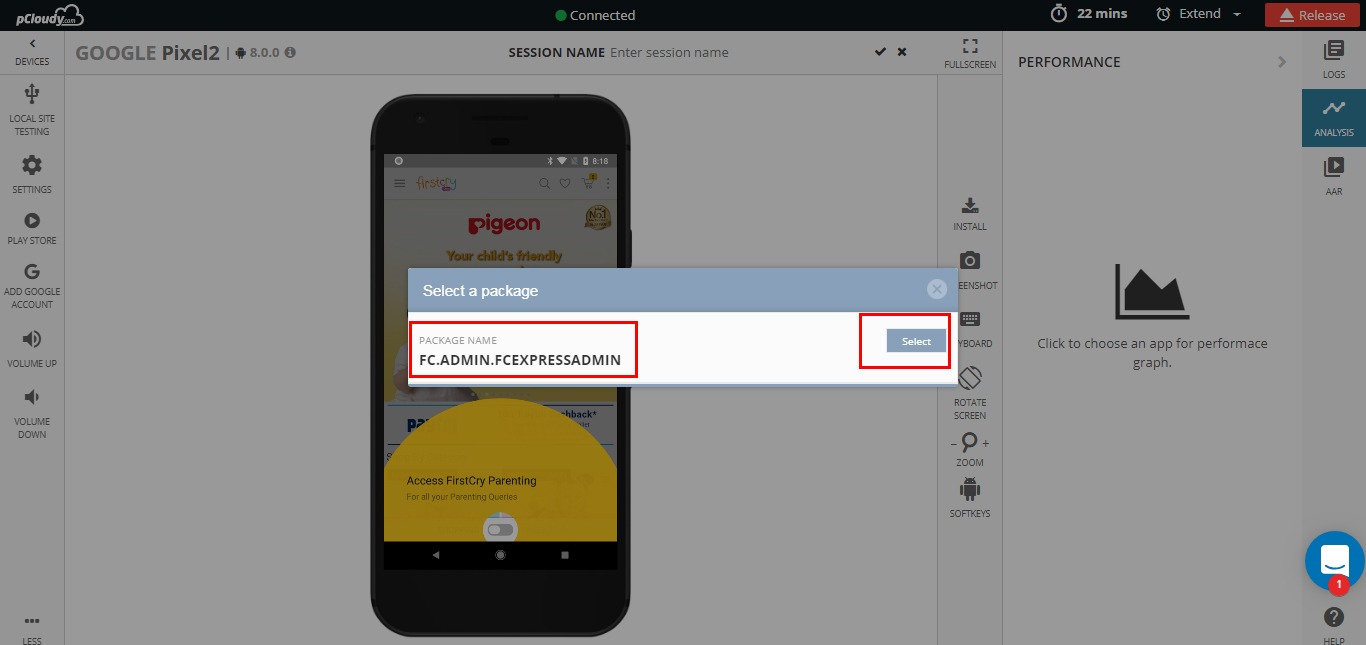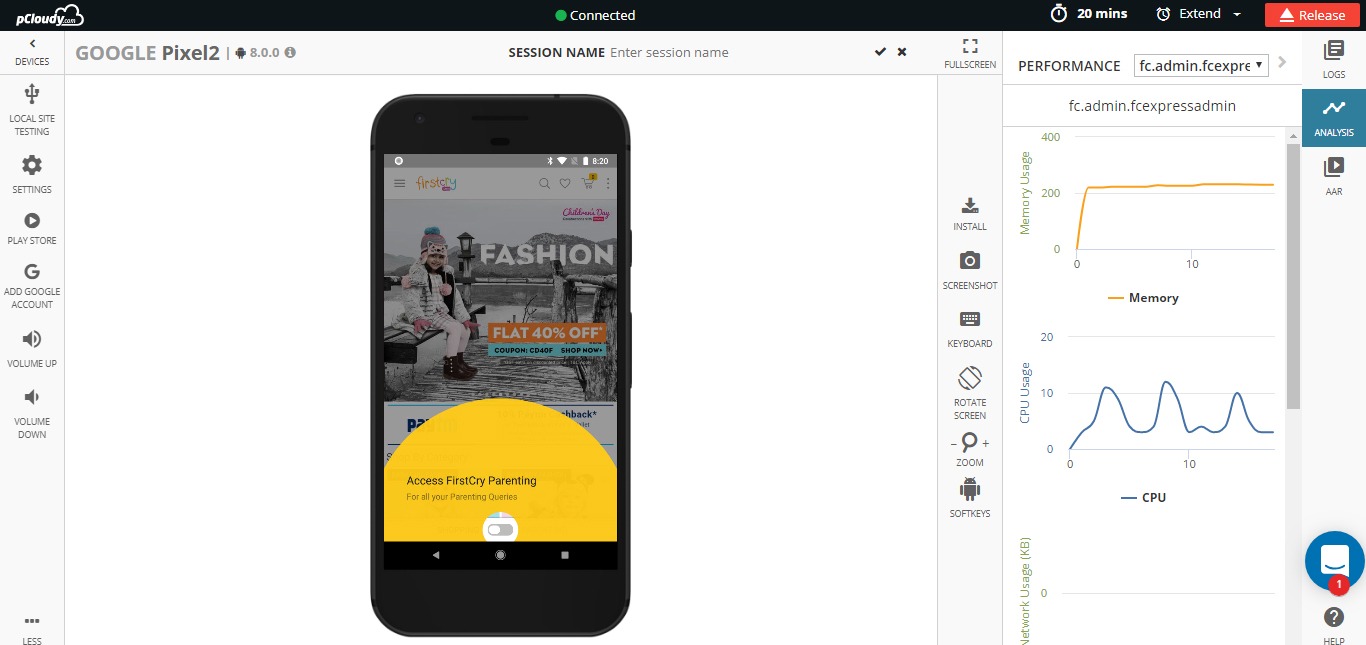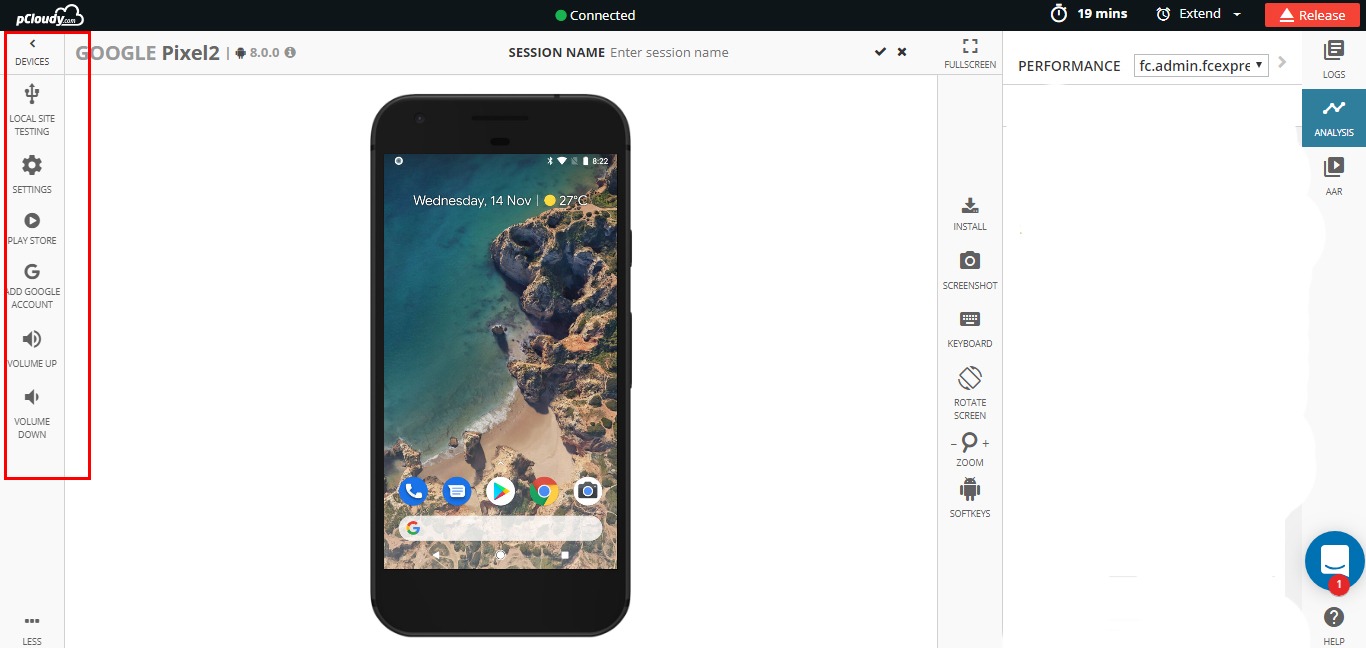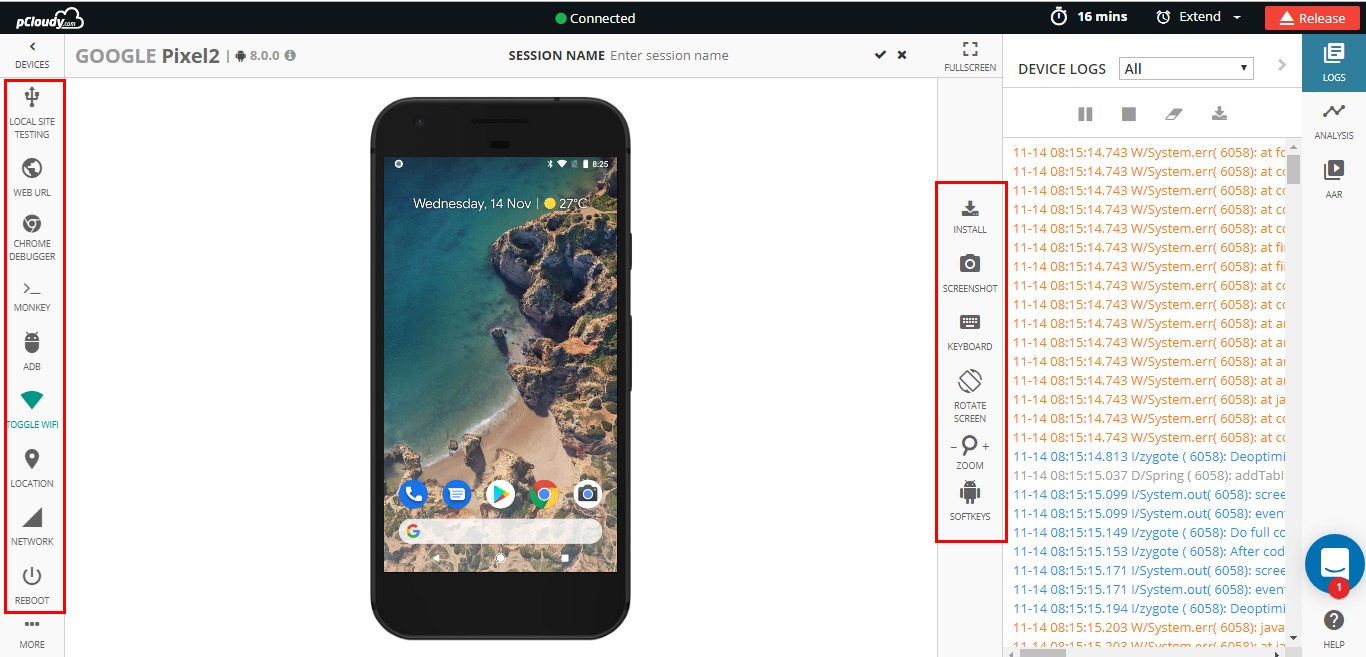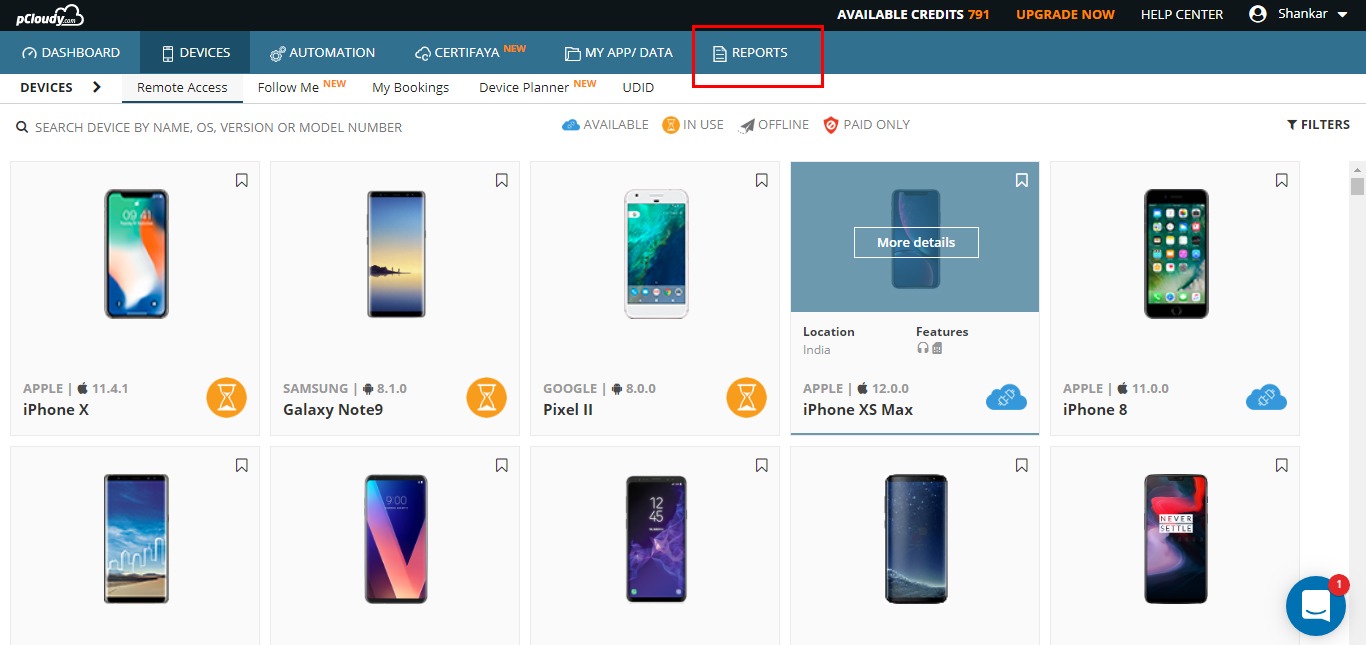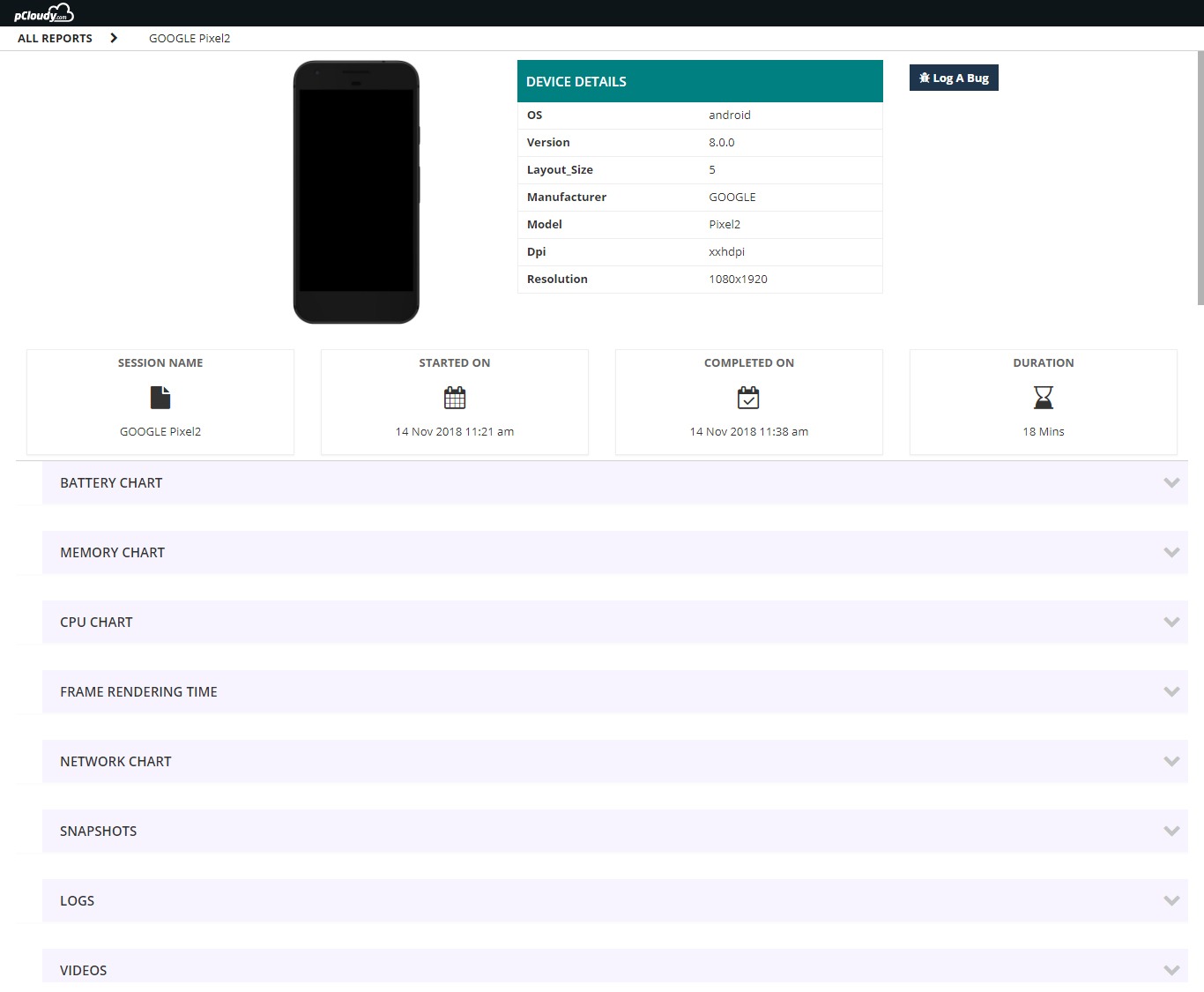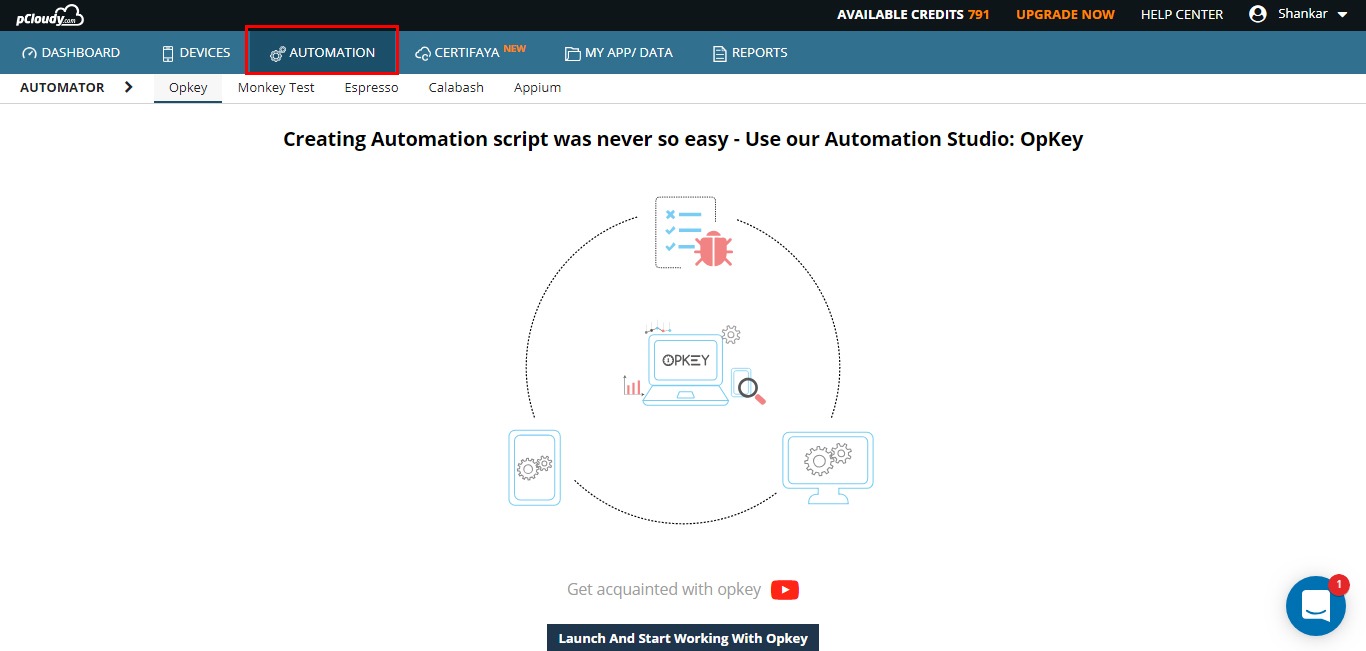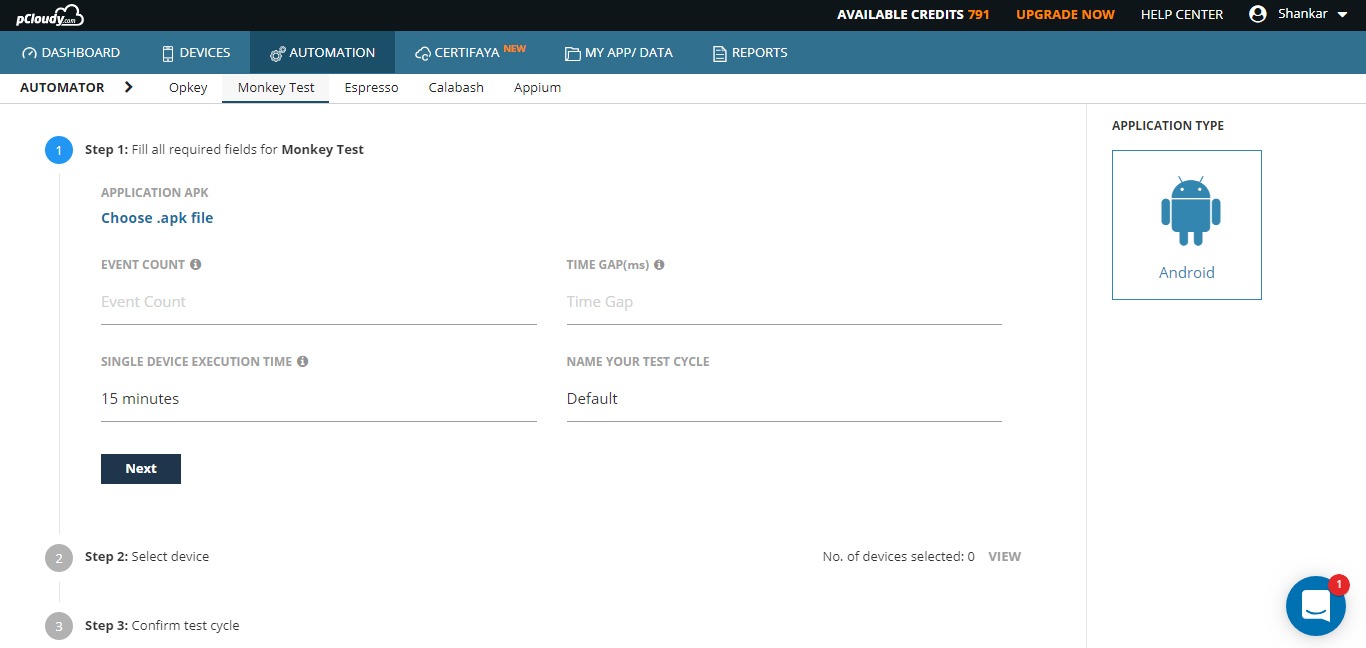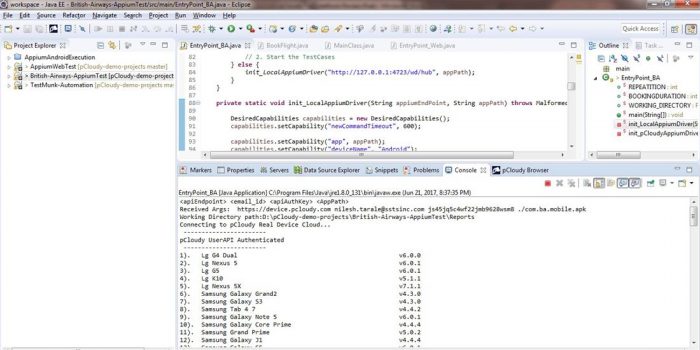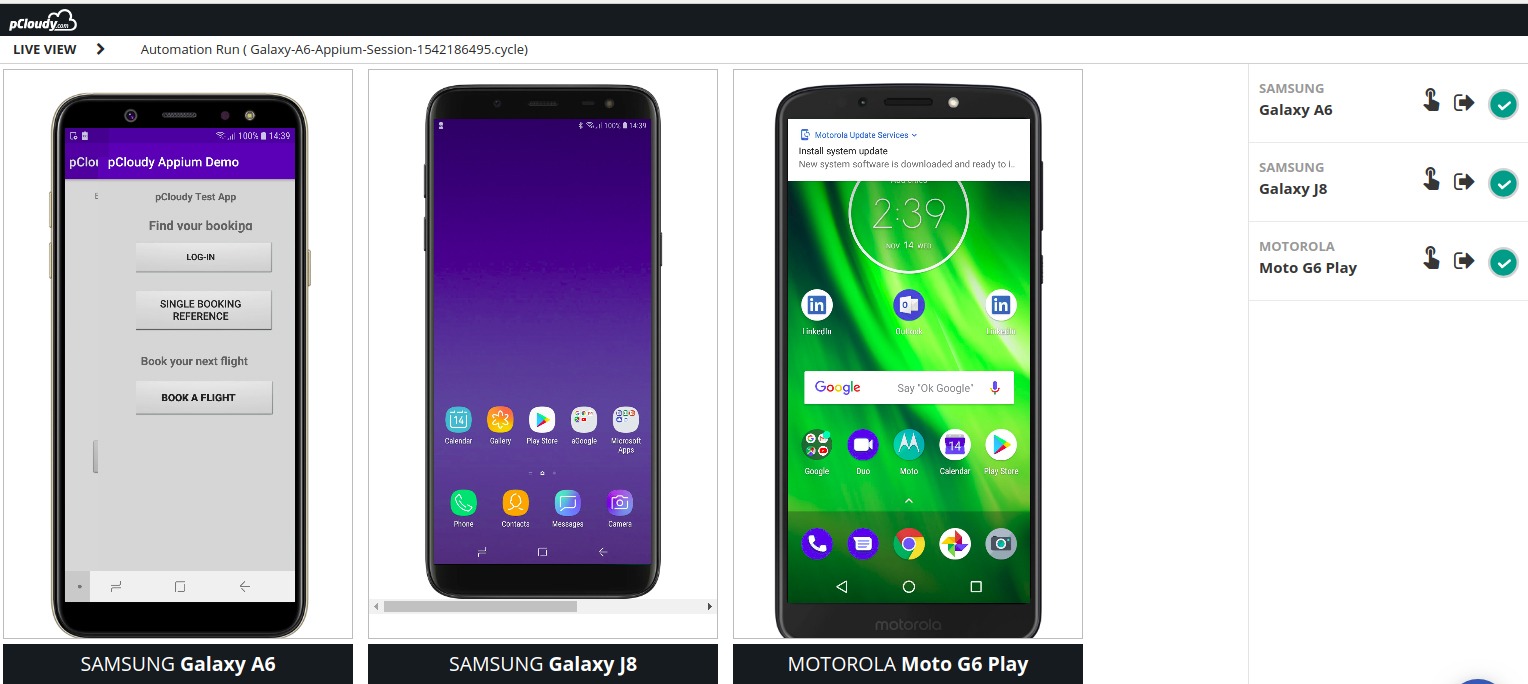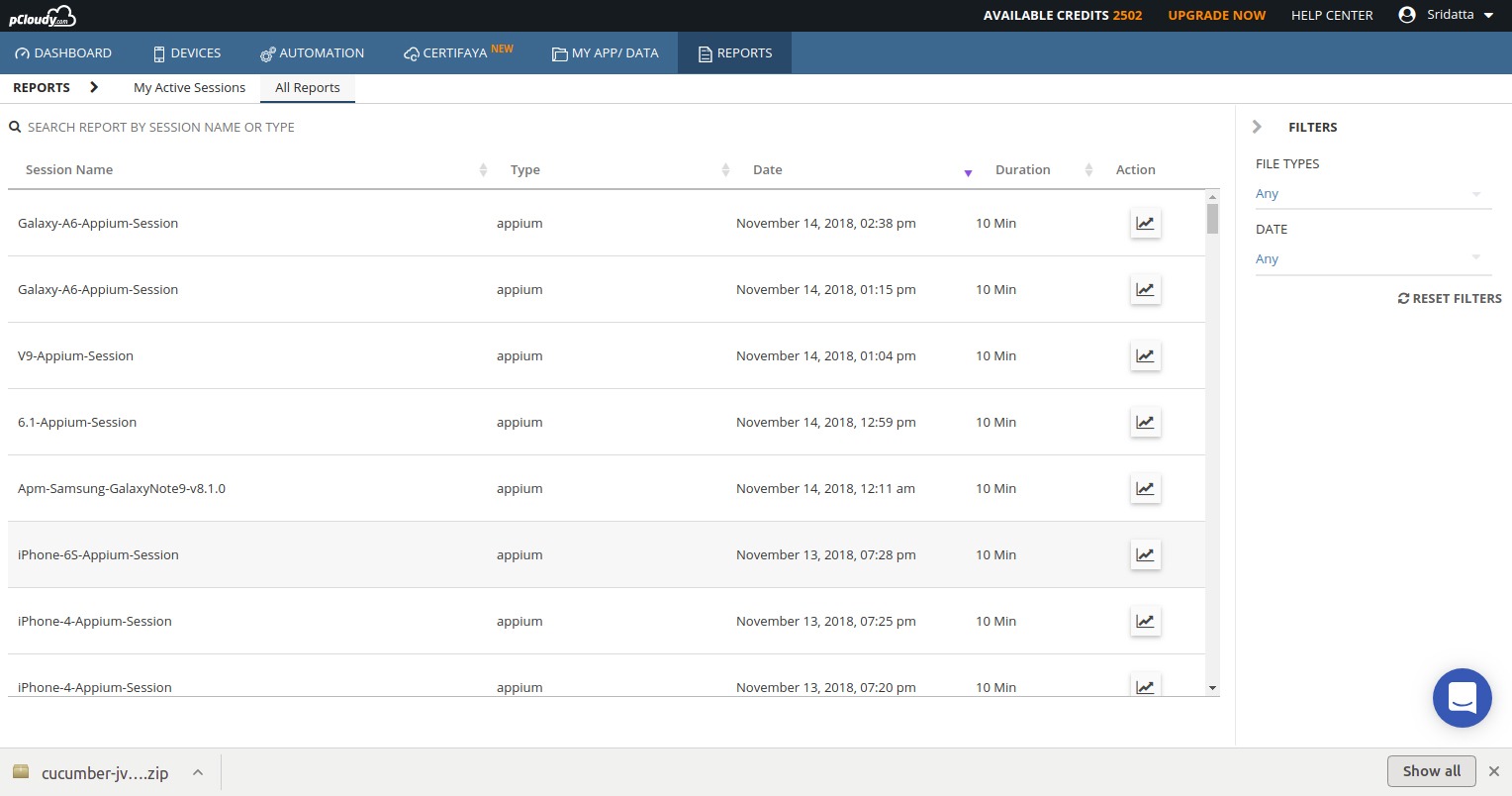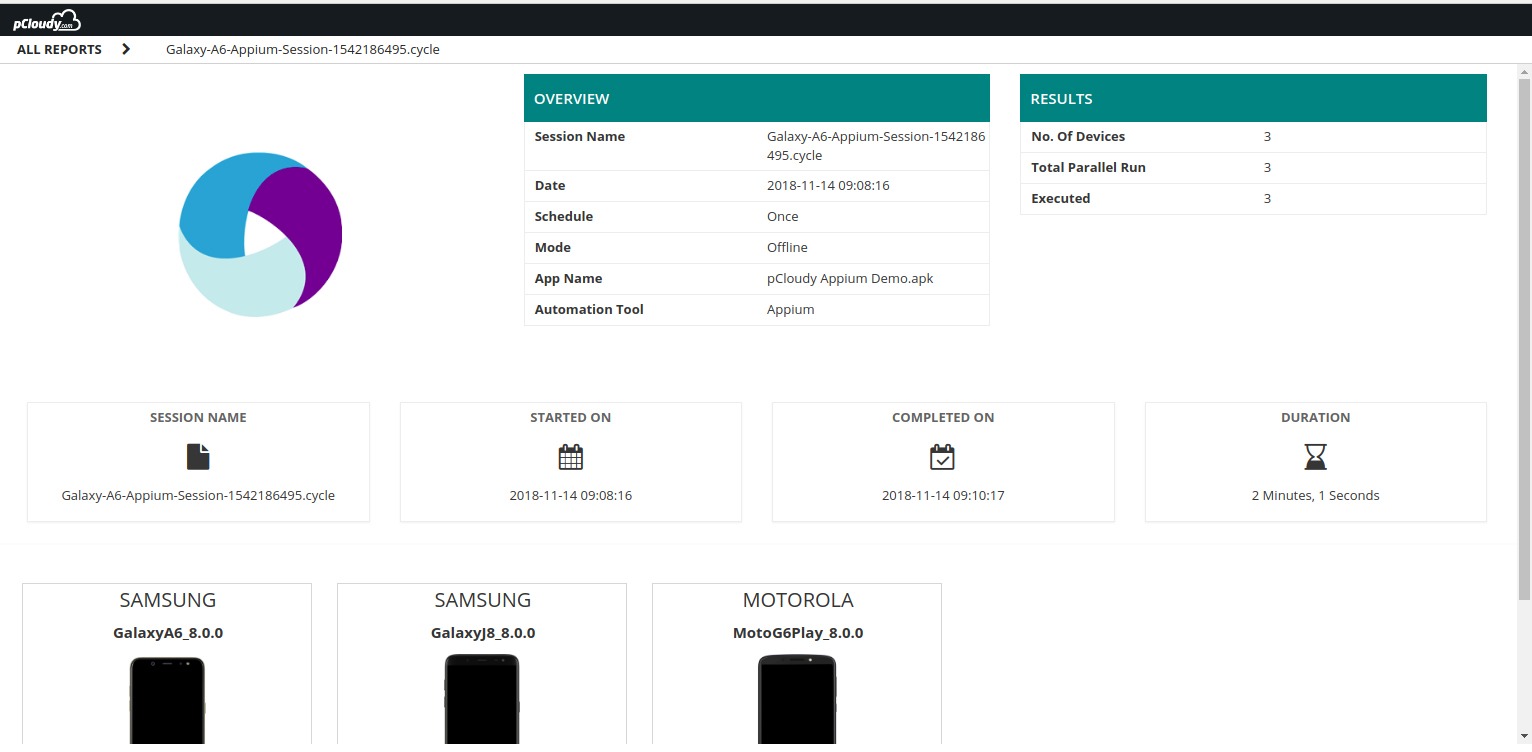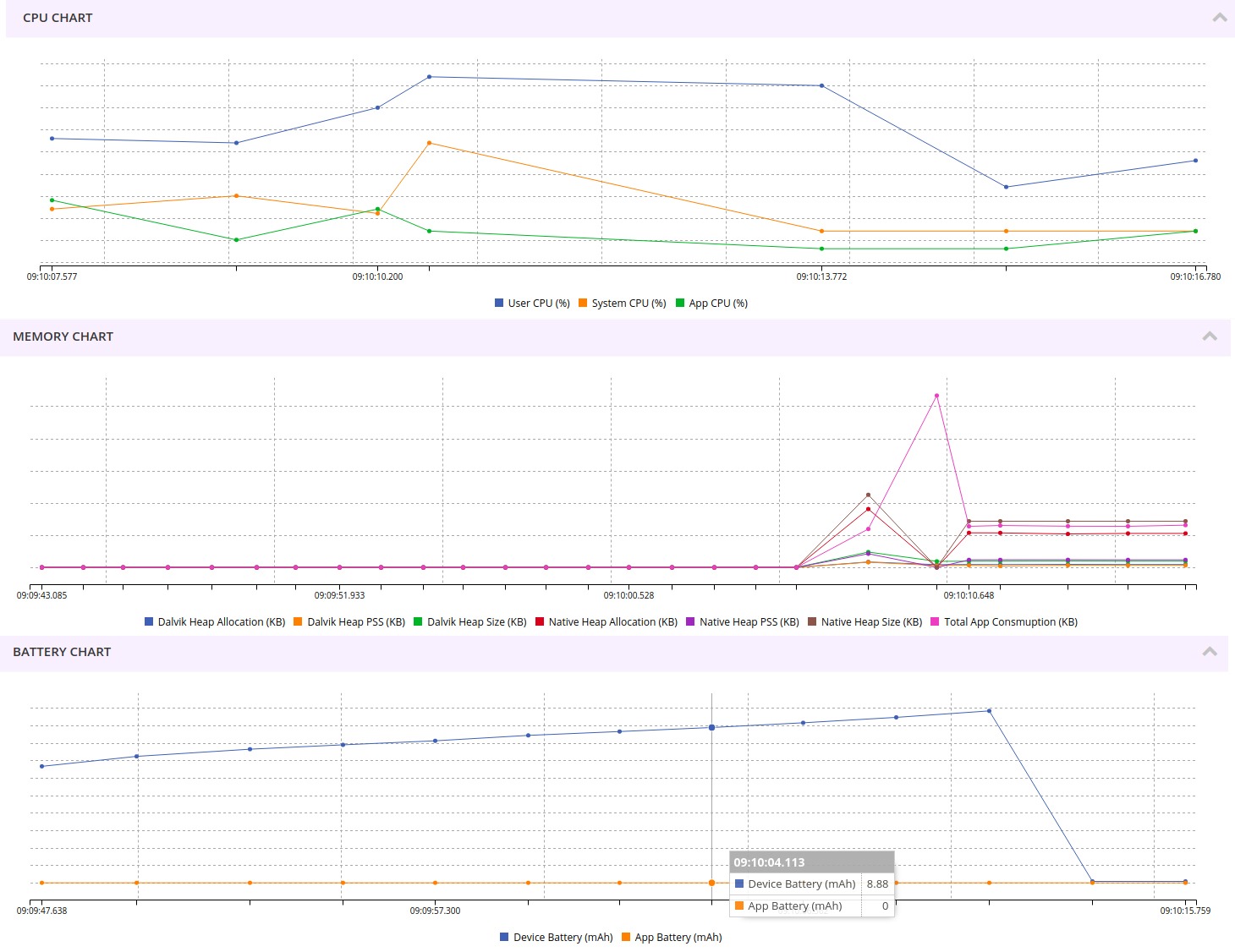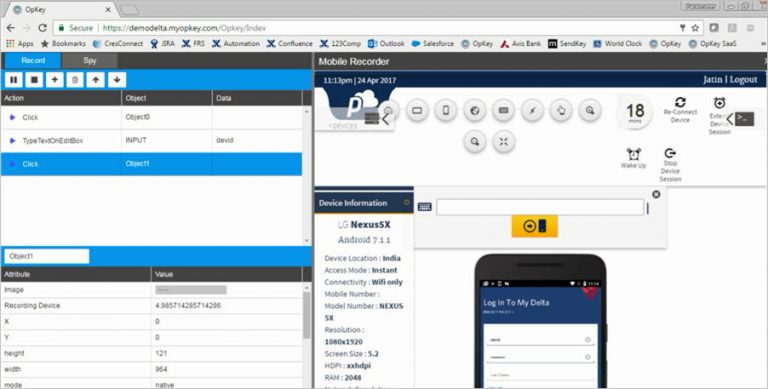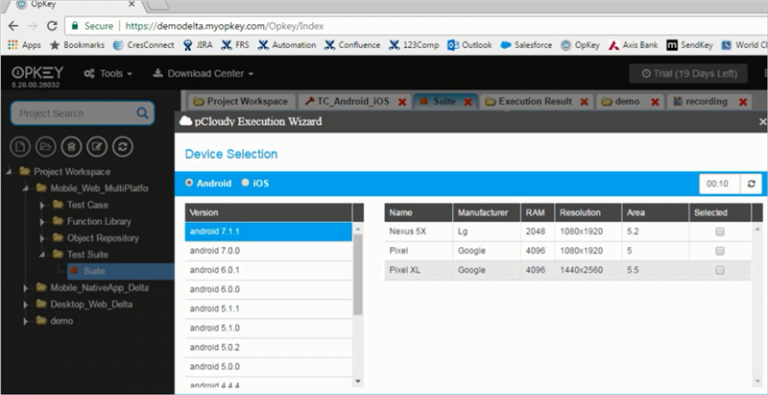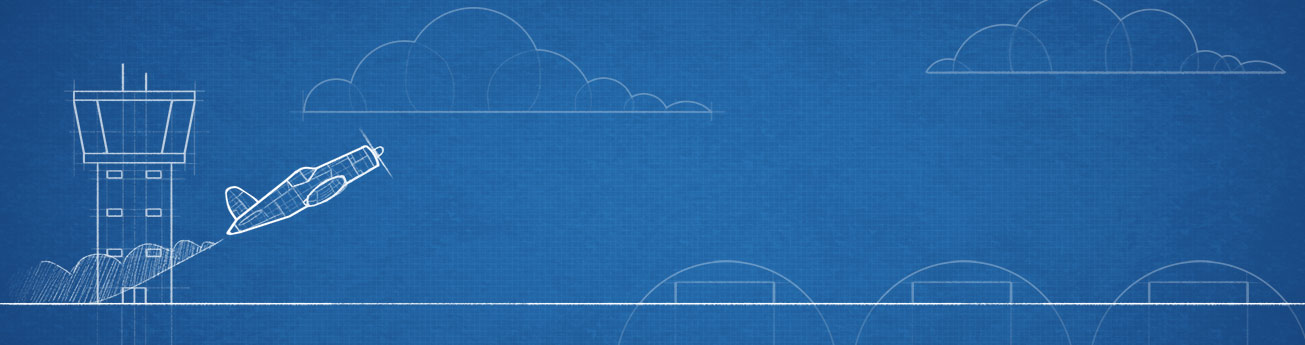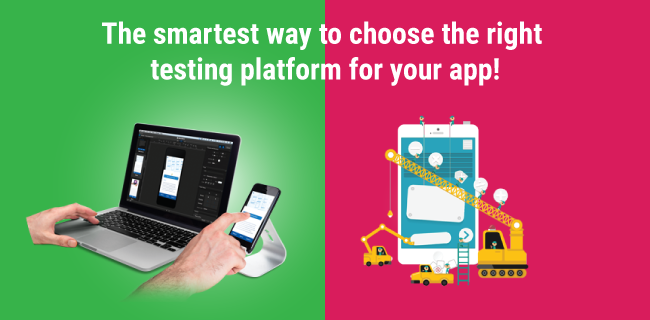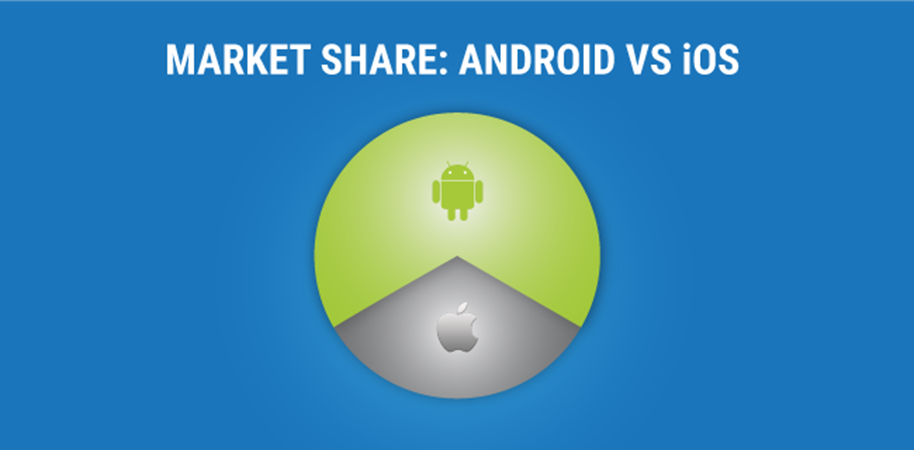Introduction to Mobile App Testing
In today’s world mobile app testing is more crucial than ever. With over 7 billion mobile users worldwide, the landscape of app development is continuously evolving. As apps become more complex, they must cater to a diverse range of devices, operating systems, and network conditions. The introduction of 5G networks, Internet of Things (IoT), and AR/VR technologies have reshaped how users interact with mobile apps. Developers and QA teams are now focused on delivering seamless experiences, making mobile app testing an integral part of the development lifecycle.
At the core of app success lies quality assurance, ensuring that apps function as expected, offer optimal performance, and meet the security standards required in today’s fast-paced digital world. In this guide, we’ll explore how to address the key challenges in mobile app testing, the methodologies involved, and the role of advanced tools like AI-powered automation in delivering flawless mobile experiences.
The Importance of Mobile App Testing
The importance of mobile app testing cannot be overstated. Mobile users demand fast, responsive, and secure apps, and they have little tolerance for bugs or poor performance. In fact, research shows that 80% of users will abandon an app after just three instances of crashing. Moreover, the cost of fixing bugs post-deployment can be up to 30 times higher than addressing them during development.
Effective mobile app testing ensures that your app is not only functional but also performs well under various real-world conditions, such as different device types, network speeds, and usage patterns. Testing also protects against potential security threats that could lead to data breaches, which can erode trust and damage your brand. By rigorously testing your app, you can ensure that users have a seamless experience, driving higher retention rates and positive reviews.
Understanding Modern Mobile Applications
Mobile applications have evolved significantly over the years, and is no exception. Today, apps must support a broad spectrum of use cases, ranging from simple e-commerce transactions to immersive augmented reality (AR) experiences. To meet diverse user needs, modern mobile applications come in several forms, each offering unique benefits and challenges for developers and testers.
Native Apps
Native apps are developed specifically for a particular operating system (OS), such as iOS or Android. They are written in programming languages native to the platform—Swift for iOS and Kotlin for Android. Since they are designed to leverage the platform’s built-in hardware and software, native apps are known for their optimal performance and high responsiveness. They can easily access device features like cameras, GPS, and push notifications, giving users a rich and immersive experience.
However, developing native apps can be resource-intensive because separate codebases are required for each platform. Testing these apps also requires specialized tools and expertise for each OS, ensuring the app performs flawlessly across all supported versions.
Web Apps
Unlike native apps, web apps are accessed through a browser and are not installed on the device. Built using standard web technologies like HTML5, CSS3, and JavaScript, they run on any device that supports a browser, making them highly versatile and cost-effective to develop. Users don’t need to download updates, as web apps are continuously updated on the server.
However, web apps often have limited access to device hardware and are not as fast or responsive as native apps. They also face challenges in providing a consistent user experience across different browsers and devices. Testing web apps requires compatibility and performance testing across different browsers and networks to ensure smooth functionality.
Progressive Web Apps (PWAs)
Progressive Web Apps (PWAs) are an emerging trend in mobile development, combining the best of both native and web apps. PWAs are web-based but behave like native apps, offering features such as offline access, push notifications, and the ability to be installed on a user’s home screen. They are designed to be fast, reliable, and engaging, even in poor network conditions, making them a popular choice for businesses looking for a scalable solution.
The real power of PWAs lies in their ability to deliver a native-like experience while being platform-agnostic. This reduces development costs and time while maintaining a seamless user experience across different devices and networks. However, testing PWAs requires careful attention to how they perform in offline mode, their installability on various devices, and their integration with native features like push notifications.
Hybrid Apps
Hybrid apps are a blend of native and web technologies. They are developed using web technologies like HTML5, CSS, and JavaScript, but are wrapped in a native shell, allowing them to be installed like a native app. This approach allows developers to write the app once and deploy it across multiple platforms, reducing development time and costs.
Hybrid apps offer a balance between performance and development efficiency, but they can’t fully match the speed and performance of native apps. This makes testing hybrid apps essential, focusing on how they perform across various devices, operating systems, and network conditions. Testing must also ensure that hybrid apps integrate well with native features and provide a consistent user experience across platforms.
Key Challenges in Mobile App Testing
Mobile app testing in presents new challenges, with the rapid evolution of devices, networks, and user expectations. Quality assurance teams must address the complexities of testing across multiple platforms while maintaining high standards for performance, security, and user experience. The following sections explore the key challenges QA teams face and how they can mitigate them.
Code-Heavy Scripting
One of the persistent challenges in mobile app testing is code-heavy scripting, particularly in tools like Appium. While Appium is widely used for automating mobile app tests, it demands significant programming knowledge to write and maintain scripts effectively. Complex scripting can lead to higher chances of errors, increased debugging time, and inefficiencies when managing test automation at scale. As mobile apps continue to evolve, simplifying test script authoring—either through codeless solutions or AI-driven automation—has become a key focus for modern testing tools.
Device Fragmentation
Device fragmentation refers to the wide variety of devices, screen sizes, operating systems, and configurations available in the mobile market. Testing teams must ensure that apps function seamlessly across hundreds or even thousands of device-browser combinations. This fragmentation creates a time-consuming and costly challenge. A robust testing strategy must include device cloud solutions—like Pcloudy’s 5000+ device-browser combinations—to guarantee that apps perform consistently across different platforms and hardware.
Network and Performance Issues
Mobile apps need to perform well under diverse network conditions. Testing for network variability is crucial, as user experiences can be affected by factors like low bandwidth, signal drops, or fluctuating network speeds across 3G, 4G, 5G, and Wi-Fi. Performance testing must simulate real-world scenarios, assessing how apps respond to poor network connections, high latency, and other performance bottlenecks. This ensures the app remains functional and responsive under any condition, reducing the risk of abandonment due to poor performance.
Test Script Maintenance in Agile Environments
In Agile environments, where development cycles are short, and new features are rolled out continuously, test script maintenance becomes a critical challenge. With each app update, test scripts need to be updated to accommodate new functionalities, interface changes, or API updates. In Agile frameworks, this can lead to “test debt”—where outdated scripts cause delays. Leveraging AI-powered self-healing scripts, which automatically adapt to changes in the UI, can significantly reduce the burden on QA teams, ensuring that automation testing keeps pace with the rapid delivery cycles in Agile development.
User Interface and User Experience Testing
User Interface (UI) and User Experience (UX) testing play a central role in mobile app quality. Users expect apps to be not only functional but also intuitive and visually appealing. Testing must focus on ensuring that the UI remains consistent across different screen sizes, resolutions, and orientations, while also guaranteeing that UX elements—such as navigation flow, responsiveness, and interaction designs—meet user expectations. AI-based tools can now detect UI inconsistencies and automatically highlight areas for improvement, making the UI/UX testing process faster and more efficient.
Accessibility Testing
Accessibility testing ensures that mobile apps are usable by people with disabilities, including those who rely on assistive technologies such as screen readers or voice commands. This form of testing is critical for compliance with regulations like the Americans with Disabilities Act (ADA) and WCAG 2.1 standards. Apps must be tested for readability, color contrast, keyboard navigation, and compatibility with screen readers to provide an inclusive user experience. Automated accessibility testing tools can help QA teams quickly identify and resolve accessibility gaps in their apps.
Localization Testing
For apps that operate across multiple regions, localization testing is essential to ensure that the app adapts correctly to local languages, cultural norms, and regional settings. This includes verifying the functionality of the app when translated into various languages, ensuring correct date and currency formats, and checking compliance with local legal and regulatory standards. Localization testing also involves making sure that translated text fits within the UI design without causing layout issues.
Data Privacy & Compliance Testing
With increasing data privacy regulations like GDPR in Europe and CCPA in the US, data privacy and compliance testing is now an essential part of mobile app testing. This testing ensures that apps handle personal data responsibly, implement robust encryption, and comply with legal standards for data collection, storage, and transmission. Testers must validate that sensitive data is not exposed, both during transmission and storage, and that user consent mechanisms are properly implemented. Ensuring data privacy builds user trust and protects the business from costly legal penalties.
AI-Powered Testing Solutions
AI-powered testing solutions have revolutionized how mobile apps are tested, making the process faster, more accurate, and more insightful. From reducing test script maintenance to enabling predictive analytics, AI helps QA teams tackle the complexity of modern app development.
AI in Visual Regression Testing
Visual regression testing involves checking that changes to the app’s code do not impact its visual appearance. AI-powered tools have significantly enhanced this process by automatically detecting UI changes across different devices and resolutions, highlighting subtle visual discrepancies that manual testing may miss. AI can also categorize these visual changes by severity, helping testers prioritize fixes and ensure consistent user experiences across platforms.
AI for Functional and Security Testing
AI in functional testing allows for the automated creation of test cases using natural language processing (NLP), making it easier for non-technical stakeholders to contribute to the testing process. Meanwhile, AI-driven security testing helps in identifying potential vulnerabilities and threats early in the development cycle, offering predictive insights that allow teams to address security risks before they manifest. This ensures that the app is secure from breaches and malicious activities without manual intervention.
Predictive Analytics for Bug Prevention
Predictive analytics in mobile app testing leverages historical data to predict which areas of the app are most likely to encounter bugs. AI analyzes patterns from previous testing cycles and uses this information to optimize the order in which test cases are executed, prioritizing the areas most at risk. This proactive approach helps minimize post-launch bugs and reduces overall test cycle time.
Self-Healing Test Scripts
One of the most powerful applications of AI in mobile app testing is self-healing test scripts. When an app’s user interface changes, AI algorithms automatically update the test scripts to accommodate the new UI without requiring manual intervention. This reduces the time spent on maintaining test scripts and ensures that the testing process remains efficient and scalable, particularly in Agile environments.
AI-Based Test Prioritization and Coverage Optimization
AI-powered tools can optimize test coverage by analyzing which test cases cover the most critical app functionality. AI can also prioritize test cases based on the likelihood of finding bugs, ensuring that the most important areas of the app are tested first. This targeted approach improves testing efficiency and guarantees more comprehensive quality assurance across the entire application.
New Testing Methodologies
Functional testing ensures that the app’s features and functionalities work according to the specified requirements. It involves testing all user interactions, such as inputs, buttons, and gestures, to ensure the app behaves as expected. Automating functional tests can accelerate this process, particularly in regression testing.
Usability testing assesses how intuitive and user-friendly the app is. It focuses on evaluating how easily users can navigate the app, complete tasks, and understand its functionality. The goal is to improve the user experience by identifying design flaws and optimizing app flow.
Performance testing checks how the app behaves under different conditions, including low battery, high user load, and poor network conditions. Performance testing ensures that the app remains stable, responsive, and performs well even under extreme conditions.
Security testing identifies potential vulnerabilities in the app, such as insecure data transmission or weak encryption. This type of testing is critical to protect the app from malicious attacks, data breaches, and unauthorized access.
Compatibility testing ensures that the app works seamlessly across different devices, operating systems, browsers, and network conditions. It addresses device fragmentation and guarantees that the app performs consistently on all platforms.
Shift-Left and Shift-Right Testing Strategies
Shift-Left testing emphasizes testing earlier in the development cycle, integrating testing with development activities to catch bugs before they escalate. On the other hand, Shift-Right testing focuses on testing in production environments, ensuring that the app performs well under real-world conditions post-deployment. Both strategies are essential for continuous testing and quality assurance in Agile and DevOps workflows.
Continuous Testing and Test Automation in CI/CD Pipelines
In modern Agile and DevOps environments, continuous testing plays a crucial role in maintaining quality across every phase of the development lifecycle. Testing is integrated into CI/CD pipelines, enabling teams to catch issues early and deliver high-quality software faster. Test automation ensures that regression tests, functional tests, and performance tests are executed automatically with every new build or feature update, reducing manual intervention and minimizing the risk of human error.
Tool Selection for Mobile App Testing
Choosing the right tools for mobile app testing requires careful consideration, especially with the rapid advancements in technology and the increasing complexity of mobile applications. Whether it’s automation, cross-platform compatibility, or AI-driven insights, the tools you select must meet the demands of modern app development cycles. Below are some critical factors to consider when selecting mobile app testing tools.
Criteria for Selecting Mobile app Testing Tools
When selecting tools for mobile app testing, QA teams should evaluate the following key criteria:
- Cross-Platform Support: Ensure the tool supports testing on both iOS and Android, along with compatibility for hybrid, native, web, and progressive web apps.
- Automation Capabilities: Tools must support test automation for faster and more efficient testing cycles, especially in Agile and DevOps environments.
- Integration with CI/CD Pipelines: Select tools that easily integrate into continuous integration and continuous deployment (CI/CD) pipelines to enable automated testing with every new release or code update.
- Scalability: As mobile applications grow, the testing tool should be able to scale, supporting a wide range of device-browser combinations and providing features like cloud-based testing for efficiency.
- AI & Machine Learning: AI-powered tools are crucial for reducing manual effort, offering features such as self-healing test scripts, predictive analytics, and automated test case generation.
Usability and Low-Code Options: As teams become more diverse, involving non-technical members in the QA process, tools with low-code/no-code capabilities are increasingly important for enabling broader collaboration.
The Role of Cloud-Based Testing
Cloud-based testing has become a cornerstone of mobile app quality assurance, providing teams with access to a vast array of devices, operating systems, and network conditions without the need for physical infrastructure. Cloud-based testing offers several key benefits:
- Scalability: The ability to test on thousands of device-browser combinations on-demand allows teams to expand their testing coverage without the need to invest in physical devices.
- Geographic Testing: Cloud testing platforms enable QA teams to simulate different network environments, device configurations, and even geographic locations, ensuring the app works well across regions.
- Cost Efficiency: By eliminating the need for physical devices and labs, cloud-based testing dramatically reduces costs while offering the flexibility to perform real-time testing at scale.
Collaboration: Teams across different locations can work in a collaborative testing environment, accessing the same devices and tests from anywhere, which is especially important for remote and globally distributed teams.
Low-Code/No-Code Testing Tools
The rise of low-code/no-code tools is revolutionizing mobile app testing by enabling non-technical users to contribute to the QA process. These tools allow testers to create, manage, and execute tests using simple drag-and-drop interfaces or natural language, eliminating the need for complex coding knowledge. Key advantages include:
- Increased Collaboration: Low-code/no-code tools democratize testing, allowing non-developers like business analysts and product managers to participate in the testing process.
- Faster Test Creation: These tools enable rapid test creation, shortening the time required to build test cases and reducing the burden on technical QA teams.
- Better Test Maintenance: As applications evolve, low-code/no-code tools make it easier to update and maintain tests, ensuring they stay relevant without requiring in-depth programming skills.
- Broader Accessibility: By lowering the technical barrier, teams can test more frequently, increasing overall test coverage and improving app quality.
Why Choose Pcloudy?
Pcloudy remains one of the most comprehensive and modern platforms for mobile app testing. Its suite of AI-driven features, cloud-based test infrastructure, codeless test automation and test management options makes it an essential tool for QA teams aiming to deliver high-quality mobile apps efficiently.
Conclusion
Mobile app testing demands a combination of AI-driven tools, cloud-based test infrastructure. Pcloudy stands out as an innovative solution that addresses the growing complexities of mobile app testing, offering a unified platform with advanced features that enable teams to deliver high-quality apps more efficiently.