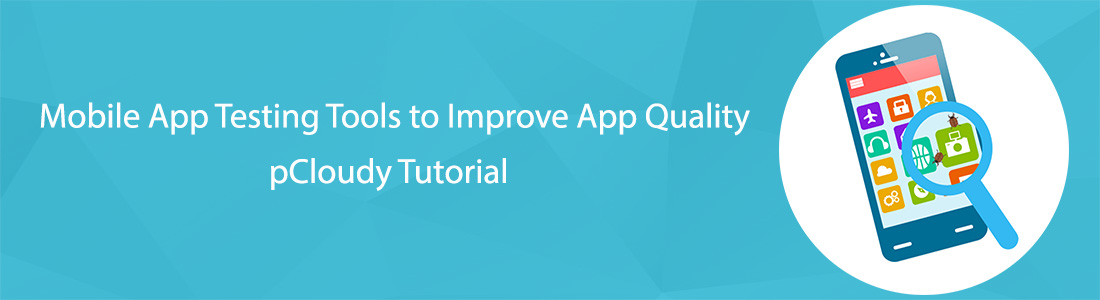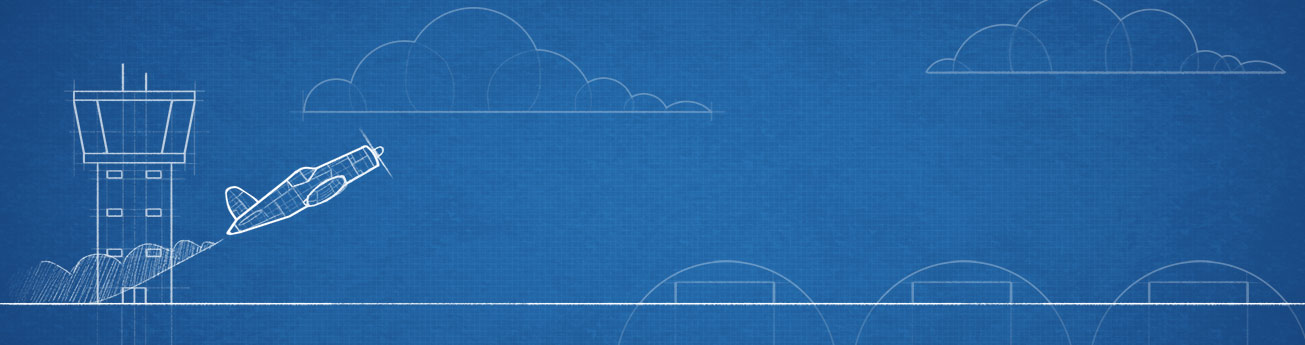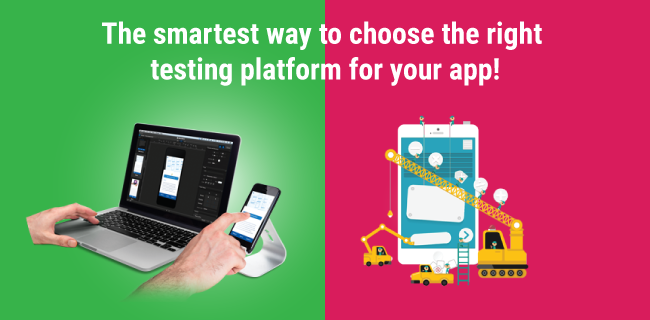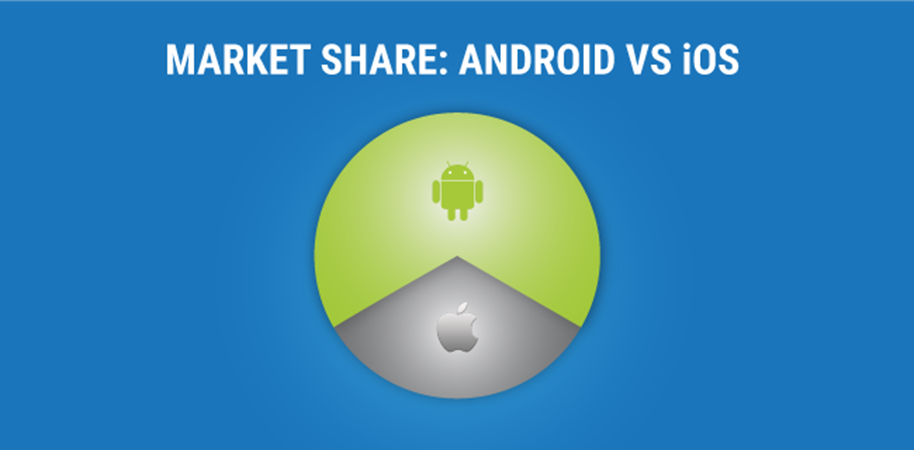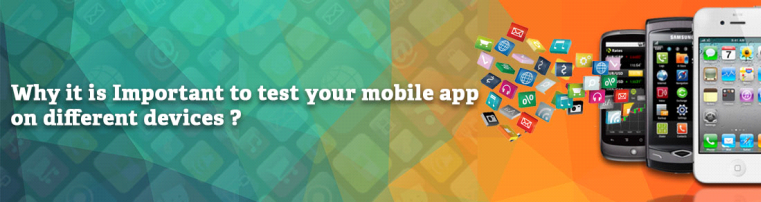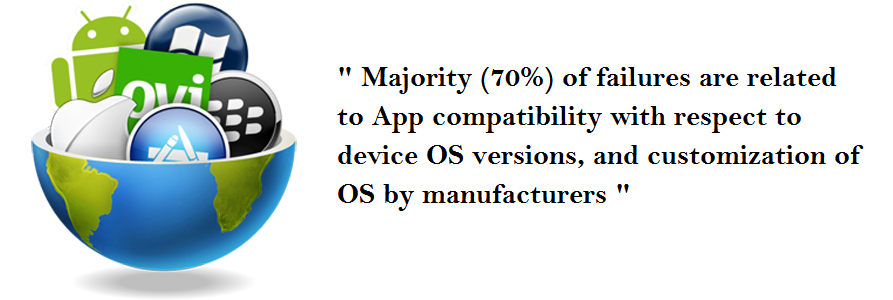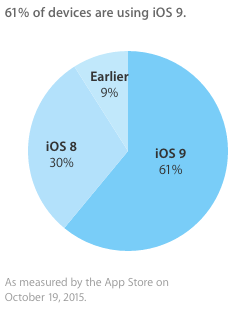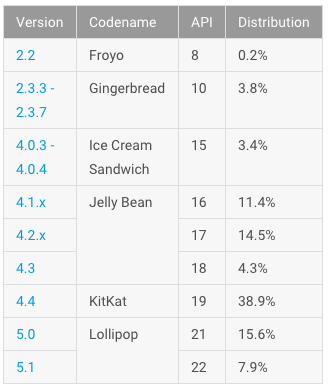Mobile App Testing Tools to Improve App Quality
Mobile is the key to the digital world in today’s era. The rise of Mobile Internet has ensured that we all are going to make most of our digital decisions on a Mobile device (primarily using an App). Mobile Apps are going to be everywhere.
One of the biggest challenges for App Development teams is to ensure that their Apps works on the variety of devices. They need their apps tested on multiple devices before it is released to the market, simply because of the plethora of devices available in the market.
Each mobile from each OEM (Original Equipment Manufacturer) with different specifications is a unique device where the application should be tested.
Practically it is not possible to test the application on each and every mobile device available in the market. But the app must be tested on a large set of the devices depending on the market segment of App under test.
Introduction:
pCloudy is a cloud-based remote mobile app testing platform which allows testing of Android and iOS mobile applications on remote REAL devices. It allows the user to do Manual testing and also facilitate to run test automation on multiple devices in parallel.
It provides a whole lot of statistics like session video, device logs, Screenshots, data usage, memory usage, CPU usage, battery consumption and frame rendering count. The devices are also equipped with Real Operator SIM’s to make MO/MT calls and can receive and send SMS.
Preparing for Manual Test
Before we start the test on pCloudy, we recommend uploading the test application, test data or even test suites to the cloud drive provided by pCloudy. This is the secured location for each user.
Click on the Upload button and select the file from your local system through file explorer. After selecting the file select upload and the file will be uploaded to your cloud drive.
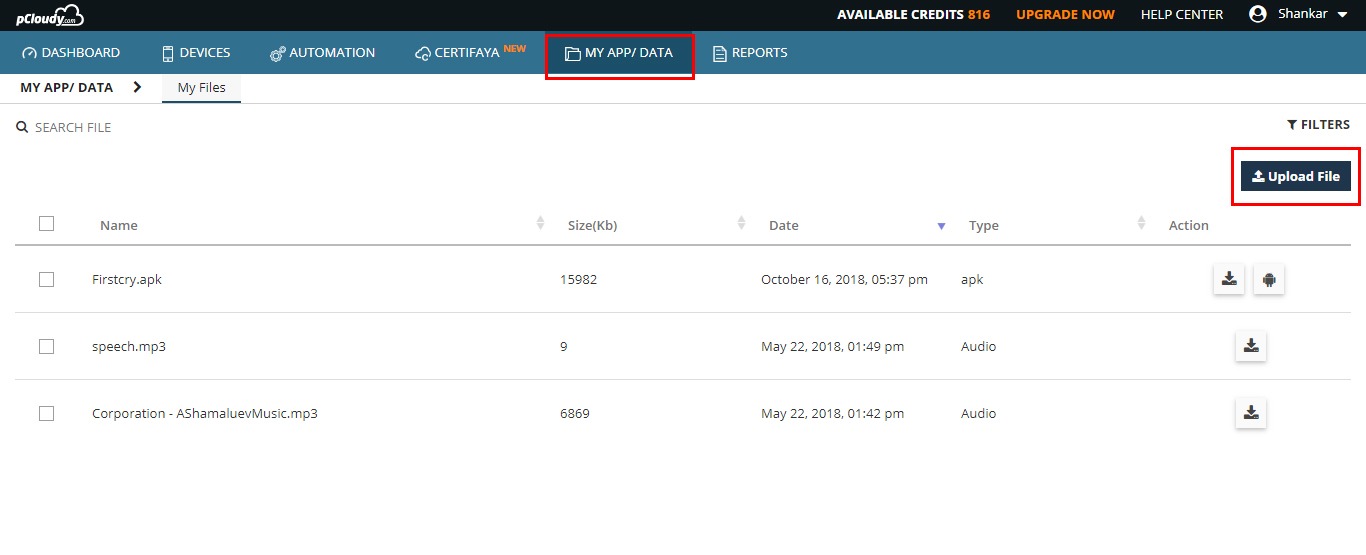
You can also manage the cloud drive by download. These applications can be installed on the devices as explained below.
Performing Manual Test remotely
Based on test requirement, you can search for any specific device by using the filters provided at pCloudy.
(Note: Click on any image for enlarged view)
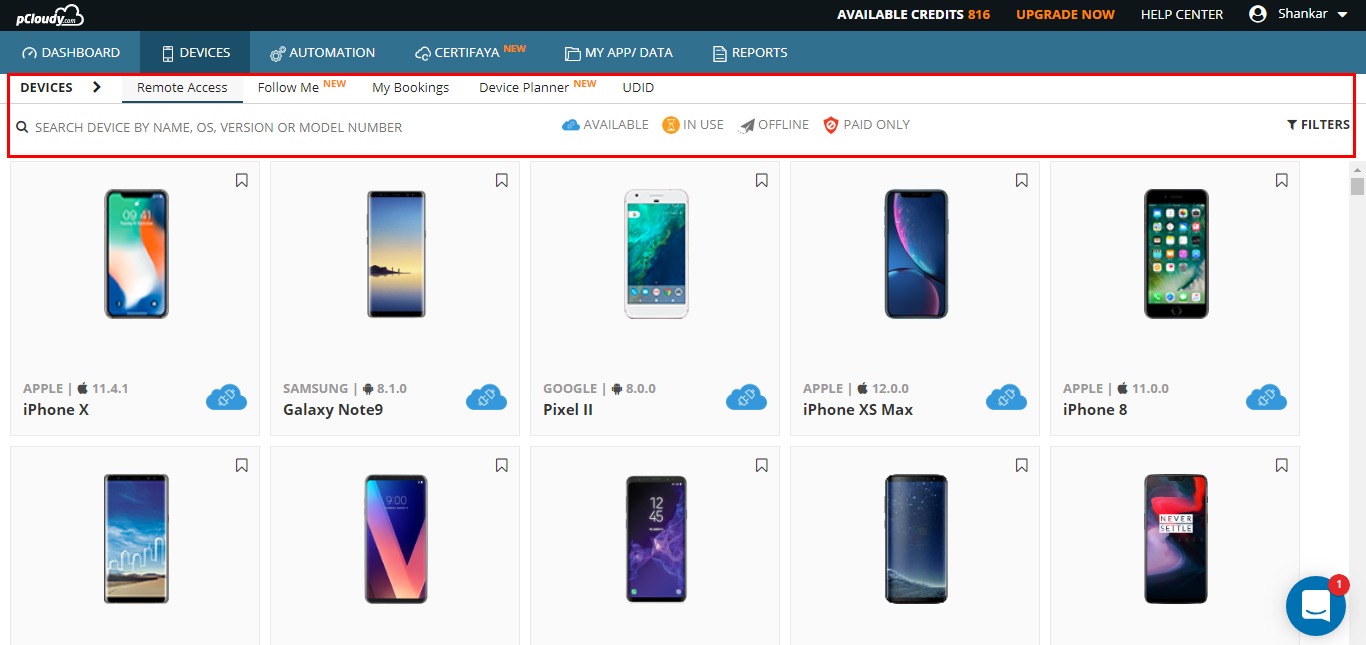
You can access any device for Instant Access. Also, you can book the device for a longer duration for your planned testing using “Book your Device” link.
After selecting the device just click on the “Connect to a device” button to connect to the device. The below device page will be displayed with all the supported features.
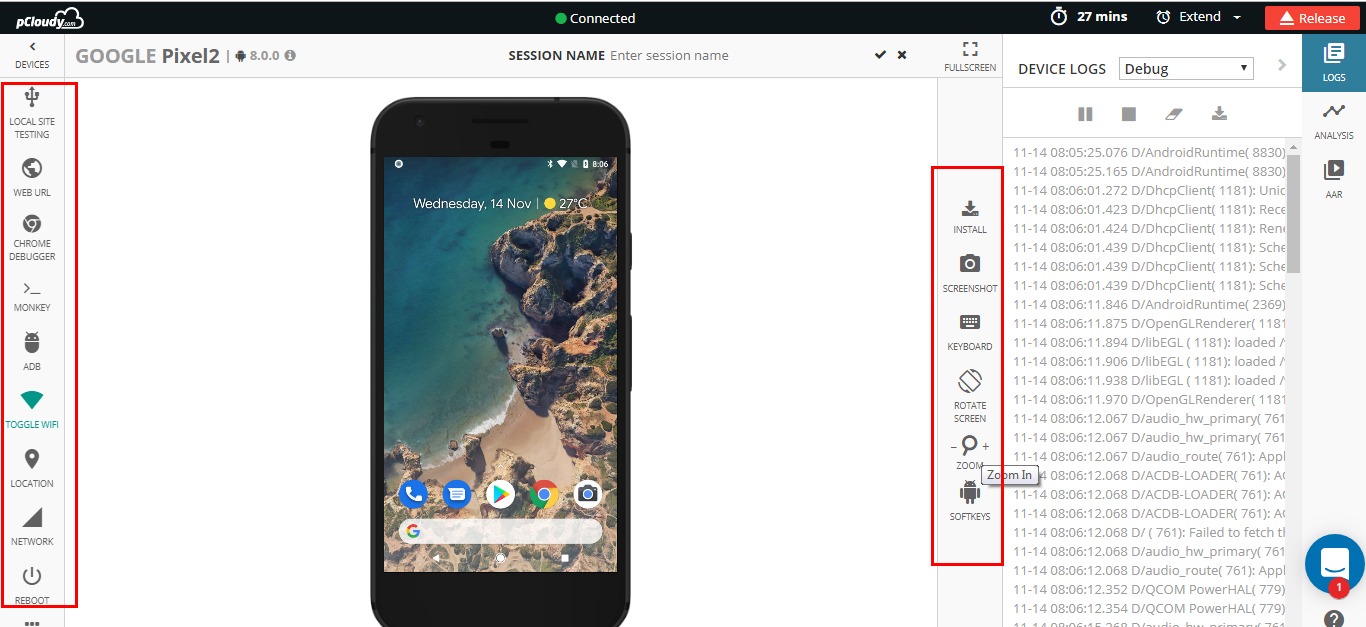
The device is displayed in the middle pane with some features on the right, left and top pane.
- The Left pane where the device information is displayed, followed by other tabs like App/Data, Device Settings, Debug and Automation
- The top pane with handy features & a timer to show the remaining time & wake up the device and release the device back to the cloud.
- The right pane to view the device logs and Performance vitals for application under test.
How to Install the application on the Remote Mobile device?
- Install from my App data – enables user to upload app on device.
- Push to Device – This feature allows you to transfer your test data to the device.
- Upload App – Upload and install an app from your local system.
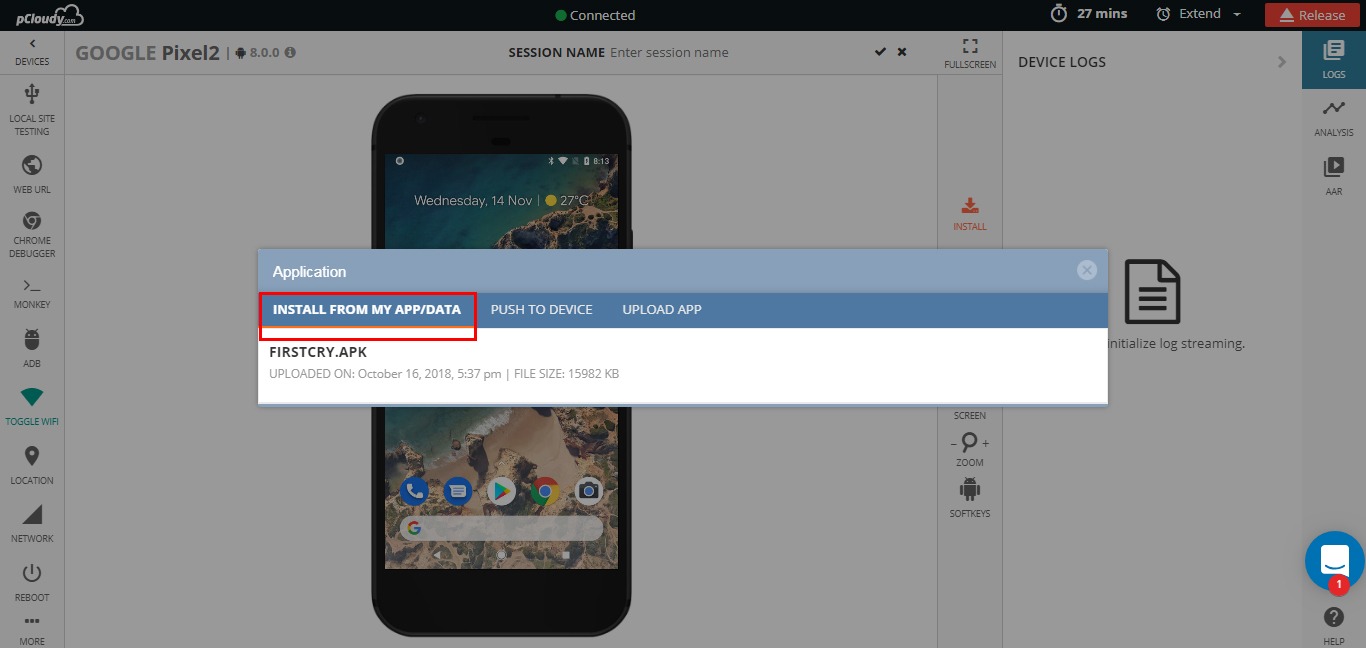
Once the application is installed you can test the application on REAL Remote Device the way you test the application with the phone in hand. You can use the mouse to give touch gestures to the device. You can click the button, drag the screen or double tap the image.
While doing functional testing on the remote device, you can also monitor the device logs next to the device. Please start the logs from the right page and start monitoring the logs next to the device.
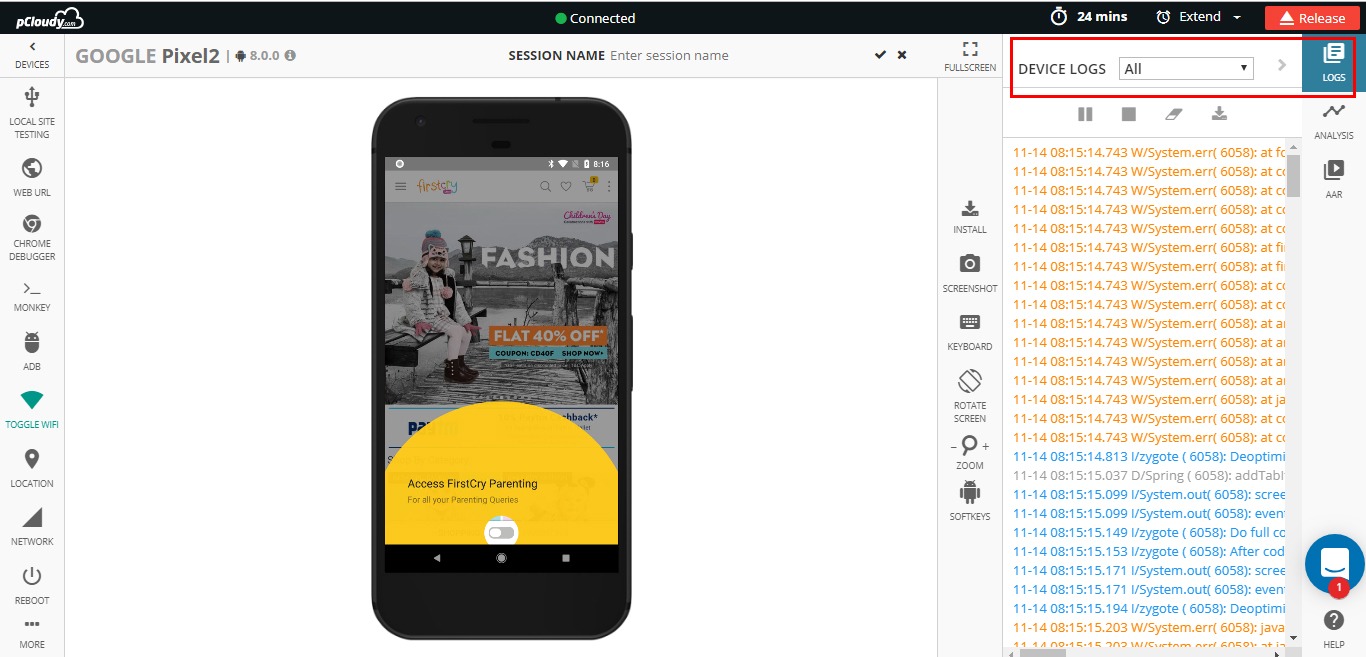
All Mobile App Testing tools at one place: One of the biggest advantages of pCloudy platform is it provides performance statistics like Memory Usage, CPU Usage, Battery usage, Data usage & frame rendering count of the application under test without any extra efforts by the test engineer.
To view this vital statistic on pCloudy platform, please select Performance tab -> Choose an APP -> Select the application under test.
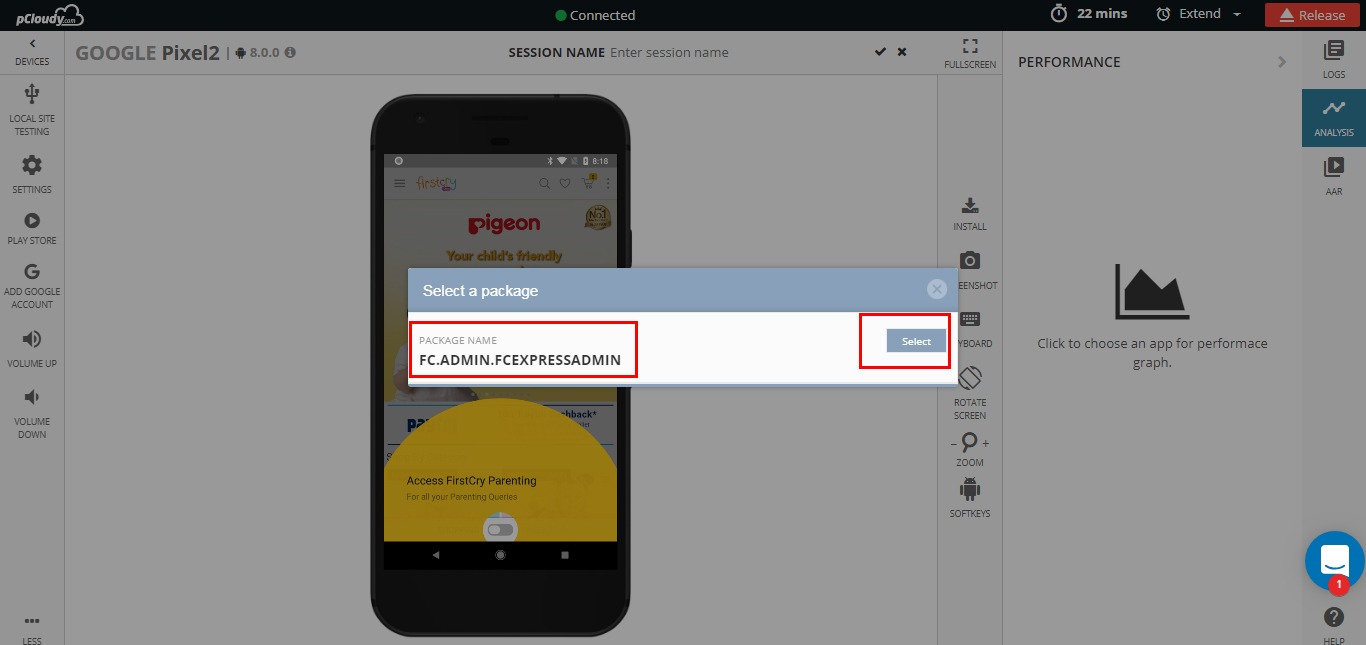
Start navigating through the application to complete the function test flow.
On the right pane, you will start seeing the important vitals of the performance.
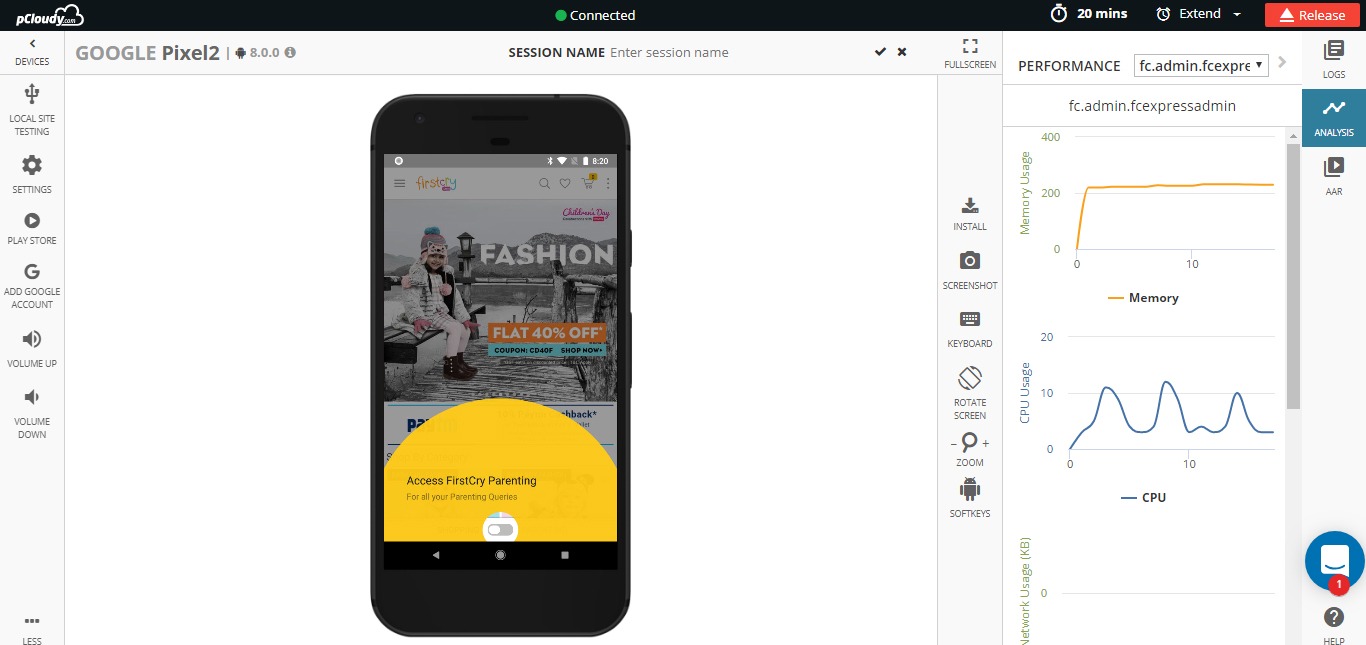
On the left pane, you can expand the device settings. All the important frequently used applications are made available to use on the device.
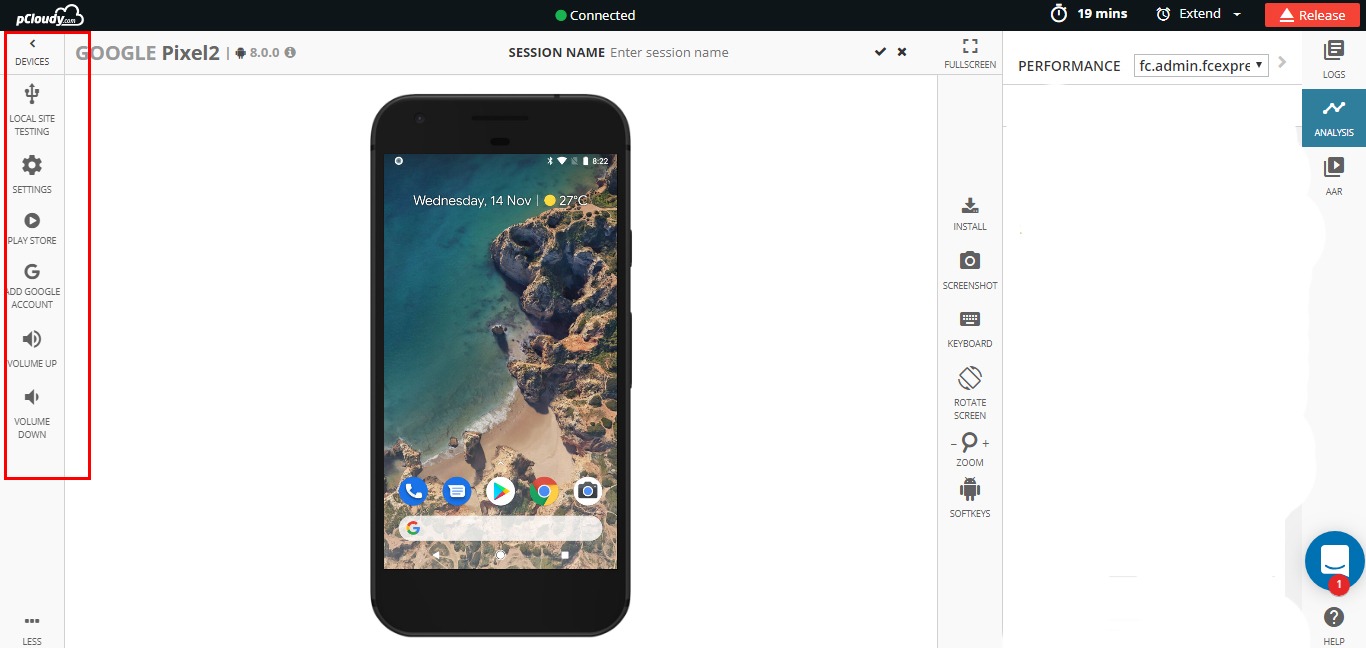
You can perform below actions on the remote device:
- Reboot the device remotely
- Toggle the Wi-Fi connection
- Adjust the volume of the device
- Manage the Apps
- Open Developers options
- Open Play store
- Open Device settings
- Use Set Phone Location
If your application under test is a location aware app and if it reads the geo-location from the device to provide the necessary results, “Set Phone Location” feature can be used to inject any location on the earth to the device and the device will be teleported to the selected location.
Once you select the “Set Phone Location”, the platform shows the google maps and you can select the location of your choice on this map. The same location is injected to the device.
Other key features during manual tests
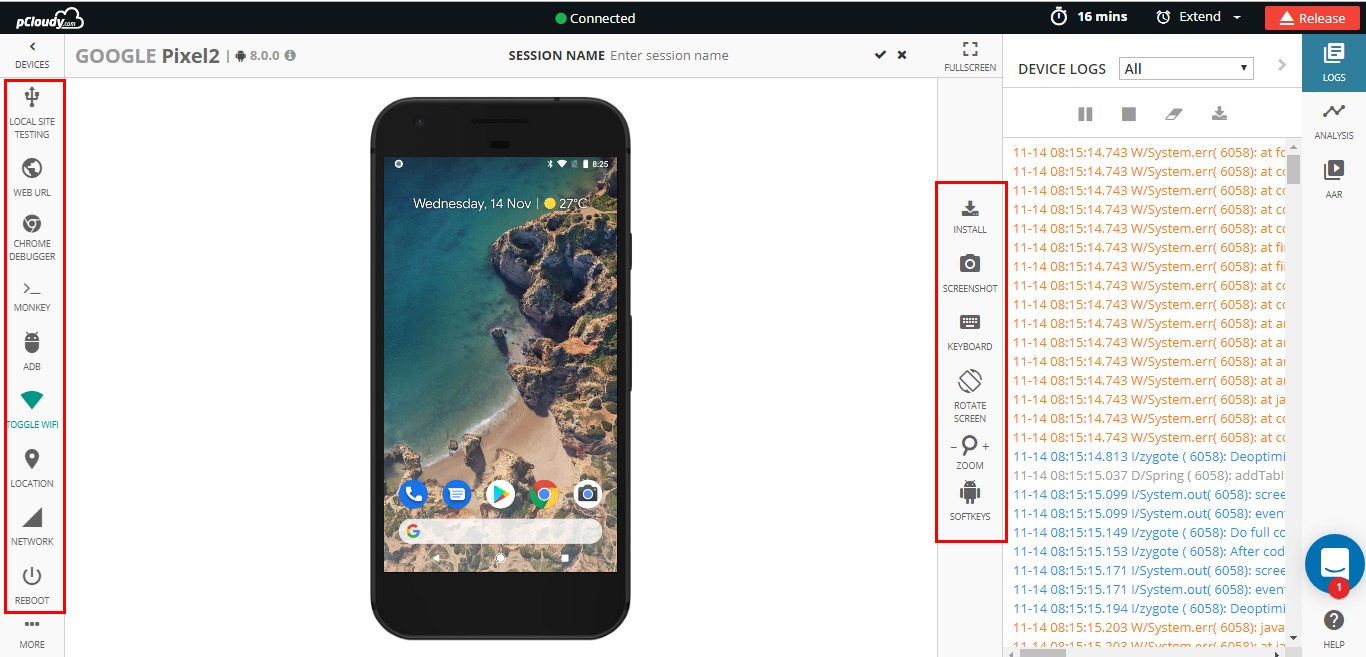
- You can capture high-resolution screen shots with the skin of the device
- Change the orientation of the device to Landscape and portrait
- Open the browser from the list of preinstalled browsers
- Use the extended keyboard if you want to enter some text on the device. However, for Android ver 5.0 and above you can directly enter the text from your system keyboard.
- Check the stack trace (crash logs) if the application is crashed
- You can navigate the application with the buttons
- Zoom in/out the device shown on the screen
- Reset the zoom level to bring the device to default size
- Extend the session if the device is available
- Wake up the device from sleep mode or push the device to sleep mode
- Release the device back to the cloud
Reporting
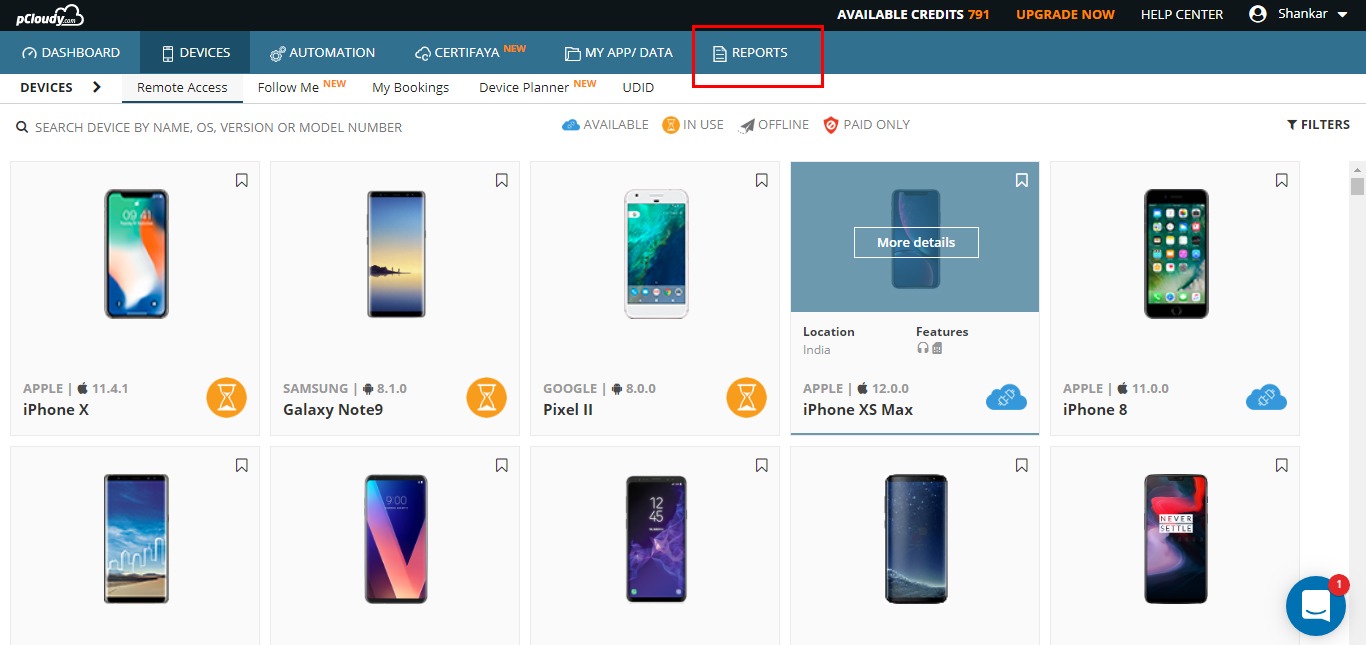
Under reports folder, you can see the entire device session data for all the devices you used. You can find Videos & Logs (by default platform generates), screen shots and performance data if selected by the user.
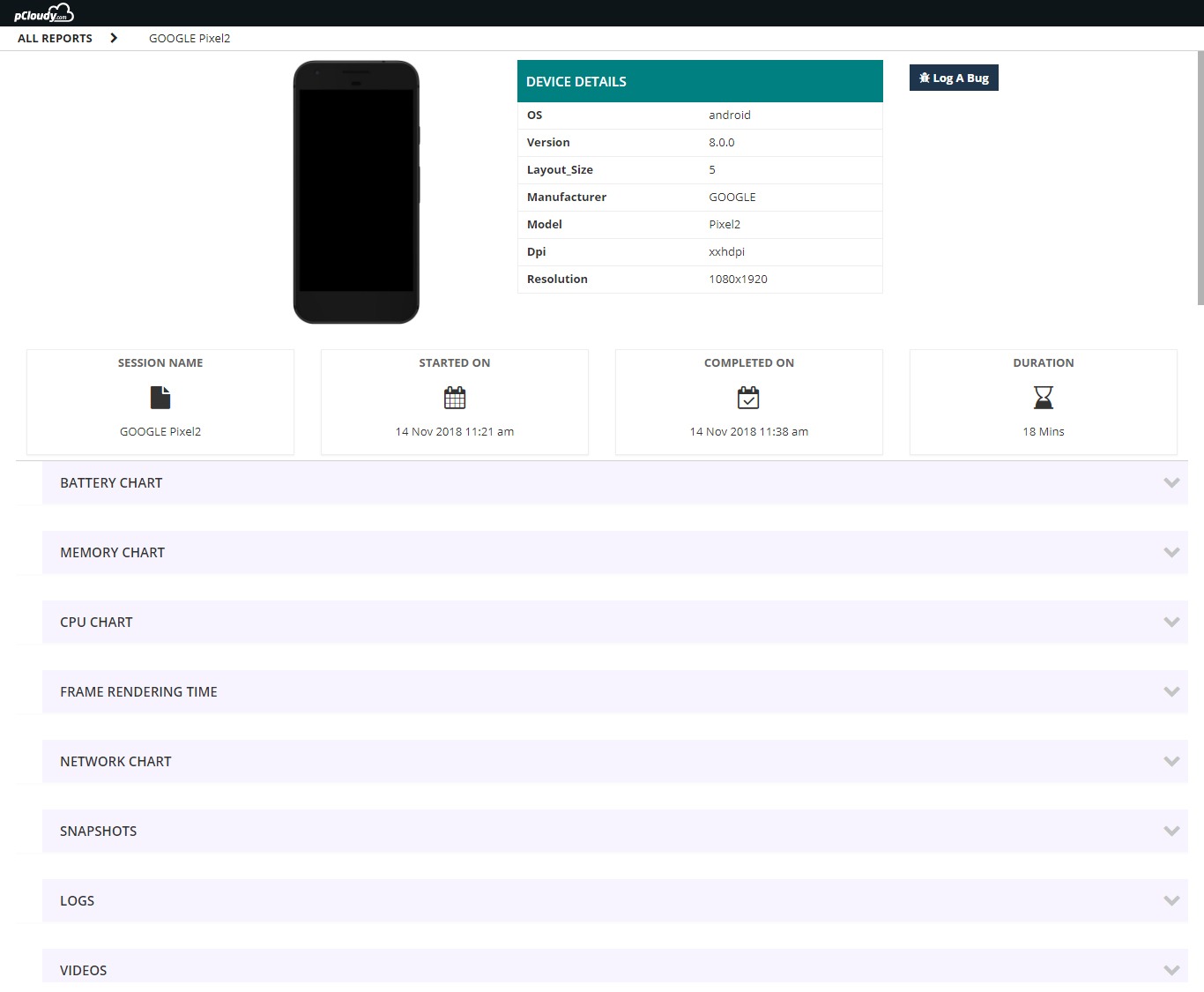
Running test automation remotely
pCloudy platform supports test automation on multiple devices in parallel. Below test frameworks are supported for Android platform.
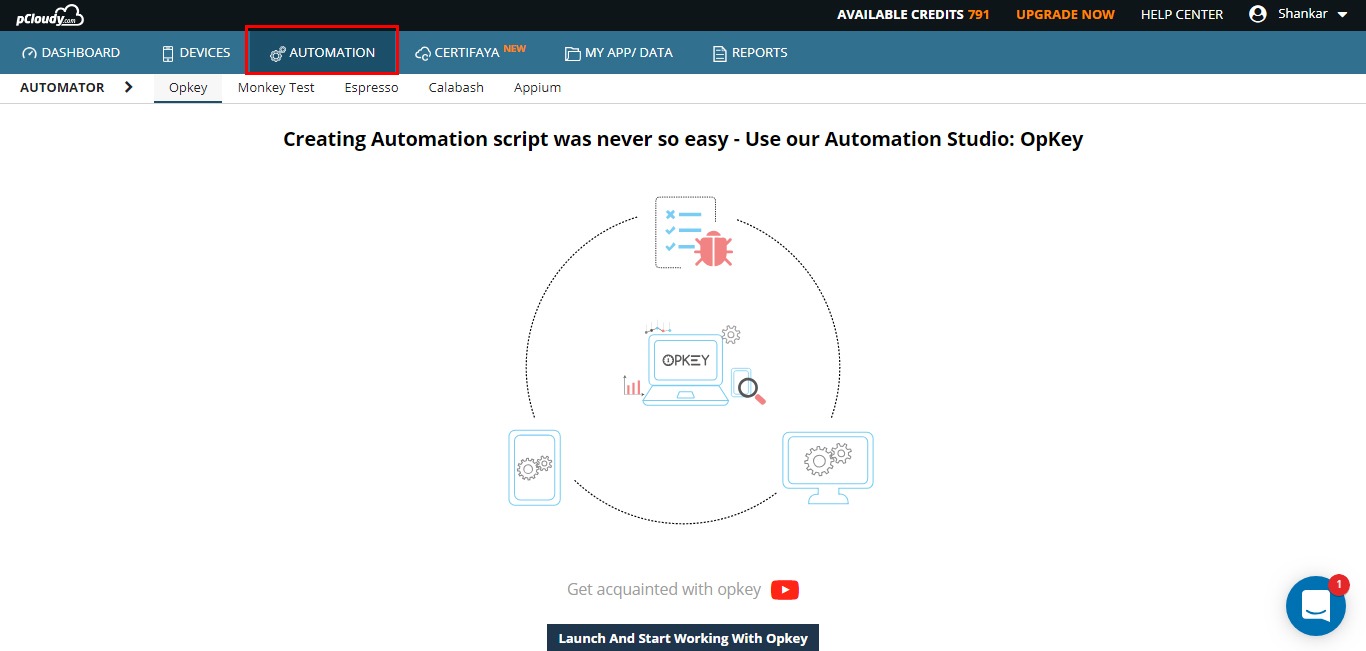
You just need to select the Test platform, Choose the application under test, Test Suite, time to run on single device and test cycle name.
The biggest advantage of this platform is it generates performance vitals for your test automation scripts without you adding any hooks in your scripts. Otherwise, you will be using multiple mobile App testing tools to achieve the same result.
Once the above data is provided, user can select the devices on which the test automation to be run. Once the devices are selected, the user can schedule the test cycle.
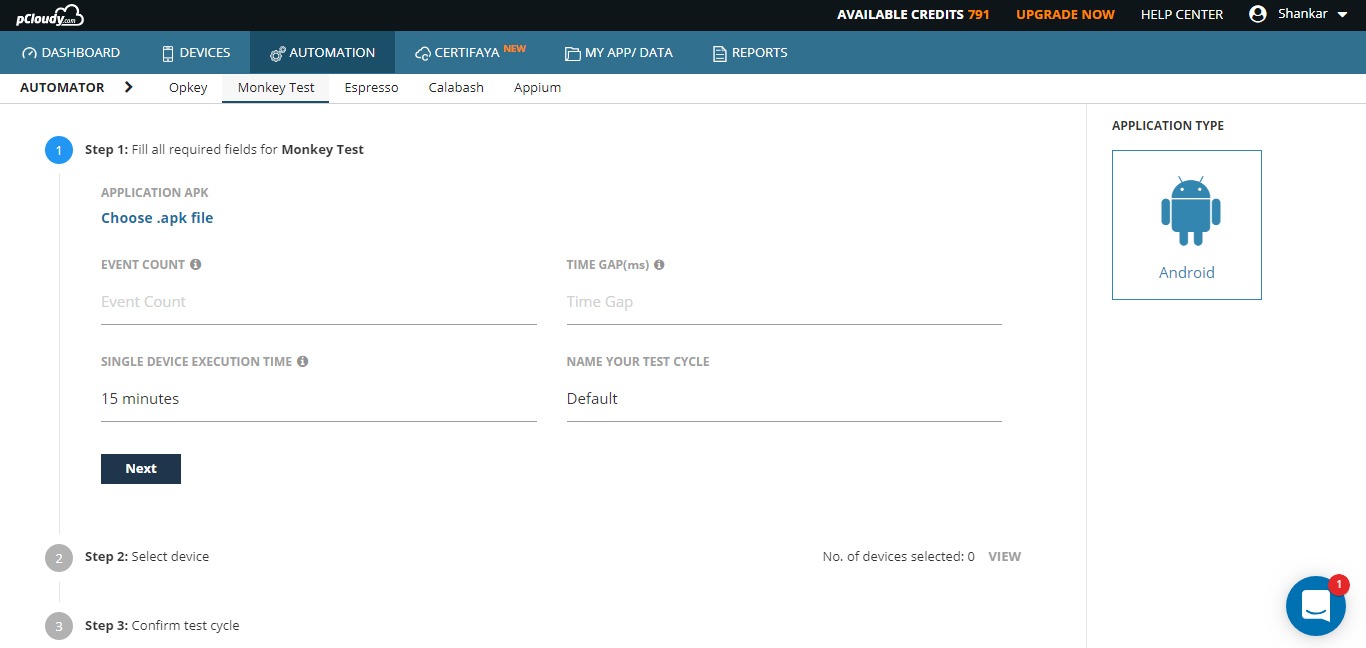
The platform will book the devices on your behalf and will start the test automation as soon as the devices are available. Once the execution is over, the user will be notified with an email and user can see the test reports.
APPIUM Test Automation
You can run the Appium test automation scripts directly from Eclipse or Android Studio. The platform provides the plugin for both the IDE’s. Simply copy a small piece of code to your driver code and run the project, select the devices on which this tests to be run.
The “LIVE VIEW” feature will allow you to monitor the test automation runs through video streaming on the platform.
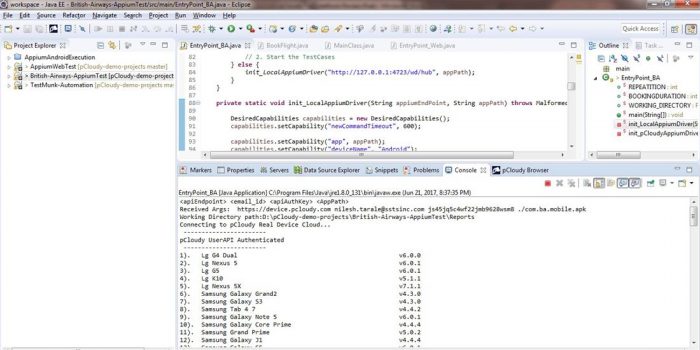
LIVE VIEW

Live view – To see the automation happening on devices
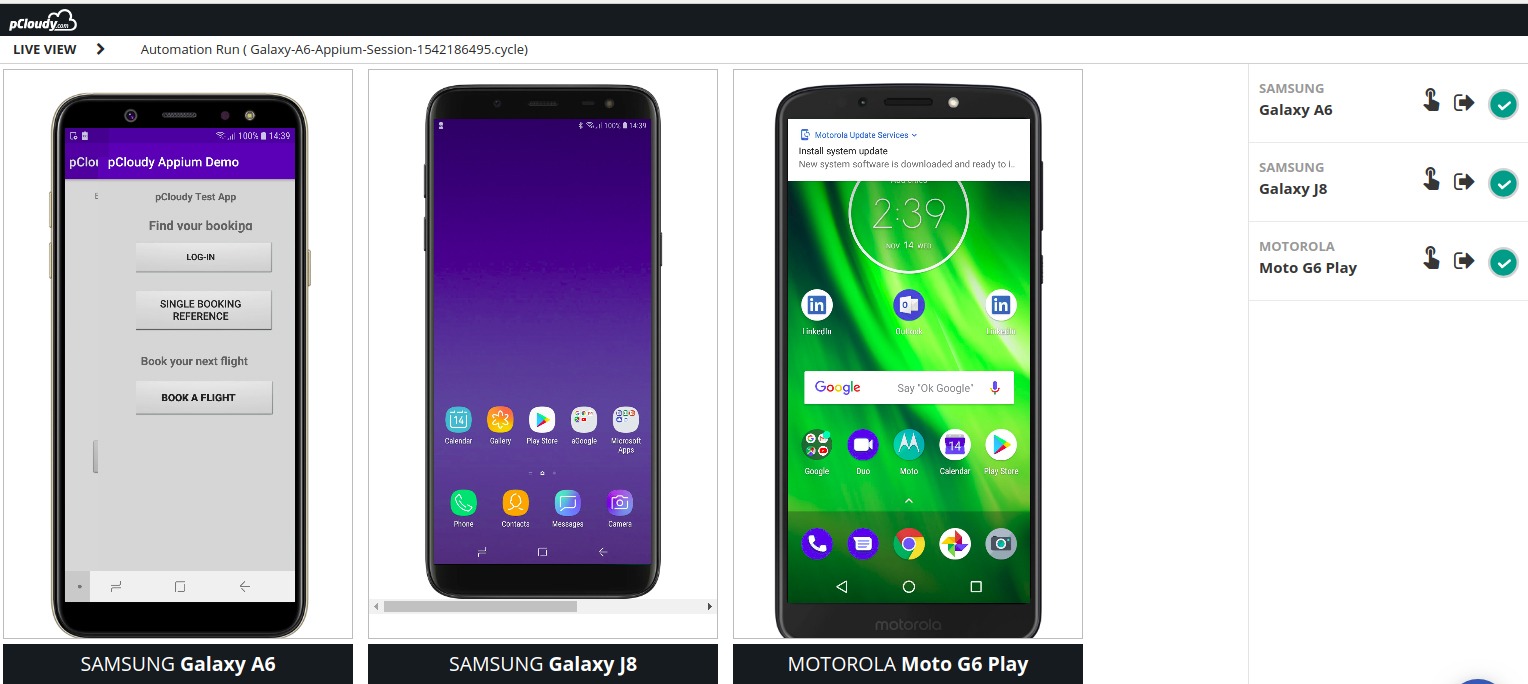
Automation Test Reports
All the test automation reports will be available under Reports folder.
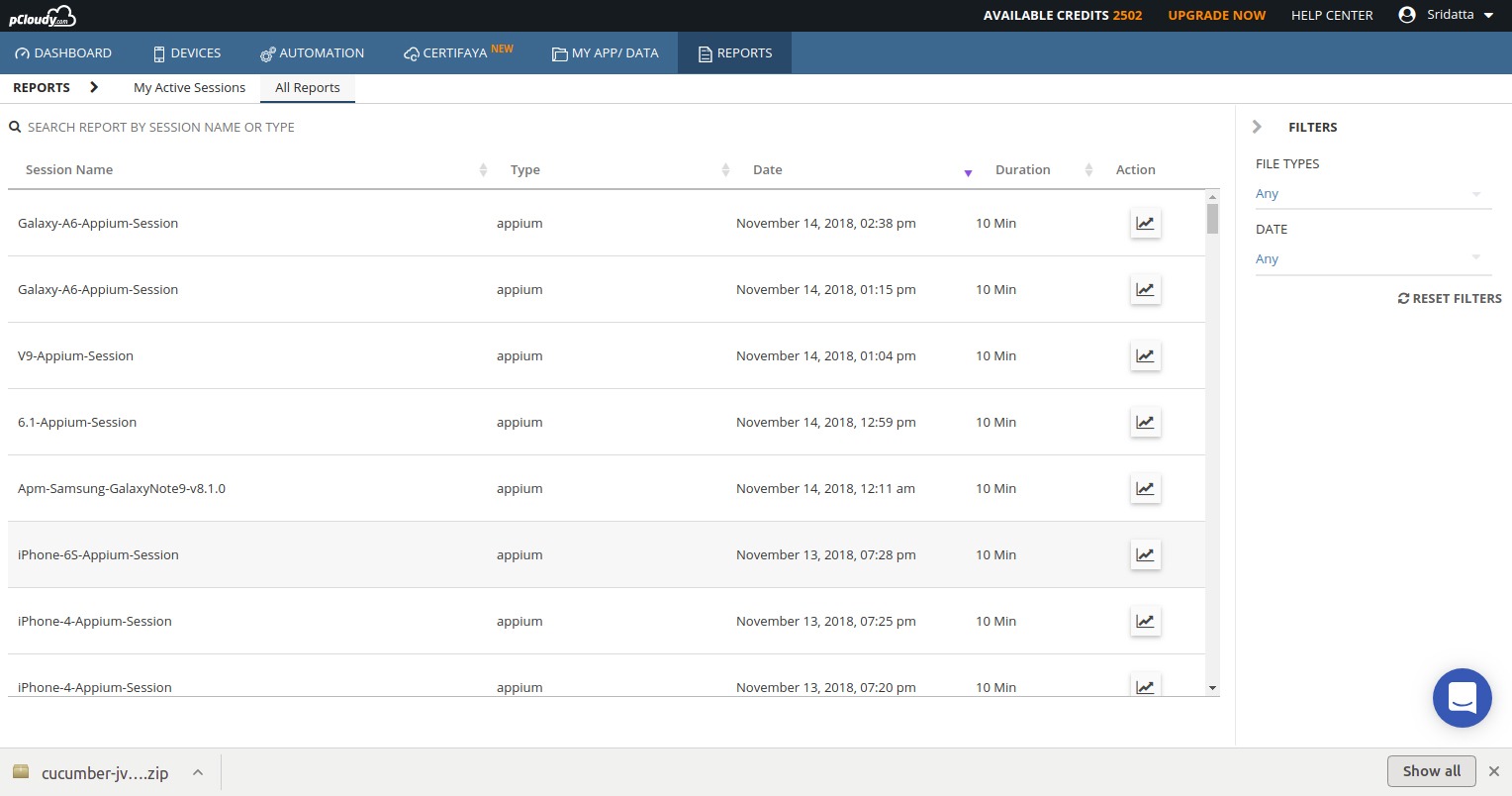
The reports will open in another tab with video, logs and performance data.
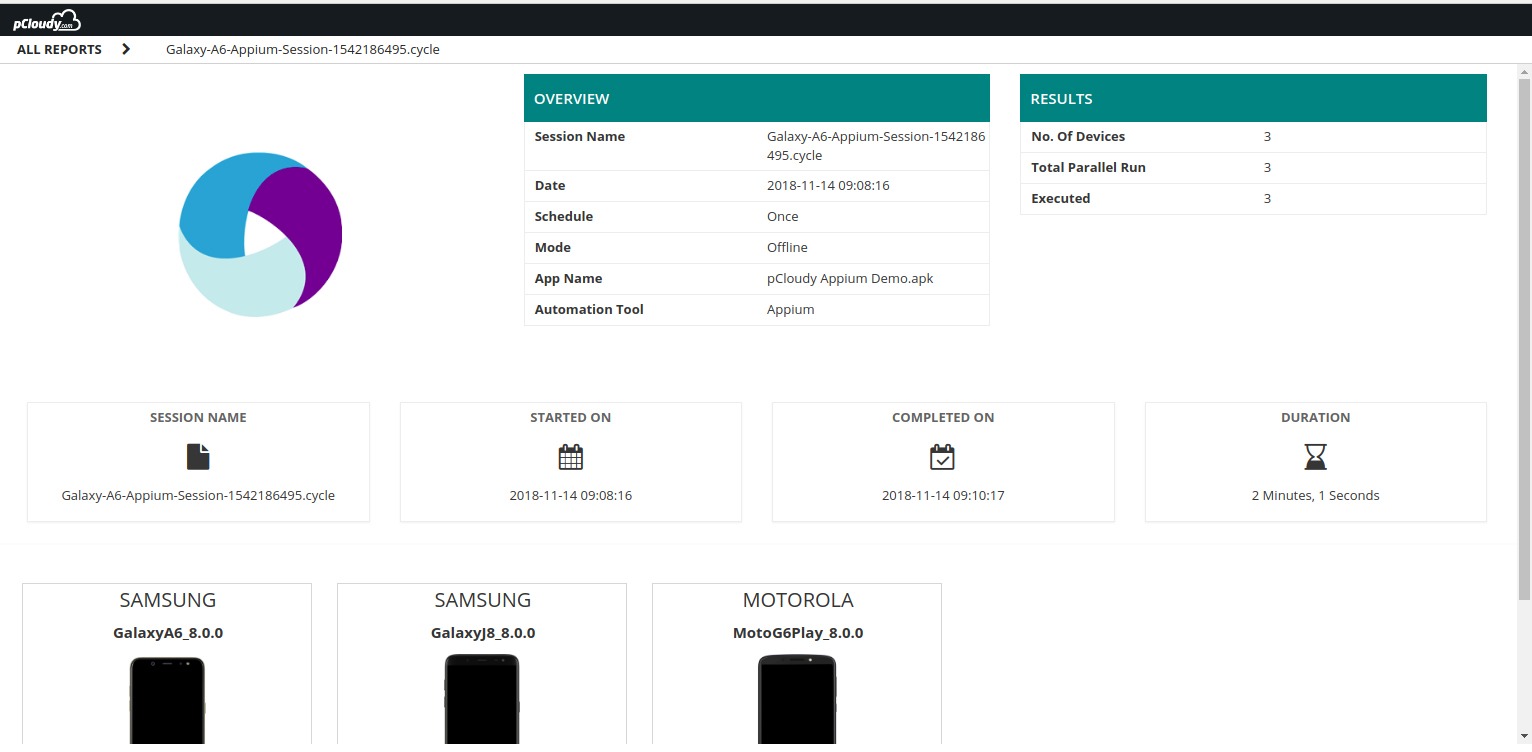
To view the performance data for each device, please click on the device icon for each device.
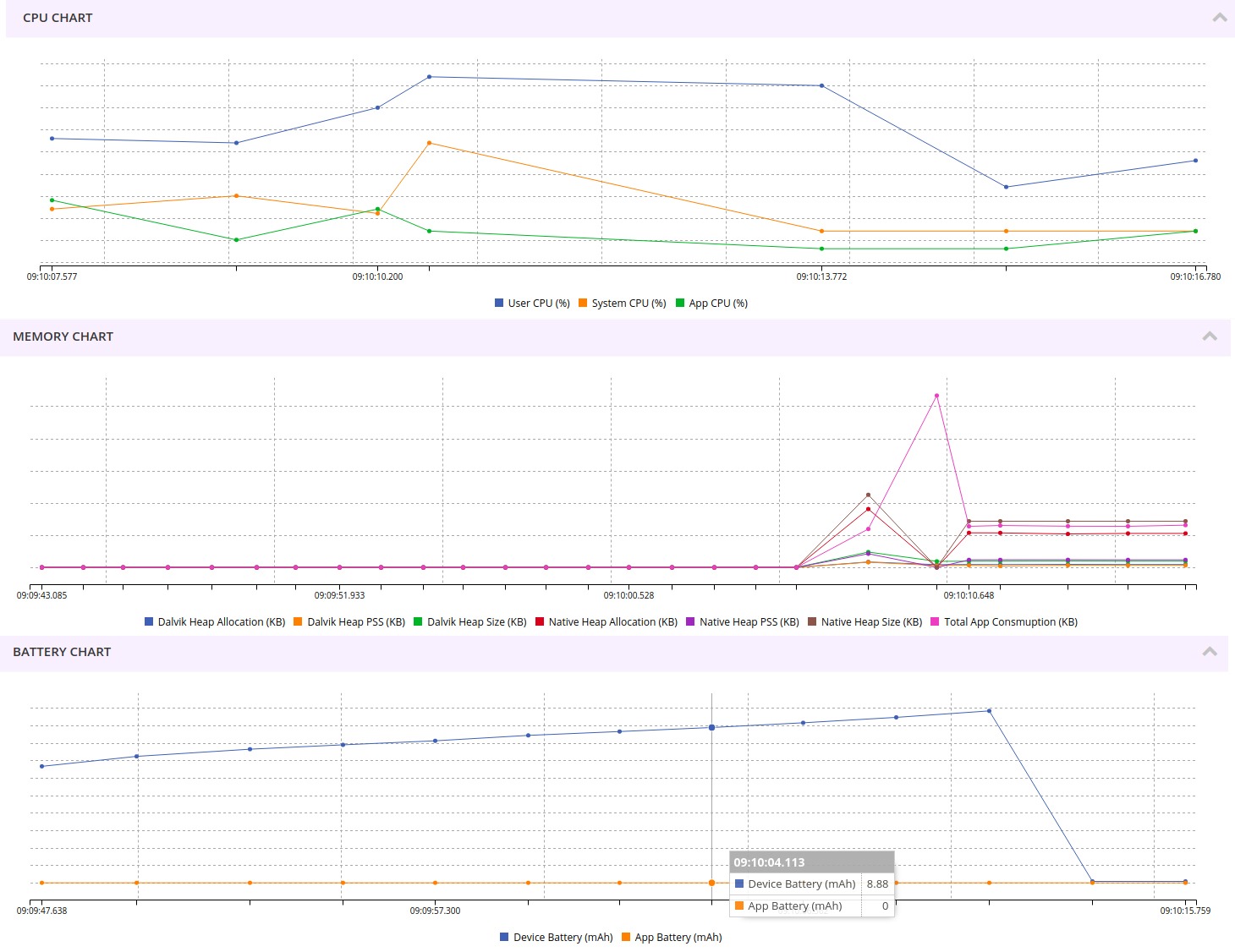
Opkey Integration
pCloudy has seamless integration with OpKey, which is a zero code multi-channel automation tool. A unique combination of Mobile App Testing Tools for manual and Automation testing.
OpKey allows single click recording and generation of automated scripts for Mobile Apps.
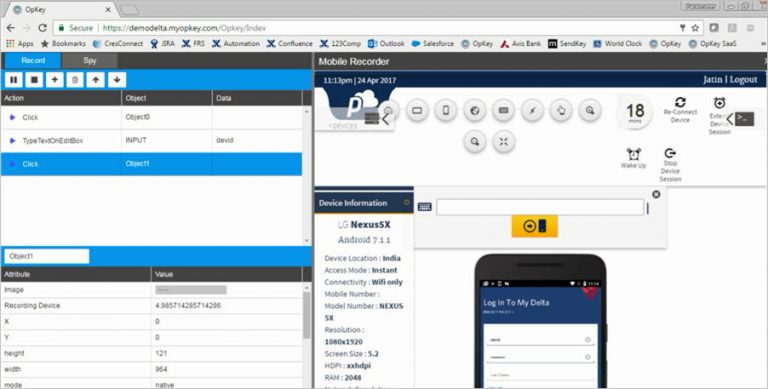
You can run the automated scripts on multiple devices on pCloudy directly from OpKey interface.
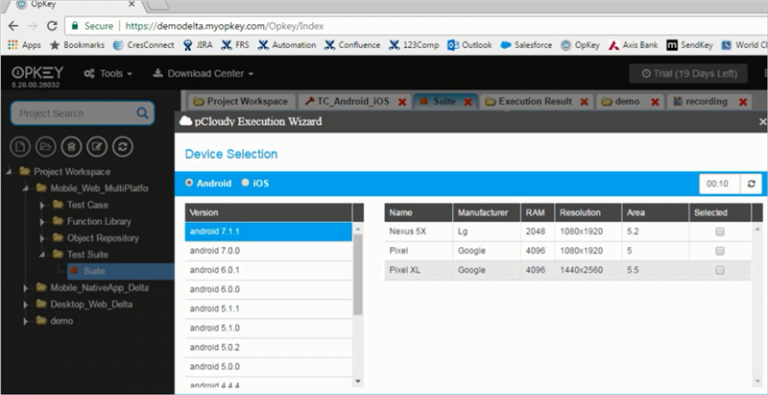
Advance Features:
pCloudy also provides many advanced Mobile App Testing tools like Network Virtualization Tests, Device Tunnel (access of devices from Developer IDE and Jenkins Integrations).
Conclusion
The quality of App is extremely important for its success in the market. Right devices and right mobile App testing tools are critical ask from every Mobile Dev and Test team. pCloudy with its comprehensive set of devices and tools could be a perfect companion to every Developer and Tester.