Calabash Automation Execution for Mobile Apps
pCloudy provides automation execution environment to run your Calabash test script of android and iOS and hybrid applications as well.
Here are steps to run Calabash test script over android device:
- Login over www.pcloudy.com with your registered Email ID & Password
- Go to the Automator Page
- Select Android or iOS OS version & Manufacturer
- Select and add desired device
- Choose Calabash (to run Calabash test scripts)
- Select Application .apk/.ipa file (the App to be tested)
- Select Test Script zip file (the Test Script developed for testing)
- Enter Single Device execution Time (Time required for the entire script to be executed on single device)
- Enter Name of your Test Cycle (this name will represent your Test Cycle)
- Click on Schedule Test Cycle
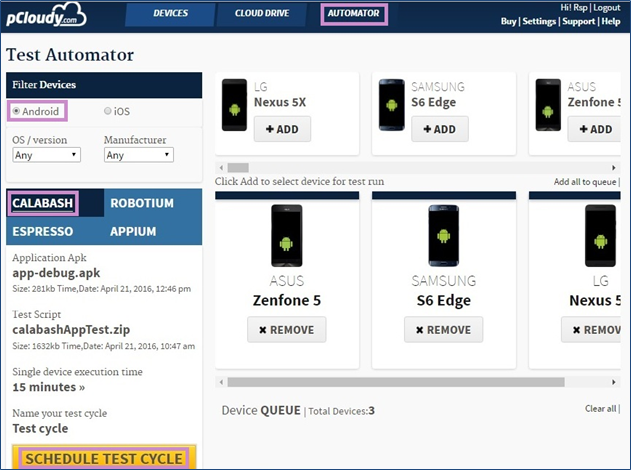
Click on Schedule to confirm schedule of test automation. Here, you can see your selected application, test script, device(s) etc.
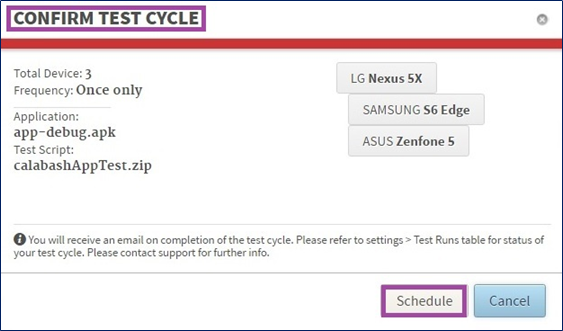
You get a pop up message of test automation schedule confirmation.
Click on OK to proceed.
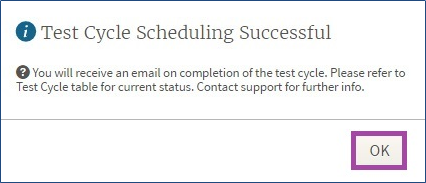
Go to your mailbox and open pCloudy Automation Alert mail.
Click on the given link “Click to view Report”.
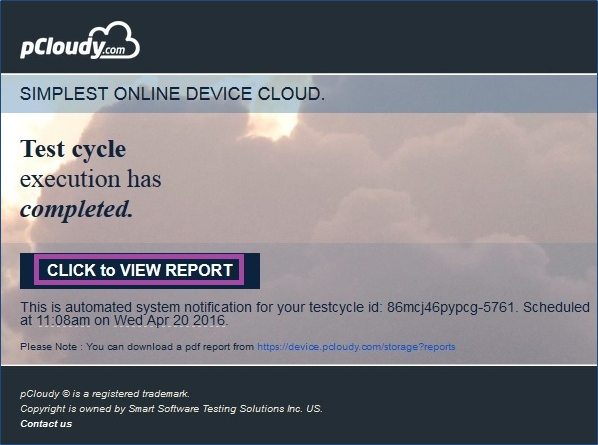
Here, you can see result of your Calabash Automation Execution. This directory contains all important information of execution result.
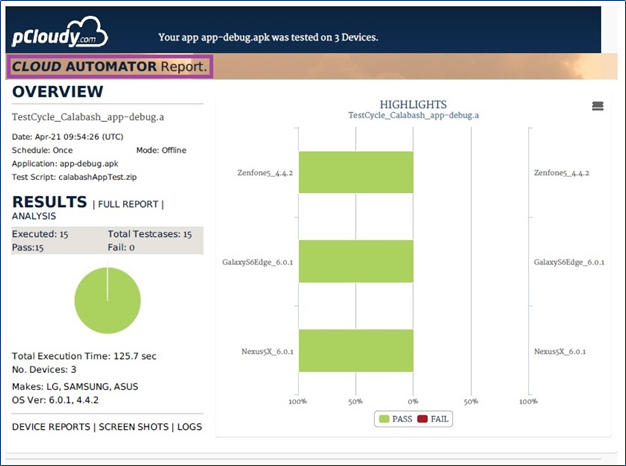
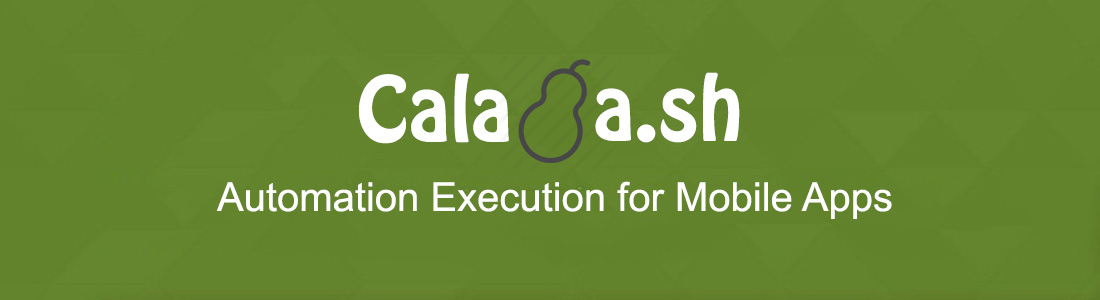




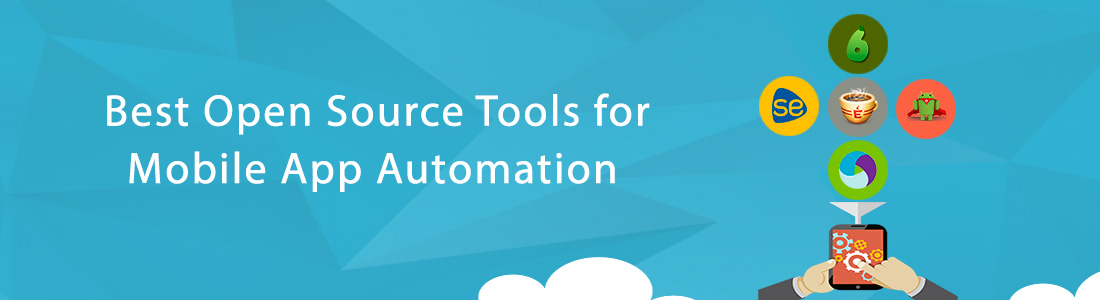 May 18, 2017
May 18, 2017
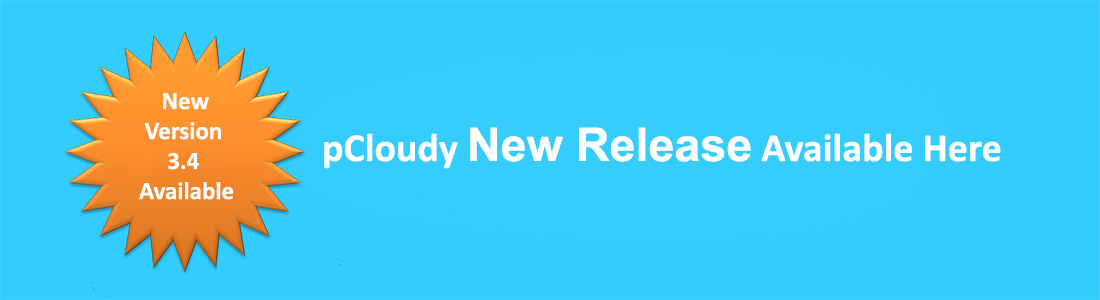 August 29, 2016
August 29, 2016






