Since pCloudy is committed to provide to you with the newest the fastest, here is another one. The newly released device Apple iOS 14 Beta is now available on pCloudy for you to test your app.
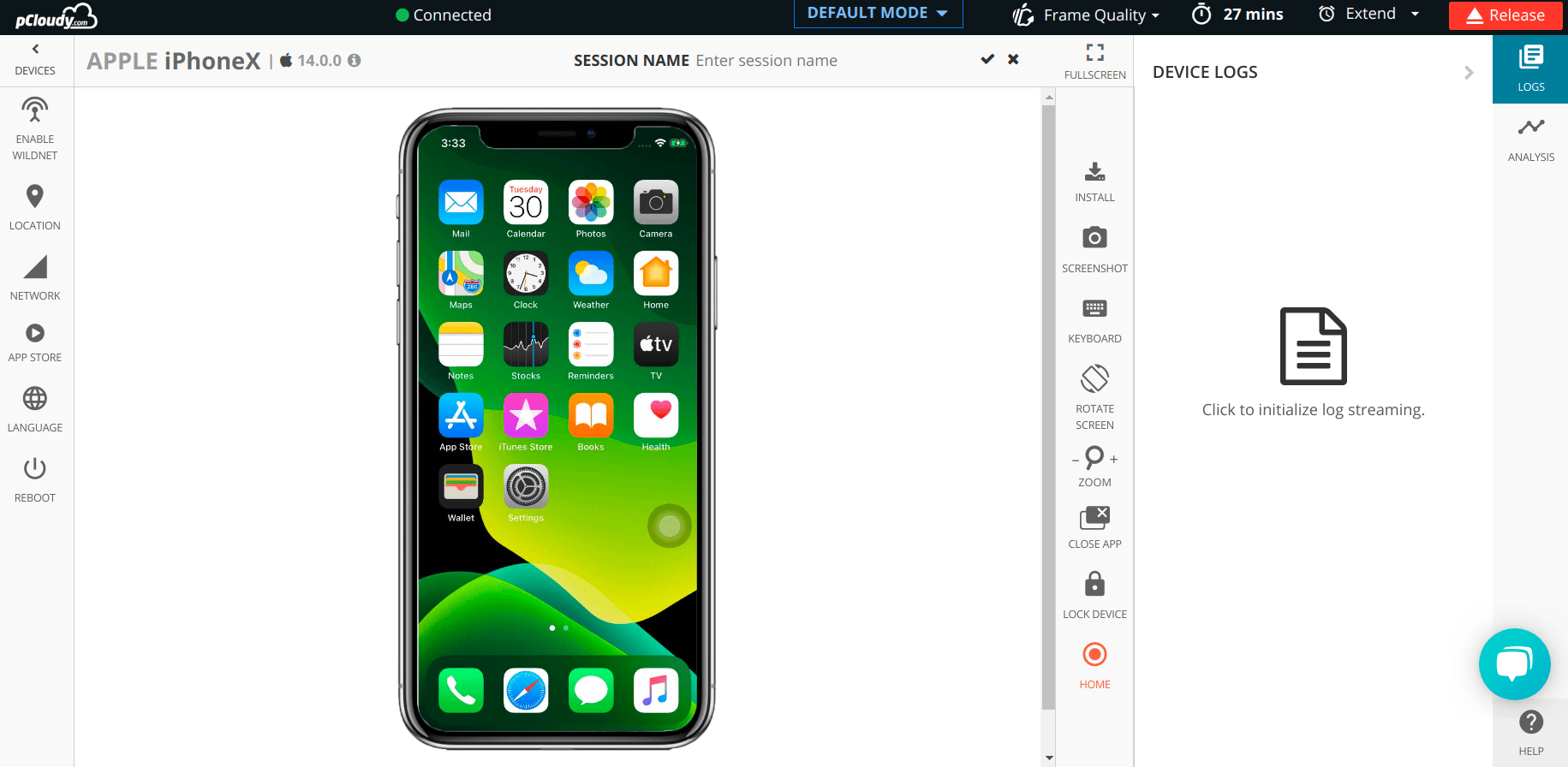
Category:
iOS 14 Beta Available on pCloudy
June 30th, 2020 by Shivani SinhaiPhone 11, Pro, Pro Max available on pCloudy
September 23rd, 2019 by Suyash DubeySince pCloudy is committed to providing to you with the newest, the fastest, here is another one. The newly released devices iPhone 11, iPhone 11 Pro and iPhone 11 Pro Max is now available on pCloudy for you to test your app.
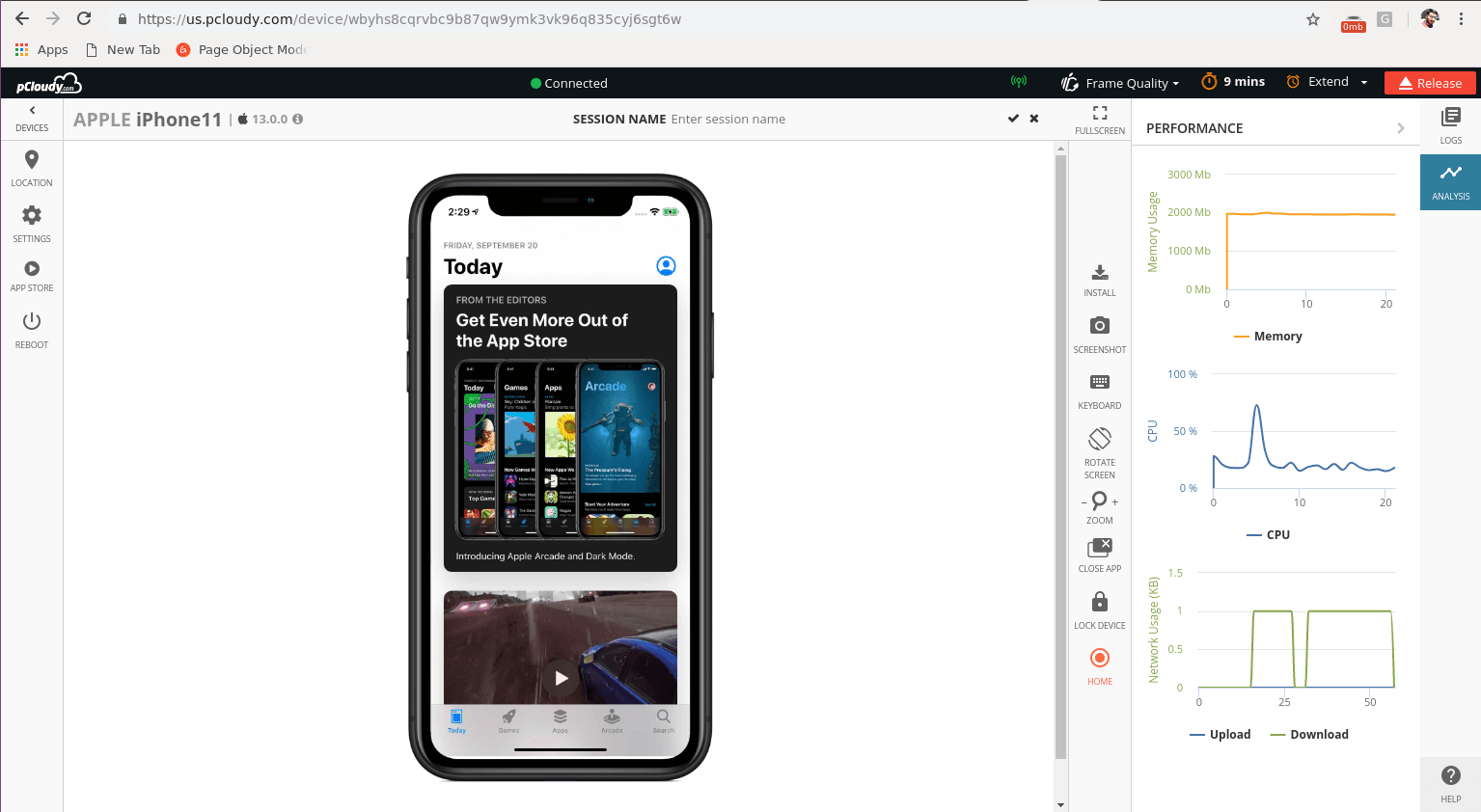
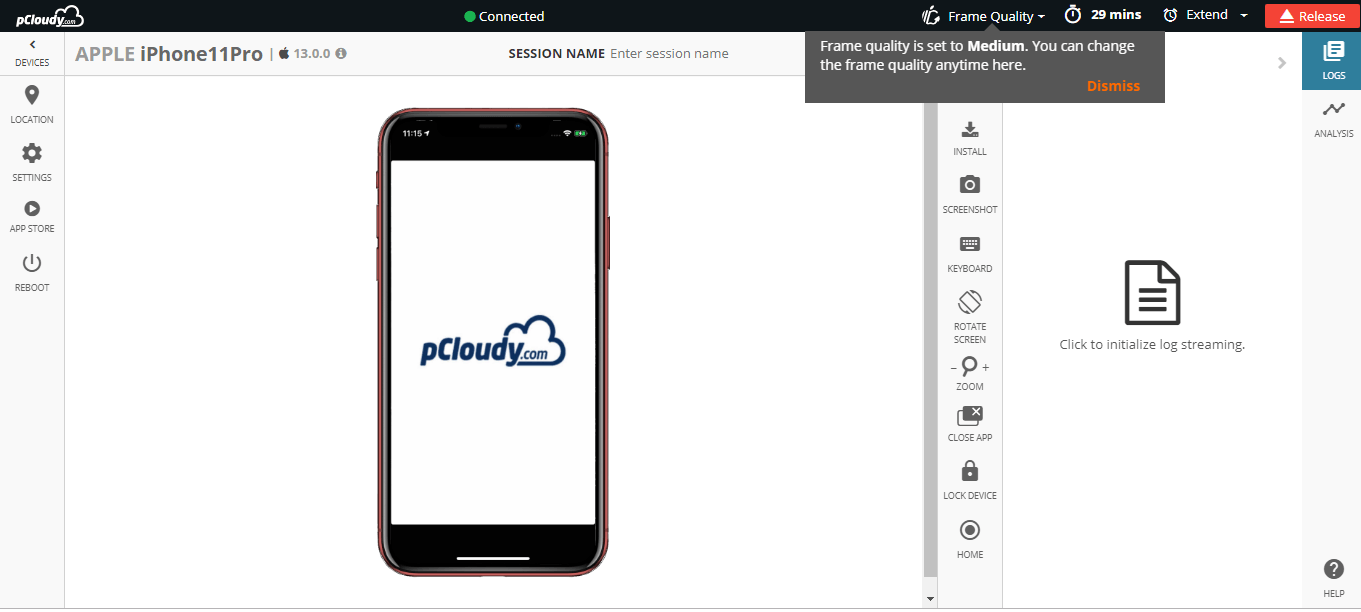
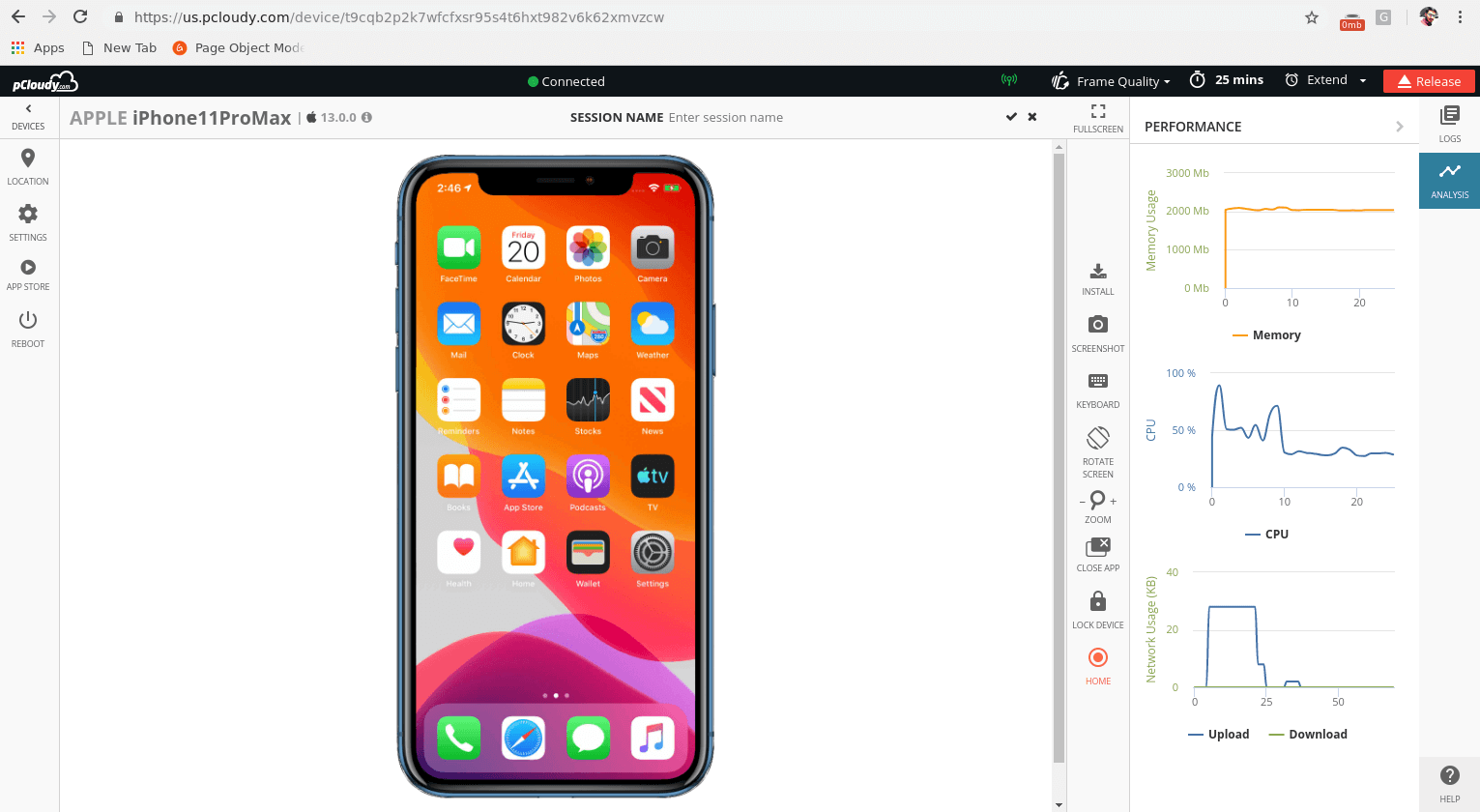
Related Articles:
Tips to Consider While Creating a World Class Mobile Testing Lab
May 22nd, 2017 by Nilesh TaraleHow to create a world class Mobile Testing Lab?
It can be a big challenge to build a large scale Mobile Testing Lab from scratch. Look around you and you will see that with every single day, companies in adding mobile apps in their business strategy and with it the mobile app dev and testing market is becoming increasingly competitive, dynamic and fast paced. Older testing methods are becoming obsolete and the utter multiplicity of mobile platforms, devices and networks have made it important for any company to choose the right solution (Mobile Testing Lab) in order to strengthen themselves in the market.
While creating a testing program for these mobile applications can seem like a relentless chore and a massive undertaking, it doesn’t really have to be. Here are a few considerations to choose the right lab strategy for testing your mobile apps.
Key Considerations:
• Compatibility of Device OS, Screens and OEMs: The sheer number of different device variants, OS versions and screen resolutions form a large set of factors even though each of them are significant in their own rights. In 2012 there were about 4,000 Android device models on sale. 2015 saw about 24,093 distinct Android devices. Question is, can the lab I choose, cover maximum number of devices and come close to 100 percent of my end users’ device base?
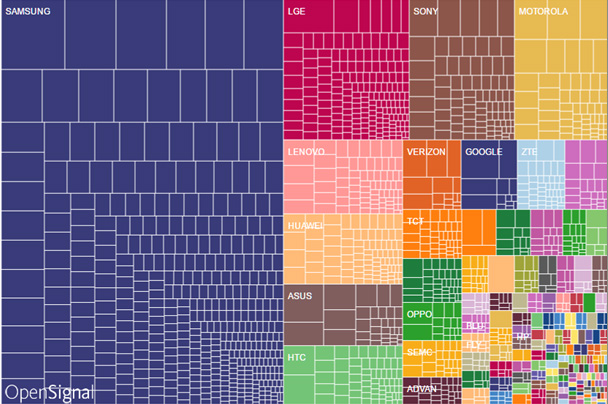
• Device Control Infrastructure: After you select your target devices, it is also key to look at the other parts of a reliable architecture of your hardware. Regardless of the technology to be used in building the device lab, one needs servers to control and take care of managing devices and execute tests. Moreover, it is crucial for these servers to collect, process and store results of the tests seamlessly and without interruption.

A snapshot of Infrastructure needed to create a Mobile Device Lab

Facebook Device Lab Infrastructure
Click Here to know about pCloudy Device Cloud Infrastructure
• Wi-Fi Infrastructure: This is another very crucial area that is often ignored when creating large-scale test lab. As the number of device in a WiFi network adds up, so do problems when all these devices transferring data at the same time. Most WiFi access points are not designed for this kind of bandwidth and you are bound to see different types of timeouts on server responses.
• Importance of Automated Testing: The very obvious benefit of automation of testing of mobile devices on the cloud is that through this one can carry out tests on a wider range of OS and devices in a much shorter time and with lesser life-cycle management investment. This not only significantly reduce QA spending, it also expands coverage and speeds up the resolution of issues. You can use a single script and apply the same on different devices and operating systems.
Integration with CI/CD pipeline:
Today, almost all organizations have mobile apps and for some, the mobile app is their only way of interacting with customers. With this increasing emphasis on mobile, the pressure to routinely update mobile apps means embracing Continuous Integration (CI) and Continuous Delivery (CD) methodologies. Any Mobile Labs has to support the CI/CD process.
5 Tips to build a successful lab:
1. Using Real Devices
2. Tackling Multiple Devices
3. Using a Secure Mobile Device Testing Cloud
4. Automation Strategy
5. Increase Lab efficiency by integrating with your existing tool ecosystem
1. Using Real Devices: Some Devs/testers are using emulation technology for compatibility testing. However, it has been proven beyond doubt that testing on emulators is often not reliable. Real devices help you and your team to find real bugs in your App before customers do. It is only way to have a confident App release and increase the chances of success of your test lab.
2. Tackling Multiple Devices: With thousands of different devices, it can be a bit overwhelming when building a mobile testing lab that encompasses the coverage of testing in all of them. Luckily, the major mobile operating systems use logical screen sizes which are mapped to physical screen, hence, the representative devices will get the necessary coverage. The test strategy is not to test absolutely everything, but to test the crucial elements that are most represented in the popular devices in the market, and add or subtract devices as they come in and out.
3. Using a Secure Mobile Device Testing Cloud: Using a secure cloud is vital to enterprises, especially if they aren’t located under the same roof. Testing real devices for everything can become really costly and time consuming. Using a testing cloud keeps your budget in check, reduced project cost and thus helps achieve high return on investment. Be it public cloud for small businesses, or large enterprise projects that demand a private cloud infrastructure, high performance and security are essentials to have complete control over the cloud.
4. Automation Strategy: Creating Regression Automation suites once Application is ready is a passé. Agile methodology and CI/CD process demands automation creation in parallel to development. Automation strategy should be built keeping above aspect in mind.
Here is a depiction of what the automation process should look like.
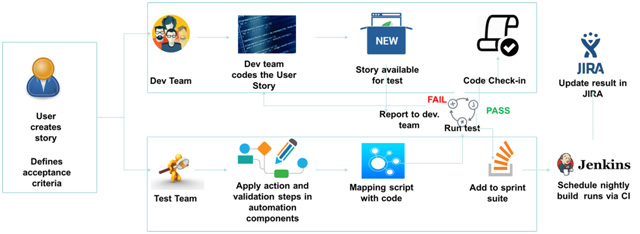
As part of Automation Strategy, Mobile Testing Lab should provide the capability to allow automation run on multiple devices in parallel.
5. Increase Lab efficiency by integrating with your existing tool ecosystem: A lab is as good as how well can it be integrated within existing ecosystem. Can it integrate with your Test Management system or can it log bugs automatically after a failure? Can it integrate with your build management tool for CI process? Here is a depiction of how “Test Tools” fit in the larger ecosystem.
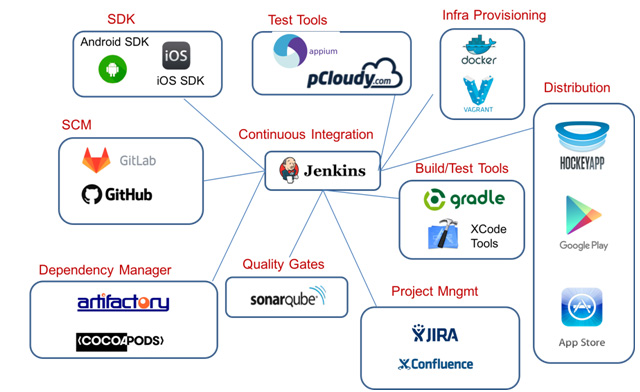
Conclusion: A well thought strategy for setting up of Mobile Testing Lab is a necessity for every organization undertaking Mobility projects. In current times, organizations have plethora of choice related to setting up of Mobile Testing Lab. They can choose to setup an In-house lab or use a private-hosted service or use a cost effective Public Cloud lab.
Would you like to know more about Lab options with pCloudy? Click Here
A Sneak Peek of Our Device Data Center
May 9th, 2017 by Suyash DubeypCloudy’s Data Center
Ever had apps on your phone which suddenly crashed it and you couldn’t figure it out?
In today’s age, If you have a smartphone that needs to get you through most of the day, be it work or play, you must have experienced frustrating bugs on that app that is either slowing down the phone or stops you from using it when you need the most. So you uninstall it and be done with it. Try asking any app developer or tester what it is like to test usability of the app in thousands of devices across screens, operating systems and the carriers.
This is where pCloudy comes-in. A one stop solution for Developers and Testers to certify their App across variety of devices.
How does pCloudy work?
pCloudy has found an incredibly simple way of allowing users to remotely test their apps on different real and physical devices by using just a modern web browser. Alternatively, users can access the devices directly from their IDEs like (Android + Eclipse studio).
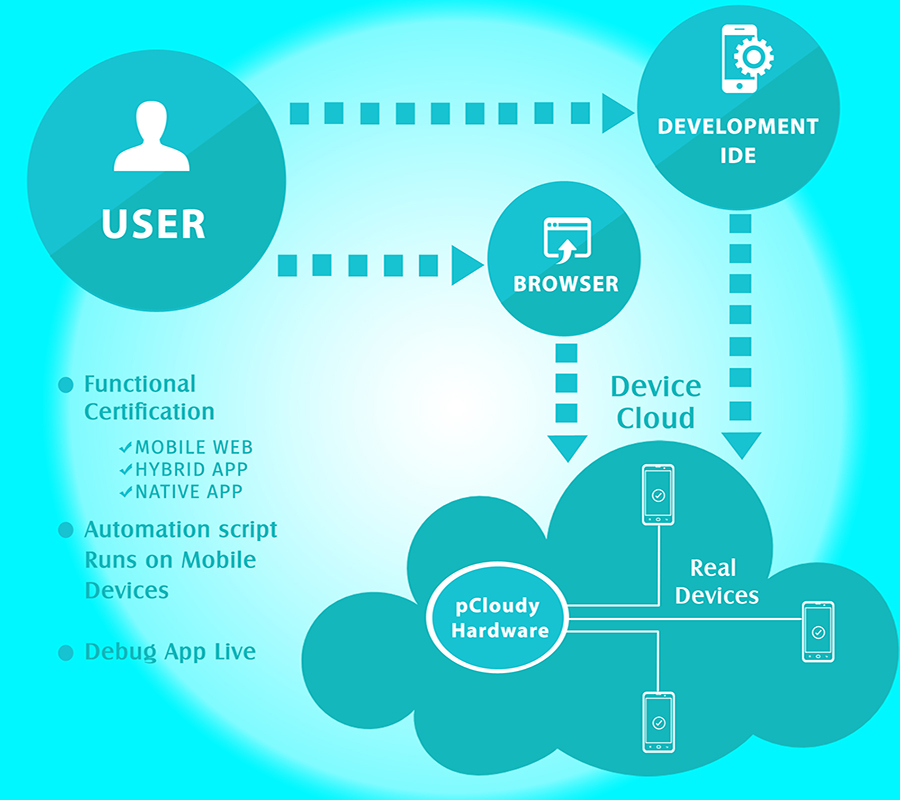
Behind the scenes:
Use of Physical devices: Mobile App Testing is most effectively when done on a real physical device. That’s the reason, pCloudy currently has 500 + Android and iOS device (real device, no emulators) across various manufacturers and versions.
 [A Device Rack in the Data center which contains pCloudy Hardware and set of devices]
[A Device Rack in the Data center which contains pCloudy Hardware and set of devices]
Kind of hardware involved: pCloudy has a customized hardware setup, which runs the software to allow communication with real mobile devices. All the mobile devices are connected to the hardware using USB cables.
Network Setup for Devices: All the devices have a Wi-Fi connection. To ensure uninterrupted connectivity to the devices, all the racks are installed with dedicated Wi-Fi controllers and Wi-Fi access points. The Wi-Fi access points are deigned for interference mitigation and Noise (SINR) improvement. Besides, many of the devices also have real SIM cards.
 [Data Center: All the above is located in a secure, 24×7 operated data center]
[Data Center: All the above is located in a secure, 24×7 operated data center]
When it comes to certification of Apps, one of the biggest concern for Users while using a solution like pCloudy is security and safety of their Data.
Why we decided Data Security was Critical?
It was important for our customers to feel safe about their Apps and data that they upload on pCloudy servers. Many a time these are not-yet-released app and related data. Today pCloudy is working with Global enterprises who are extremely concerned about safety of their Data.
Security of Data Center: A major component of the entire pCloudy offering is the data centers where physical mobile devices are connected. These devices are then made accessible through cloud via the web browser to the customers. pCloudy has hosted their cloud in a data center which meets all the global standards, including compliance with SSAE16 (SOC2) and ISO 270001 standard. pCloudy has 99.982% uptime commitment on the DC infrastructure which is measured quarterly, a failover redundancy mode for equipment’s setup and everything that does not get in the way of a creating an uninterruptible, stable working mobile network environment for the apps, round the clock, 24X7.
Secured Cloud Drive: Data uploaded by user (Apps/Test Data) is Stored in secured folder on our server in DC. User space is protected by username and password. Data is further protected by a layer of encryption. No access to user data by pCloudy admin.
Device Clean up: Device gets cleaned up automatically after each use. As soon user releases a device, user installed Apps get uninstalled, data uploaded get deleted and device gets powered cycle.
Device Tunnel
February 9th, 2017 by Avinash TiwariDevice Tunnel
In the age of mobile apps, a typical developer’s cubicle can be imagined as place where a series of mobile devices are connected with several long USB cables that run into computers. While some developers furiously keep debugging their apps on their computers, there will be others who frequently keep plugging USB cables in and out of the mobile devices to test their apps on various devices.
That makes some of us wonder, doesn’t it? What’s the connection between mobile app developers and USB cables?
Well, when a developer connects a device to a computer, he will instinctively enable the ‘USB Debugging mode’. When the ‘USB Debugging Mode’ is enabled on an Android device, it opens up a bridge between the Android device and the computer. This bridge grants him a level of access from your computer to your device. What kind of access? This level of access that USB Debugging Mode grants is important when he needs system-level clearance, such as when coding or debugging an app. This mode, also called the Developer Mode, allows newly programmed apps to be copied via USB to the device for testing. Depending on the OS version and the installed utilities, the mode must be turned on to let developers gain access of the device. One such common utility is ADB.
What is ADB?
One of the most commonly used abbreviations in Android blogs and forums is “adb”. So, what is “adb”?
ADB, Android Debug Bridge, is a command-line utility included with Google’s Android SDK. It provides a wide variety of functions for managing your device. As stated in the Android developer site — “Android Debug Bridge (adb) is a versatile tool that lets you manage the state of an emulator instance or Android-powered device.” In simple words, ‘adb’ is a “bridge” through which developers can connect to an Android emulator or a device from a computer to resolve bugs in their applications. The bridge can be accessed via a command line interface from a computer, where the Android SDK is installed. This is done by connecting a device that runs the software through a PC, and feeding it terminal commands. ADB lets you modify your device (or device’s software) via a PC command line.
Using ADB with A locally connected devices
A simple client-server setup using your USB cable will help you establish an adb connection from a computer to an android device. Once this connection is established, you can send adb commands from your computer via USB to control your android device. Using ADB commands you can move content to and from your phone, install an uninstall apps, back-up and restore your software, run shell commands, run automation scripts and more.
But, it certainly raises questions like these:
- We are moving to cloud-based devices, how will we be able to use adb connection with the devices on cloud?
- Do I have to switch to local devices to if I have to debug my app?
- Does this mean I cannot use adb bridge when I’m using devices on cloud?
Well, the answer is you can establish adb connection with cloud-based devices as well, and it is a much easier process compared to connecting your devices locally.
Using ADB with A Remotely connected device
Accessing ADB through pCloudy platform – Device Tunnel
pCloudy has introduced Device Tunnel, a new add-on to our real mobile device cloud. With Device Tunnel, you can connect and take full control of any Android device using Android Debug Bridge. It provides access to the cloud-based devices through the Android Studio or Eclipse IDE and the command-line tool that’s installed on your computer. What’s more? Many test automation frameworks and developer tools used for evaluation of the app and debugging can hold on to cloud-based devices as if locally connected by USB. For such tools, Device Tunnel acts as a “USB cable” connecting cloud-based device(s) to a local laptop or server. From the point of view of such tools, a cloud-based device appears physically attached. In reality, the Device Tunnel communicates with pCloudy’s servers over Ethernet (LAN or WAN) to reach the cloud-based device.
The Device Tunnel allows developers to gain more control over any cloud-based android device. Once a connection is established, the developers can perform the following actions:
- Issue a number of adb commands for debugging, shell creations, port forwarding, and viewing general information about any cloud-based Android device
- Copying and pushing files to connected cloud-based devices
- Installing and uninstalling applications on cloud-based devices
- Debugging apps during development or testing by adding breakpoints, inspecting variables, analyzing runtime metrics to optimize your app and more
This comes with the added advantage of accessing and performing these actions on any Android device among of hundreds that are hosted on our Cloud. This ability will also help developers to debug apps and determine the causes behind issues or bugs that are device specific.
On the whole, the Device Tunnel will aid developers and testers who need quick access to diverse devices for brisk evaluation of app and debugging. It enables developers and testers to instantly connect to any device hosted on cloud and easily identify problems by running interactive debug sessions.
To know more on how to connect any device on pCloudy using Device Tunnel click here
