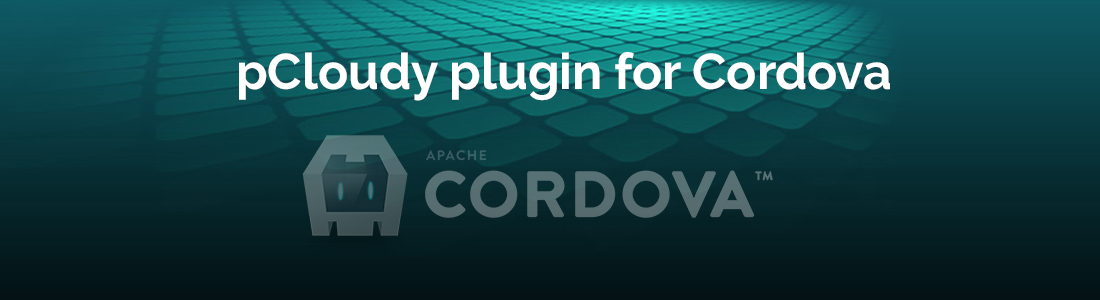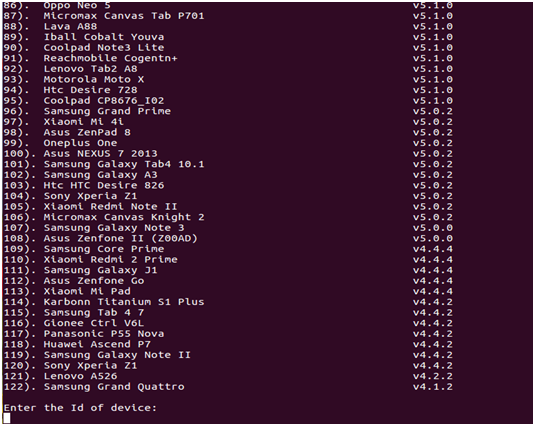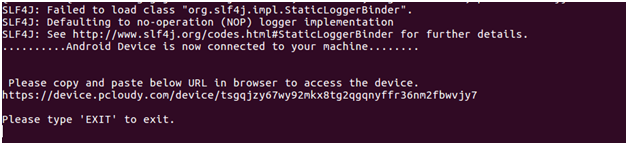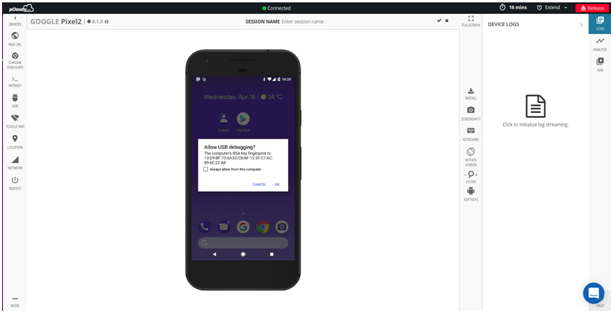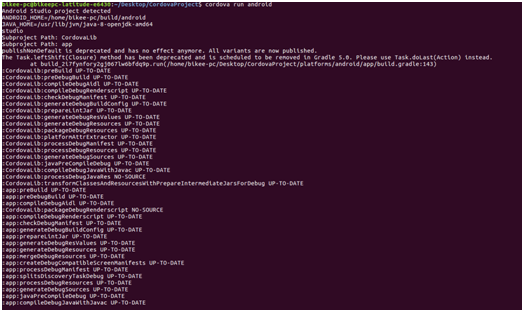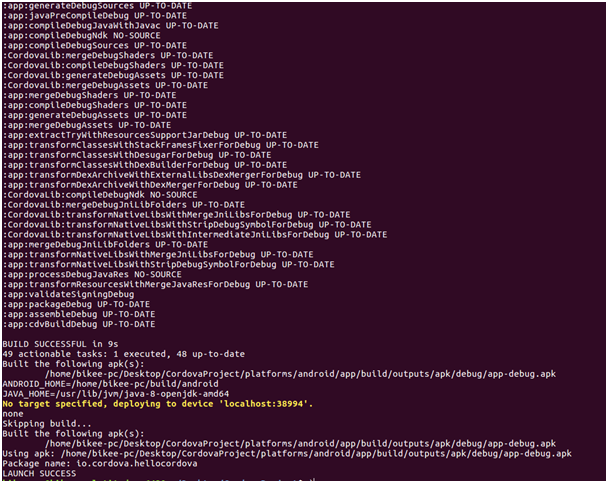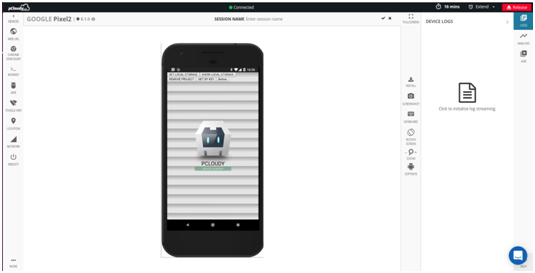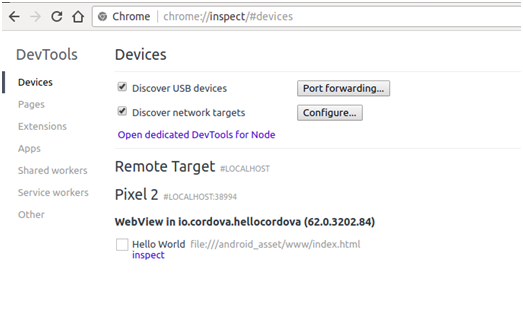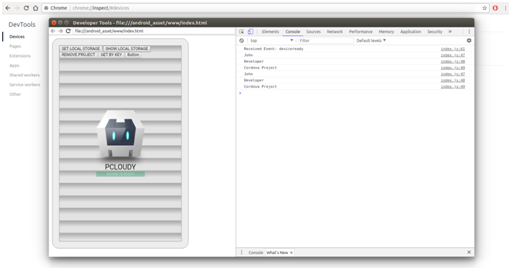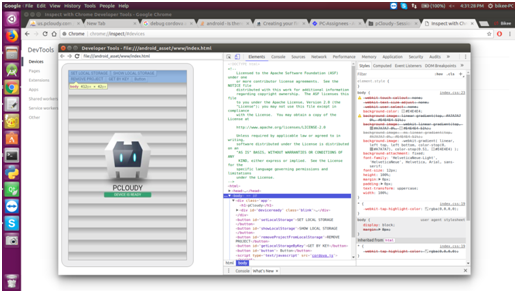Cordova
Cordova is an open source mobile app development framework which helps build cross-platform mobile applications that are highly scalable and agile. The use of common scripting languages such as CSS, HTML and JavaScript assists in developing a simple and organized Cordova framework, which makes it a popular framework among app developers.
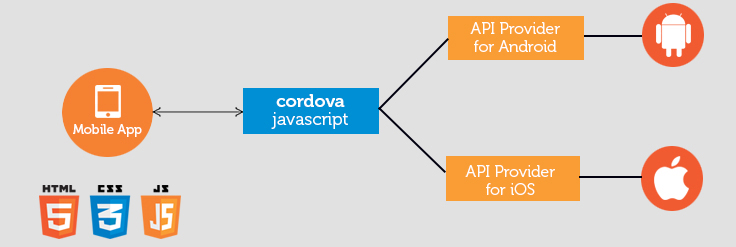
Advantages
Let’s have a look at some of the advantages of creating apps on Cordova :
- It is a hybrid script framework which uses standard web API’s for all well known operating platforms.
- The Cordova application developers only need to know web development using HTML5, CSS3 and JavaScript.Cordova takes over the rest of the work to be done.
- Using Cordova, a developer can create applications for operating systems like iOS, Android, BlackBerry and Windows Phone. The Cordova developer need not be an expert of either of the above mentioned operating system.
- Cordova has edge over the others simply due to the coverage of the framework.
The Cordova project consists of three main things—a command line tool, access to hardware features, and the ability to support future features.
Need for Cordova plugin in pCloudy
pCloudy being a unified mobile app testing platform is used both by developers and testers. pCloudy offers DeviceTunnel feature for developers to connect to a real device on cloud and use the device as if it’s connected to their local USB. Currently the DeviceTunnel is possible through Android Studio/Eclipse and XCode plugins. Although developers could create builds perfectly using any of the IDEs on the platform, Cordova developers looked for a seamless way of creating apps on a command line tool.
As mentioned earlier, Cordova is a popular open source app development framework among developers and there was a need of command line DeviceTunnel Interface to pCloudy so that developers could build their Android or iOS apps and put it to test on a real device on pCloudy. Now, pCloudy real devices on cloud can be accessed by running few commands on the command line interface.
Let’s see how this works with Cordova.
Note: pCloudy command Line DeviceTunnel Interface is only available for Android devices on Public cloud. It is available for both Android and iOS on private and on-premise cloud.
Pre-requisites
- JDK 8 and above.
- android-sdk latest version.
Jar download path
http://pcloudy-content-distribution.s3.amazonaws.com/index.html?prefix=Android%20Device%20Tunnel/
This will be a one-time activity and need not be repeated again.
Steps to Run the Jar
Step 1: Run the DeviceTunnel jar by passing the cloud url, user name and api key
Example: java –jar pCloudy_DeviceTunnel.jar https://device.pcloudy.com test@pcloudy.com skdflj4tlko46lsa
Note: Mention the device tunnel jar path where you store the downloaded pCloudyDeviceTunnel.jar
Example: Here, the jar is saved in desktop so the path would be like
java –jar /Desktop/pCloudy_DeviceTunnel.jar https://device.pcloudy.com test@pcloudy.com skdflj4tlko46lsa
Step 2: It will display a list of available devices in that cloud. Select any one device by mentioning the device number and press enter.
Step 3: Enter the duration (in minutes) for which you want to book the device, then press enter.
Step 4: Selected device gets connected to your system.
Step 5: Open another terminal and check if the device is connected or not
If the device list shows as unauthorized then copy the url displayed by the jar and paste it in the browser.
Step 6: Click on ok option on the device and check device list again in terminal.
Now device is connected to your system. You can use this device like a local device.
Now use the connected device in Cordova app Debugging. Build the cordova app for android.
Step 7: Cordova build process
Step 8: After the successful build, check if the app gets installed on pcloudy device which you had connected to your system.
Cordova app is installed on pcloudy device.
Step 9: You can debug this through chrome debugger.
Note: If you want to exit from the device tunnel jar, please type ‘EXIT/exit’.
Conclusion
No matter if you are a developer or a tester, just sign up on pCloudy to make the most of your app testing.