By concentrating our efforts upon a few major goals, our efficiency soars, our projects are completed, we are going somewhere. This quote by Michael Korda signifies the importance of organizing our efforts to gain better efficiency at work. In mobile app testing, efficiency can be achieved by using a multifunctional tool like Jira and pCloudy. pCloudy is integrated with the Jira bug tracking tool to make it easier for testers to log bugs in Jira from pCloudy. Let’s get an overview of Jira and how it can be used for multiple purposes.
An Overview of Jira Bug Tracking
Jira is an open-source tool used for project management, bug tracking, and issue tracking. Jira has many features and functions that make issue handling easy. Customizable reporting allows you to monitor the progress of your issues with detailed graphs and charts. Jira has four major functionalities, project, issue, component, and workflow.
![]()
A Jira project is a collection of issues and it is identified by a name and a key. The project key is added to each issue associated with the project. Workflow helps in mapping your business process. So now let’s understand how to use the Jira bug tracking tool and its components.
Jira Workflow
Jira has a function called workflow which is used to make a blueprint of the procedure in any organization. The workflow can be customized to suit the project, issue or any subtask. The Jira defect workflow comprises of colored blocks that represent the status of the task and lines that represent transitions.
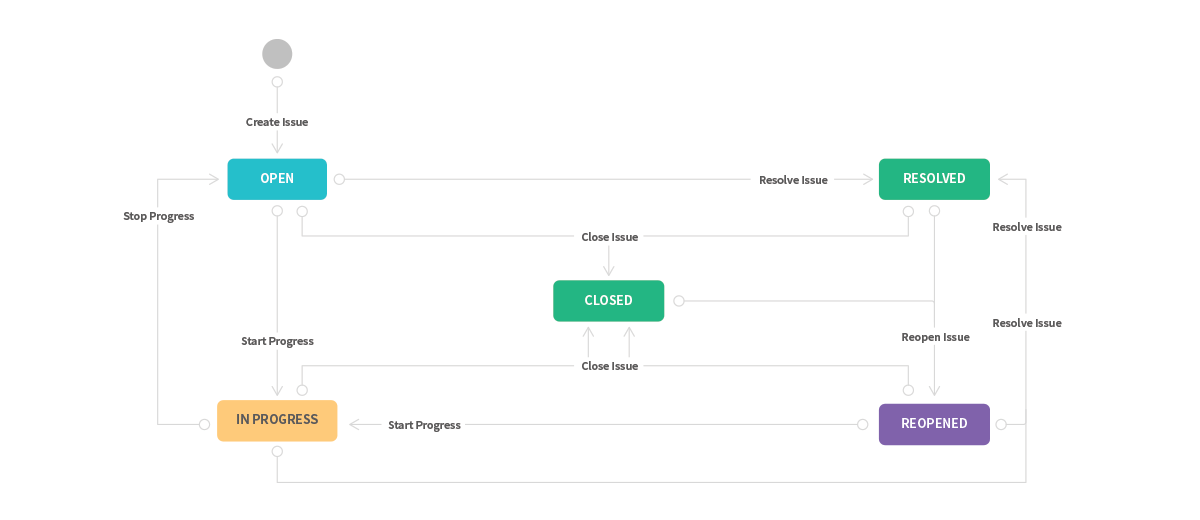
Users can build their own workflows from scratch or download the prebuilt workflows and then customize them. Approval requests can be set for users to make changes in the tasks and task status can be set to change with transitions automatically.
Status shows the position of an issue within a workflow and transitions are the bridges between the status to represent how an issue moves from one status to another. Resolution tells why an issue changed from open to close and condition control who can perform the transition. The assignee commands the responsible member for any particular issue. Validator ensures that the transition can happen given the status of the issue and Jira can recognize some properties on transitions.
Creating an Issue in Jira
An issue is the building block of the project and components are subsections of a project used to group issues in smaller parts in a project. To create an issue you need to click on the plus sign located on the left side of the screen. A new window will pop up where you need to fill in the details about the issue that you are creating.
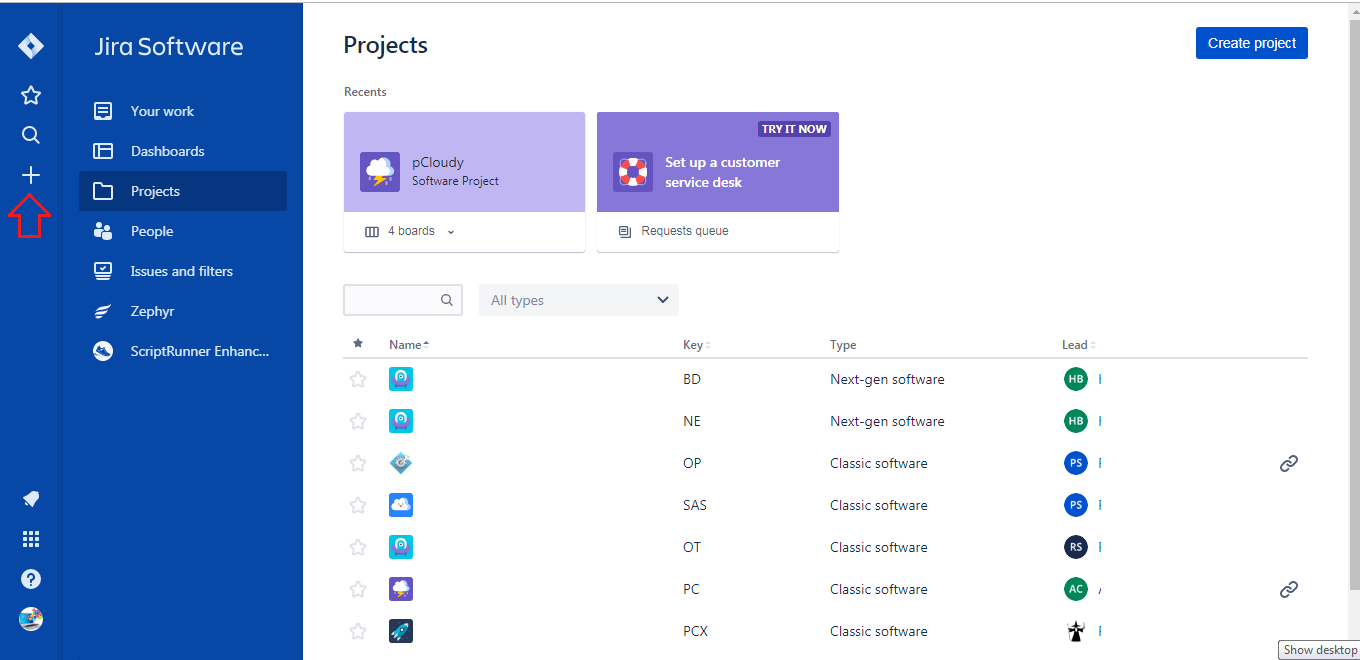
The first step would be to choose the project that the issue is associated with. Just below that is the issue type where you need to select if it is a task, an epic or a story.
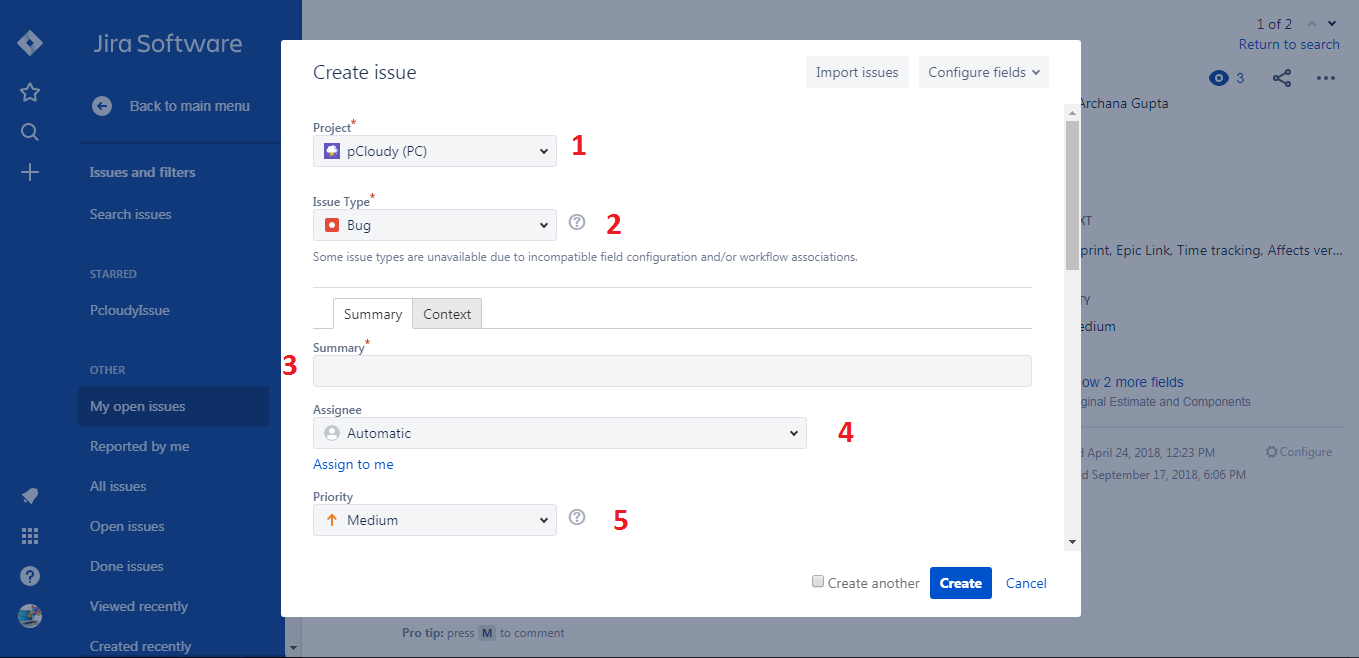
Then add a summary about the issue and assign the issue to your team members. Next, you need to choose the priority and add a label to the issue. Once that is done, You can now add a detailed description of the issue to make sure that you and your team members are on the same page.
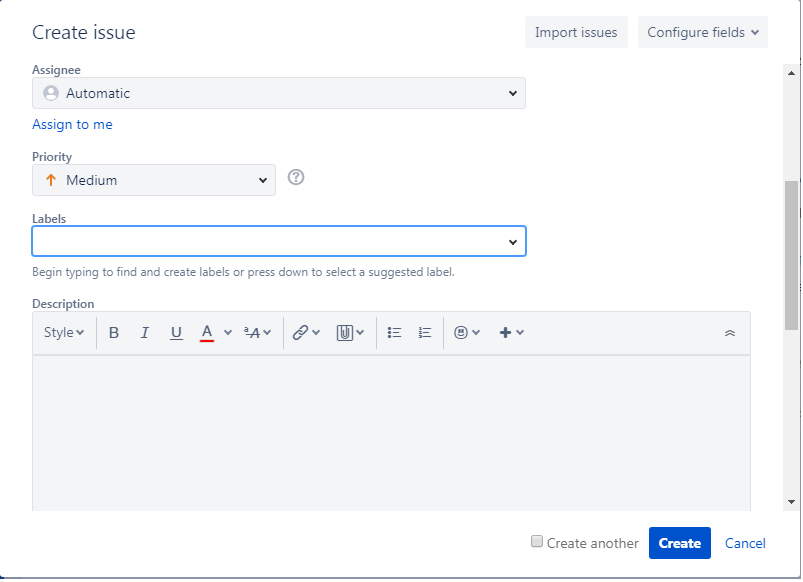
Below the description, you will find Components dropdown and the Environment where you need to fill in the details appropriate for the issue like Hardware specifications, OS, software platform, etc.
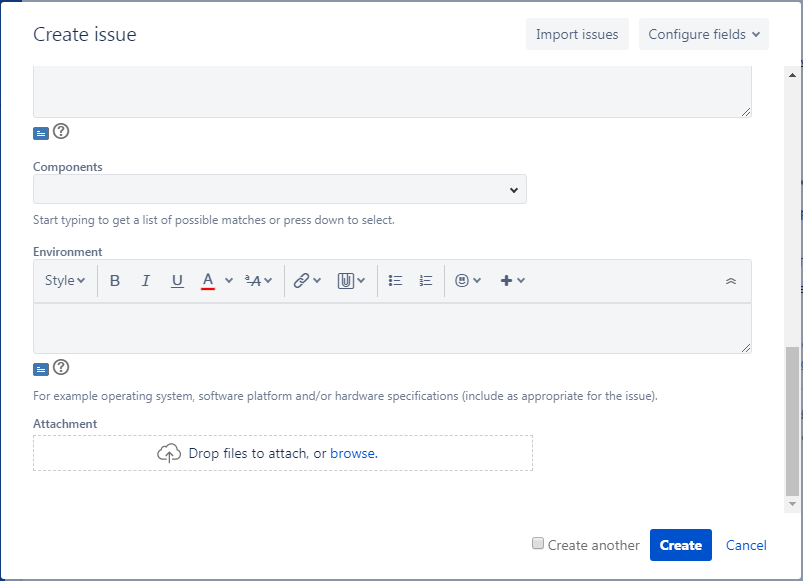
You can also attach files related to that particular issue by clicking on the attachment section and then click on Create to create the issue.
Jira Reports
Jira generates various types of reports on the basis of workflows, issues, task status, and other data fed in by the team. You can track the total work remaining in the burndown chart and manage the progress accordingly. A burnup chart will help in tracking the total scope independently from the total work done. In the sprint report, you get an idea about the tasks that are completed and pushed backed to the backlog in each sprint. Apart from this, there is a cumulative flow diagram, velocity chart, version report, etc.
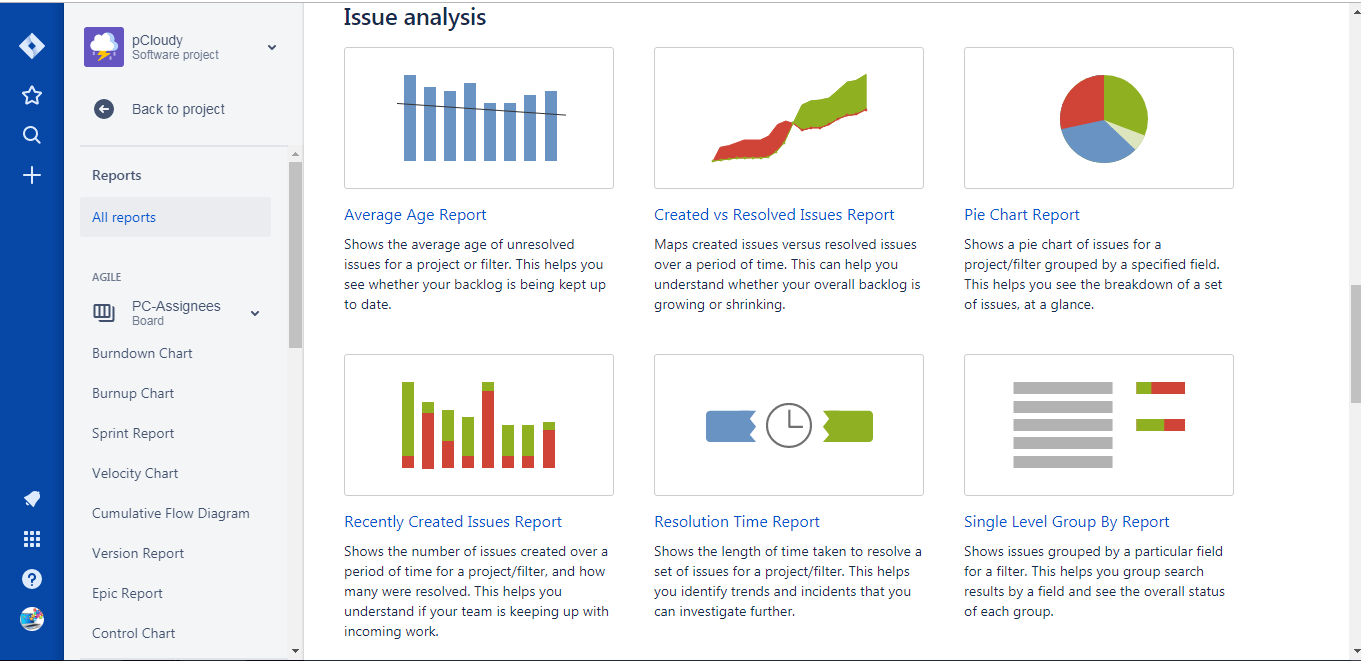
Users will also get an issue analysis report for a better understanding of the resolved and unresolved issues.
pCloudy integrated with Jira Bug Tracking
pCloudy has the option to log bugs, save screenshots and videos of the test actions. But if you want to use the Jira bug tracking system to log bugs then you can to that though pCloudy as well. Just click on the profile ID and the top right corner of the pCloudy screen and select the user setting from the dropdown list.

In the user setting page click on the JIRA Logs tab. Enter the URL, Email, API Token and login to log bugs in Jira.
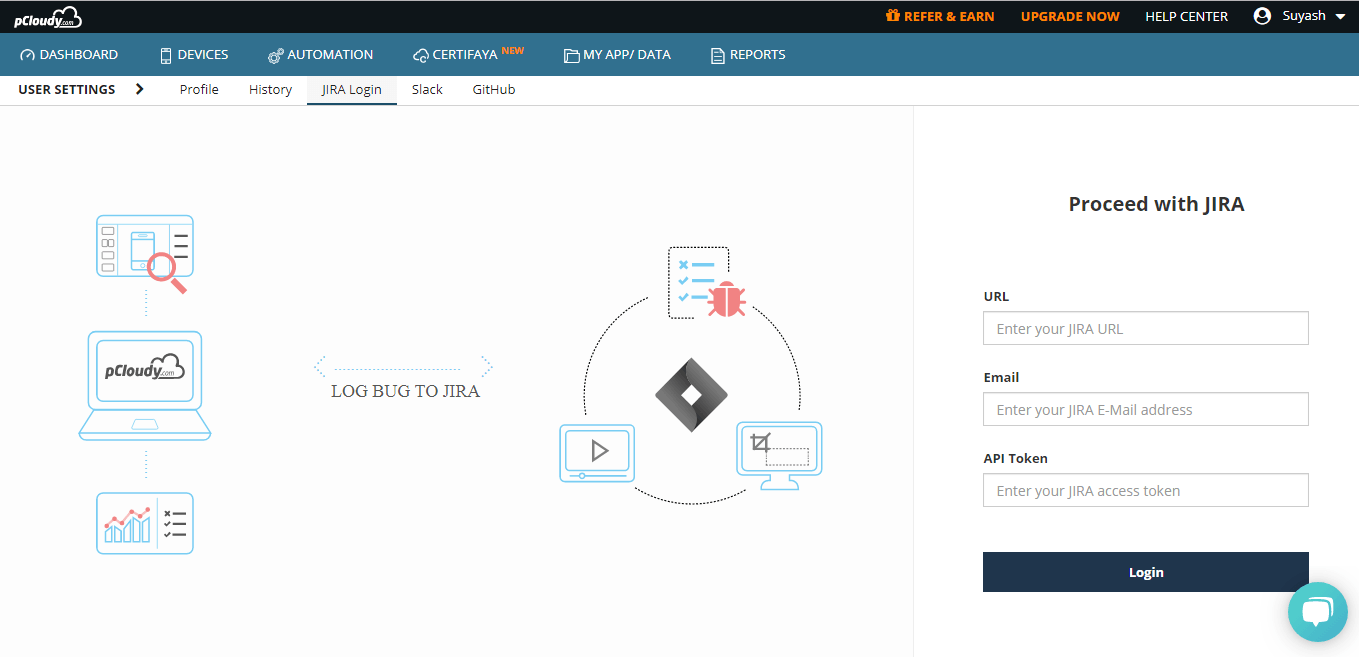
This way you can maintain a separate bug log to share with the team apart from the one in pCloudy. pCloudy also generates reports like Jira and those reports can be shared across your team.
Jira supports both Kanban and Scrum agile methodologies. As a matter of fact, scrum is much more popular these days as it gives the project team to plan their work in detail prior to starting the project. When the scrum board is created, a list of items is added and then sprints and versions are created to move the issues from backlogs to sprints. With Kanban, users can start without having a detailed plan and in these issues can be created but that cannot be moved to sprints as we do in the scrum.
Conclusion
There are many uses of Jira in mobile app testing. It’s not just about handling issues or creating workflows, Jira project management is helping the world’s most known brands in the world. If you understand the Jira bug life cycle and follow the Jira bug tracking best practices, it becomes much easier to scale up your testing efforts. Jira bug tracking, when combined with pCloudy, can save your time and resources.



