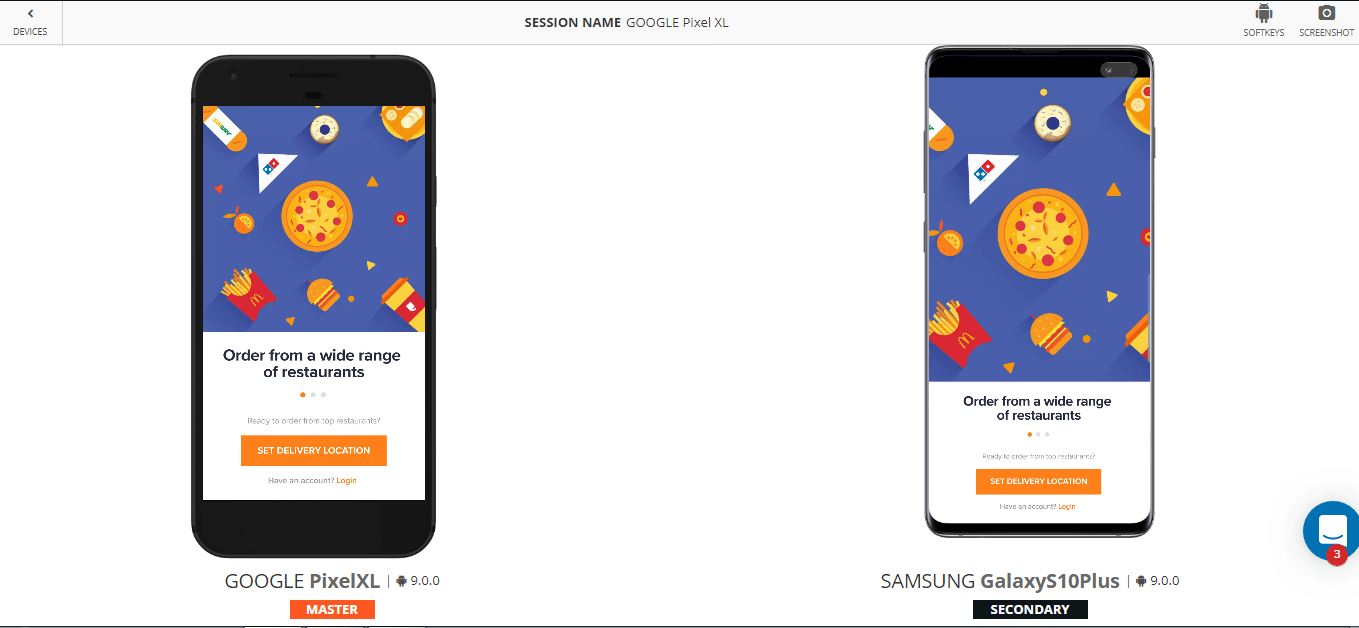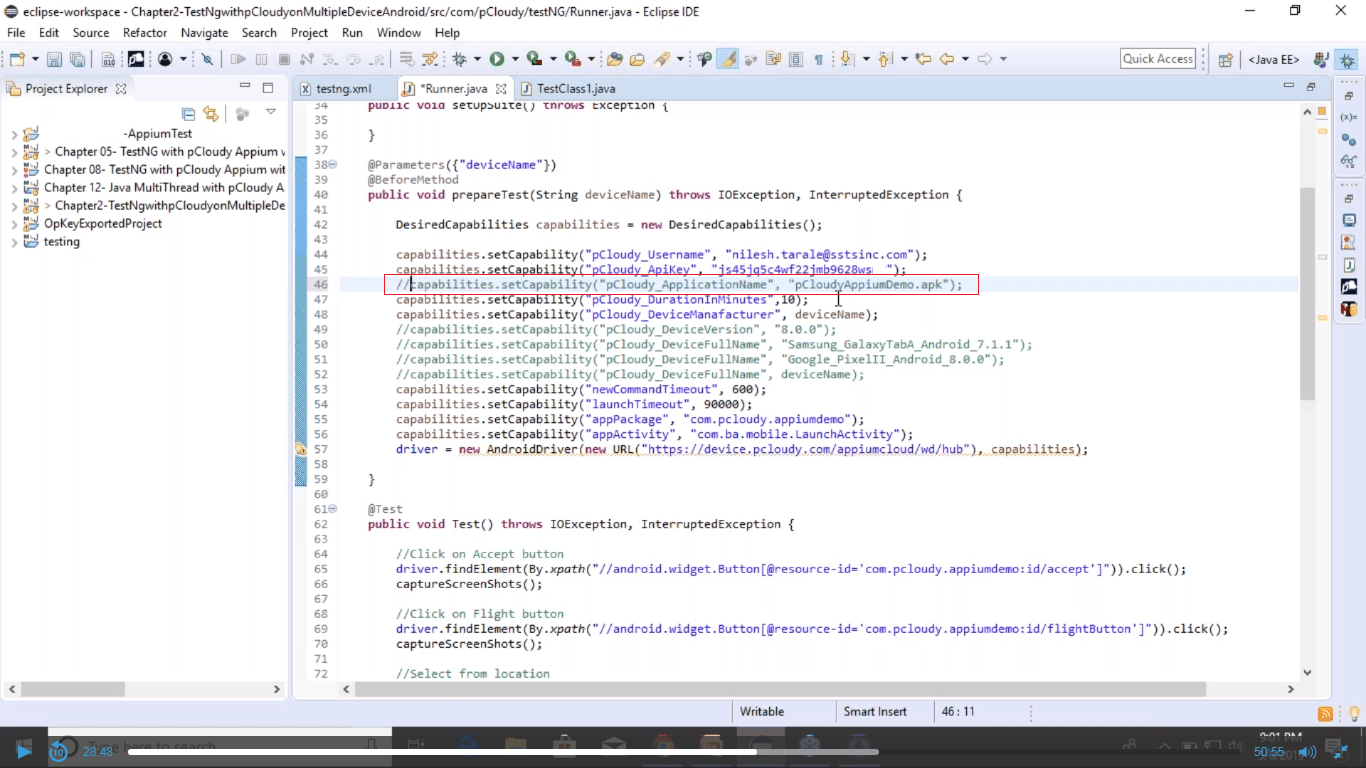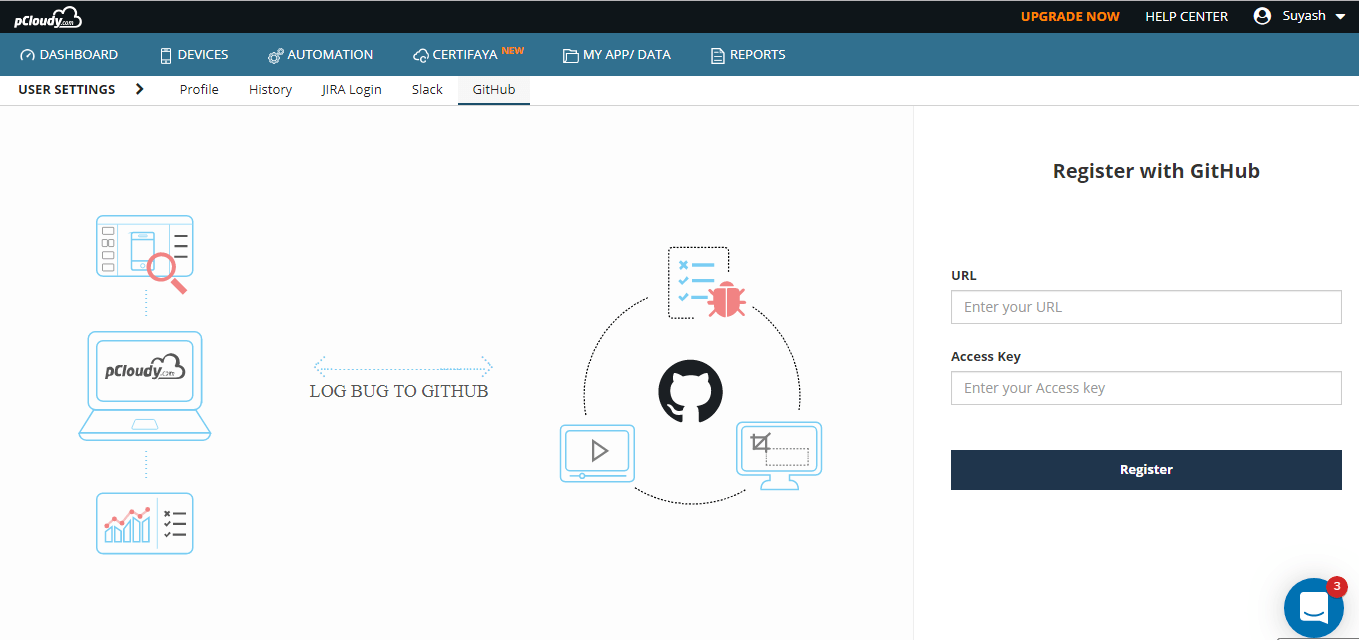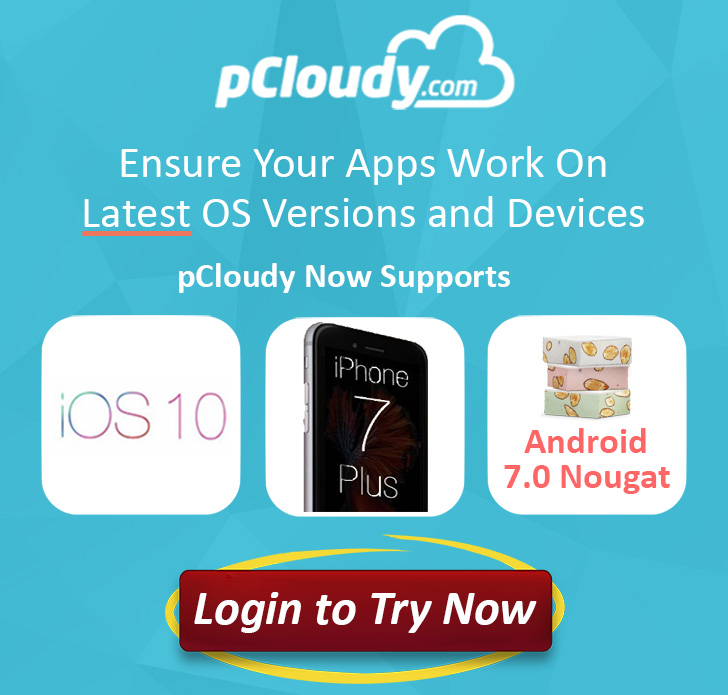Android 14 Behavior Changes for Apps: What Developers Need to Know
As Android continues to evolve, new versions bring significant changes that affect how apps function. Android 14 introduces several behavior updates that developers must address to ensure app compatibility and maintain seamless user experiences. From security enhancements to accessibility improvements, these updates refine the platform’s efficiency and privacy while promoting better performance. Let’s explore the most important changes and how they impact app development.
User Experience Enhancements
Foreground Notifications Can Be Dismissed
Starting with Android 14, users can dismiss certain foreground notifications that were previously non-dismissible. This affects notifications that use Notification.FLAG_ONGOING_EVENT, except for specific cases like media playback, active calls, or device policy controller notifications. Developers should test their apps to ensure important notifications remain accessible while allowing unnecessary ones to be dismissed. This change grants users more control over their notifications, preventing clutter and improving usability.
Accessibility Improvements
Font Scaling Up to 200%
Android 14 aligns with Web Content Accessibility Guidelines (WCAG) by allowing users to scale fonts up to 200%. This is particularly useful for individuals with visual impairments, as it provides greater readability and customization of text size. Developers should verify their app’s UI responsiveness to large text sizes, ensuring that text elements do not overlap or get cut off, and that overall usability is maintained across different screen sizes and orientations.
Security Enhancements
Minimum Target API Level Requirement
To improve security and reduce vulnerabilities, Android 14 enforces a minimum targetSdkVersion of 23 for all new app installations. This means older, outdated apps that do not meet modern security standards can no longer be installed on new devices. Developers must ensure their apps comply with newer security frameworks and best practices, such as using secure storage, enforcing modern encryption techniques, and handling user data responsibly.
Redaction of Media Owner Package Name
In Android 14, the OWNER_PACKAGE_NAME field in the media store is now redacted unless the querying app has explicit permissions (QUERY_ALL_PACKAGES) or the storing app’s package name is always visible. This update enhances user privacy by limiting access to metadata about media files. Apps that rely on accessing media ownership information will need to request appropriate permissions or adapt their workflows to accommodate this restriction.
Core Functionality Changes
Foreground Service Type Requirement
Apps targeting Android 14 must specify at least one foreground service type when starting a foreground service. This prevents apps from misusing foreground services, ensuring they are only used for necessary and well-defined purposes like media playback, location tracking, or health monitoring. Developers should update their app manifest and logic accordingly to comply with this requirement and avoid unexpected app terminations.
Stricter Bluetooth Permissions
Android 14 now strictly enforces the BLUETOOTH_CONNECT permission when calling BluetoothAdapter.getProfileConnectionState(). This change prevents unauthorized access to Bluetooth connection states, enhancing user security and privacy. Developers should ensure that their apps request and handle Bluetooth permissions correctly, prompting users for approval when necessary and explaining why the permission is required.
Open Mobile API (OMAPI) Enhancements
1. Carrier Privilege Rules Parsing
Android 14 enhances OMAPI’s ability to parse and enforce carrier privileges. This ensures that only authorized apps can access certain network-based services, benefiting apps that deal with mobile payments, SIM-based authentication, and telecom services. Developers working on applications that interact with carrier networks should update their logic to incorporate these privileges seamlessly.
2. Embedded Secure Element (eSE) Access Customization
Developers now have more control over how apps interact with embedded secure elements (eSEs), including system-privileged permissions and configurable Application Identifier (AID) rules. These improvements provide more flexibility for secure transactions, identity verification, and device authentication. By leveraging these changes, app developers can create robust security measures for mobile wallets, enterprise authentication, and other security-sensitive applications.
3. Device Capability Filtering Indicators
Android 14 introduces better filtering mechanisms for detecting device capabilities related to secure elements. This helps apps determine whether a device supports necessary hardware, reducing crashes or compatibility issues. Apps that rely on specific hardware security features can now more accurately tailor their functionality based on device compatibility, offering a more streamlined user experience.
How These Changes Benefit Developers and Users
- Improved Security: Stricter permissions, better API enforcement, and data redaction make Android 14 a more secure platform for both developers and users. This ensures that sensitive data is protected and that security vulnerabilities are minimized.
- Better User Experience: Enhanced accessibility features and notification controls improve usability and engagement, making Android 14 a more user-friendly experience for all.
- Greater Compatibility: The new API-level requirements and capability filtering ensure apps work optimally across a wide range of Android devices, reducing inconsistencies and improving overall app stability.
Preparing Your App for Android 14
- Test UI Scaling: Ensure your app remains functional and visually appealing when fonts are scaled up to 200%. Use responsive layouts and dynamic text sizing techniques to maintain readability.
- Check Foreground Notification Handling: Review notification behaviors to confirm essential alerts remain non-dismissible while allowing users to manage less critical notifications.
- Update Permissions: Verify and declare required permissions, particularly for Bluetooth and media storage access. Ensure proper handling of permission requests to avoid unnecessary disruptions to user workflows.
- Adopt Secure API Practices: Utilize the latest OMAPI improvements for secure transactions and data handling. Ensure compliance with new security requirements to protect user data and app integrity.
- Refer to Scudo Troubleshooting (Scudo troubleshooting) and Conscrypt for additional security and debugging guidelines.
- Stay Updated on Non-SDK Interface Restrictions by reviewing Updates to non-SDK interface restrictions in Android 11.
Conclusion
Android 14 brings numerous behavior changes designed to enhance security, accessibility, and app compatibility. Developers should proactively update their apps to align with these modifications, ensuring a seamless experience for users while leveraging the platform’s latest advancements. Staying informed about Android updates and testing apps thoroughly will be key to maintaining high performance and compliance with evolving platform standards. By adapting to these changes early, developers can ensure their apps remain secure, efficient, and user-friendly in the ever-evolving Android ecosystem.
Comments closed