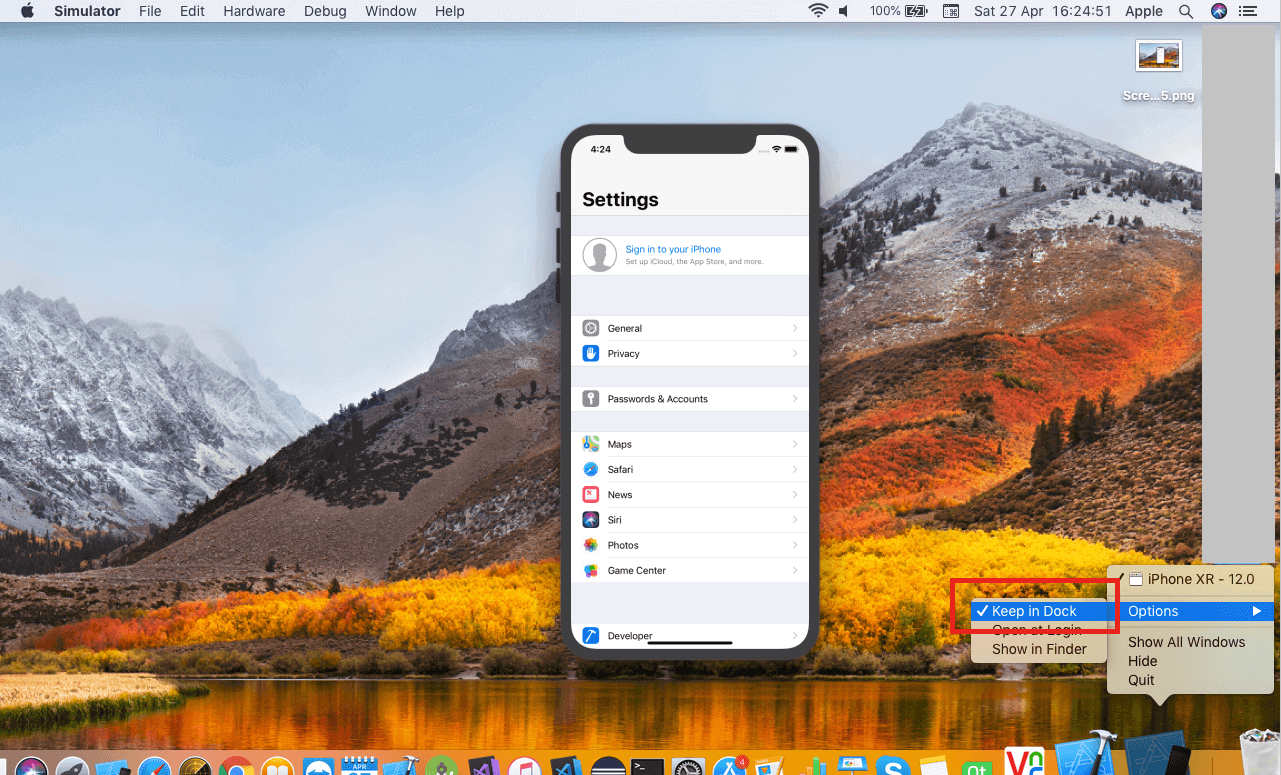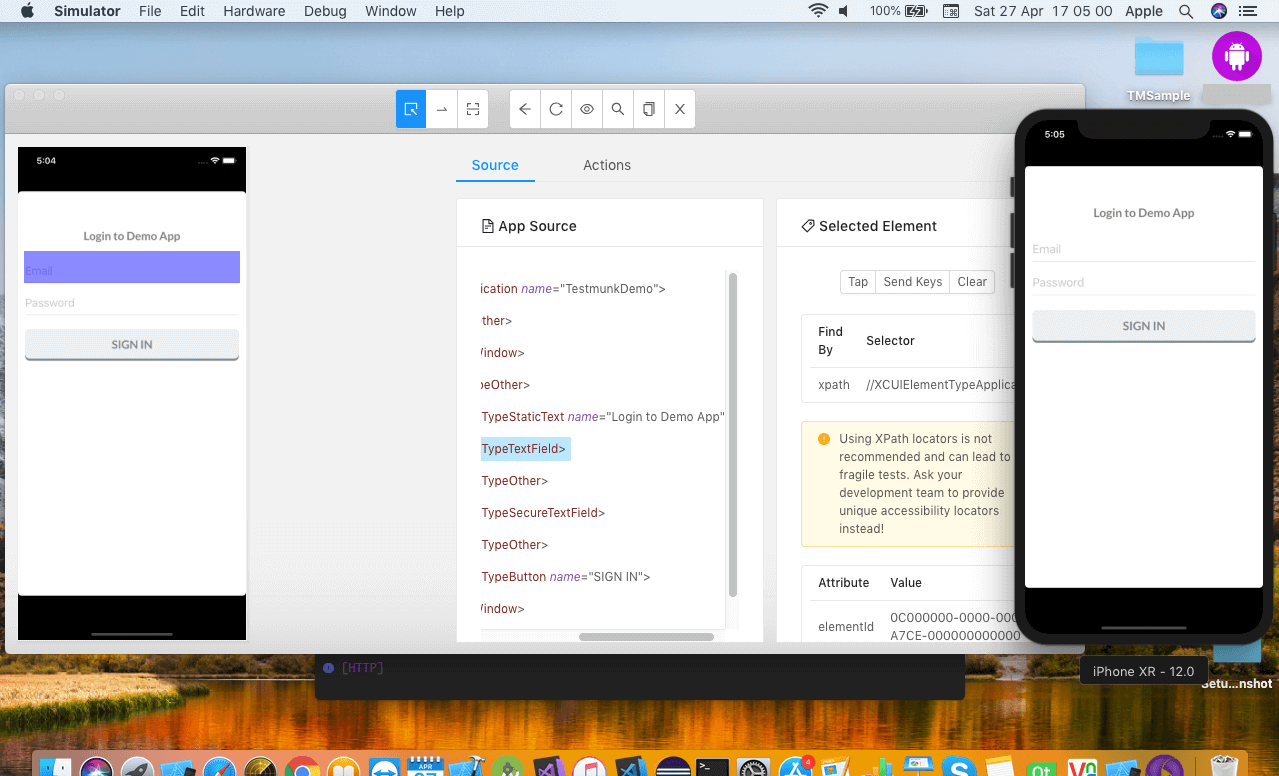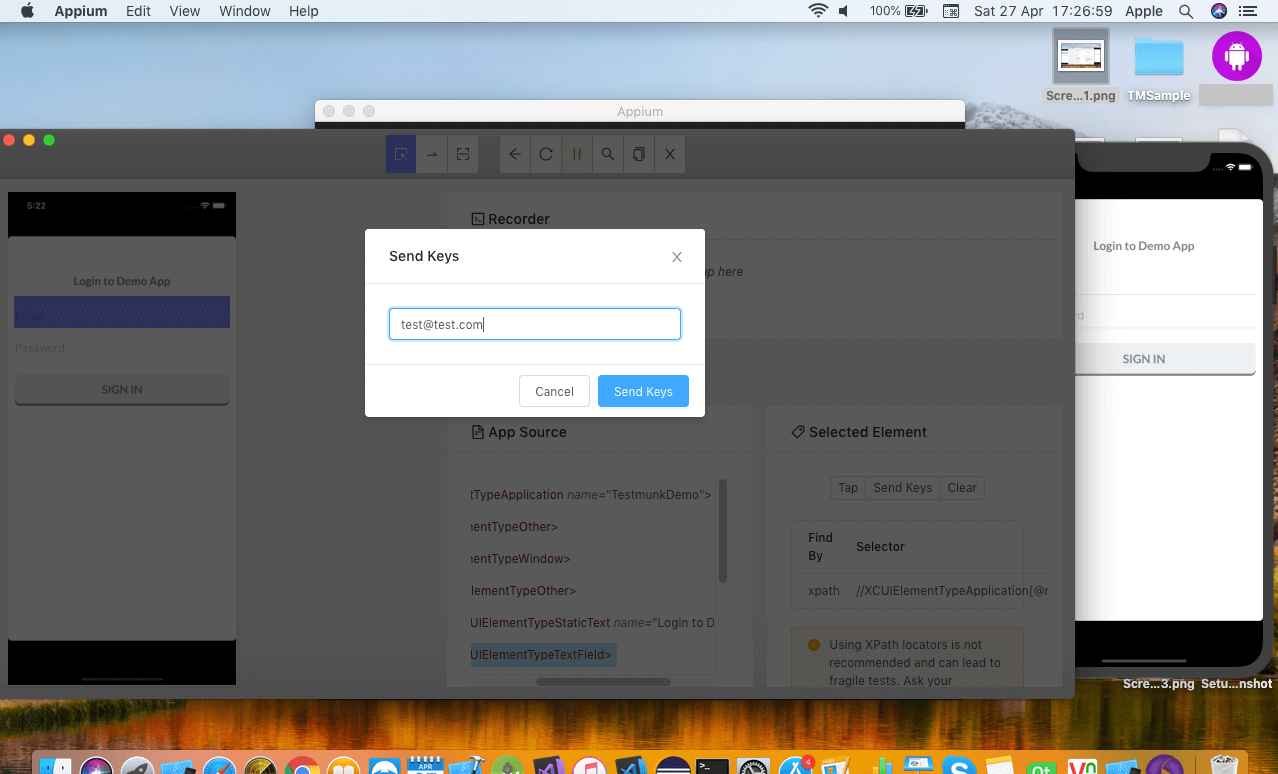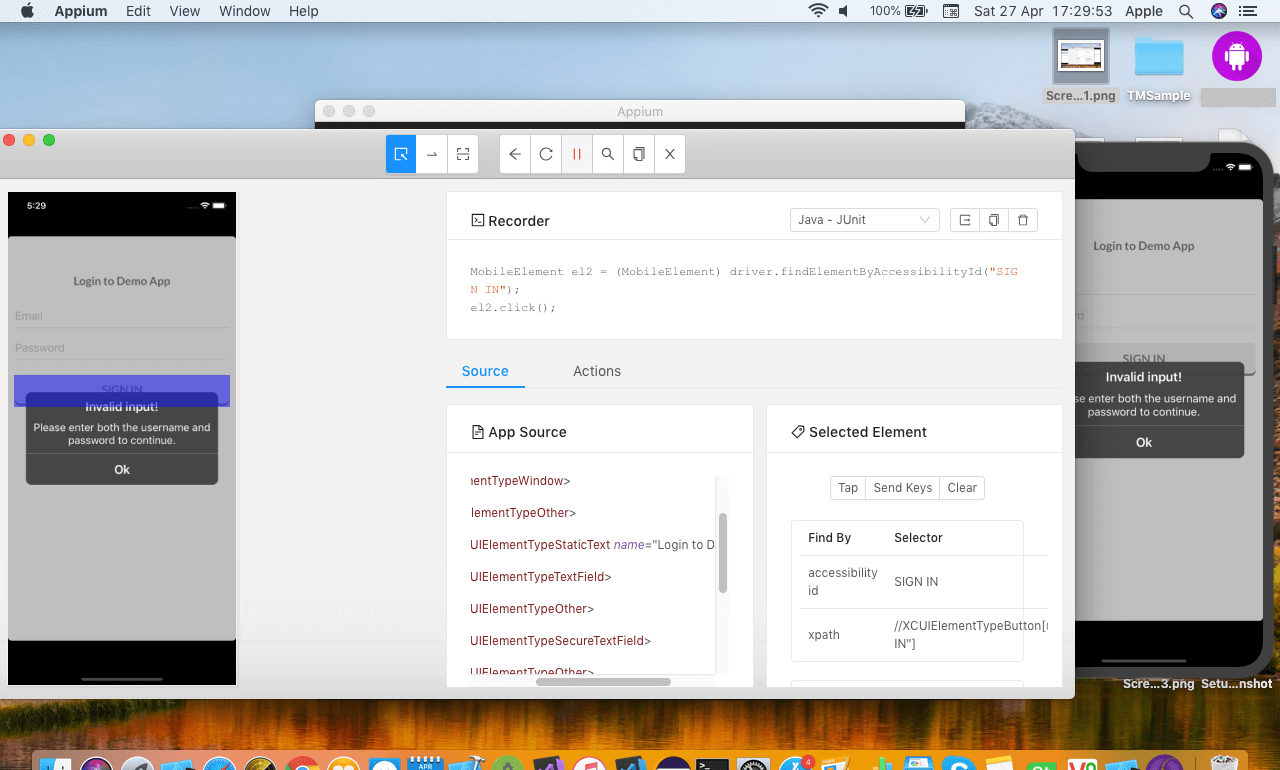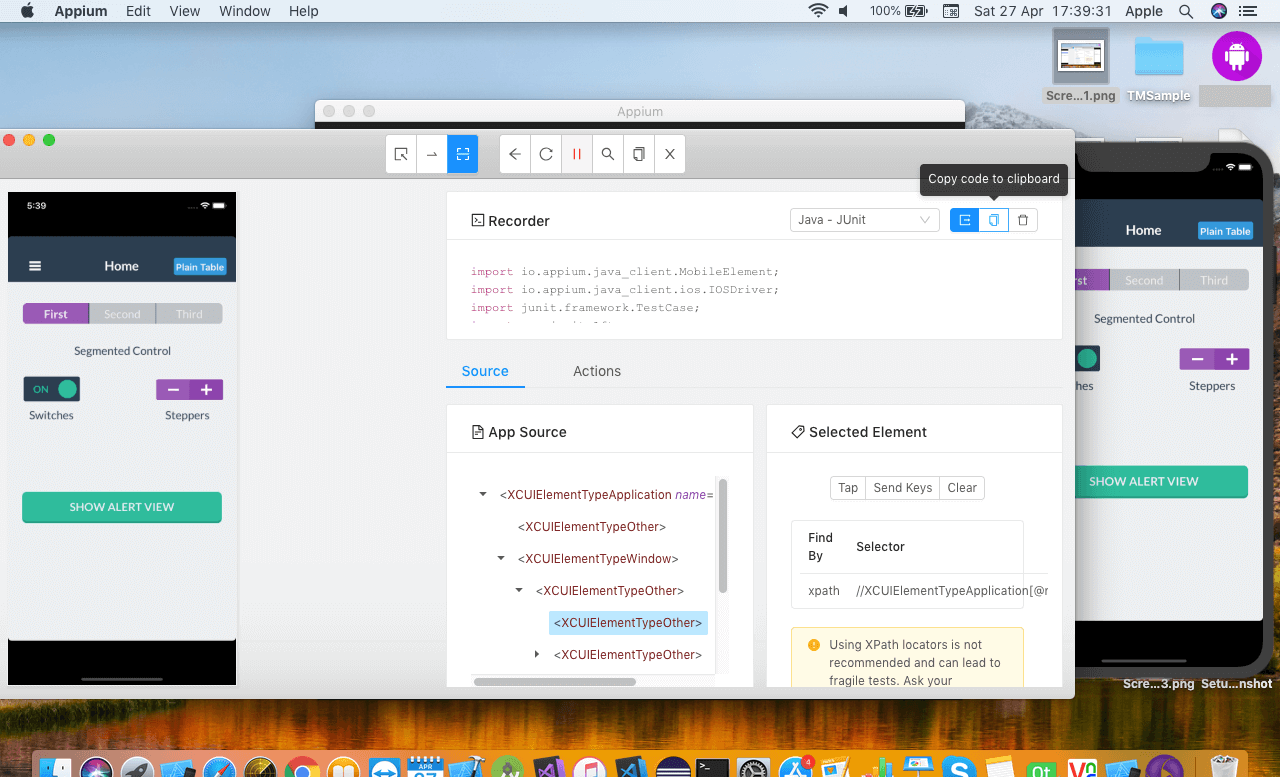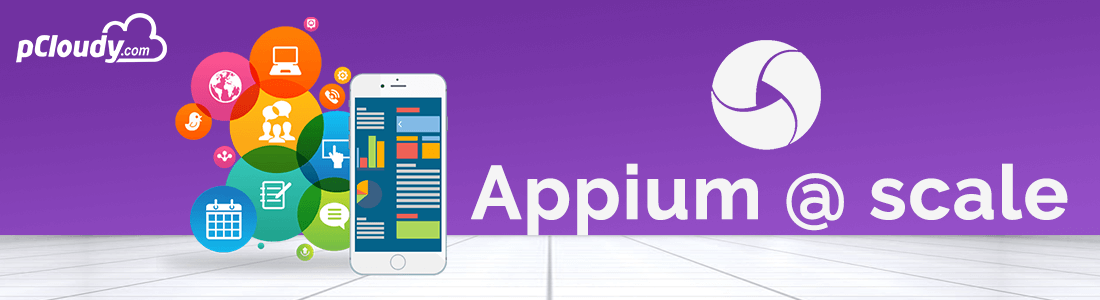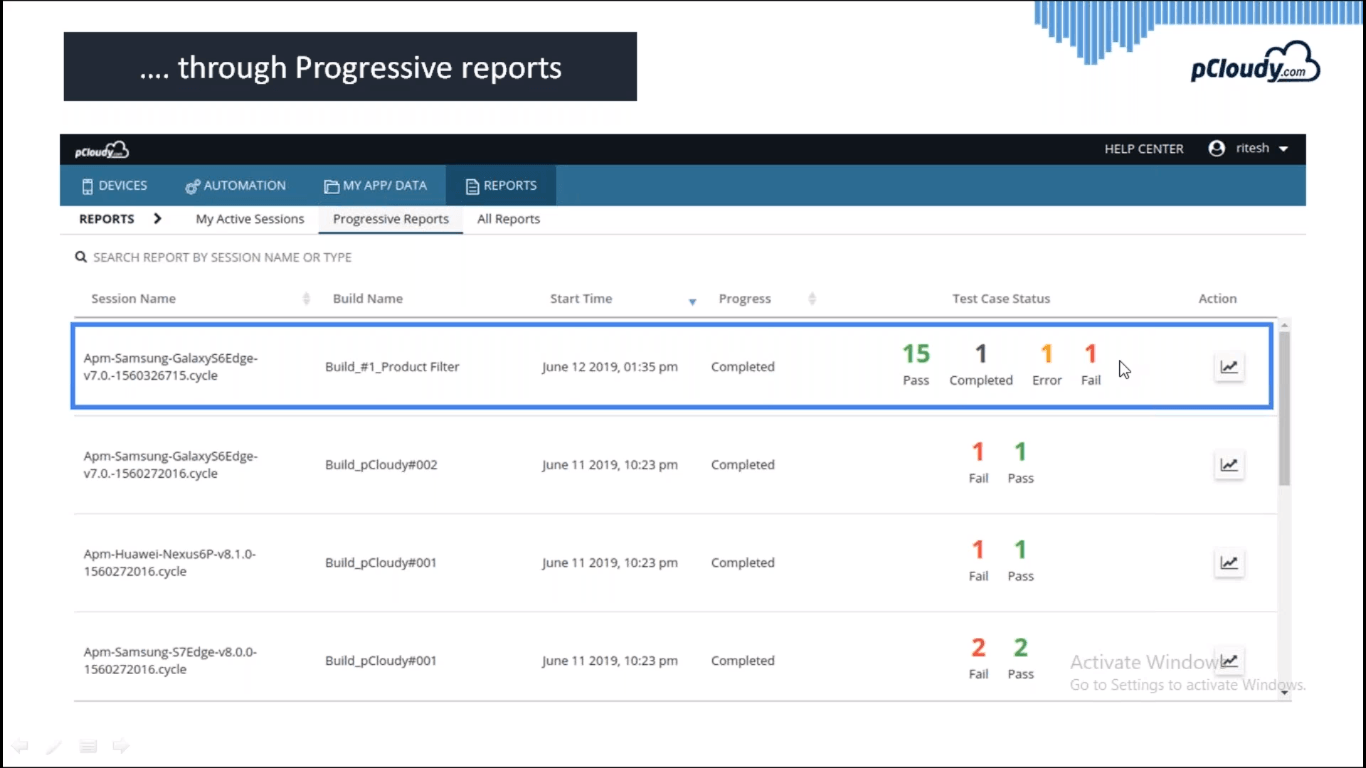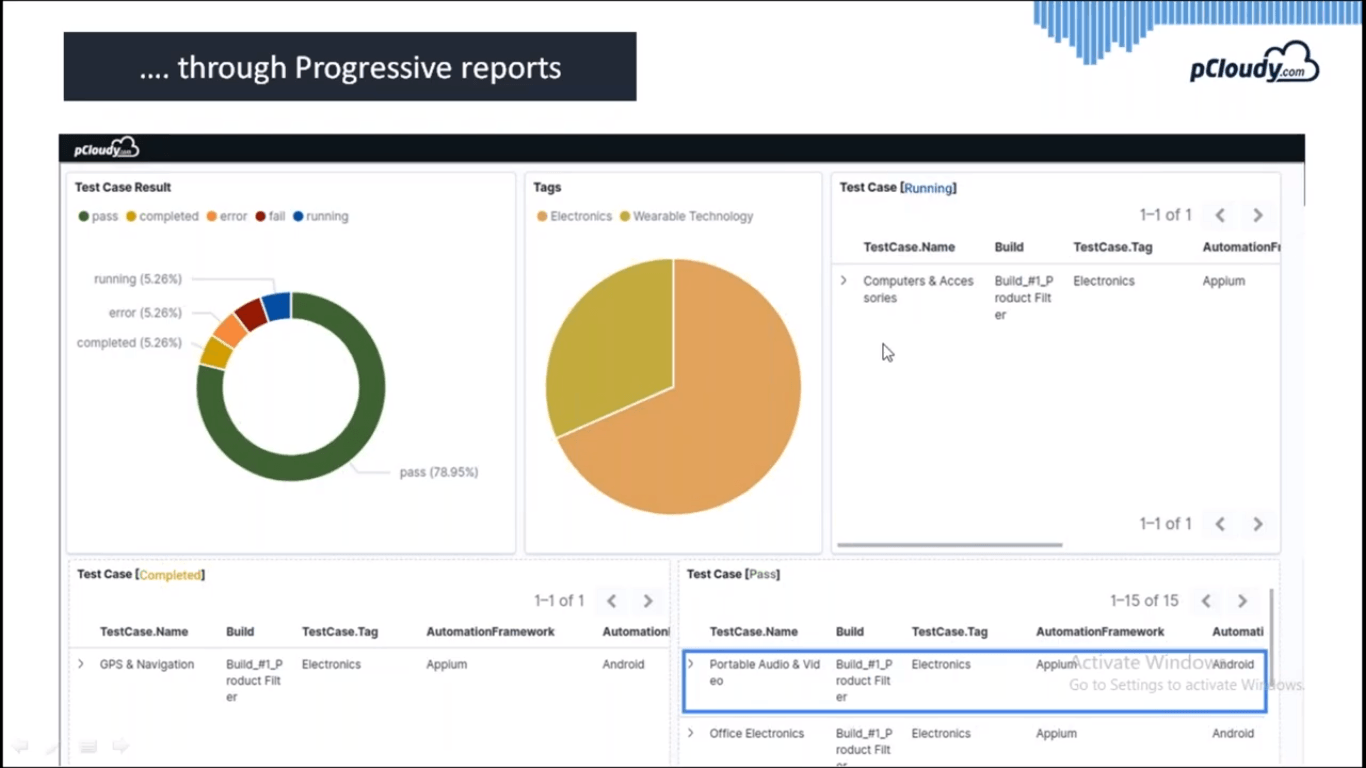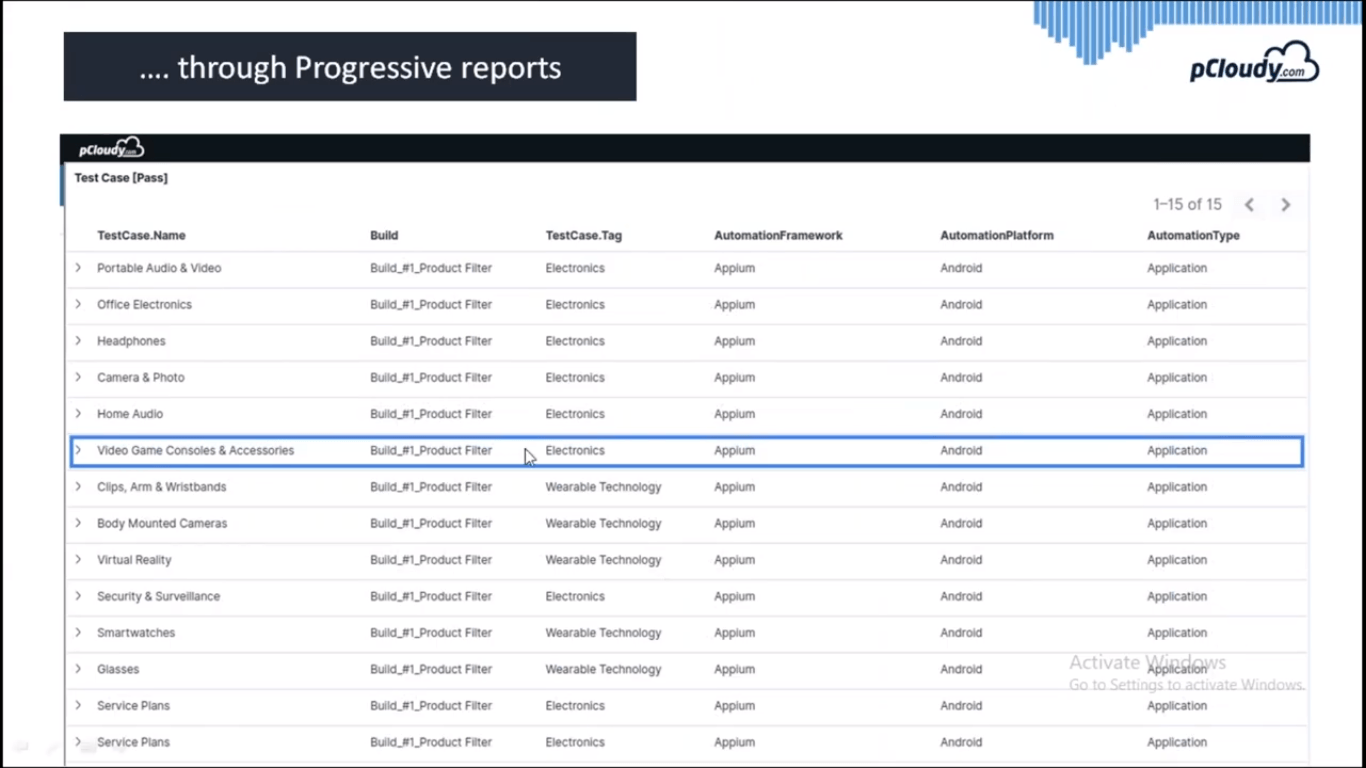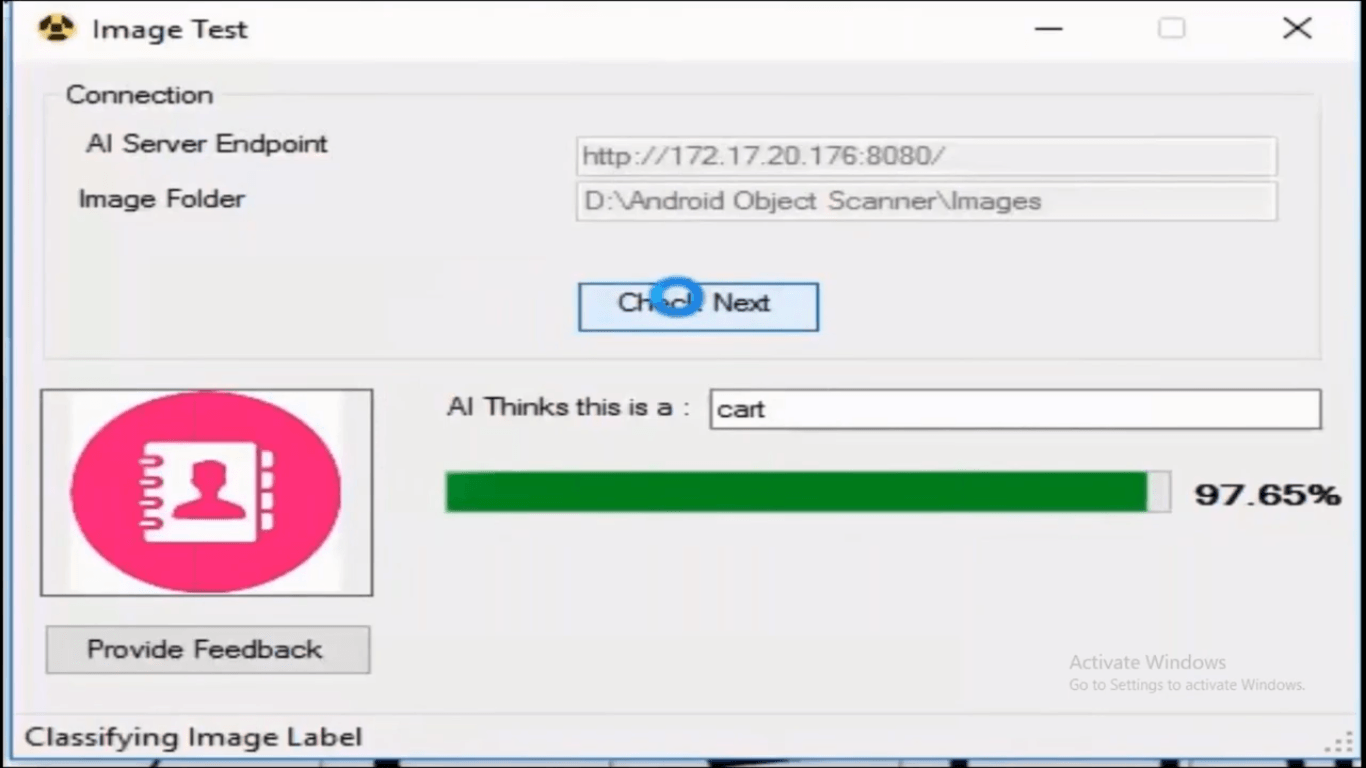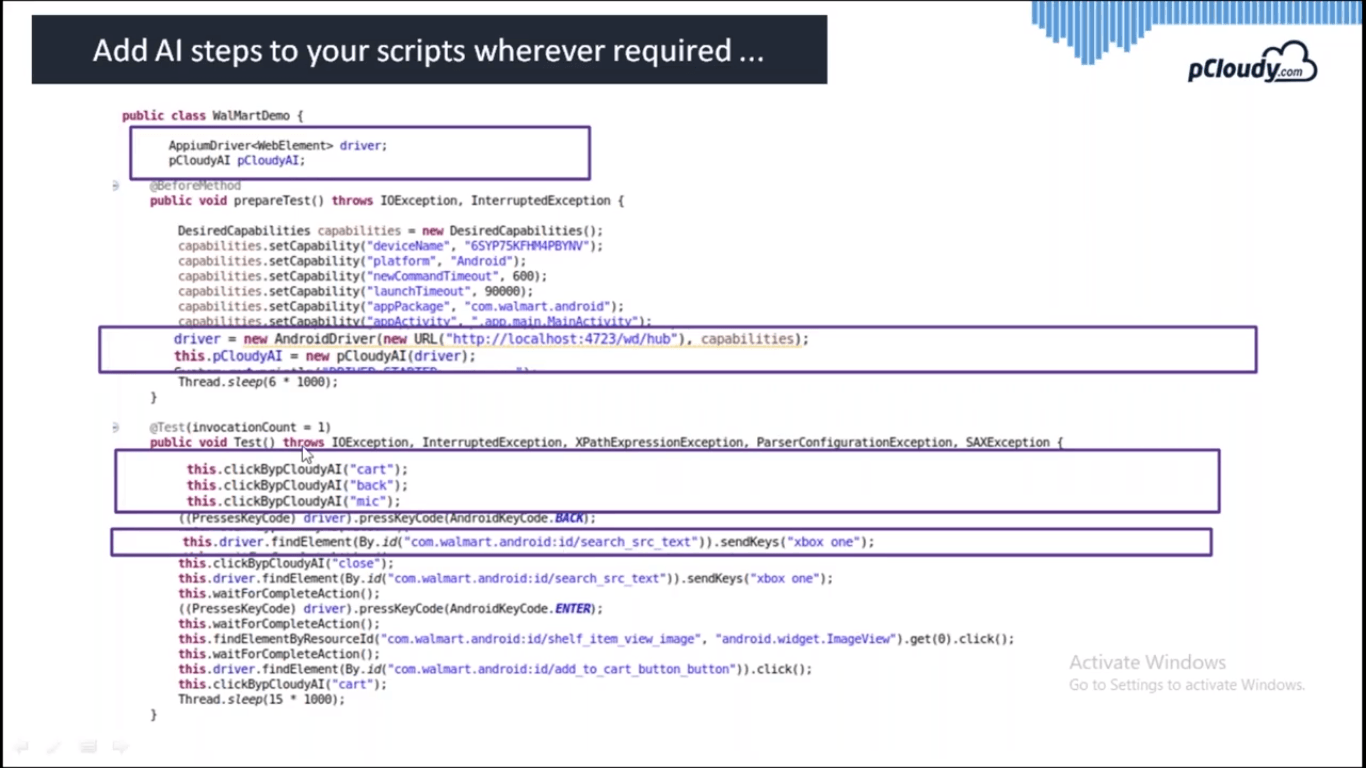There are more than 5.5 Million apps available on Google Play and Apple App Store combined and by 2022, the number of app downloads will be around 250 Billion. The number of smartphone users in the world is more than 3 Billion and the users prefer using smartphones instead of desktop. This data shows that the mobile app market is very competitive and growing. In this age of digital transformation, the focus of enterprise mobility is to provide better user experience at great speed. The launch of 5G will further complicate the app development and testing process initially. But apart from this, there are three main challenges to overcome and pCloudy is leading the path to bring positive change. Let’s look at these challenges and their solutions.
Challenges Faced by Enterprise Mobility
There is a growing demand for quality at speed in the mobile app industry. The current market dynamics are such that it is necessary to provide the best quality product in less time to remain in the competition. When we talk about mobile app testing, quality can be maintained only when the enterprise can achieve scale. There is a myriad of devices in the market with different OS versions, browsers, Custom ROM, etc. and the app should be compatible with all the devices. How can ensure this and most importantly, how can we speed up the testing process on multiple devices? pCloudy can help you overcome this challenge with its best in the class features. Let’s have a look at them one by one.
Parallel Testing to Achieve Scalability
If we are talking about scalability then testing your app on 5,10 or even 20 devices are not enough for the enterprises to ensure a bug-free app. pCloudy enables to testers to run your test scripts concurrently on 50, 100 or maybe more devices. Enterprises have the option to perform parallel testing in our public cloud or in our plug & play on-premise infrastructure solution. With more than five thousand device browser combinations, enterprises can ensure that the application is working properly in all the devices.

Parallel testing on 50 devices
You can see in the picture above, we have set up a device infrastructure for 50 devices for demonstration. Similar device setup can be provided for our on-premise solution and public cloud users can just log into the pCloudy platform and book the devices to perform testing. These real devices can be accessed remotely on the cloud which makes it more convenient for the users as there are no location constraints.
Progressive Reports to Improve Quality
It won’t be efficient to go through each and every report to analyze the data for every device. Instead of that, you get intelligent results where you can do a quick analysis of the errors and then debug quickly. In the pic below you can see the list of results for different builds with their start time, progress, status, and Action.
In the status, you will be able to see how many tests pass, fail, and errors. This way you can concentrate on the tests which failed and you will save time as you don’t have to manually go through all the cases.
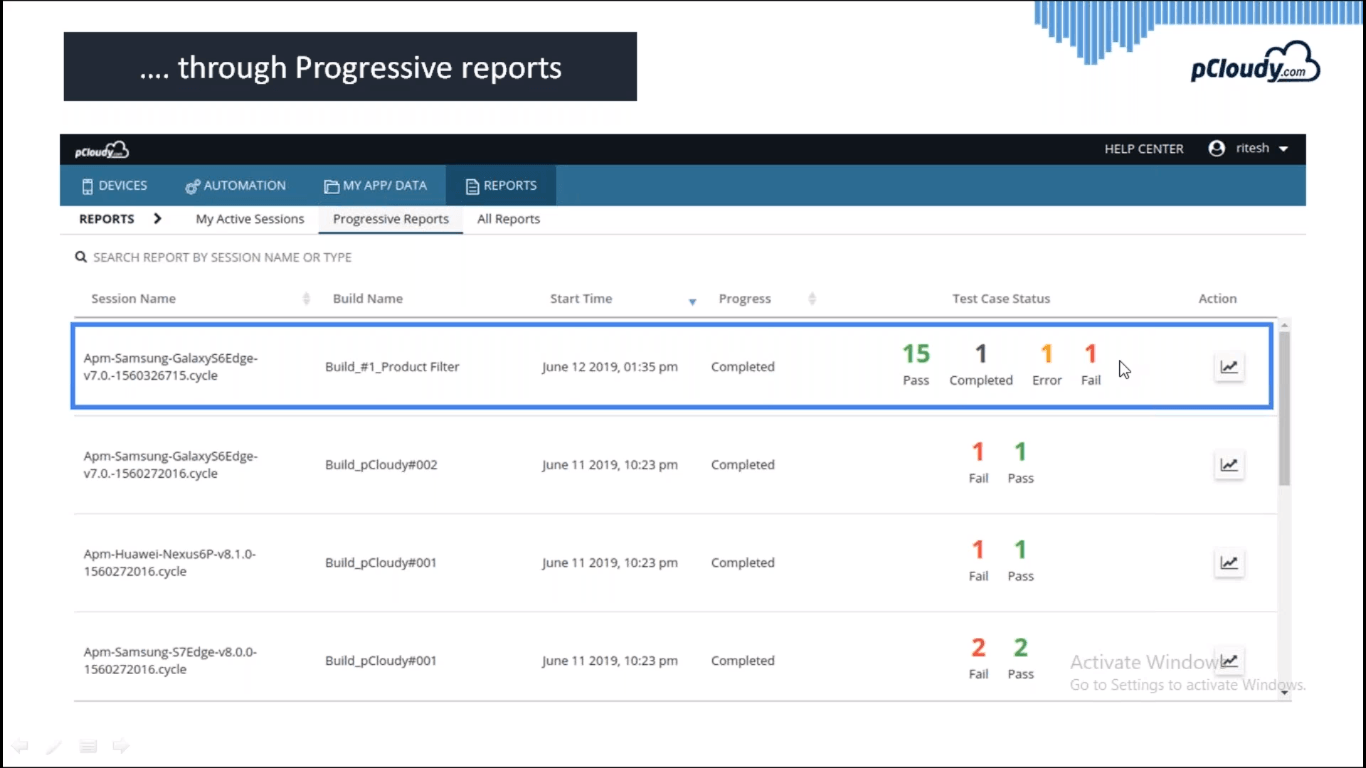
You can integrate any reporting framework with your existing Appium setup. The same way you have to configure with pCloudy by adding a one-line code while creating an asset.
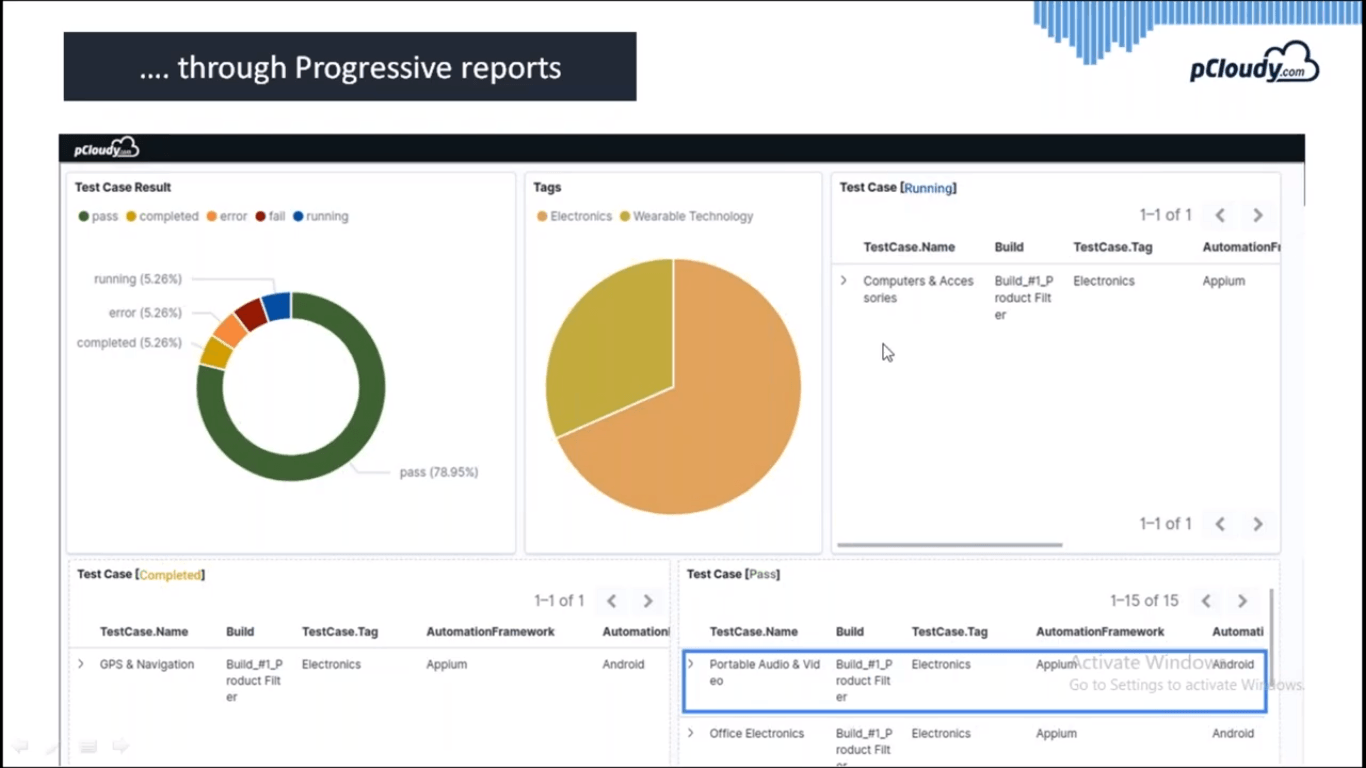
In the pic above you can see the test case result in detail. You can see the tags, test case name, build, Automation, and the live status of errors.
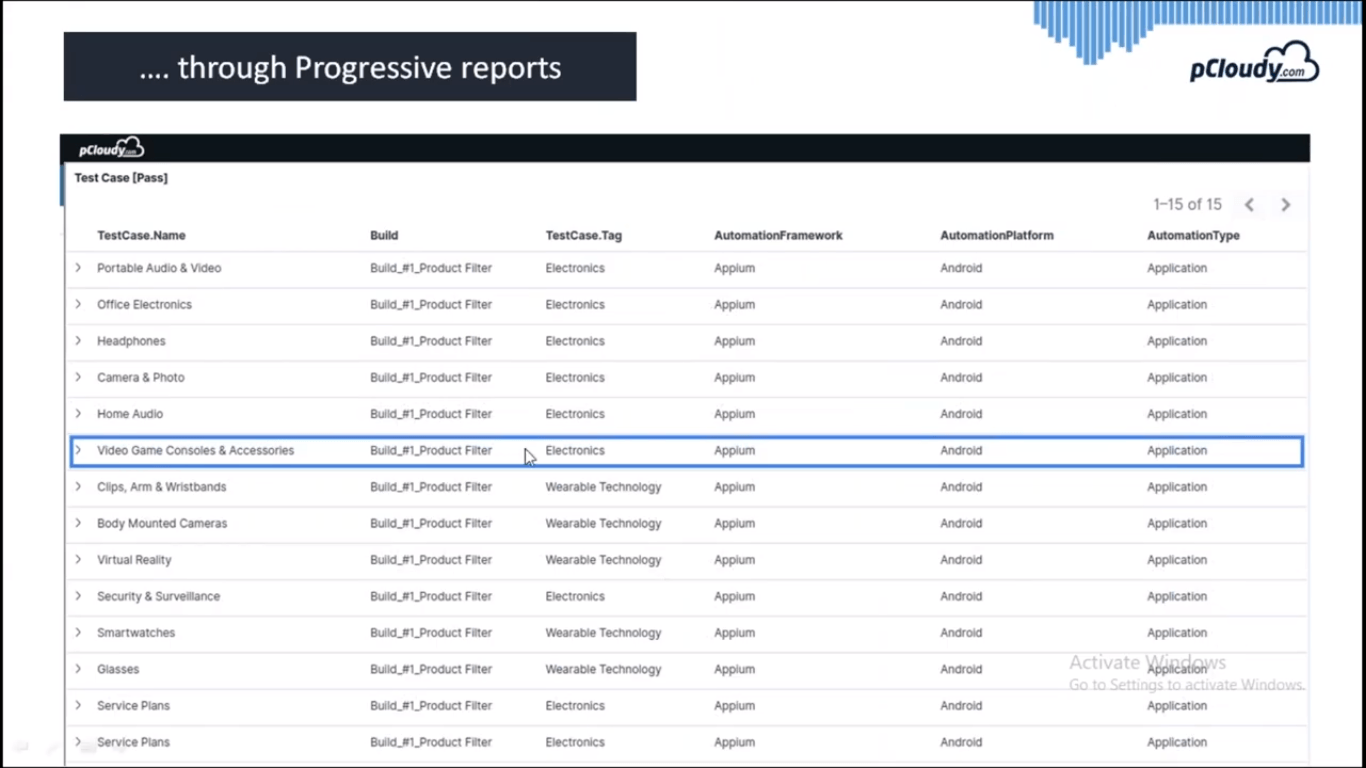
Once you expand the test case you can see the logs, Jason format, screenshots, video for that particular session. This information can be used to expedite the test execution.
Integration with AI to Speed up Mobile App Testing
The next challenge is to speed up and simplify the test script creation process. Usually, the procedure is to connect the device to the system and use an automation framework like Appium to use object repositories. If you are using images then the XPath may change depending on the devices.
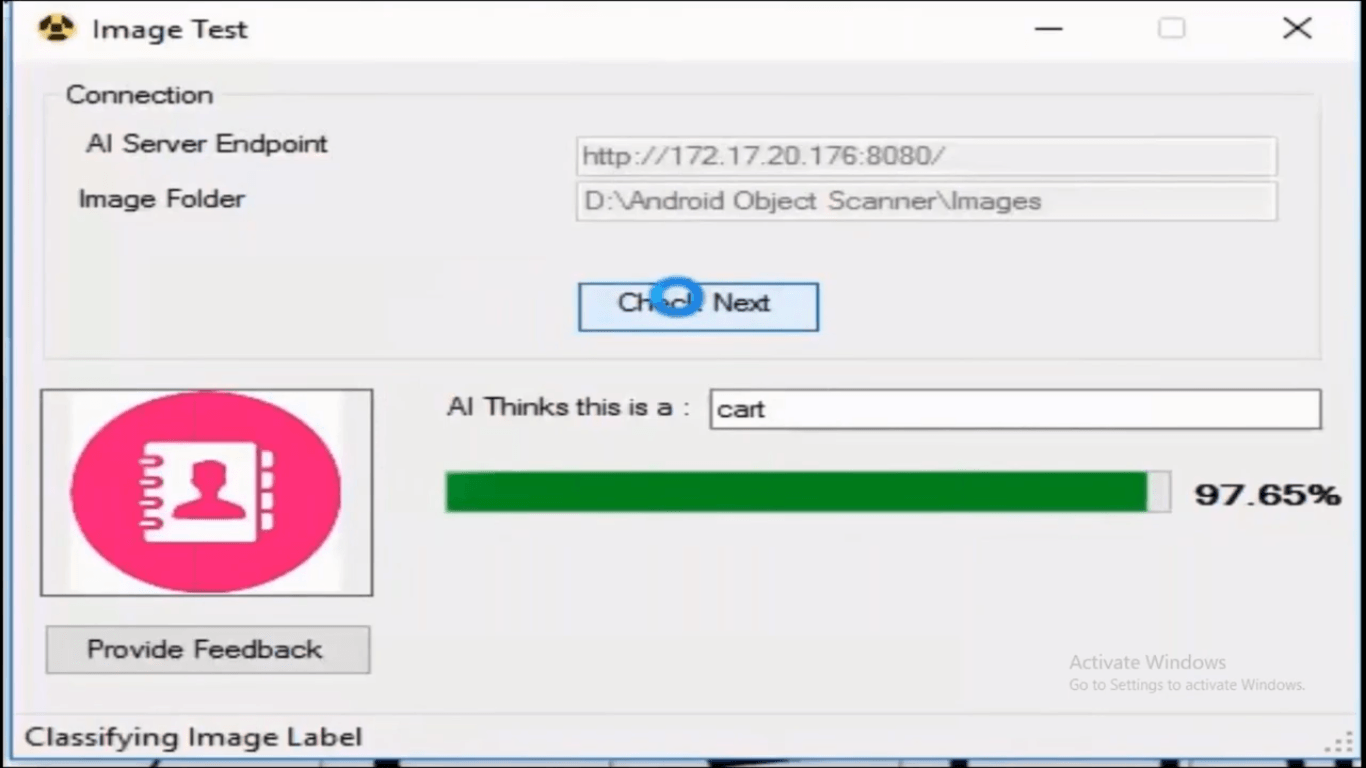
This AI based utility will help you to get the object repository for the entire page. So if there is an icon for contacts then this utility will automatically recognize the element.
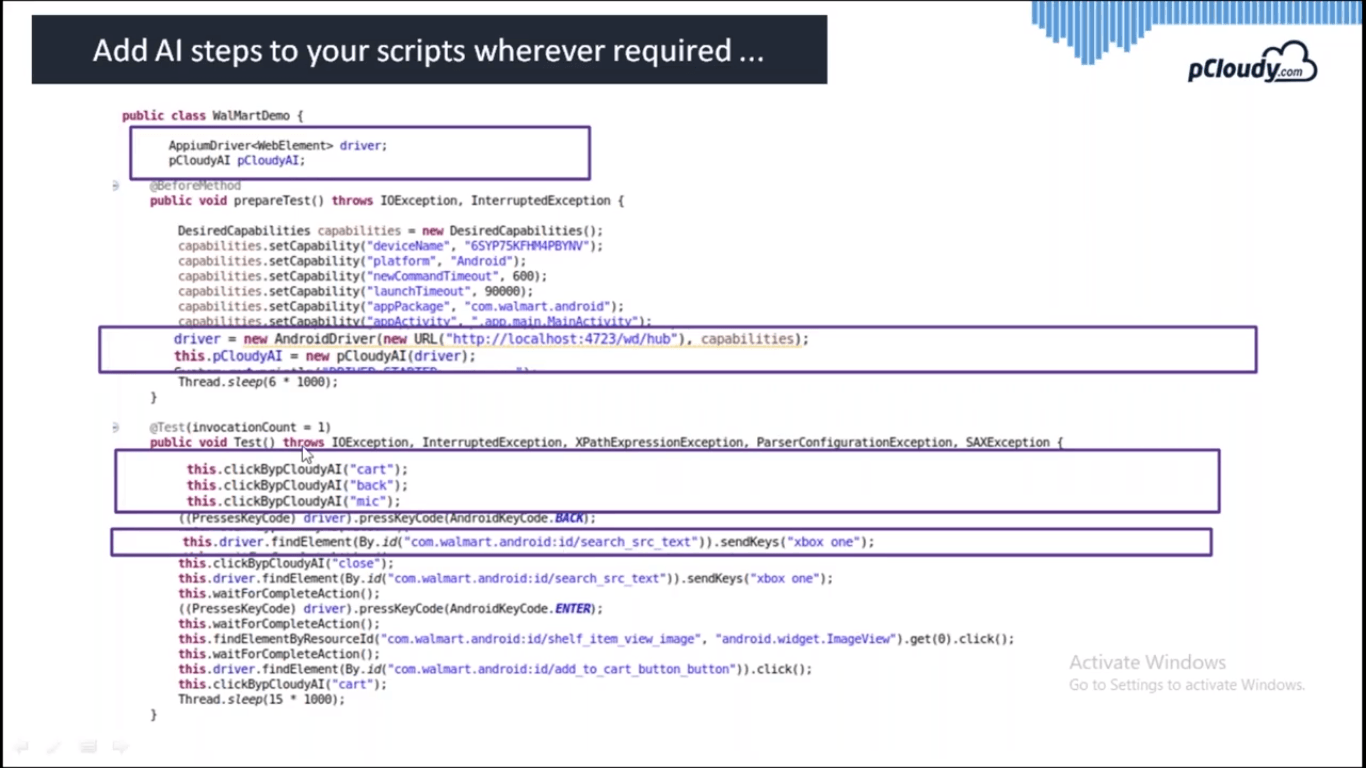
In the code, you just need to declare the driver for Appium and for pCloudy as well. Then you need to initialize the drivers and start using the code generated using the AI utility. This is how the script creation is expedited using AI.
Conclusion
To sum up, pCloudy has come forward with solutions for the enterprise mobility to deliver quality at speed with scale. Whether it’s parallel testing, progressive reports or creating a script using AI-based utility, all these features fix the problems that were mentioned earlier. The proverb “change is the only constant” fits well as pCloudy comes up with updates on a regular basis to resolve the issues and make mobile app testing better.
Related Articles: