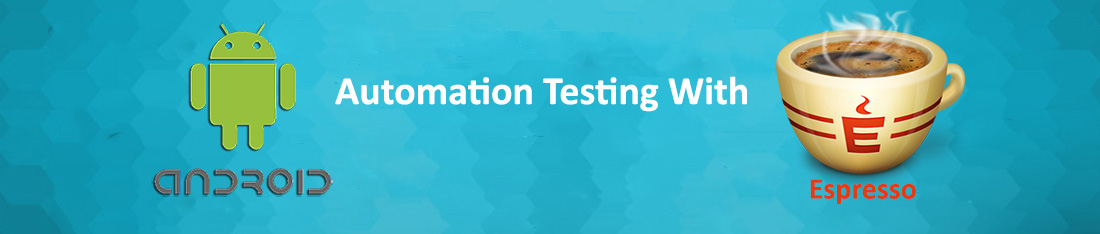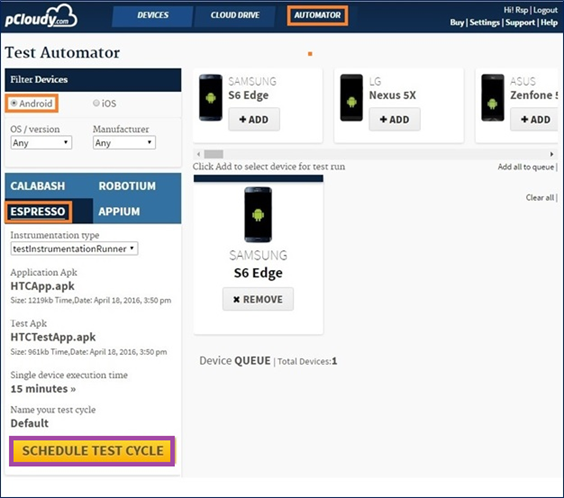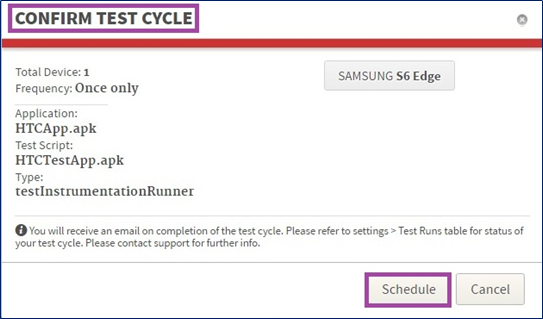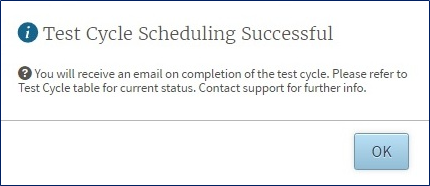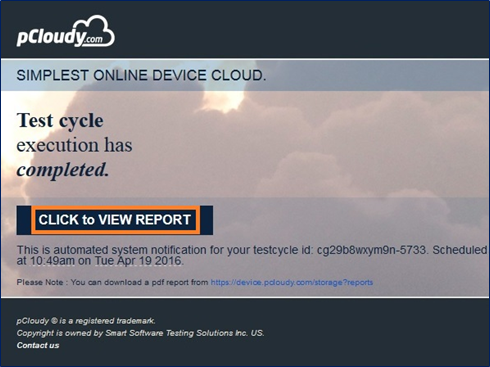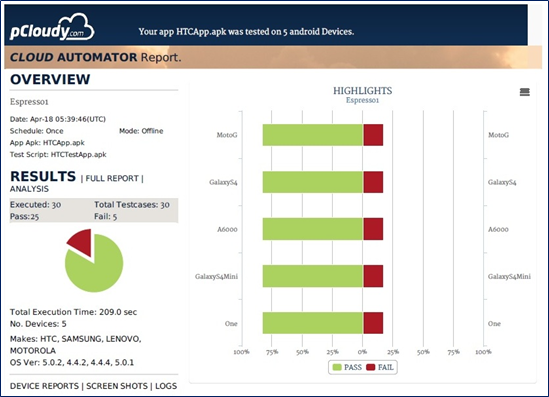Automation Testing With Espresso
Now you can run your Espresso Scripts on hundreds of Mobile devices over pCloudy.com.
Espresso is a testing framework for Android apps. The platform allows you to write concise and reliable Android UI tests. pCloudy.com provides you the platform to run these scripts on multiple mobile devices of your choice.
Here are the steps for running your Test Scripts on multiple Android Devices:
- Login over www.pcloudy.com with your registered Email ID & Password.
- Choose Instrumentation Type based on your Test Scripts you’ve written. pCloudy provides support for Instrumentation Type
- (InstrumentationTestRunner, AndroidJUnitRunner) for Android. For more information, see Instrumentation in the Testing Fundamentals section of the Android Developer Tools documentation.
- Go to the Automator Page
- Select Android OS version & Manufacturer
- Choose Espresso (to run Espresso Scripts)
- Select Instrumentation Type (TestInstrumentationRunner/AndroidJUnitRunner).
- Select Application .apk file (the App to be tested)
- Select Test Script .apk file (the Test Script developed for testing)
- Enter Single Device execution Time (Time required for the entire script to be executed on single device)
- Enter Name of your Test Cycle (this name will represent your Test Cycle)
- Click on Schedule Test Cycle
In the next step, you need to confirm schedule of test automation. Here, you can see your selected application, test script, device etc.
Further, you get a pop up message of test automation schedule confirmation.
Click on OK to proceed.
Go to your mailbox and open pCloudy Automation Alert mail.
Click on the given link “Click to view Report”.
Finally, you get result of your scheduled test automation.