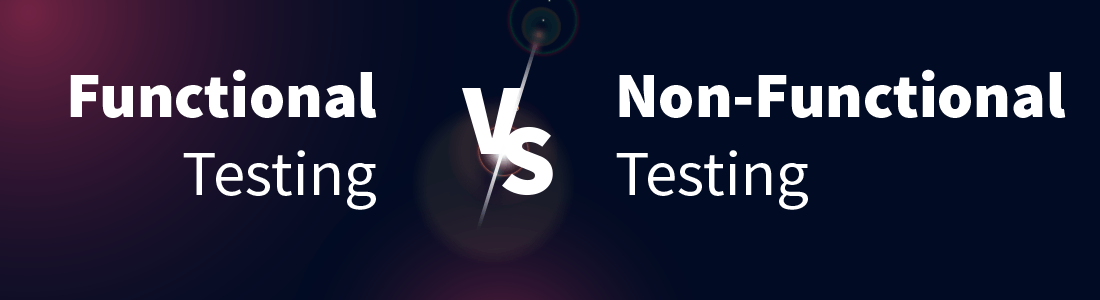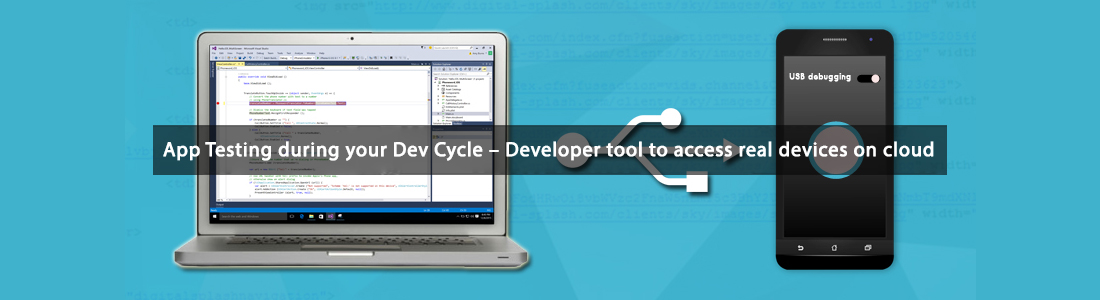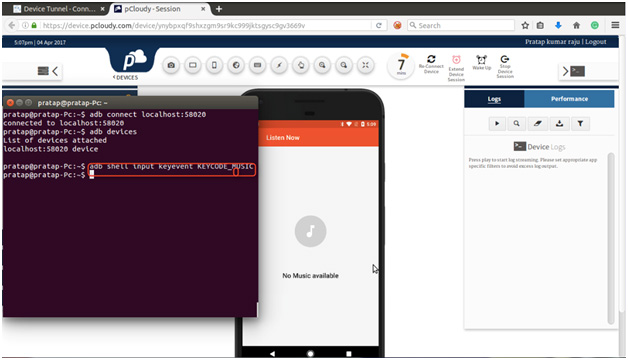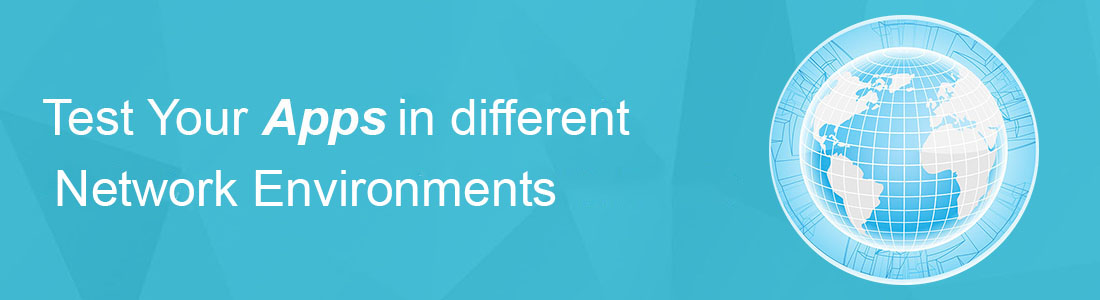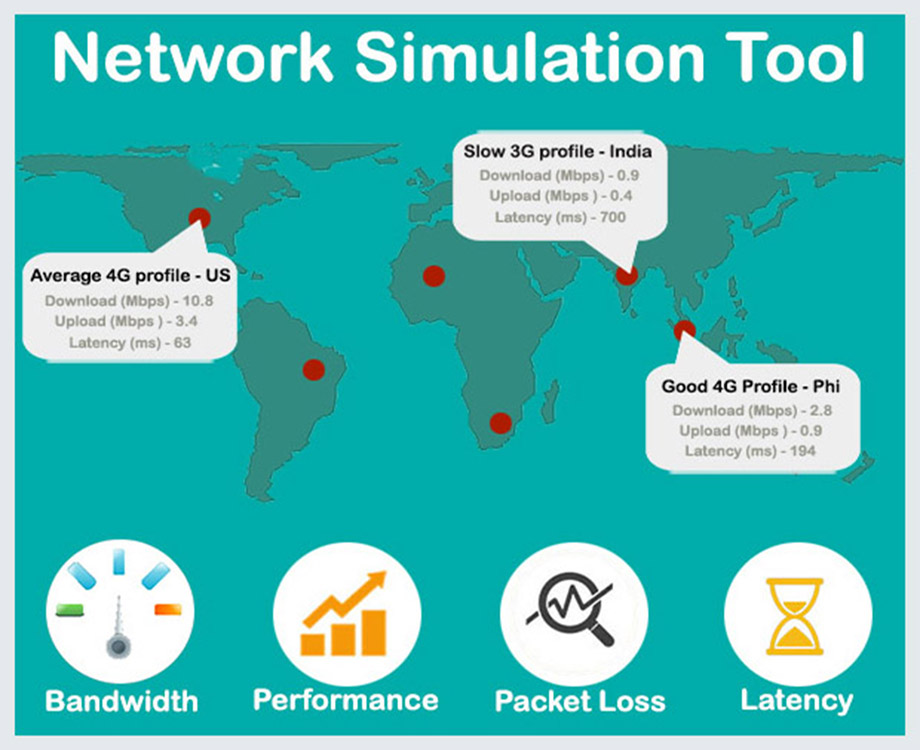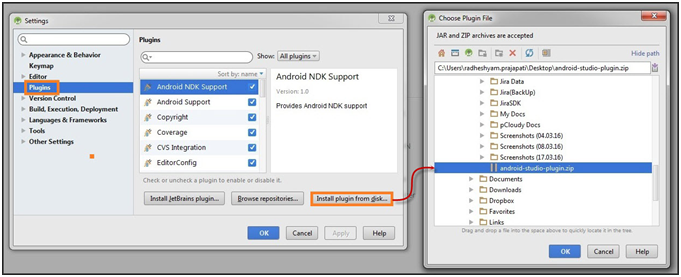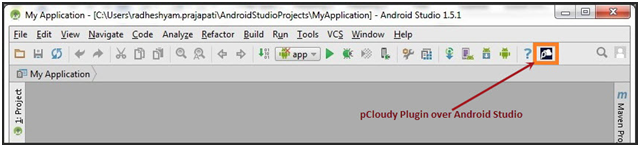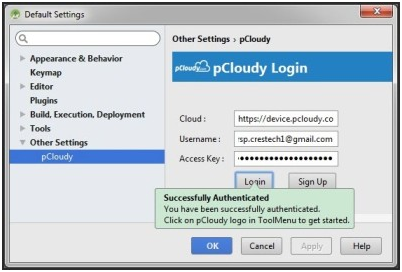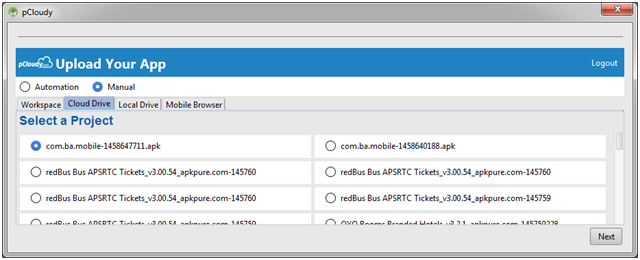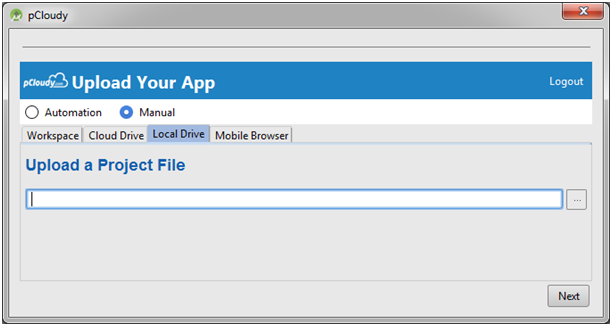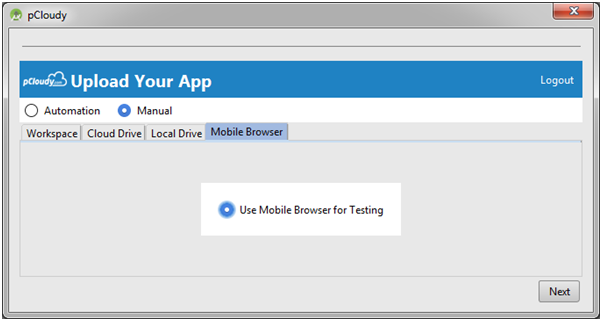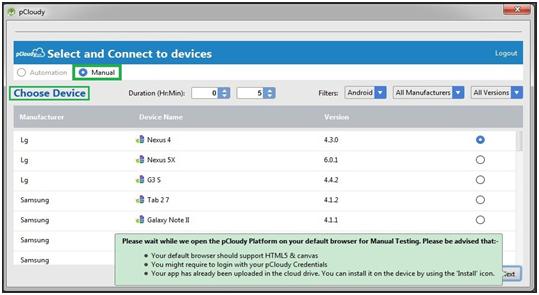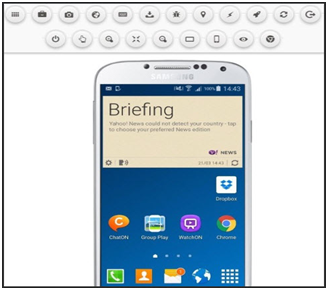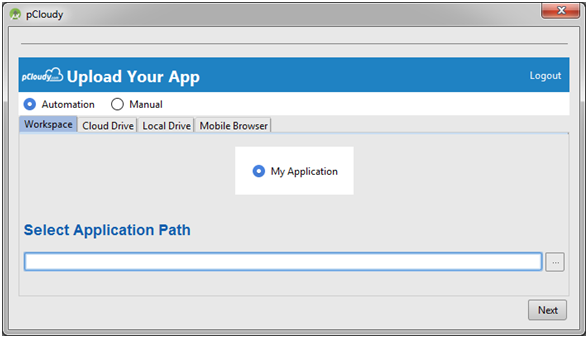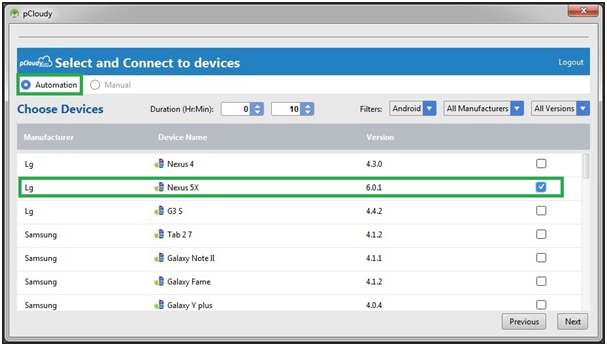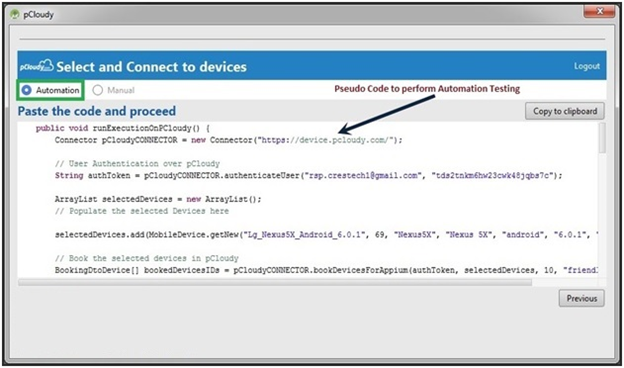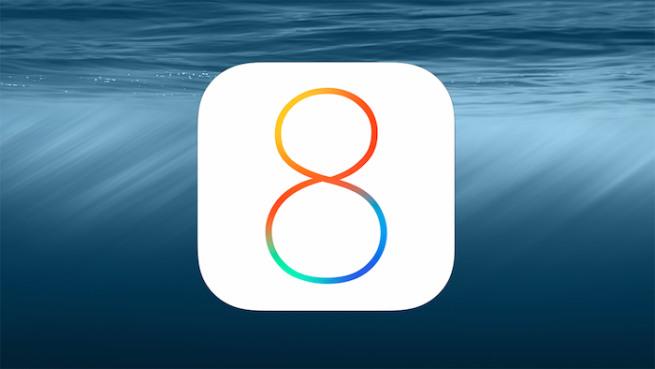Introduction:
In today’s digital age, mobile applications have become an integral part of our lives. We rely on them for various tasks, from socializing and entertainment to productivity and financial transactions. However, nothing is more frustrating than using an app that crashes frequently, behaves erratically, or fails to meet our expectations. Such experiences often lead users to uninstall the app and move on to alternatives.
To ensure that mobile applications meet user expectations and deliver a seamless experience, thorough testing is crucial. Testing plays a vital role in identifying and rectifying issues, thereby improving the overall quality of the app. Functional testing and non-functional testing are two key categories of testing that focus on different aspects of the application.
Section 1: Functional Testing
1.1 What is Functional Testing:
Functional testing is a process of evaluating the behavior, features, and functionality of an application to ensure that it works as intended. The primary goal of functional testing is to validate that each function of the application performs correctly according to the specified requirements. This type of testing focuses on user-friendliness and ensuring that the application meets the expectations of its intended users.
To perform functional testing, first we need to identify the test input and compute the expected outcomes with the selected test input values. Then we execute the test cases and compare the actual data to the expected result.
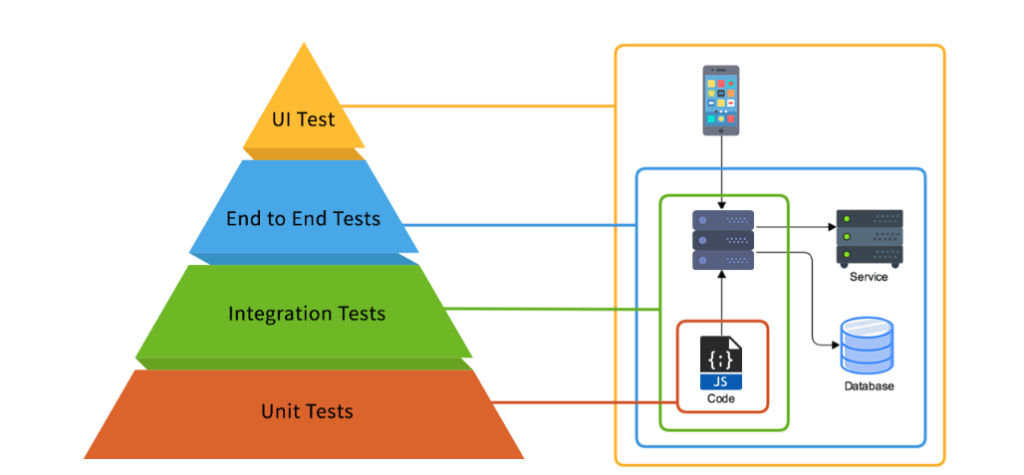
1.2 Types of Functional Testing:
1.2.1 Unit Testing:
Unit testing involves testing individual components or units of code in isolation to verify their functionality. It is usually performed by developers during the development phase. The purpose of unit testing is to ensure that each unit of code functions as intended and meets the specified requirements. It helps identify defects early in the development cycle, promotes code reusability, and provides a solid foundation for integration testing.
In unit testing, test cases are created to validate the behavior of individual functions, methods, or classes. Mock objects or stubs may be used to simulate dependencies and isolate the unit under test. By testing units in isolation, developers can easily identify and fix bugs, making the code more reliable and maintainable.
1.2.2 Integration Testing:
Integration testing focuses on validating the interaction between different components or modules of the application. It ensures that the integrated parts work harmoniously and produce the expected output. Integration testing can be performed using various approaches:
Top-down approach: Integration testing starts from the highest-level components, and gradually lower-level components are integrated and tested. This approach allows early identification of integration issues in major components.
Bottom-up approach: Integration testing begins with the lower-level components, and higher-level components are gradually added and tested. This approach is useful when lower-level components are more stable and critical to the application’s functionality.
Sandwich or hybrid approach: This approach combines elements of both top-down and bottom-up approaches. It aims to achieve a balanced integration of components by identifying and addressing issues at different levels simultaneously.
Integration testing verifies that components can communicate and exchange data correctly, handle errors gracefully, and maintain data integrity throughout the system.
An Autonomous Bot to Test your Apps
1.2.3 Sanity Testing:
Sanity testing, also known as smoke testing, is a quick evaluation of the application’s major functionalities after making small changes or fixes. Its primary objective is to determine if the critical functions of the application are working as expected before proceeding with further testing.
Sanity testing focuses on the most crucial features and functionality to ensure that the recent changes have not introduced any major issues. It is not an in-depth or exhaustive test but rather a superficial check to provide confidence that the application is stable enough for further testing.
By performing sanity testing, teams can catch critical issues early and avoid wasting time on extensive testing if the application’s fundamental functionality is compromised.
1.2.4 Regression Testing:
Regression testing involves retesting the previously tested functionalities of the application to ensure that any new changes or bug fixes have not introduced new defects or caused existing functionalities to fail. It aims to maintain the stability and integrity of the application.
When new features or bug fixes are introduced, regression testing helps ensure that these changes do not impact the existing functionality of the application. It involves rerunning test cases that cover the affected areas to confirm that the system behaves as expected after modifications.
Regression testing can be performed manually or through automated testing tools. Automated regression testing is often preferred for efficiency and accuracy, especially when there are frequent code changes or a large number of test cases.
1.2.5 System Testing:
System testing evaluates the entire system as a whole to verify its compliance with the specified requirements. It covers end-to-end scenarios, including various functionalities and interactions between different components.
System testing can be performed in both black box and white box testing approaches, depending on the level of access to the system’s internal workings. It tests the system’s behavior, performance, security, and other non-functional aspects to ensure it meets the desired standards and user expectations.
System testing typically involves creating comprehensive test cases that simulate real-world scenarios and user interactions. It aims to identify any discrepancies between the expected behavior and the actual behavior of the system.
1.2.6 Beta/User Acceptance Testing:
Beta testing, also known as user acceptance testing (UAT), involves releasing the application to a limited set of end-users or external testers to evaluate its performance and gather feedback. It helps validate the application’s usability, compatibility, and overall user experience.
During beta testing, real users test the application in a production-like environment, providing insights into its strengths, weaknesses, and potential areas of improvement. Feedback collected during this phase helps identify bugs, usability issues, and other areas for refinement.
Beta testing is particularly valuable for identifying user-centric issues that might not have been discovered during earlier testing phases. It allows the development team to make necessary adjustments before the application’s full release, enhancing its quality and user satisfaction.
Overall, these different types of testing play crucial roles in ensuring the quality, reliability, and usability of software applications at various stages of the development process.
Section 2: Non-Functional Testing
2.1 What is Non Functional testing?
Non-functional testing focuses on evaluating the quality attributes and performance of the application beyond its functional aspects. It aims to ensure that the application meets specific criteria related to reliability, performance, usability, security, compatibility, and other non-functional requirements.
2.2.1 Performance Testing:
Performance testing is crucial to ensure the smooth functioning of an application under expected workloads. Its primary objective is to identify performance-related issues such as reliability and resource usage, rather than focusing on finding bugs. When conducting performance testing, it is essential to consider three key aspects: quick response time, maximum user load, and stability across diverse environments. Even if you are primarily focused on mobile testing and employ online Android emulators, performance testing remains indispensable.
2.2.1.1 Endurance Testing:
Endurance testing, also known as soak testing, verifies the application’s ability to handle sustained loads over an extended period. It aims to identify any performance degradation or resource leaks that may occur during continuous usage. By subjecting the application to a prolonged workload, endurance testing helps ensure that it can sustain high usage without issues such as memory leaks, performance degradation, or resource exhaustion.
2.2.1.2 Scalability Testing:
Scalability testing measures how well the application can handle increased workload or user demand by adding more resources, such as servers or network bandwidth. It evaluates the application’s ability to scale seamlessly as the user base grows. Scalability testing helps determine the system’s capacity to handle additional load without significant performance degradation or loss of functionality.
2.2.1.3 Load Testing:
Load testing evaluates the application’s behavior and performance under expected and peak loads. It involves simulating user interactions and subjecting the system to high concurrent user activity or data volumes. The purpose is to determine the maximum capacity of the application and identify potential bottlenecks or performance issues. Load testing helps ensure that the application can handle the anticipated user load without crashes, slowdowns, or data inconsistencies.
2.2.2 Usability Testing:
Usability testing plays a critical role in identifying usability defects within an application. It involves a small group of users evaluating the application’s usability, primarily during the initial phase of software development when the design is proposed. The focus is on assessing the ease of use and whether the system meets its intended objectives. Usability testing can also be conducted on online Android emulators for mobile applications.
Several methods can be employed for conducting usability testing. During the design phase, one approach involves evaluating the design concept using paper prototypes or sketches. Another method involves conducting random tests once the application is developed to assess its usability. Real users can be engaged on the site to perform these tests, providing valuable feedback and results. Additionally, tools that provide statistical analysis based on design inputs and wireframes can be utilized to support usability testing efforts.
The first step in conducting structured usability testing is to identify the target users who will be interacting with the application. Users should be selected based on their characteristics, such as geography, age, gender, and other relevant factors that align with the application’s intended user base. The next step involves designing specific tasks for the users to perform, which will help evaluate the application’s usability. The results of the testing are then analyzed and interpreted.
Usability testing can be performed in a controlled test environment with observers present. These observers closely monitor the testing process and create a comprehensive report based on the users’ assigned tasks and their interactions with the application. Another option is remote usability testing, where both the observers and the testers are located in separate locations. In remote testing, the users perform the assigned tasks from their own environment, and their reactions and interactions are recorded using automated software.
By conducting usability testing using appropriate methods and involving representative users, organizations can gain valuable insights into their application’s usability, identify potential issues, and make informed design decisions to enhance the overall user experience.
2.2.3 Security Testing:
Security testing is an integral part of the mobile app testing process and holds utmost importance in ensuring the app’s resilience against external threats, such as malware and viruses. It plays a critical role in identifying vulnerabilities and potential loopholes within the application that could lead to data loss, financial damage, or erosion of trust in the organization.
Let’s explore the key security threats that need to be addressed during security testing:
Privilege Elevation: This threat involves a hacker exploiting an existing account within your app to increase their privileges beyond what they are entitled to. For example, if the app offers credits for referring friends, the hacker might manipulate the system to obtain more credits and gain financial advantage.
Unauthorized Data Access: One of the most prevalent security breaches is unauthorized access to sensitive information. This can occur through hacking login credentials or gaining unauthorized access to the server where the data is stored. Security testing aims to identify and rectify vulnerabilities that could lead to such unauthorized access.
URL Manipulation: Hackers may manipulate the URL query string if the app or website employs the HTTP GET method for data transfer between the client and server. Security testing includes assessing if the server properly validates and rejects modified parameter values, ensuring that unauthorized manipulation of data is prevented.
Denial of Service: This type of attack disrupts app services, rendering them inaccessible to legitimate users. Hackers may exploit vulnerabilities to overwhelm the app or server, making it unstable or unavailable for use. Security testing aims to identify weaknesses in the app’s infrastructure and implement safeguards against such attacks.
By conducting comprehensive security testing, organizations can strengthen the app’s defenses, mitigate potential security risks, and safeguard user data, revenue, and the overall reputation of the organization. It is crucial to stay proactive in identifying and addressing security vulnerabilities to maintain a secure and trusted app environment.
2.2.4 Compatibility Testing:
Compatibility testing ensures that the application functions correctly across different devices, operating systems, browsers, and network environments. It helps guarantee a consistent user experience and broadens the application’s reach to a wider audience. Compatibility testing involves verifying that the application’s features, functionality, and user interface are compatible with various platforms and configurations. By conducting compatibility testing, developers can address issues related to device-specific behaviors, screen resolutions, browser compatibility, and network compatibility.
2.2.5 Accessibility Testing:
Accessibility testing verifies that the application is accessible to users with disabilities. It ensures compliance with accessibility standards and guidelines, making the application usable for individuals with visual, hearing, or mobility impairments. Accessibility testing involves evaluating factors such as screen reader compatibility, keyboard navigation, color contrast, alternative text for images, and adherence to accessibility guidelines. By conducting accessibility testing, developers can ensure that their application is inclusive and can be accessed by a wider range of users, regardless of their abilities.
These different types of non-functional testing are essential for ensuring that the application not only functions correctly but also meets performance, usability, security, compatibility, and accessibility standards. By thoroughly testing these aspects, developers can deliver a high-quality application that provides a positive user experience, addresses potential issues, and meets the needs of a diverse user base.
Functional Testing | Non-Functional Testing |
Validates the actions, operations, and functionalities of an application. | Verifies the performance, reliability, and other non-functional aspects of the application. |
Focuses on validating user requirements and ensuring the application functions as intended. | Focuses on evaluating user expectations, such as performance, usability, security, scalability, and other non-functional attributes. |
Executed before non-functional testing to ensure basic functionality is in place. | Executed after functional testing to assess the application’s non-functional characteristics. |
Functional requirements are relatively easier to define as they directly align with user actions and expected outcomes. | Requirements for non-functional testing, such as performance targets, security standards, usability guidelines, or regulatory compliance, can be challenging to define precisely. |
Example: Testing the login functionality to ensure users can successfully log into the application. | Example: Verifying that a web page loads within one second, ensuring a fast and responsive user experience. |
Functional testing is often performed manually to simulate user interactions and validate functionality. | Non-functional testing, especially for aspects like performance, load, stress, and security testing, is best executed using automated tools to simulate real-world scenarios and generate accurate results. |
Ensures the application meets functional requirements and performs the expected tasks correctly. | Evaluates the application’s performance, usability, reliability, compatibility, security, and other non-functional aspects. |
Typically focuses on individual features, modules, or components of the application. | Takes a holistic approach, assessing the application as a whole, including its integration, performance under different conditions, and adherence to industry standards. |
Regression testing is commonly performed in functional testing to ensure new changes or fixes do not impact existing functionality. | Regression testing may also be performed in non-functional testing to ensure changes or optimizations do not adversely affect non-functional attributes. |
Functional testing is generally carried out by business analysts, testers, or domain experts. | Non-functional testing may involve a broader range of stakeholders, including performance testers, security analysts, usability experts, and infrastructure specialists. |
Focuses on “what the system does” in terms of features and functionality. | Focuses on “how well the system performs” in terms of various non-functional attributes. |
Section 3: Key Differences between Functional Testing and Non-Functional Testing
3.1 Focus:
The primary focus of functional testing is to validate the application’s behavior and functionality according to the specified requirements. It ensures that the application performs the intended tasks correctly. Non-functional testing, on the other hand, emphasizes assessing quality attributes, performance, and user experience beyond the functional aspects. It evaluates how well the application performs in terms of speed, scalability, security, usability, compatibility, and accessibility.
3.2 Objectives:
Functional testing aims to ensure that the application works as intended and meets user expectations in terms of features and functionalities. It focuses on validating the functional requirements and ensuring that the application delivers the desired functionality. Non-functional testing, on the other hand, focuses on evaluating aspects such as performance, usability, security, compatibility, and accessibility to enhance the overall user experience. It aims to identify any issues or limitations related to these quality attributes and improve them for a better user experience.
3.3 Timing:
Functional testing is typically performed during the development phase, starting with unit testing and progressing through integration testing and system testing. It ensures that the application’s core functionality is working as expected. Non-functional testing is often conducted after functional testing, once the application’s basic functionality has been validated. It focuses on assessing the application’s performance, usability, security, compatibility, and accessibility in different environments and scenarios.
3.4 Test Cases and Techniques:
Functional testing relies on test cases derived from functional requirements, user stories, and use cases. It involves techniques such as boundary value analysis, equivalence partitioning, and decision tables to validate the expected behavior of the application. The emphasis is on ensuring that the application meets the functional requirements and performs the desired tasks correctly. Non-functional testing requires specific test cases and techniques tailored to each quality attribute being assessed. For example, performance testing may involve the use of load testing tools to simulate heavy user loads and measure the application’s response time. Accessibility testing may involve the use of assistive technology tools to evaluate the application’s accessibility features. Each type of non-functional testing requires specialized techniques and tools to assess the specific quality attribute.
3.5 Scope:
Functional testing focuses on testing individual functions or features of the application to ensure they work correctly. It involves verifying inputs, outputs, and the expected behavior of specific functionalities. Non-functional testing, on the other hand, assesses broader aspects of the application beyond individual functions. It evaluates performance, usability, security, compatibility, and accessibility across the entire system or application.
3.6 Success Criteria:
In functional testing, the success criteria are typically defined based on whether the application performs the expected functions correctly. Test cases are designed to verify specific requirements or user stories. Non-functional testing, however, requires different success criteria depending on the quality attribute being assessed. For example, in performance testing, success criteria may include response time thresholds or maximum load capacity. In security testing, the success criteria may involve identifying and fixing vulnerabilities or achieving compliance with security standards.
3.7 Dependencies:
Functional testing can often be conducted independently of external factors or dependencies. It focuses on testing the internal behavior of the application. Non-functional testing, on the other hand, often requires external dependencies, such as specific hardware configurations, network environments, or test tools. For example, performance testing may require dedicated performance testing tools, while compatibility testing may require testing across different browsers or devices.
3.8 Test Environment:
Functional testing can typically be performed in a controlled test environment that mimics the production environment. It allows for consistent and repeatable testing. Non-functional testing, however, often requires different test environments that reflect real-world conditions. For example, performance testing may require using a production-like environment with representative user loads, while compatibility testing may involve testing on various devices, operating systems, and network configurations.
3.9 Test Data:
Functional testing usually requires specific test data that represents different scenarios and inputs relevant to the functionality being tested. Non-functional testing may require additional or specific test data related to the quality attribute being assessed. For example, in security testing, test data may include malicious inputs to test vulnerabilities, while performance testing may involve generating large datasets to simulate realistic workloads.
Conclusion:
On average, it is observed that an app tends to lose 95% of its new users within the first three months. One of the primary reasons for this high attrition rate is the presence of bugs and issues within the app, which could have been avoided with a robust testing strategy. By implementing thorough functional testing and non-functional testing, app developers can ensure a smoother user experience and reduce the likelihood of losing users.
To facilitate effective testing, tools like pCloudy offer a range of features that simplify and expedite both functional and non-functional testing processes. These tools enable testers and developers to quickly identify and rectify bugs, ensuring that the app meets the desired quality standards before its release.
By investing in reliable testing tools and adopting a proactive testing approach, developers can save valuable time and resources. Early detection and resolution of issues contribute to enhancing the overall app performance, stability, and user satisfaction. Ultimately, this helps businesses retain users, prevent revenue loss, and establish a strong reputation in the competitive app market.